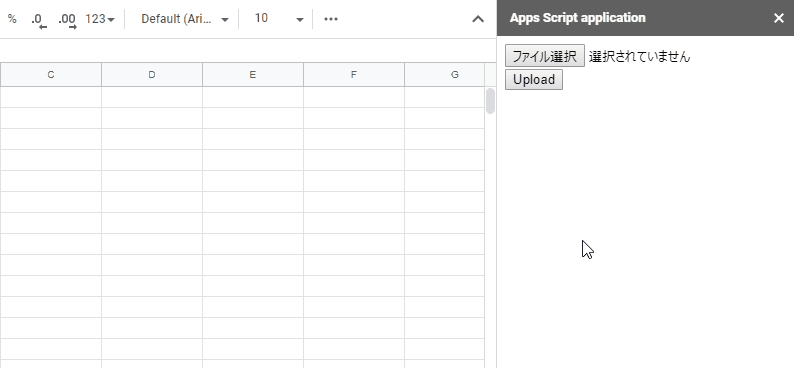Resumable Upload of Multiple Files with Asynchronous Process for Google Drive - as web app
( Idea completely thought out by Tanaike - I just edited it a little to suit my needs, after Tanaike told me how.)
Overview
This is a sample script for uploading multiple files with large size (> 50 MB) in a Web App using the resumable upload of the asynchronous process with Javascript and Google Apps Script (GAS).
Demo - the demo is shown using a Google Sheet - just check the action in the sidebar - as this fork doesn't run inside a Google Sheet.
This is a demonstration of this script. As a demonstration, it uploads 5 files with the size of 100 MB to own Google Drive. When the files were selected and the upload button is clicked, those are uploaded by the resumable upload with the asynchronous process. It is found that the files can be completely uploaded with the asynchronous process. In this demo, as a test case, the chunk size of 20 MB was used.
Description
Have you ever thought that you want to upload multiple files with large size with the asynchronous process from local PC at the sidebar, dialog and Web Apps using GAS? Recently, I have thought it. I have already been published "Resumable Upload for Web Apps using Google Apps Script". In that post, one file is uploaded. Here, I would like to introduce the sample script for uploading the multiple files with asynchronous process using the sidebar of Google Docs. In this case, this can be also used for the dialog and Web Apps.
If this was useful for you, I'm glad.
Usage
Here, there are 2 scripts for Google Apps Script and Javascript. In order to use these sample scripts, please do the following flow. In this sample, the Javascript library of ResumableUploadForGoogleDrive_js is used.
1. Prepare Spreadsheet and script - this project can now be created completely in Apps Script Editor, no need for Google Sheets.
Create new Spreadsheet. And open the script editor on the created Spreadsheet.
2. Copy and paste sample scripts - Don't forget to edit the folderId in index.html (line 36) to point to your upload folder in your Google Drive.
Please copy and paste the following scripts.
Google Apps Script: Code.gs
function doGet() {
return HtmlService.createHtmlOutputFromFile("index.html");
}
function getAuth() {
// DriveApp.createFile(blob) // This is used for adding the scope of "https://www.googleapis.com/auth/drive".
return ScriptApp.getOAuthToken();
}HTML: index.html
<input type="file" id="file" multiple="true" />
<input type="button" onclick="run()" value="Upload" />
<div id="progress"></div>
<script src="https://cdn.jsdelivr.net/gh/tanaikech/ResumableUploadForGoogleDrive_js@master/resumableupload_js.min.js"></script>
<script>
function run() {
google.script.run
.withSuccessHandler(accessToken =>
ResumableUploadForGoogleDrive(accessToken)
)
.getAuth();
}
function ResumableUploadForGoogleDrive(accessToken) {
const f = document.getElementById("file");
[...f.files].forEach((file, i) => {
let fr = new FileReader();
fr.fileName = file.name;
fr.fileSize = file.size;
fr.fileType = file.type;
fr.readAsArrayBuffer(file);
fr.onload = e => {
var id = "p" + ++i;
var div = document.createElement("div");
div.id = id;
document.getElementById("progress").appendChild(div);
document.getElementById(id).innerHTML = "Initializing.";
const f = e.target;
const resource = {
fileName: f.fileName,
fileSize: f.fileSize,
fileType: f.fileType,
fileBuffer: f.result,
accessToken: accessToken,
folderId: "**ReplaceThisWithYourFolderId**"
};
const ru = new ResumableUploadToGoogleDrive();
ru.Do(resource, function(res, err) {
if (err) {
console.log(err);
return;
}
console.log(res);
let msg = "";
if (res.status == "Uploading") {
msg =
Math.round(
(res.progressNumber.current / res.progressNumber.end) * 100
) +
"% (" +
f.fileName +
")";
} else {
msg = res.status + " (" + f.fileName + ")";
}
// If you want to put the uploaded file information to the active Spreadsheet,
// please use the following function.
// if (res.status == "Done") google.script.run.putFileInf(res.result);
document.getElementById(id).innerText = msg;
});
};
});
}
</script>3. Run scripts - not really - Publish the web app and set it to run as you, and allow anyone you want - you will then be asked to authorise it
Please run the function of At that time, the authorization screen is opened. So please authorize the scopes. main at the script editor.By this, a sidebar is opened on the Spreadsheet.
When your files are selected and you click the upload button, the files are uploaded to your Google Drive.
References
- Perform a resumable upload
- Resumable Upload for Web Apps using Google Apps Script
- ResumableUploadForGoogleDrive_js
Licence
Author
If you have any questions and commissions for me, feel free to tell me.
Update History
-
v1.0.0 (October 14, 2019)
- Initial release.
-
v1.0.1 (December 27, 2019)
- The functions for putting the information of uploaded file to the active Spreadsheet were added to the sample script.
-
v1.0.1a (January 4, 2022) / forked by NoSubstitute
1a. Converted the Sheets sidebar to a web app, since that's what I wanted. All original code and ideas are from Tanaike.