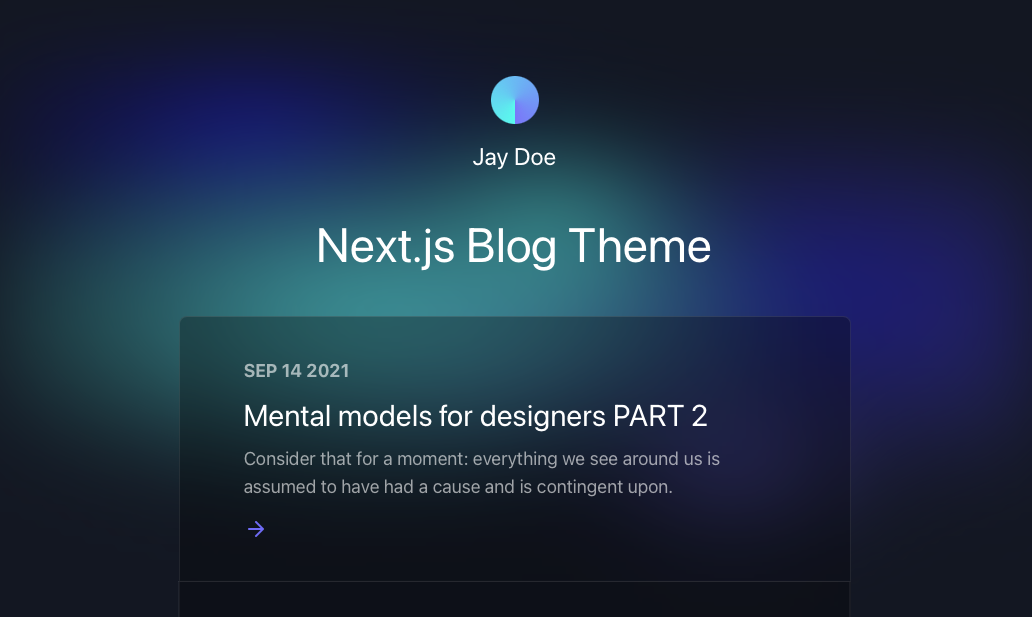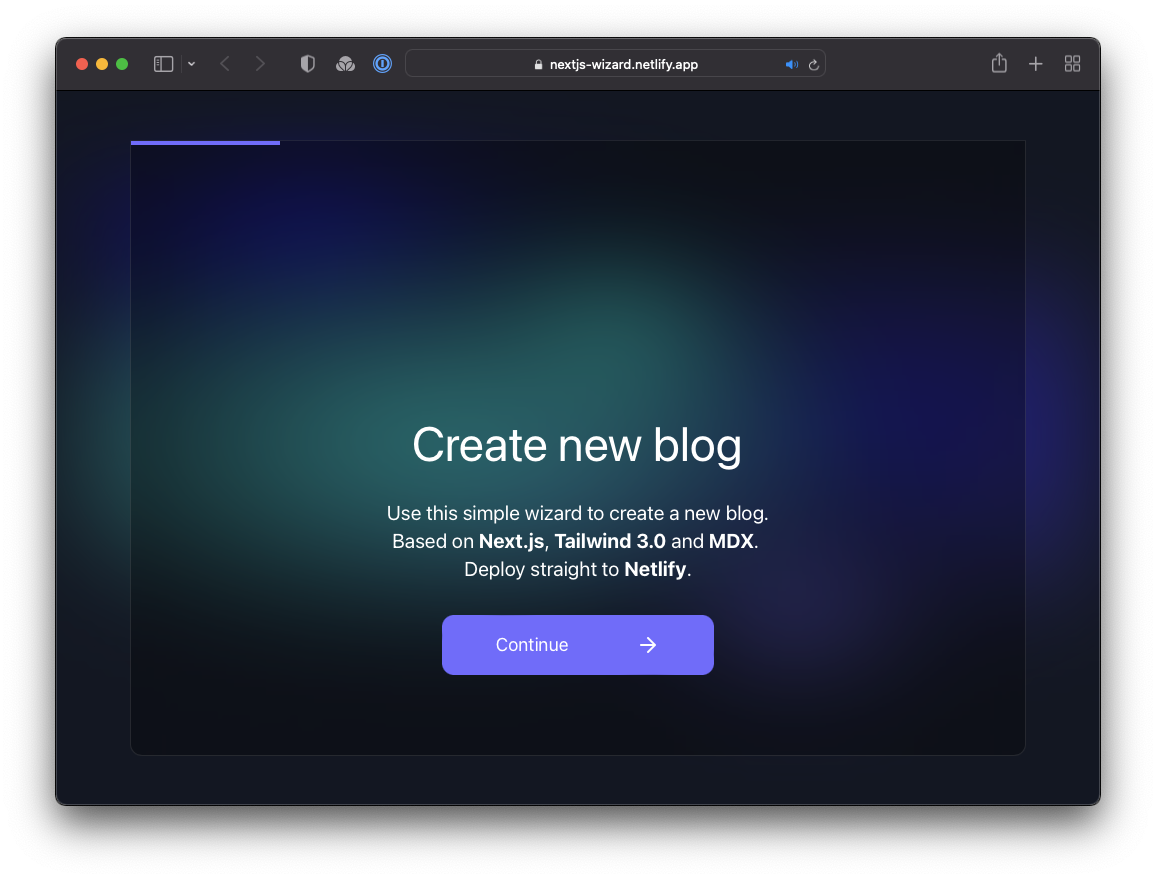A customizable blog starter using:
Click here to watch the template walkthrough!
You can get started with this project in two ways: locally or using the setup wizard.
If you're doing it locally, start with clicking the use this template button on GitHub. This will create a new repository with this template's files on your GitHub account. Once that is done, clone your new repository and navigate to it in your terminal.
From there, you can install the project's dependencies by running:
yarn installFinally, you can run your project locally with:
yarn run devOpen your browser and visit http://localhost:3000, your project should be running!
Through the setup wizard, you can create your blog in a few clicks and deploy to Netlify.
The config is based on environment variables to make it easy to integrate with any Jamstack platform, like Netlify.
Here are the variables you can edit:
| Variable | Description | Options |
|---|---|---|
BLOG_NAME |
the name of your blog, displayed below the avatar | |
BLOG_TITLE |
the main header (h1) on the home page |
|
BLOG_FOOTER_TEXT |
the text in the footer | |
BLOG_THEME |
the theme to pass to Tailwind | default |
BLOG_FONT_HEADINGS |
the font-family for all HTML headings, from h1 to h6 |
sans-serif (default), serif, monospace |
BLOG_FONT_PARAGRAPHS |
the font-family for all other HTML elements | sans-serif (default), serif, monospace |
All of the env variables can be configured through the Wizard or through setting the project's environment variables. You can do this in your Netlify dashaboard (Site settings/Build & deploy/Environment/Environment variables).
bejamas_env-vars_short.mp4
[alt: video walkthrough of editing env vars]
If setting an environment variable isn't your cup of tea, the defaults can be changed in utils/global-data.js. You can also remove the variables and hard code blog information where these variables are used in the code base.
BLOG_THEME, BLOG_FONT_HEADINGS, & BLOG_FONT_PARAGRAPHSare used intailwind-preset.jsBLOG_NAME, BLOG_TITLE, BLOG_FOOTER_TEXTare used inpages/index.js&pages/posts/[slug].jsthrough theglobalDataobject.
All posts are stored in /posts directory. To make a new post, create a new file with the .mdx extension.
Since the posts are written in MDX format you can pass props and components. That means you can use React components inside your posts to make them more interactive. Learn more about how to do so in the MDX docs on content.
nextjs-bejamas-blog_new-post.mp4
[alt: video walkthrough of adding a new blog post]
We’ve included some tooling that helps us maintain these templates. This template currently uses:
- Renovate - to regularly update our dependencies
- Cypress - to run tests against how the template runs in the browser
- Cypress Netlify Build Plugin - to run our tests during our build process
If your team is not interested in this tooling, you can remove them with ease!
In order to keep our project up-to-date with dependencies we use a tool called Renovate. If you’re not interested in this tooling, delete the renovate.json file and commit that onto your main branch.
For our testing, we use Cypress for end-to-end testing. This makes sure that we can validate that our templates are rendering and displaying as we’d expect. By default, we have Cypress not generate deploy links if our tests don’t pass. If you’d like to keep Cypress and still generate the deploy links, go into your netlify.toml and delete the plugin configuration lines:
[[plugins]]
package = "netlify-plugin-cypress"
- [plugins.inputs.postBuild]
- enable = true
-
- [plugins.inputs]
- enable = falseIf you’d like to remove the netlify-plugin-cypress build plugin entirely, you’d need to delete the entire block above instead. And then make sure sure to remove the package from the dependencies using:
npm uninstall -D netlify-plugin-cypressAnd lastly if you’d like to remove Cypress entirely, delete the entire cypress folder and the cypress.config.ts file. Then remove the dependency using:
npm uninstall cypress