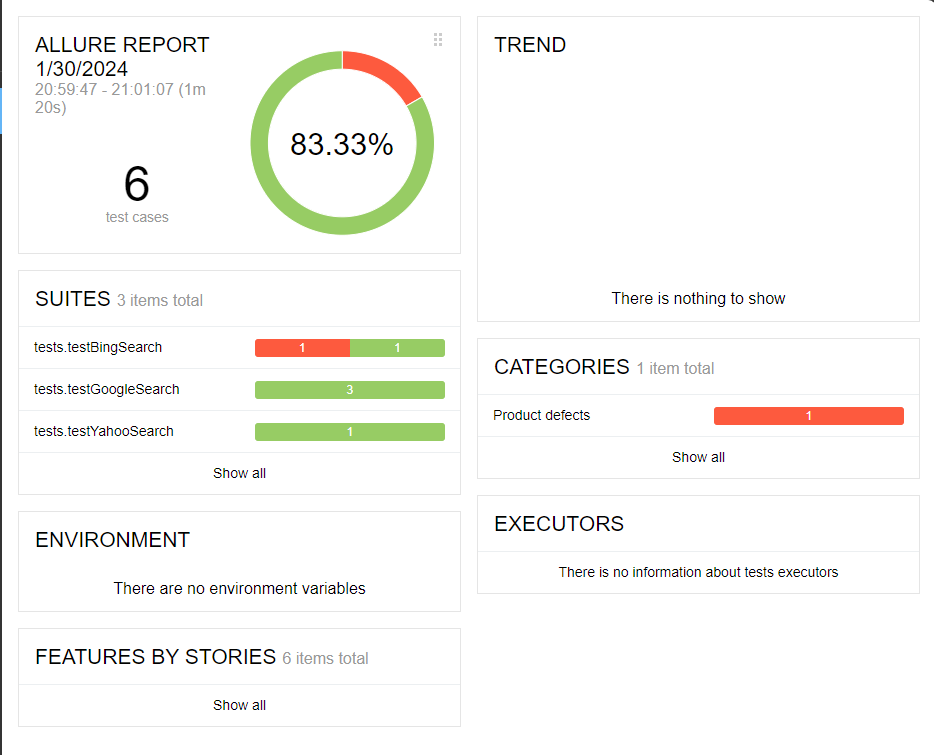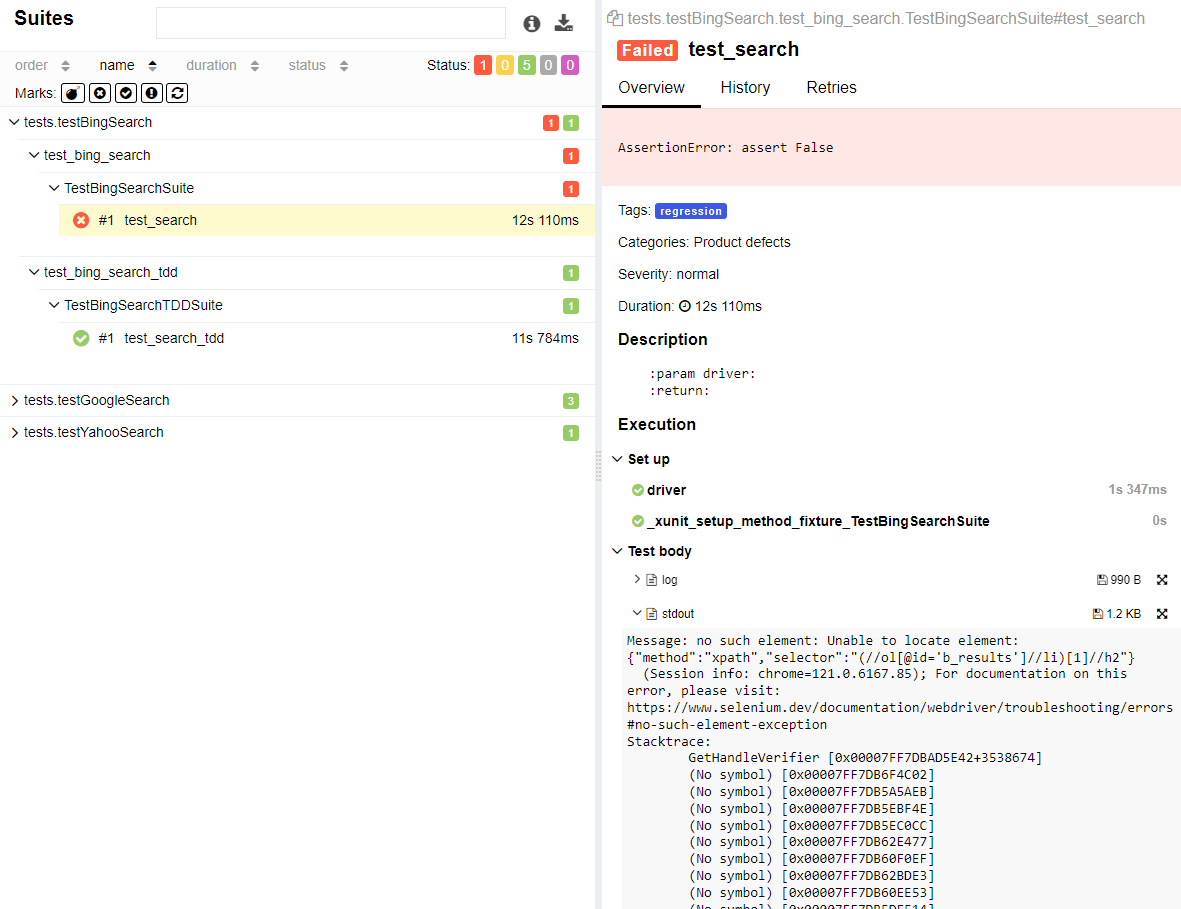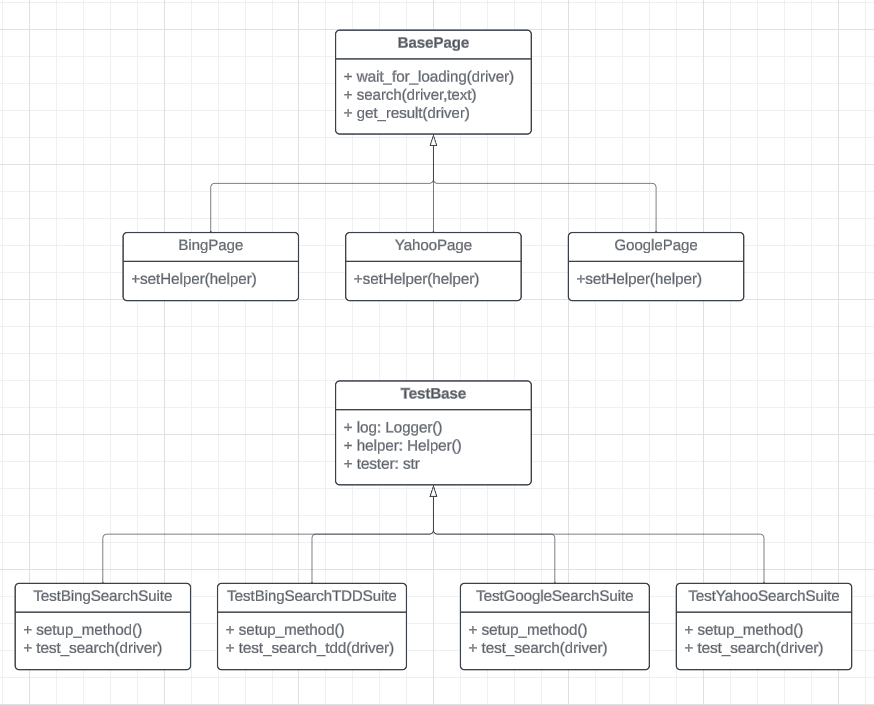Simple automation framework structure (with search example) with implementation of abstraction and object-oriented programming following best practices.
If you are using PyCharm, simply make a new Python project, and it will automatically include the latest stable python version with required packages. Otherwise, if you are using other IDEs, make sure that you have the following prerequisites installed:
- Python 3.x
- pip
If your code editor already has an environment activated then you are good to go otherwise follow these commands:
- This will create a new environment with name venv
python -m venv venv
- This will activate the environment: On a powershell window:
.\venv\Scripts\Activate.ps1
On a command line terminal:
venv\Scripts\activate
On a linux\macos terminal:
source venv/bin/activate
Install the required with help of PyCharm package manager, or you can use the following bash command:
pip install -r requirements.txtNow you are good to go.
Before running tests, we should know that every file or test case should start with 'test_'. This is done so that PyTest can collect all the required tests effectively.
In PyCharm, you can click on the play button to run the test. For bash, run tests using following command.
For a single file:
pytest .\tests\testBingSearch\test_bing_search.py --browser=<browser-name>For all files in the directory:
pytest .\tests\testBingSearch\ --browser=<browser-name>or for all directories:
pytest .\tests\ --browser=<browser-name>If you want to run tests parally we can use the following command:
pytest -n=3 .\tests\testGoogleSearch\ --browser=chrome
For more clean output and information use -v:
pytest -v .\tests\testGoogleSearch\ --browser=chrome
Inside test_google_search.py, parameterization is implemented.
@pytest.mark.parametrize("search", k.SEARCHES)
Hence, the same test_search method will be executed 3 times for 3 different searches. While if you use the same command on Bing or Yahoo, it will run the 3 searches 3 times which will be 9 searches.
Use pytest -m tag to group testcases:
pytest -m "sanity" .\tests\
or
pytest -m "sanity or regression" .\tests\ --browser=chrome
To generate an HTML report for the tests, you can use the above commands with this *--html extra command line parameter as follows:
pytest --html=reports\report.html .\tests\ --browser=chrome
To use allure reports, Install allure from allure official website and add the allure/bin/ to the environment path variable. To generate an Allure report for the tests, you can use the above commands with this --alluredir extra command line parameter as follows:
pytest --alluredir=.\reports\ .\tests\ --browser=chrome
When the test finishes, use the following command to generate the report:
allure serve .\reports\
To generate html report:
allure generate
This will create allure-report folder with required files.
You can add more browser support by simpling adding the browser name and driver under driver fixture method in conftest.py and that's it.
automationFramework
├── .venv
├── config
│ ├── config.ini
│ └── pytest.ini
├── logs
├── pages
│ ├── __init__.py
│ ├── bingPage
│ │ └── bing_page.py
│ ├── googlePage
│ │ └── google_page.py
│ ├── yahooPage
│ │ └── yahoo_page.py
│ └── base_page.py
├── reports
│ ├── assets
│ │ └── report.html
├── resources
│ ├── __init__.py
│ ├── constants.py
│ ├── helper.py
│ ├── logger.py
│ ├── read_config.py
│ └── xml_parser.py
├── testData
│ └── search_data.xlsx
├── tests
│ ├── testBingSearch
│ │ ├── test_bing_search.py
│ │ └── test_bing_search_tdd.py
│ ├── testGoogleSearch
│ │ └── test_google_search.py
│ ├── testYahooSearch
│ │ └── test_yahoo_search.py
│ └── test_base.py
├── .gitignore
├── conftest.py
├── img.png
├── README.MD
├── requirements.txt
└── run.bat