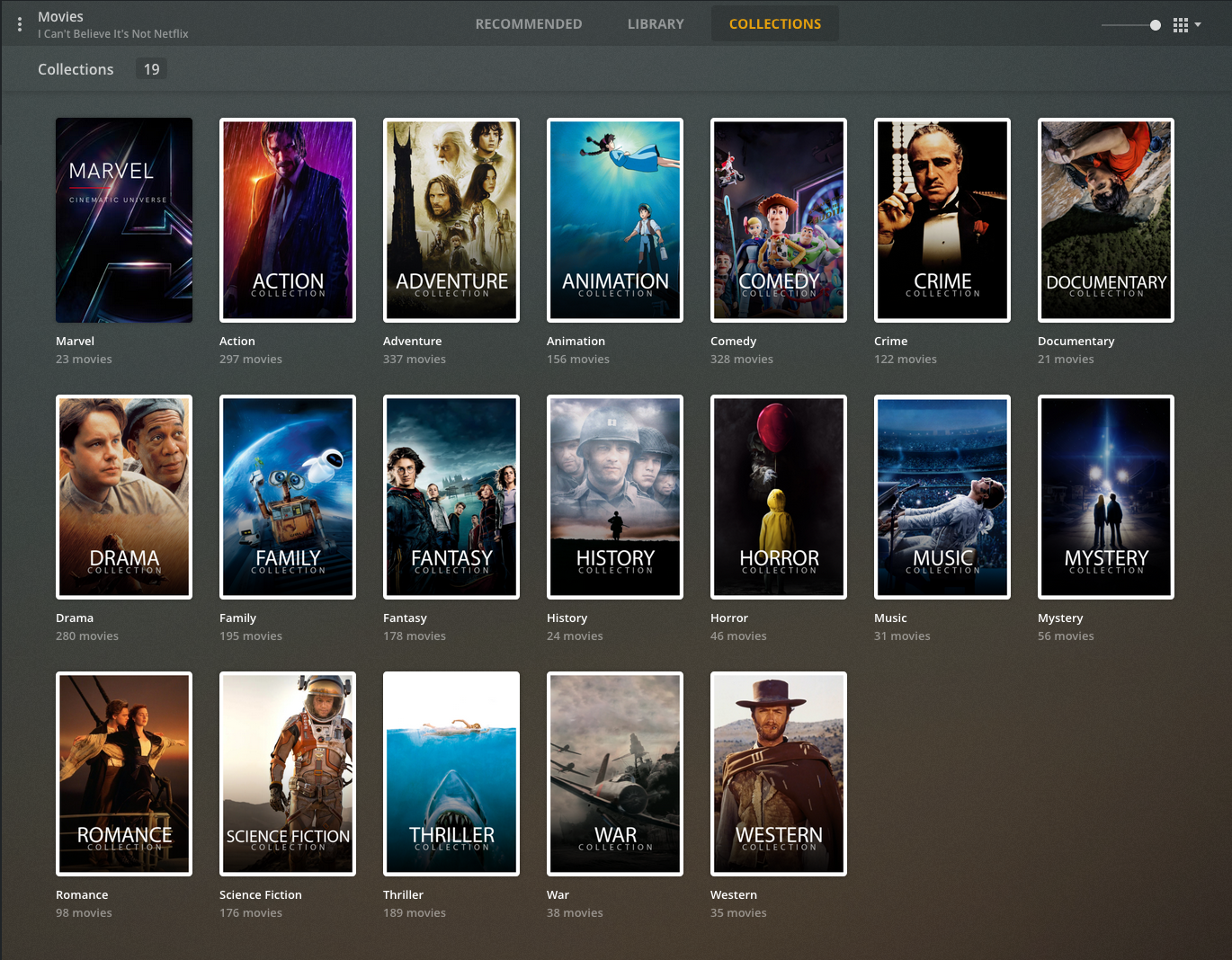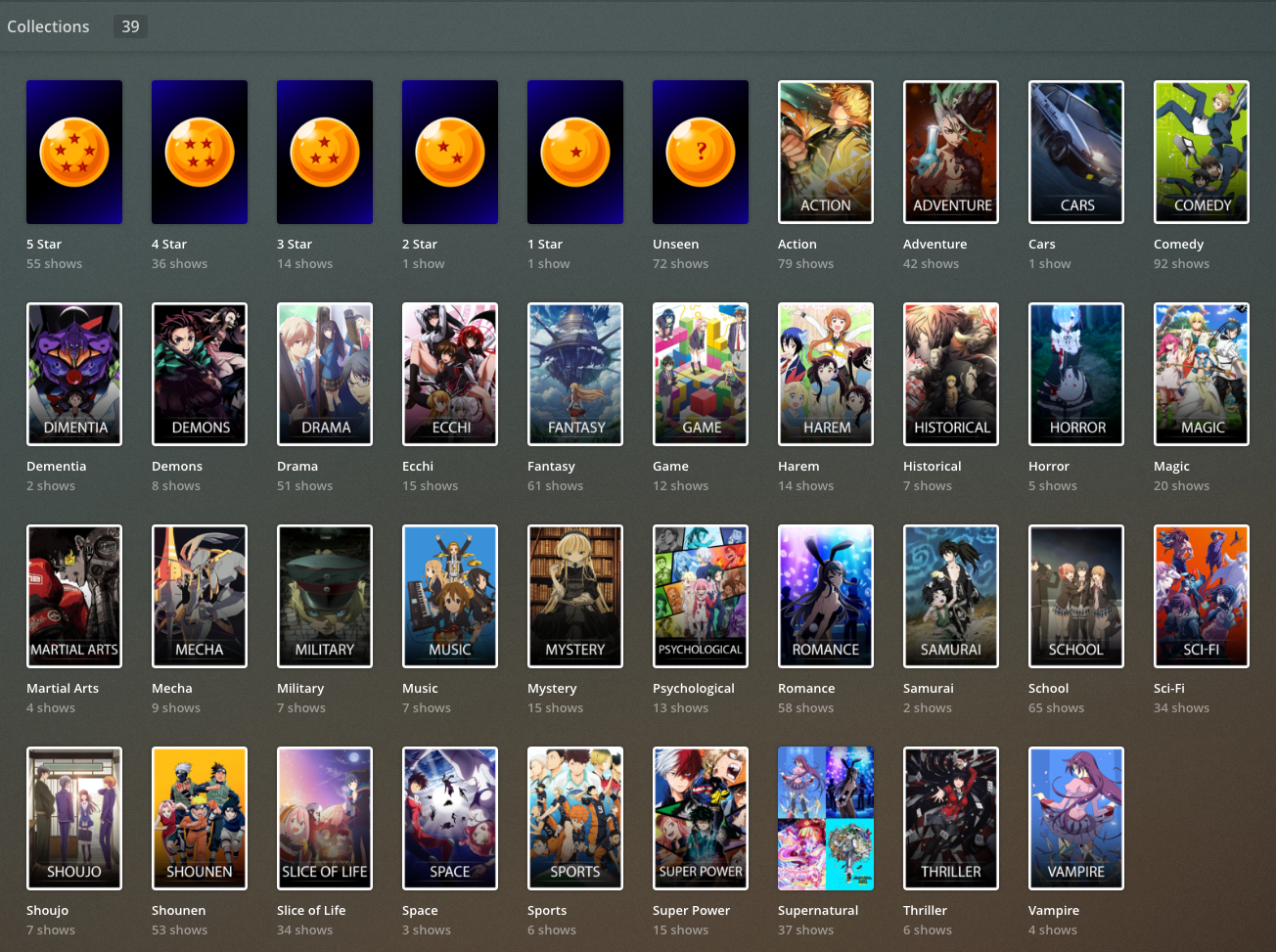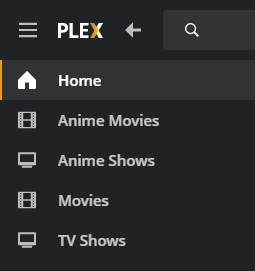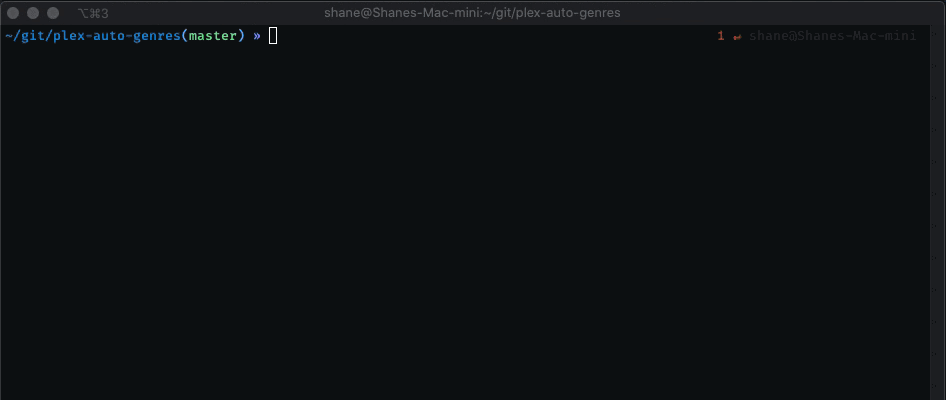Plex Auto Genres is a simple script that will add genre collection tags to your media making it much easier to search for genre specific content
- Python 3 - Instructions > Windows / Mac / Linux (Not required if using Docker)
- TMDB Api Key (Only required for non-anime libraries)
- Anime / Anime Movies are in their own library on your plex server. (Anime and Anime Movies can share the same library)
- Standard TV Shows are in their own library on your plex server.
- Standard Movies are in their own library on your plex server.
- Proper titles for your media, this makes it easier to find the media. (see https://support.plex.tv/articles/naming-and-organizing-your-tv-show-files/)
For this to work well your plex library should be sorted. Meaning standard and non-standard media should not be in the same Plex library. Anime is an example of non-standard media.
If your anime shows and standard tv shows are in the same library, you can still use this script just choose (standard) as the type. However, doing this could cause incorrect genres added to some or all of your anime media entries.
- Read the Optimal Setup section above
- Run
python3 -m pip install -r requirements.txtto install the required dependencies. - Rename the
.env.examplefile to.env - Rename the
config/config.json.examplefile toconfig/config.json. The default settings are probably fine. - Edit the
.envfile and select your authentication method.
- Username & Password
- Plex Token
- If you are generating collections for standard media (non anime) you will need to also obtain an TMDB Api Key (for movies and tv shows)
Variable Authentication method Value PLEX_USERNAME Username & password Your Plex Username PLEX_PASSWORD Username & password Your Plex Password PLEX_SERVER_NAME Username and password Your Plex Server Name PLEX_BASE_URL Token Your Plex Server base URL PLEX_TOKEN Token Your Plex Token PLEX_COLLECTION_PREFIX (Optional) Prefix for the created Plex collections. For example, with a value of "*", a collection named "Adventure", the name would instead be "*Adventure".
Default value : ""TMDB_API_KEY Your TMDB api key (not required for anime library tagging) - Optional, If you want to update the poster art of your collections. See
posters/README.md
You are now ready to run the script
usage: plex-auto-genres.py [-h] [--library LIBRARY] [--type {anime,standard-movie,standard-tv}] [--set-posters] [--sort] [--rate-anime]
[--create-rating-collections] [--query QUERY [QUERY ...]] [--dry] [--no-progress] [-f] [-y]
Adds genre tags (collections) to your Plex media.
optional arguments:
-h, --help show this help message and exit
--library LIBRARY The exact name of the Plex library to generate genre collections for.
--type {anime,standard-movie,standard-tv}
The type of media contained in the library
--set-posters uploads posters located in posters/<type> of matching collections. Supports (.PNG)
--sort sort collections by adding the sort prefix character to the collection sort title
--rate-anime update media ratings with MyAnimeList ratings
--create-rating-collections
sorts media into collections based off rating
--query QUERY [QUERY ...]
Looks up genre and match info for the given media title.
--dry Do not modify plex collections (debugging feature)
--no-progress Do not display the live updating progress bar
-f, --force Force proccess on all media (independently of proggress recorded in logs/).
-y, --yes
examples:
python plex-auto-genres.py --library "Anime Movies" --type anime
python plex-auto-genres.py --library "Anime Shows" --type anime
python plex-auto-genres.py --library Movies --type standard-movie
python plex-auto-genres.py --library "TV Shows" --type standard-tv
python plex-auto-genres.py --library Movies --type standard-movie --set-posters
python plex-auto-genres.py --library Movies --type standard-movie --sort
python plex-auto-genres.py --library Movies --type standard-movie --create-rating-collections
python plex-auto-genres.py --type anime --query chihayafuru
python plex-auto-genres.py --type standard-movie --query Thor Ragnarok
I have conveniently included a script to help with automating the process of running plex-auto-genres when combined with any number of cron scheduling tools such as crontab, windows task scheduler, etc.
If you have experience with Docker I reccommend using my docker image which will run on a schedule.
- Copy
.env.exampleto.envand update the values - Copy
config.json.exampletoconfig.jsonand update the values - Each entry in the
runlist will be executed when you run this script - Have some cron/scheduling process execute
python3 automate.py, I suggest running it manually first to test that its working.
Note: The first run of this script may take a long time (minutes to hours) depending on your library sizes.
Note: Don't be alarmed if you do not see any text output. The terminal output you normally see when running plex-auto-genres.py is redirected to the log file after each executed run in your config.
- Install Docker
- Install Docker Compose
- Clone or Download this repository
- Edit
docker/docker-compose.yml- Update the
volumes:paths to point to theconfig,logs,postersdirectories in this repo. - Update the
environment:variables. See Getting Started.
- Update the
- Copy
config/config.json.exampletoconfig/config.json- Edit the
runarray examples to match your needs. When the script runs, each library entry in this array will be updated on your Plex server.
- Edit the
- Run
docker-compose up -d, the script will run immediately then proceed to run on a schedule every night at 1am UTC. Logs will be located atlogs/plex-auto-genres-automate.log
Another Docker option of this tool can be found here.
- If you are not seeing any new collections close your plex client and re-open it.
- Delete the generated
plex-*-successful.txtandplex-*-failures.txtfiles if you want the script to generate collections from the beginning. You may want to do this if you delete your collections and need them re-created. - Having the release year in the title of a tv show or movie can cause the lookup to fail in some instances. For example
Battlestar Galactica (2003)will fail, butBattlestar Galacticawill not.