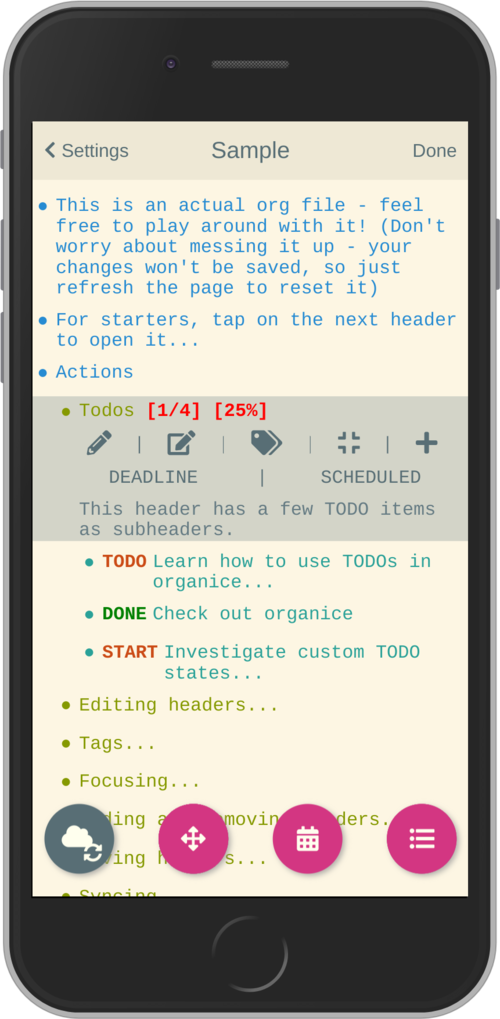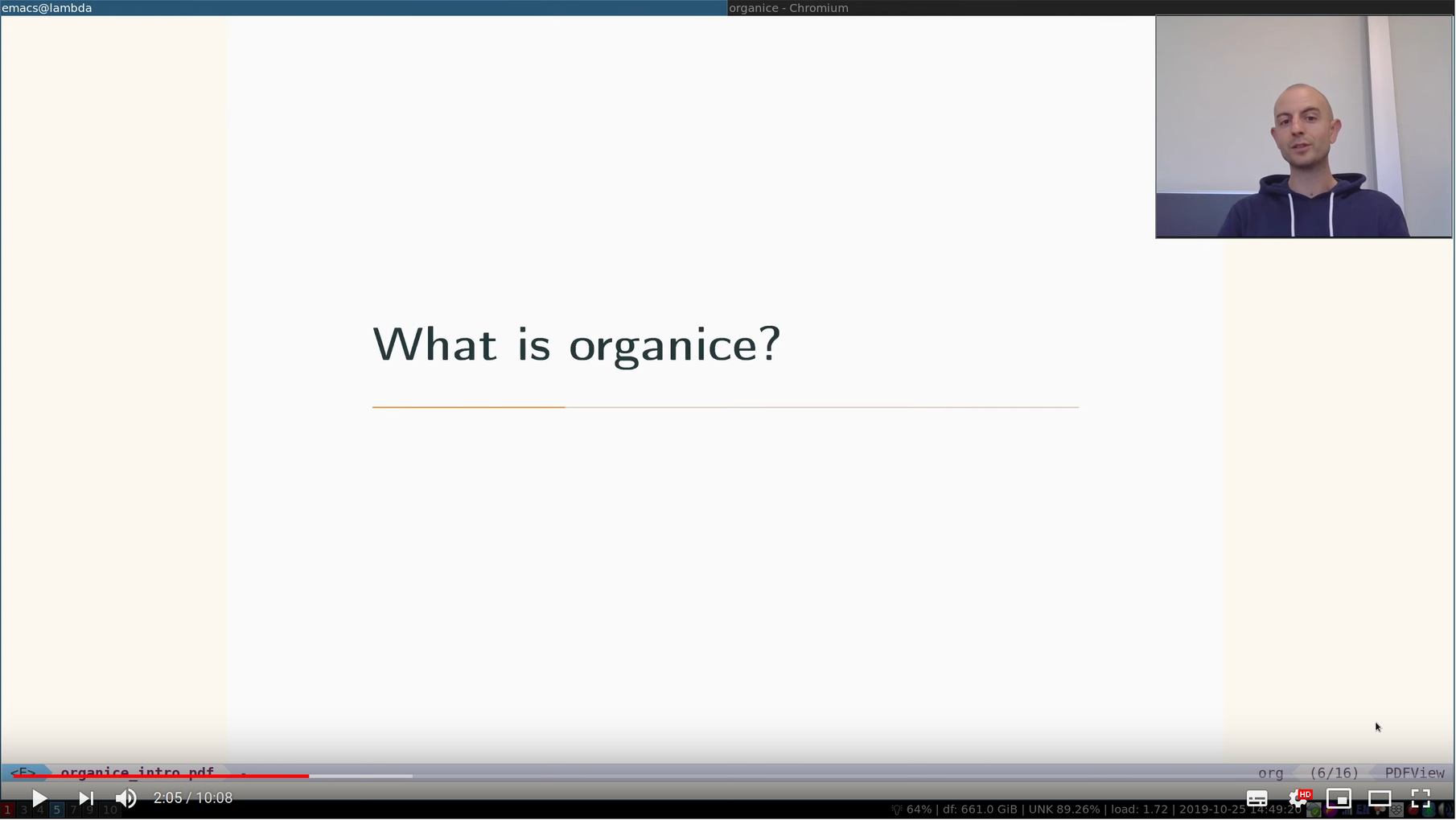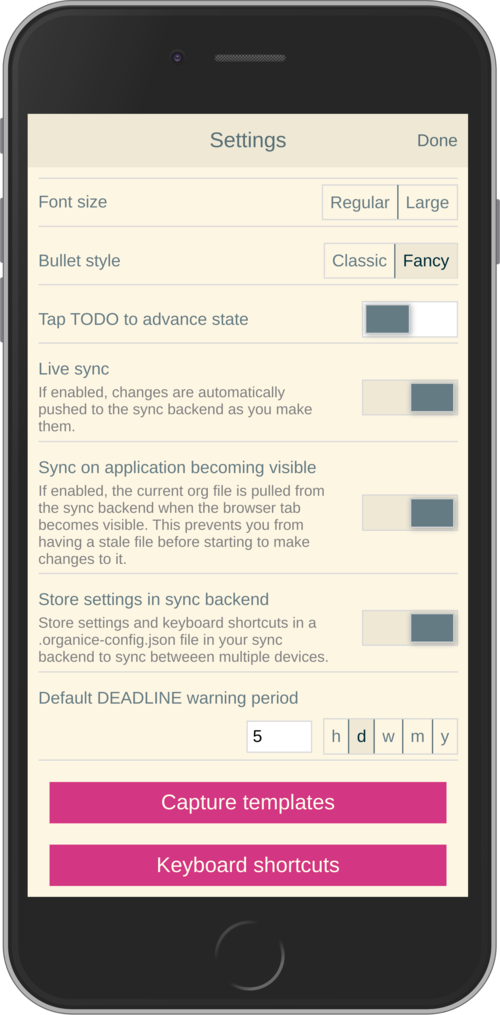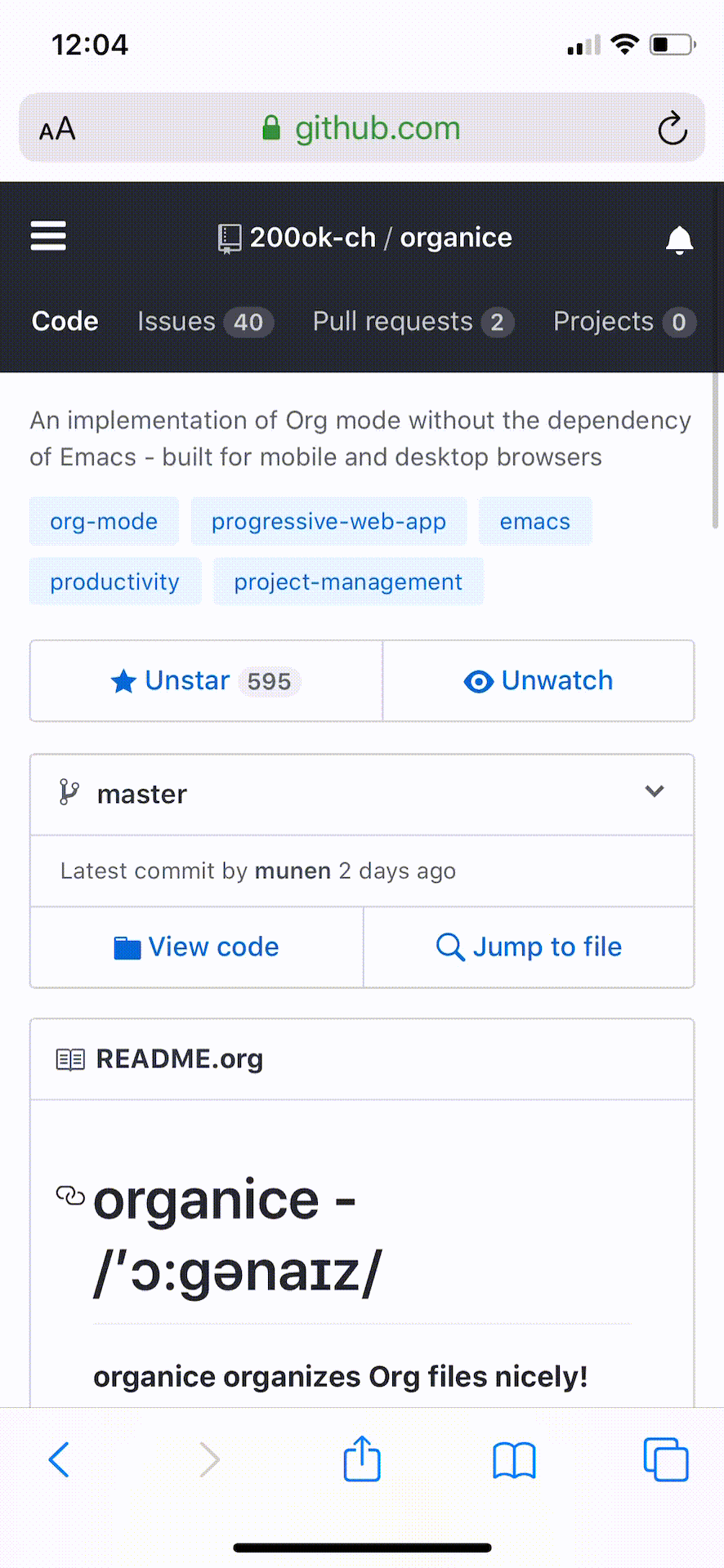organice organizes Org files nicely!
Documentation: https://organice.200ok.ch/documentation.html
Community chat: #organice on IRC Freenode, or #organice:matrix.org on Matrix
organice is an implementation of Org mode without the dependency of Emacs. It is built for mobile and desktop browsers and syncs with Dropbox, Google Drive and WebDAV.
At 200ok, we run an instance of organice at https://organice.200ok.ch, which is open for anyone to use! organice does not have a back-end (it’s just a front-end application, which uses either Dropbox, Google Drive or WebDAV as back-end storage). We don’t store any kind of data on our servers - we also don’t use analytics on organice.200ok.ch.
Emacs is great, but it’s desktop software. For users who want to access or edit their Org mode files whilst on the go, organice is a great choice.
If you prefer a video to some text, we’ve got you covered! For EmacsConf 2019, we’ve created a 10 minute introductory video into the rationale and usability of organice.
You can watch it on:
organice is a web application. You can use it from any browser. On iOS and Android, you can install organice to your homescreen. When started from there, it will run in full-screen as a Progressive Web Application (PWA) which will add offline capabilities (see chapters progressive web app and offline support).
First, go to the page that you want to use as your start screen when using organice as an app from your homescreen. This could be the “files” overview or your main Org file. Then to install to the homescreen follow these platform specific instructions:
- iOS:
Open organice in Mobile Safari. Tap the “share” button and select “Add to Home Screen”.
- Android:
The exact procedure may differ depending on your browser and Android version. If you discover improvements to the following procedure, please let us know!
First open the organice web page in your mobile browser.
- On Chrome, tap the “menu” button (three vertically stacked dots) and select “Add to homescreen”.
- On Firefox, tap the home icon with the plus sign inside it which is immediately to the right of the URL in the address bar.
- Other browsers may have a similar procedure to one of these.
At this point, most browsers will present a popup banner with the option to “Add to homescreen” or “Install”.
If you want the organice app icon on your home screen to jump to a specific
.orgfile, and/or if you want multiple app icons on the home screen to jump to different files, things can get a bit more tricky. For instance, Chrome only offers “Add to homescreen” the first time; once it has been added, the option changes to “Open organice”. Firefox allows creation of multiple home screen icons, but when opening any of these, organice does not jump directly to the specific file which was open when the icon was created.Therefore if you want multiple organice bookmark icons on your homescreen which jump straight to particular files, you may have better luck using another technique. For example, you can use a third-party program called ”Open Link With…”. Once that’s installed, from Chrome, visit the page in organice you want to make a homescreen icon for, then tap the “menu” button again, select “Share…”, and then “Add To Home”, then “organice”. Once it’s added, your home launcher may allow you to change the visible icon to the organice icon, or whatever other icon you choose.
“Current” means we’re working hard on removing the following restrictions and expectations.
- organice understands only a few in-buffer settings (see Supported
in-buffer configuration)
- Other in-buffer settings are imported and re-exported but are not editable with organice.
- Other content before the first headline is imported and re-exported, but invisible and currently not editable with organice.
- After potential in-buffer settings, your Org file has to begin with a headline.
Apart from these restrictions, organice is very robust in reading and editing your Org file and not breaking any of it. We’re having users with 10’000 lines in their files including all kinds of native Org functionality - and even these files work just fine in organice!
Generally, when working with distributed Org files, we’re recommending to put them under version control and to check for bugs and racing conditions between clients.
Please file an issue if you find additional restrictions, expectations or bugs that you you wouldn’t have expected.
organice has a custom parser for Org files. It works quite fine and has unit tests to prove it. One of the quality goals for the parser is that when it parses and re-exports an Org file, it should not change the original file. Not seeing unrelated diffs is important for the productivity of the user. It sounds trivial, but lots of alternative products do not live up to this expectation.
Writing a parser for a complex syntax like Org mode in custom code is hard. Therefore, we are in the process of implementing a proper EBNF based parser and a set of tests behind that. If you’re interested, please check it out: https://github.com/200ok-ch/org-parser
The strategy we’re using with regards to the parser is this:
- Keep improving the existing custom parser for new features and make bug fixes as long as the new one isn’t ready.
- In parallel, work on the new one until there is feature parity between both parsers.
- When the new one is finished, integrate it into organice.
organice can run as a PWA (Progressive Web App) - see the installation instructions and does have offline support. From your home screen, organice will start up in full screen and it will use a Service Worker to cache the application. On a desktop browser, the Service Worker will be used automatically. This is implemented using the Create React App Progressive Web App functionality which enables the following features:
- All static assets are cached so that organice loads fast on subsequent visits, regardless of network connectivity.
- Updates are downloaded in the background.
- organice works regardless of network state, even if offline.
- On mobile devices, organice can be added directly to the user’s home screen, app icon and all.
Following that, if you start modifying your Org file when offline, organice will recognize that you are offline and queue up the synchronization until you are online again.
organice also understands when it’s local Org file is outdated compared to the upstream file and will ask you want you want to do - pull the one from the synchronization back-end, push the one from organice or cancel. This happens when you made changes to your file on at least two machines at the same time without synchronizing them in the meantime. For this, we recommend to put your Org file under version control which is the idiomatic solution for changing text based files on multiple machines in parallel.
Additionally to the offline support provided through implementing organice as a progressive web app (see above) organice has the following offline capabilities:
- Every file opened in organice will automatically be cached on your
device (through
localStorage). - When visiting the file, again, it will immediately be loaded from the local storage and then loaded from the remote back-end.
- That makes loading and switching between files instant and gives you the ability to work on multiple files when being offline.
Agenda, Search, Task List, Refile and Capture Templates have the ability to work on multiple files. You can adjust the behavior for these on a file per file basis by creating “file settings” in the settings menu. Multi file support works well with the offline capabilities documented in progressive web app and offline support.
Since organice implements Org mode, one might wonder if we plan to duplicate the Emacs configuration strategy. In Emacs Org mode, there’s more than 650 variables for customization - and on top of that, there’s often two ways to configure things:
- Using elisp
- Using in-buffer settings
Modifying Org behavior using elisp (variables) is certainly mighty and powerful. However, the goal of organice is not to clone Emacs in full. In fact, it could be argued that this is not possible. Emacs being a LISP machine has inherent power that cannot be brought to a web application. Instead, the goal is to make Org mode accessible on smartphones and for non-Emacs users. For both use-cases, elisp variable configuration is not an idiomatic or ergonomic option.
organice implements this customization strategy:
- Use in-buffer settings where appropriate
- Build custom and mobile friendly user interfaces where appropriate
- For example capture templates
#+TODO#+TYP_TODO
nologrepeat: Do not record when reinstating repeating item
logrepeatandnologrepeat: Whether to record when reinstating repeating item
:PROPERTIES: :LOGGING: logrepeat :END:
organice implements a strategy pattern, so that adding new themes is
quite easy. These themes come bundled with organice, each in light and
dark mode:
For some customizations, organice exposes a mobile friendly user interface. Please find them in the ‘settings’ view (cogs icon in the header on the right).
organice is built with React and Redux. It was bootstrapped with Create React App. The tests are written with React Testing Library. The internal data structures are written as immutable persistent data collections with the Immutable library.
You will need a version of the Node.js engine installed which fulfills
the requirement stated in package.json. If you don’t already have
this installed, it is recommended to install it via nvm. The organice
repository already contains an .nvmrc file, so once you have nvm
installed, the following commands should be sufficient:
nvm install
nvm useTo install the necessary packages, run:
yarn install --production=falseorganice can sync your Org files using Dropbox, Google Drive and WebDAV as back-ends.
If you want to develop a feature that needs synchronization, then you will have to set up any of those options. If you want to work on a feature that does not need synchronization, you can skip this step.
organice has support for WebDAV and ships with a Docker container with a WebDAV server based on Apache. You can make use of that and use this WebDAV back-end for local development.
Having said that, if you’re a Dropbox or Google Drive user, then it’s convenient to have working setups for either of them if you want to test on files that are already in those back-ends. But it doesn’t have to be a barrier, just to get started. And maybe you don’t want to host your files with either of them anyway and use WebDAV all the way.
In any case, here’s how to get running locally with a WebDAV setup.
To test against your own Dropbox or Google Drive application, you’ll
need to create a .env file by copying .env.sample to just .env.
cp .env.sample .envThen, fill in the blanks in .env with your Dropbox or Google Drive
credentials. More information about that is in the section
Synchronization back-ends.
yarn startyarn testFor searching the Org file, there’s a grammar for the search
clause. It’s written in pegjs. Generating the parser code happens
automatically on yarn start|build|test. When working on the parser,
you can manually generate it with:
./bin/compile_search_parser.shWhen you’re developing a new feature and you want to manually test it, it’s best to check it out in a Desktop browser and on your smartphone. This is how you do that:
Run the application with yarn start which will open organice in your
configured default browser. Alternatively, visit
http://localhost:3000 in the browser of your choice.
There are multiple options on how you can connect from your smartphone to your computer running organice.
When running organice with yarn start, it will show you all the IPs
that the application server is bound to. One will be local to your
computer, one will be on your network (if you’re connected to a LAN or
Wifi, that is).
If your smartphone has access to the same network, you can access it with the given IP address and port number.
If your new feature doesn’t require a synchronization back-end, just
open the sample.org file which doesn’t require a login. You’re good
to go.
Synchronizing with Dropbox or Google Drive
If your new feature does require the Dropbox or Google Drive synchronization back-end, there’s an extra step you need to perform.
Both Dropbox and Google Drive require a whitelist of domains that they
can be synchronized from. The whitelist for local domains is
exclusively short: http://localhost:3000.
Hence, to be able to login from your phone to your dev instance of organice, you’ll need to set up port forwarding. If you have a shell on your phone and an ssh client, you can do that with the following command:
ssh -L 3000:localhost:3000 user-dev-machineIf you don’t have a shell on your phone, you can use a dedicated SSH application (like Terminus).
Apart from the popular choice of console.log-debugging, it’s easy to
use Chrome or Chromium for debugging tests.
Place a debugger; statement in any test, then run:
yarn test:dbgThis will start running your Jest tests, but pause before executing to allow a debugger to attach to the process.
Open the following in Chrome:
about:inspect
After opening that link, the Chrome Developer Tools will be displayed. Select inspect on your process and a breakpoint will be set at the first line of the react script (this is done to give you time to open the developer tools and to prevent Jest from executing before you have time to do so). Click the button that looks like a “play” button in the upper right hand side of the screen to continue execution. When Jest executes the test that contains the debugger statement, execution will pause and you can examine the current scope and call stack.
The “Create React App” upstream docs for this feature are here: https://create-react-app.dev/docs/debugging-tests/
The productive reference instance of organice is deployed to
https://organice.200ok.ch/. On merging a pull request to master,
code and documentation are automatically deployed to production.
For more complicated features (aka epics) that require more than one
pull request, there is a reference stage instance on
https://staging.organice.200ok.ch/. When working on epics, we follow
the popular nvie git branching model in that we successively create
feature branches against develop until the epic is finished. On
merging a pull request to develop, code and documentation are
automatically deployed to stage.
Please see our contributor guidelines and our code of conduct.
Since organice is a front-end only application, it can easily be deployed to any server capable of serving a static application.
Please note: If you want the hosted application to connect to Dropbox, WebDAV or Google Drive, please read the section on Synchronization back-ends.
First create the production build locally: yarn run build
Note: Creating a build will actually make your REACT_APP_* variables
from the .env file available under process.env even though it’ll
be a front-end application.
And then upload to your web-server. Here’s a sample script for your convenience:
HOST='your_ftp_server_host'
USER='ftp_user'
PASSWD='ftp_password'
lftp $HOST <<END_SCRIPT
user $USER $PASSWD
mirror -R build/
quit
END_SCRIPT
exit 0The reference instance (https://organice.200ok.ch) is actually deployed via FTP. The full build script is in bin/compile_and_upload.sh.
organice is also available as a Docker image.
If docker-compose is installed, the following command downloads and runs the latest image automatically.
docker-compose up -dThe webserver is listening on port 5000 and can be reached here: http://localhost:5000
If you want to build the image yourself, use the
docker-compose-dev.yaml file:
docker-compose -f docker-compose-dev.yaml upIf docker-compose is not installed the command looks like this:
docker run -p 5000:5000 --name organice twohundredok/organice:latestAgain the webserver is listening on port 5000 and can be reached here: http://localhost:5000
Assuming, you have an account and have installed the command line tools, deployment is as easy as:
heroku create
heroku config:set ON_HEROKU=1
git push heroku masterTo configure your own instance of organice for Dropbox, please go to
the Dropbox developer console, create a new app and configure the
resulting clientId in a newly created .env file (analogous to
.env.sample) as the value of the key REACT_APP_DROPBOX_CLIENT_ID.
Make sure to add your own host URL (or http://localhost:3000/ for local development) as Redirect URI.
Your dropbox app needs permission to read and write files.
With WebDAV support, organice can potentially be used with a multitude of synchronization back-ends: Client/Server services ownCloud, Nextcloud and Seafile, but also self hosted dedicated WebDAV servers like Apache or Nginx.
In the WebDAV FAQ, you’ll find lots more information regarding WebDAV:
- A screencast of how organice works when logging in to a WebDAV server
- Documentation how on to setup your own WebDAV Server with Apache2 on Debian
- Documentation how to configure Nextcloud behind haproxy to allow WebDAV
- Documentation on Nextcloud sharing
To configure your own instance of organice for Google Drive, please go
consult the Google Developer documentation. In the Google Cloud
Platform console,you will create a Google Drive API key and an OAuth
Client ID. Then, you will create a new .env file (analogous to
.env.sample) and add those as values for the keys
REACT_APP_GOOGLE_DRIVE_API_KEY and
REACT_APP_GOOGLE_DRIVE_CLIENT_ID.
If you do not trust your data with Dropbox or Google, you are free to host your own WebDAV server and take any number of precautionary measures. For example, you can encrypt your data on disk. organice itself is just a front-end application, requires no server and has no tracking system. Therefore, the data within any organice instance (self hosted or not) is already only accessible to you, your browser and the network between your browser and your chosen back-end. Therefore, if have a strong SSL certificate configured on your WebDAV server and organice instance, then organice will communicate securely via HTTPS to your server where your data is as secure as you make it. Then, your data will be encrypted and inaccessible to any third party.
Of course, security is hard. So the above statement is not a guarantee, but a guideline. You’re responsible to ensure that the technologies employed (HTTPS, SSL, WebDAV, Browser, etc) are up to date and secure.
Whilst organice is a true Single Page Application (SPA) and therefore
has no back-end whatsoever, this does have an implication for
deployment with regard to routing. For routes like example.com/foo
to work, we need a little something extra. Within the context of a
running SPA, /foo would be matched by the React Router and the
proper page would be rendered by JavaScript. When initially requesting
a route like that from the web server itself, the SPA is not running
yet and the web server itself wouldn’t find a file called /foo. It
would return a 404. The whole topic is explained in depth in this SO
answer: https://stackoverflow.com/a/36623117
For https://organice.200ok.ch we’ve opted to:
- Use the modern HTML5 history API with BrowserRouter
- Not configure a back-end for isomorphic routing, because it would complicate application and deployment unnecessarily (SEO is a non-issue for organice)
- Use good old Apache Webserver for hosting the compiled static assets
Therefore configuring a catchall is as easy as setting up a
.htaccess file in the root of the organice folder containing:
RewriteEngine On
RewriteCond %{DOCUMENT_ROOT}%{REQUEST_URI} -f [OR]
RewriteCond %{DOCUMENT_ROOT}%{REQUEST_URI} -d
RewriteRule ^ - [L]
RewriteRule ^ /index.html [L]
N.B.: If you’re using WebDAV as a sync back-end, and the RewriteRule is
allowed to apply to a WebDAV directory, it will break PUT requests to
upload new files! Here’s documentation on how to configure both
features together correctly.
organice aims to follow the ‘batteries included’ philosophy. For example, the documentation is rather extensive and includes wider topics than just its own functionality - for example it includes documentation on various tested deployment strategies.
However, the community regularly comes up with a whole range of
options on how to use organice more effectively for specific
use-cases. Sometimes, these options are generic enough so that the
maintainers take the functionality into core. Sometimes, it’s not that
well suited to be added into core, but still is potentially very well
suited to a wider range of users. For that, organice follows the
contrib model which many bigger projects use (i.e. Org mode) for
such contributions.
The please see the contrib folder for details.
organice supports capture templates by implementing a flexible mechanism using URL parameters. These three of the following parameters are required and must be URL encoded:
captureTemplateName: the name of the capture template to use. This capture template must already exist in Settings > Capture templates.captureFile: thepath(for Dropbox) orid(for Google Drive) of the file in which to execute the capture template.captureContent: the content you’d like to capture. This content will be placed at the cursor position if specified in the capture template (with%?), or at the end of the template if its not specified.
You can also specify additional custom variables for use in your
templates. They should be in the format captureVariable_<your custom
variable>, and should also be URL encoded. In your capture template
they’d show up as %<your custom variable>.
organice allows you to specify where the captured content will be inserted, via a “header path” which is a list of headers to match. If the list is empty, the content will be inserted at the end of the file, or the beginning if the prepend option is selected.
Say, you want to capture thoughts/todos as they occur to you. You might want to have a capture template to just get these things out of your head.
This makes for a good “Inbox” capture template:
Capture Template
* TODO %? %U
Example URL
Result
* TODO Read up on capture templates [2019-09-08 Sun 20:54]
If you want to add web pages to a reading queue (with a title, a capture date and a URL), this would be a good starting point:
Capture Template
* %? %u - URL: %mediaURL
Example URL
Result
* Play Emacs like an instrument [2019-09-08 Sun] - URL: https://200ok.ch/posts/2018-04-27_Play_Emacs_like_an_Instrument.html
Since organice is a web application, you can use the capture templates feature to create bookmarklets, of course! For example, if you want a bookmarklet to add the current page (title, capture date and URL) to your reading queue using this capture template, all you need is a little bit of JavaScript:
javascript:(function() {
const {title} = document;
const url = `https://organice.200ok.ch?captureTemplateName=Media&captureContent=${title}&captureFile=/org/media.org&captureVariable_mediaURL=${
window.location.href
}`;
window.open(url, "_blank");
})()This is what using a bookmarklet to capture a website looks like in iOS:
The organice capture mechanism integrates very nicely with the Siri Shortcuts feature in iOS, allowing you to use Siri to execute capture templates.
You can use this sample Shortcut to get started with this right away in iOS 12 or newer. Open the link on your iOS device and click “Get Shortcut”. Then open up the Shortcuts app and edit the template by following the directions in the comments. Then record a Siri trigger and you’re good to go!
Before starting work on organice, @munen (the original maintainer) used Beorg and donated to it multiple times, because he was very happy to have a good option to access Org files on my phone with it.
The important differences to him were:
- organice is FOSS which is very much in the spirit of Org whilst Beorg is proprietary
- organice is web based, so there is no lock-in to a specific device or OS
organice has a shared history with org-web. In fact, it is a friendly fork. organice differs from org-web in that:
- organice is a community driven project. See our
- Code of conduct
- Contributing guidelines
- Community chat: #organice on IRC Freenode, or #organice:matrix.org on Matrix
- organice has the commitment of a Swiss company (200ok llc: https://200ok.ch/)
behind it to continually work on it.
- 200ok has a strong track record in fostering Free and Open Source Software (https://200ok.ch/floss.html) and has co-organized EmacsConf 2019.
- That’s also why organice is Free Software (with the strong AGPL-3.0 license) whereas org-web is Open Source (with The Unlicense).
- The continuous effort yields a certain power over time. At the time of writing this, organice has ~3 times as many commits (~1700 vs 600) and contributors (29 vs. 8). Of course, quantity doesn’t trump quality. However, many of the new contributors brought significant features and improvements, not just tiny patches.
- organice initially focused on becoming bug free - for example on parsing and exporting org files correctly.
- organice continues to evolve independently with its own feature set. For example, it has WebDAV support.
- organice is a project with equal focus on mobile as desktop browsers.
- org-web tracks users with Google Analytics. organice does not.
- organice has great documentation: https://organice.200ok.ch/documentation.html
To see how organice differs from org-web, please consult the changelog which contains the user visible changes since forking.
We are extraordinarily grateful to DanielDe, the original creator!
We forked the project, because we have different visions on how to go forward. He envisions a mobile only solution, we think it’s great to have organice be available to any browser to enable anyone on the go or any non-Emacs user easy access to Org files. Also, DanielDe thinks of org-web as his pet project whereas organice has the full power of 200ok llc behind it whilst building a strong self-sufficient community around it.
Thank you for all, DanielDe!🙏
Illustration credit: Vecteezy.com