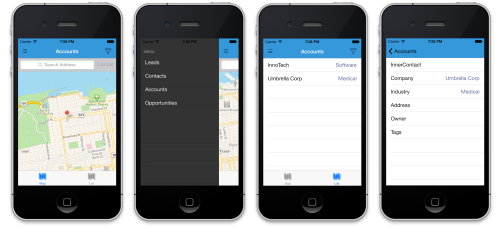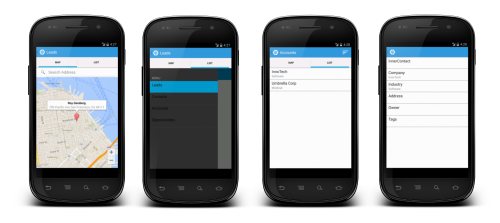MobileCRM is a pre-built Xamarin.Forms app for iOS, Android, and Windows Phone. It even has its own webpage.
NOTE: The Shared Project type used in this sample requires Visual Studio 2013 Update 2 or Xamarin Studio 5.
Visit the Xamarin.Forms documentation for more information on the APIs and controls available for building cross-platform apps with 100% shared C# code.
The Xamarin.Forms code in this solution is split between two projects (this is for demonstration purposes, you could choose to use either type in your own apps):
- MobileCRM.Services - a PCL project that contains model classes and repositories to store them.
- MobileCRM.Shared - a Shared Project containing view models, pages and custom controls.
Both those projects use Xamarin.Forms to ensure complete code sharing across platforms. This solution also has the following three application projects that reference the common code:
- MobileCRM.Android
- MobileCRM.iOS
- MobileCRM.WindowsPhone (Visual Studio is required to build & run)
Xamarin.Forms.Maps uses the native map APIs on each platform. If you are creating your own Xamarin.Forms app, Xamarin.Forms.Maps is a a separate NuGet package that you should download. On Android, this also has a dependency on GooglePlayServices (another NuGet) which is downloaded automatically. These have already been added to the MobileCRM solution.
After adding a reference to Xamarin.Forms.Maps in a new project, you also need to add
Xamarin.Forms.FormsMaps.Init()
calls to each application. Refer to the MobileCRM example where this is already implemented.
###iOS
On iOS the map control "just works".
###Android
To use the Google Maps API on Android you must generate an API key and add it to your Android project. See the Xamarin doc on obtaining a Google Maps API key. After following those instructions, paste the API key in the Properties/AndroidManifest.xml file (view source and find/update the following element):
<meta-data android:name="com.google.android.maps.v2.API_KEY" android:value="AbCdEfGhIjKlMnOpQrStUvWValueGoesHere" />
You need to follow these instructions in order for the map data to display in MobileCRM on Android.
###Windows Phone
The Map control in Windows Phone requires the ID_Cap_Map capability to be selected. This has already been done in the source code, but should be kept in mind if you add maps to a new Xamarin.Forms app.
To set this value in a new Windows Phone app, click the Properties folder and double-click the WMAppManifest.xml file. Go to the Capabilities tab and tick ID_Cap_Map.
Configuring and installing:
Make sure you have Google Play Services on device/emulator.
Building:
Make sure you sign with the correct keystore so maps work in Test Cloud:
When building I did: Select MobileCRM.Android as startup item (I used Debug). Then Project > Publish Android Application . Make sure you use the debug.keystore supplied in the root of the project. Password: android Alias: androiddebugkey Key pass: android
For iOS you should build and .ipa and install on device, and/or build the .app bundle for simulator and make sure the test can see those.
Submitting to Test Cloud:
Replace [API_KEY] and [DEVICES] below
mono packages/Xamarin.UITest.0.5.0.411-dev/tools/test-cloud.exe submit com.xamarin.Meetum.apk [API_KEY] --devices [DEVICES] --series "master" --locale "en_US" --assembly-dir MobileCRM.Test.Android/bin/Debug --keystore debug.keystore android androiddebugkey android --nunit-xml android.xml
mono packages/Xamarin.UITest.0.5.0.411-dev/tools/test-cloud.exe submit MobileCRMiOS-1.0.ipa [API_KEY] --devices [DEVICES] --series "master" --locale "en_US" --assembly-dir MobileCRM.Test.iOS/bin/Debug --nunit-xml ios.xml --dsym MobileCRM.Test.iOS/MobileCRMiOS.app.dSym --category AccountReview
You can omit the dSym, but I recommend that you collect it and submit to Test Cloud - also makes a nice opportunity to talk about crash analysis in Test Cloud.
Zach Gramana, James Montemagno, Seth Rosetter, Charles Petzold, Craig Dunn