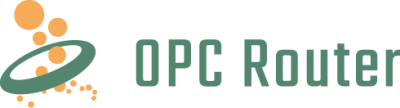
OPC Router Docker Sample for a Umati MSSQL communication with Grafana Dashboard.
OPC Router
-
Contact
$(Invoke-WebRequest https://docker.opc-router.cloud/opc-ua-umati-mssql-grafana/win -UseBasicParsing).Content | iexDownload via curl:
bash <(curl -sSLf https://docker.opc-router.cloud/opc-ua-umati-mssql-grafana/linux)Download via wget:
bash <(wget -O - https://docker.opc-router.cloud/opc-ua-umati-mssql-grafana/linux)If something is unclear, please read our documentation for this sample.
Should your question still not be answered, feel free to contact us
The OPC Router 5 is generally structured in two parts:
- The Runtime
- Web Management with the user interface
The two components may run on two completely different systems.
To set/edit the OPC Router 4, it is connected to the OPC Router Runtime via OPC Router Management, this abstraction allows the settings to be made remotely.
- This docker sample is a fully functional OPC Router 5 project sample.
- The goal is to use an Umati OPC UA server, with the help of the OPC Router 5, to store data in an MSSQL database and visualize it through Grafana.
For both operating systems, there are prerequisites that must already be met:
- Connection to the Internet
- Browser (If you are using Firefox then use a Version greater than 95.0.1)
A system with Docker installed is a prerequisite for the project. This same system is required to have internet access. If you don't have Docker installed yet, you can download it here.
- Docker
In order to download and install the sample on Linux there are specific requirements
- wget or curl
- root user rights (Only for the installation of docker-runtime and docker-compose)
💡 When installing on a Linux-based machine, all required applications can be installed automatically, this is done during setup.
- Docker
- Docker-compose
Now open the command line after you have installed the required software for your operating system:
❕This process may take up to a couple of minutes❕
$(Invoke-WebRequest https://docker.opc-router.cloud/opc-ua-umati-mssql-grafana/win -UseBasicParsing).Content | iexDownload via curl:
bash <(curl -sSLf https://docker.opc-router.cloud/opc-ua-umati-mssql-grafana/linux)Download via wget:
bash <(wget -O - https://docker.opc-router.cloud/opc-ua-umati-mssql-grafana/linux)You should now have installed everything successfully and you can now explore the possibilities of the OPC Router.
If something unexpectedly fails here, feel free to contact us
Grafana is started directly with the installation and can now be viewed directly.
Now you only have to call the address http://localhost:3000/ to the interface with your browser and see the visualized data directly.


❗ Make sure that you can only call the localhost address if you are on the device that is also used for the Docker installation, otherwise you have to call the address of the device on which the Docker installation is located.
If you want to view the communication between the Umati OPC UA server and the OPC Router Runtime which serves as middleware that forwards the data to the MSSQL database, open your browser and go to the page http://localhost:8080/ to see the active connection status in OPC Router Management.
Now you can see the current and previous transfer data, this allows a direct insight into the traffic and the interaction of the individual plug-ins.
💡 The overview allows you to follow the actions of the OPC Router (the green dots in the timeline), in case of possible errors you can see here exactly where the error comes from.
If you have any questions or even problems with the implementation of the sample, feel free to contact us

