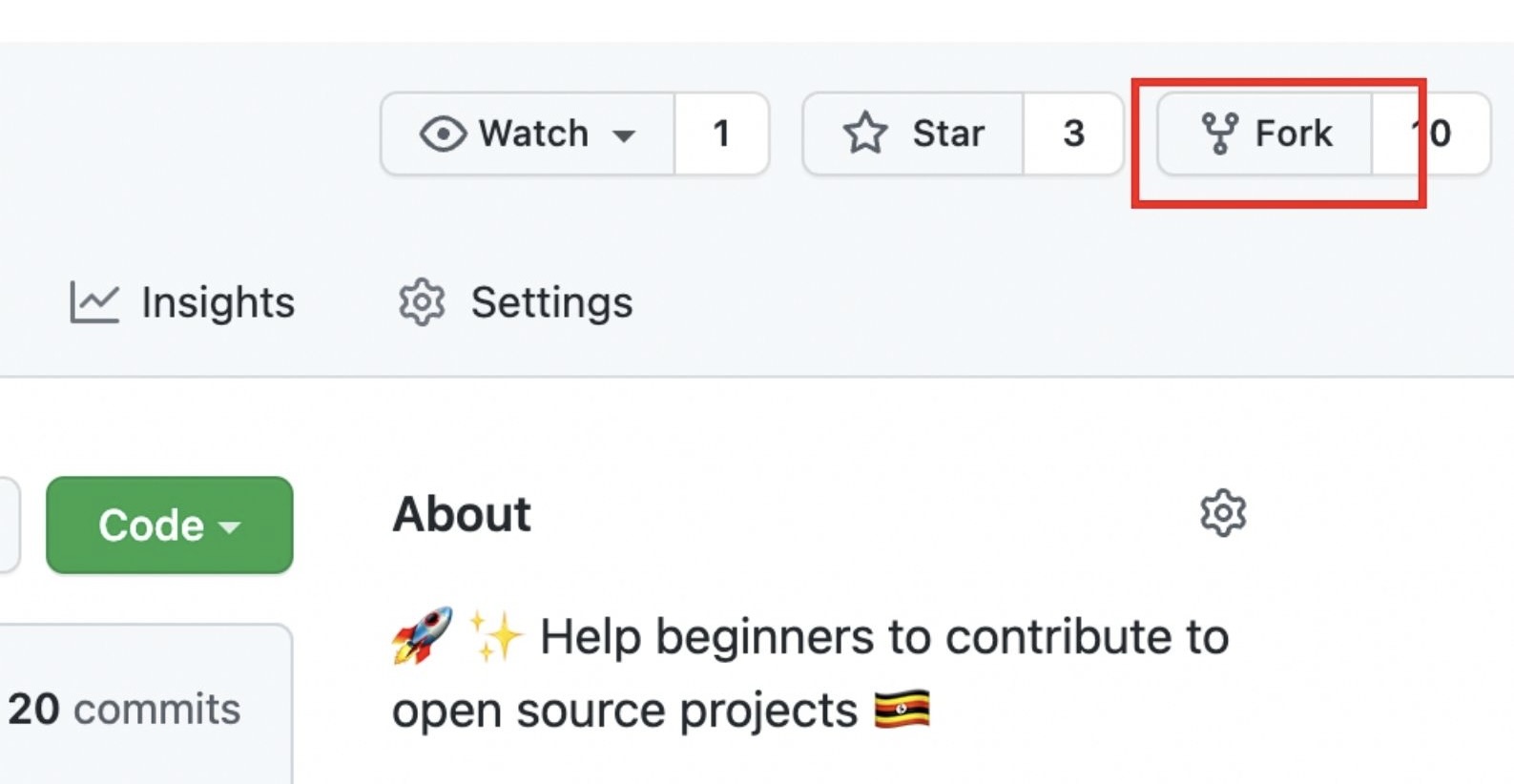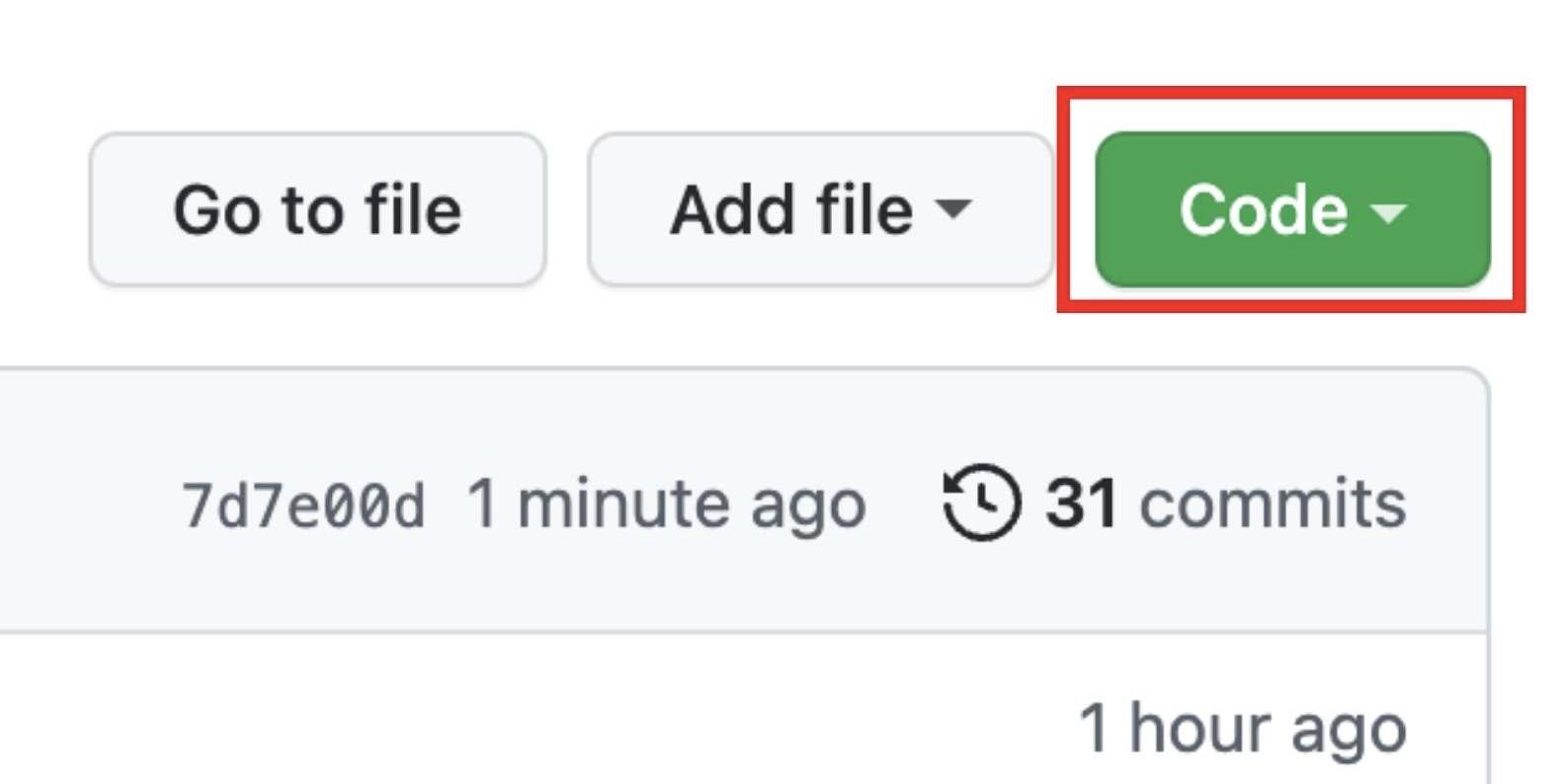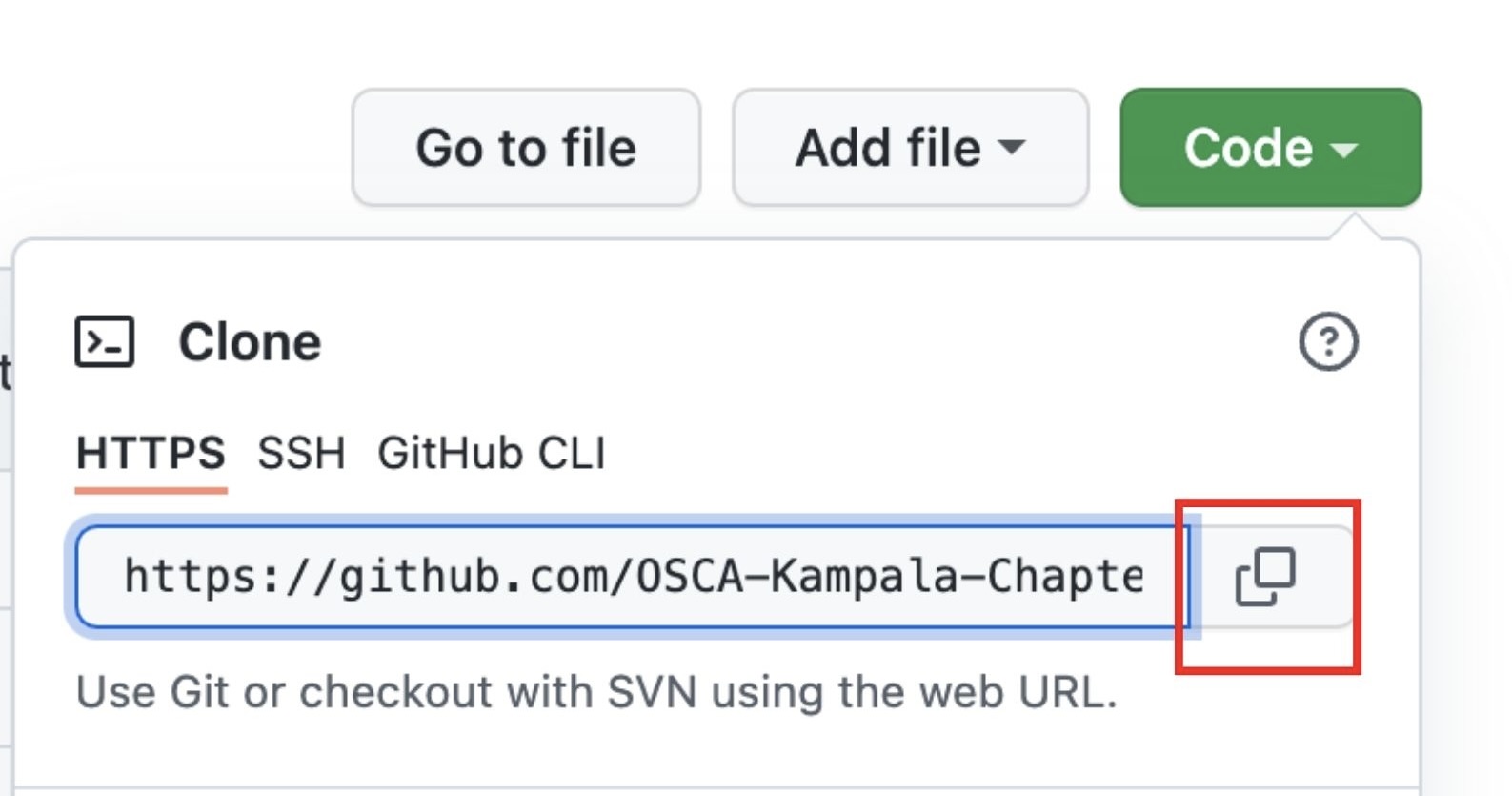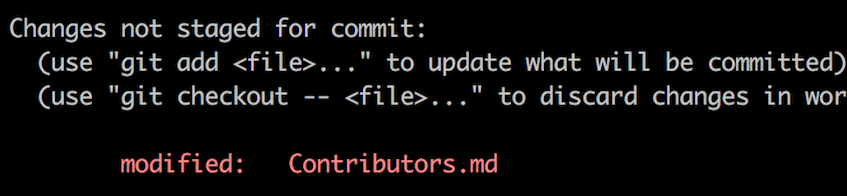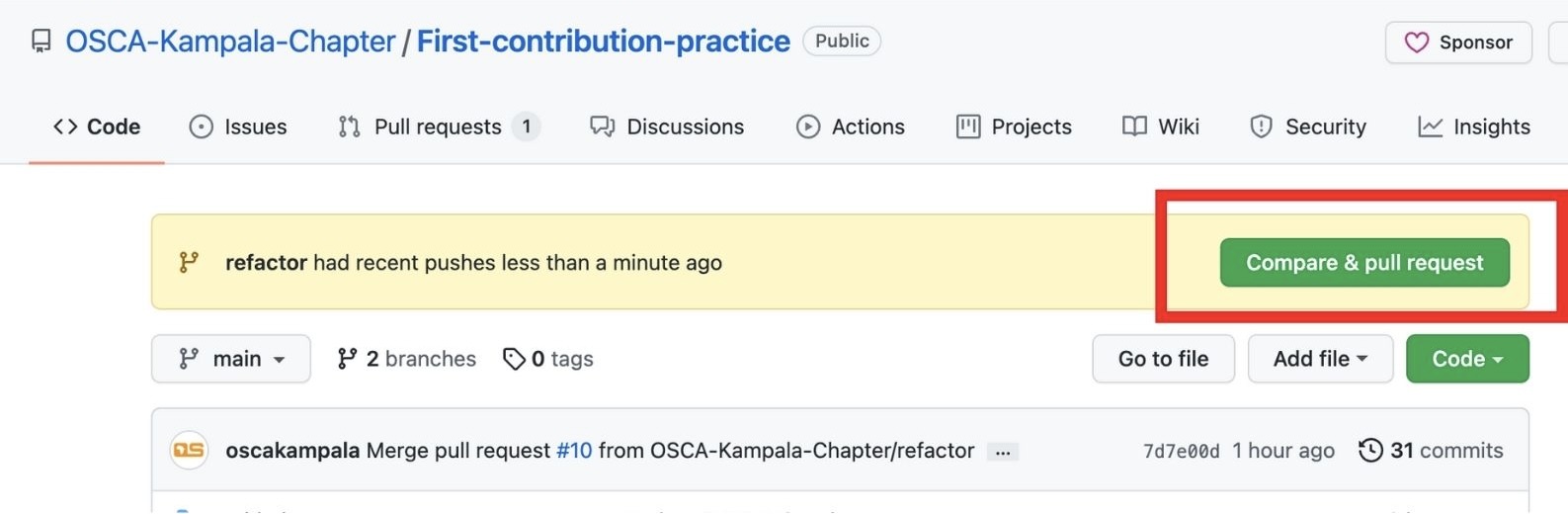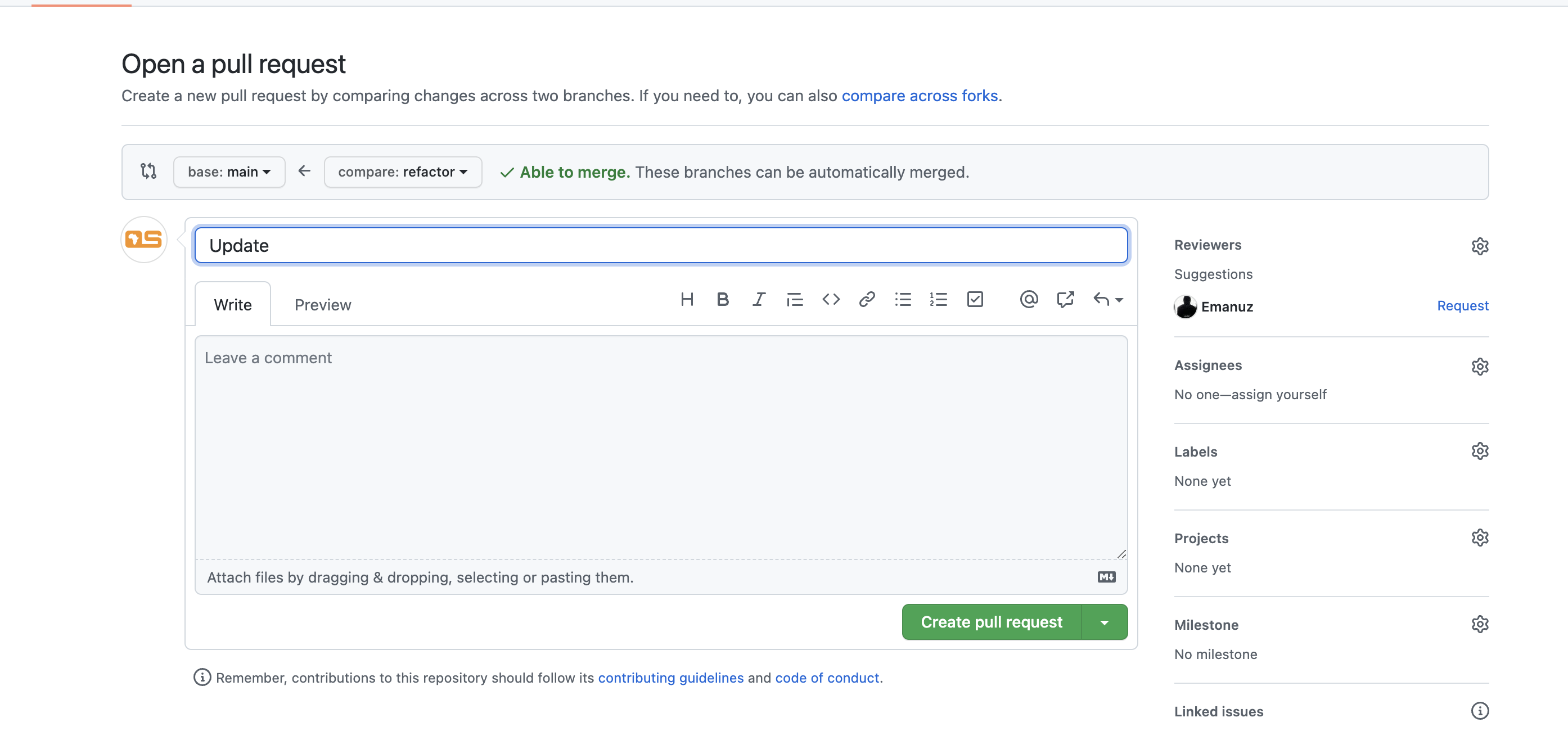This project aims to simplify and guide the way beginners make their first contribution. If you are looking to make your first contribution, follow the steps below to practise making a Pull Request(PR).
Questions can be asked by raising a Discussion with a Q&A Category tag. Click New Discussion
Issues arising from using this repository's code can be outlined under the Issues tab
Just add your name to the alphabetical list in Contributors.md and optionally, a link to your GitHub account
If you don't have git on your machine, install it
Fork this repository by clicking on the fork button on the top of this page. This will create a copy of this repository in your account.
Now clone the forked repository to your machine. Go to your GitHub account, open the forked repository, click on the code button and then click the copy to clipboard icon. Its now yours to play around with
Open a terminal and run the following git command:
git clone https://github.com/yourGithubUsername/First-contribution-practice.git
This will download the forked copy of this repo to your computer
For example:
git clone https://github.com/this-is-you/first-contributions.git
where this-is-you is your GitHub username. Here you're copying the contents of the first-contributions repository on GitHub to your computer.
Switch to the cloned folder. This can be done with Gitbash or the integrated terminal in the VSCode editor
Open the file README.md in your text editor such as VS Code
cd First-contribution-practiceNow create a branch using the git checkout command:
Your name would make a good branch because it's unique
git checkout -b <name of new branch>For example:
git checkout -b add-jerry-abrahamNow open Contributors.md file in a text editor, add your name to it. Don't add it at the beginning or end of the file. Put it anywhere in between. Now, save the file.
If you go to the project directory and execute the command git status, you'll see there are changes.
Add those changes to the branch you just created using the git add command:
git add Contributors.mdYou can also add all the changes, by using the command below:
git add .Now commit those changes using the git commit command:
git commit -m "Add <your-name> to Contributors list"replacing <your-name> with your name.
Push your changes using the command git push:
git push origin <add-your-branch-name>replacing <add-your-branch-name> with the name of the branch you created earlier.
If you go to your repository on GitHub, you'll see a Compare & pull request button. Click on that button.
Now submit the pull request.
Soon I'll be merging all your changes into the master branch of this project. You will get a notification email once the changes have been merged.
Congrats! You just completed the standard fork -> clone -> edit -> pull request workflow that you'll encounter often as a contributor!
Celebrate your contribution and share it with your friends and followers
Now let's get you started with contributing to other projects. We've compiled a list of projects with easy issues you can get started on. Check out the list of projects in the web app.
A GitHub conflict is when people make changes to the same area or line in a file. This must be fixed before it is merged in order to prevent collision in the main branch.
-
To read more about this, go to Github Docs - About Merge Conflicts
-
To find out about how to fix a Git Conflict, go to Github Docs - Resolve Merge Conflict