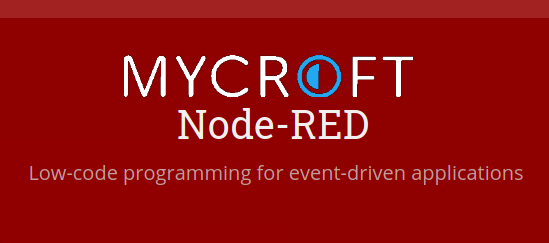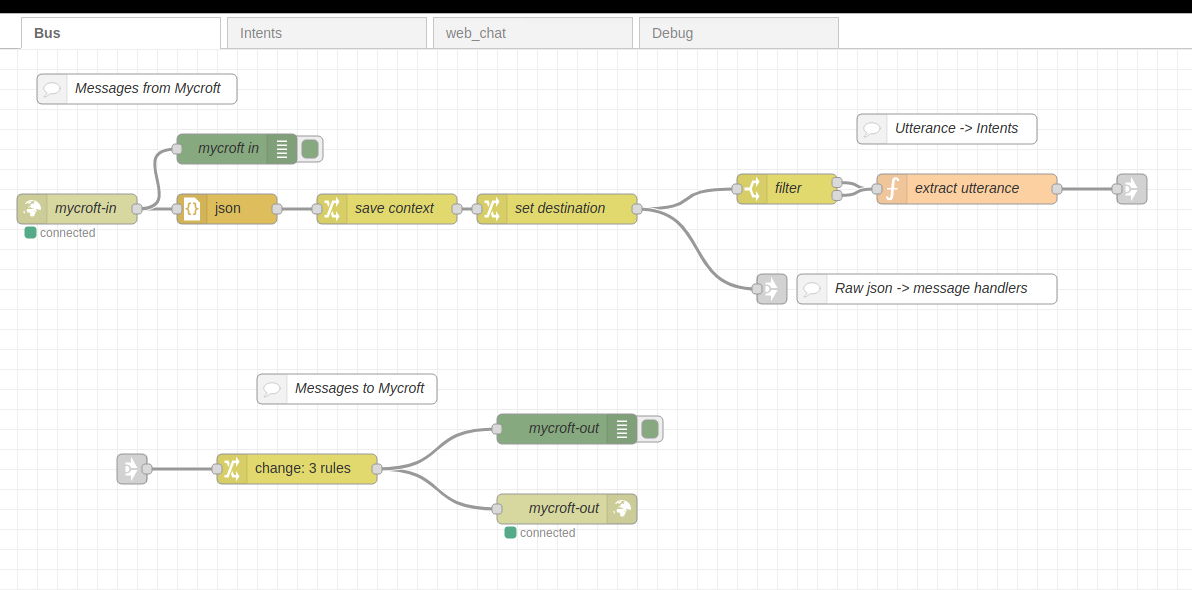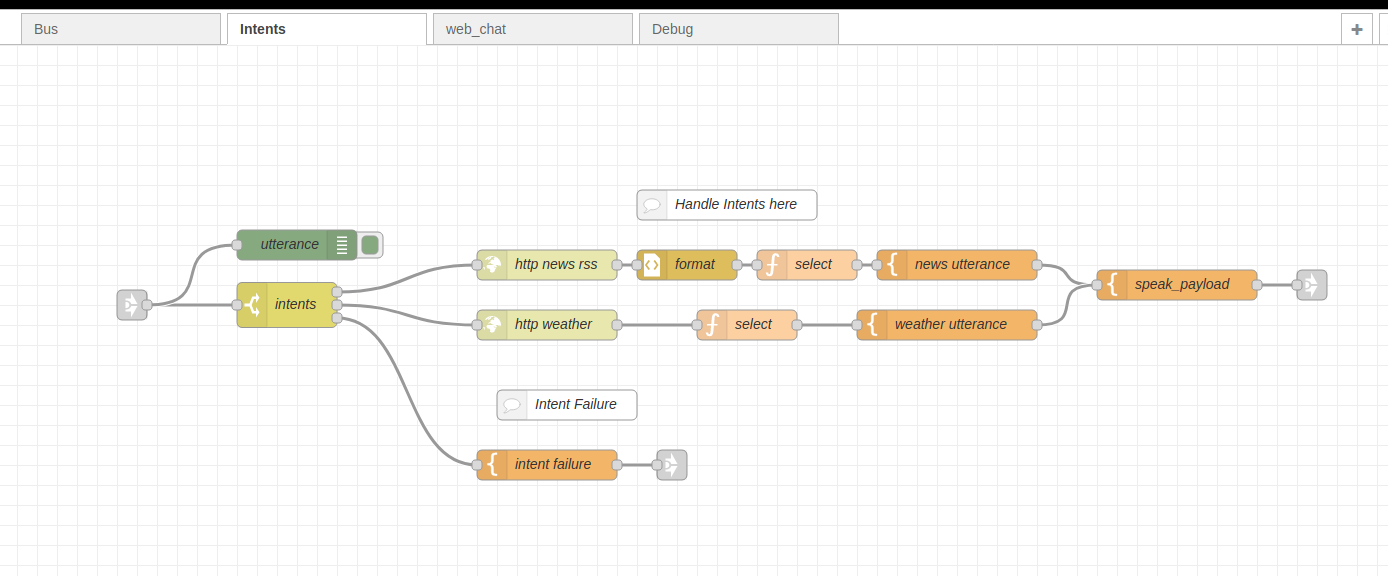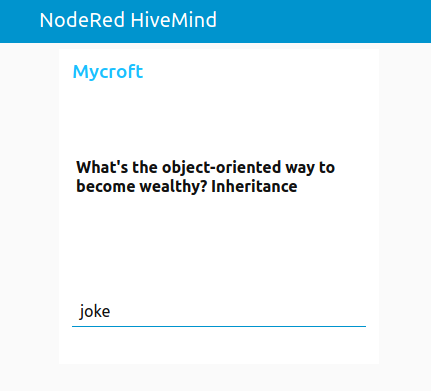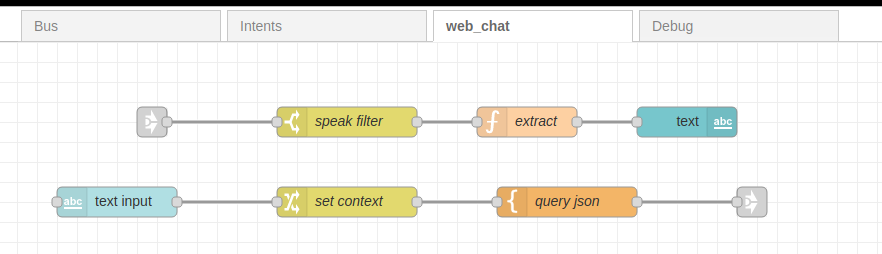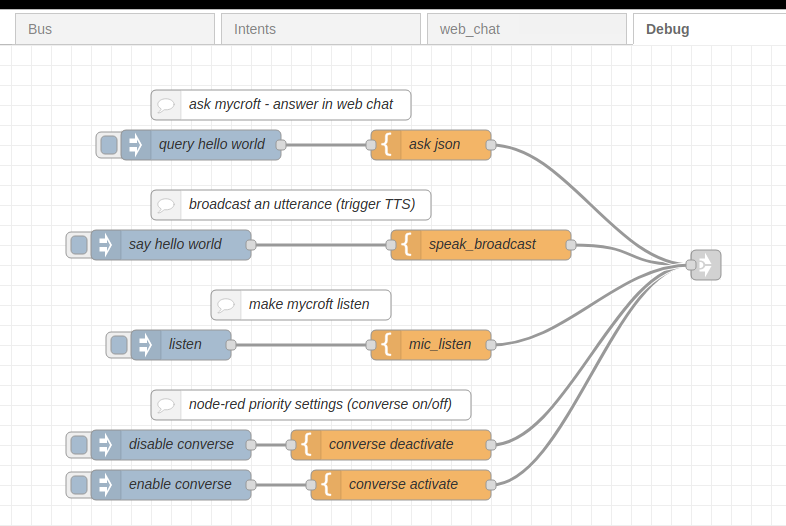Node Red - Mycroft interface
beginners and non technical users can now leverage visual programming and easily extend mycroft functionality
- ✔️ - tested and confirmed working
- ❌ - incompatible/non-functional
- ❓ - untested
- 🚧 - partial support
| platform | status | tag | version | last tested |
|---|---|---|---|---|
| Chatterbox | ❓ | dev | never | |
| HolmesV | ❓ | dev | never | |
| LocalHive | ❓ | dev | never | |
| Mycroft Mark1 | ❓ | dev | never | |
| Mycroft Mark2 | ❓ | dev | never | |
| NeonGecko | ❓ | dev | never | |
| OVOS | ❓ | dev | never | |
| Picroft | ❓ | dev | never | |
| Plasma Bigscreen | ❓ | dev | never |
tag- link to github release / branch / commitversion- link to release/commit of platform repo where this was tested
This skill requires Mycroft HiveMind Skill
After installing the node red skill you need to deploy some flows in node red
read the Node Red Getting Started Guide
you might need to install
apt-get install libssl-dev libffi-devNode red can be running in any machine, does not need to run in same place as mycroft, if this is the case open port 6789 in mycroft
sudo ufw allow 6789Note that it is node red that starts a connection to mycroft, not the other way around
node red must be running, it can be started with
node-red-startor made into a system service
sudo systemctl enable nodered.service
sudo service nodered startverify that node-red is running at http://noderedip:1880
- Copy the JSON text from base_flows.json
- Go to http://noderedip:1880
- In the upper righthand corner menu, choose... Import > Clipboard
- This will open the "Import nodes window"
- Paste the contents from the sample_flow.txt
- Click on Import and the flow should appear
- Next click on Deploy
- After you deploy, the websocket nodes should say 'connected' if the skill was properly configured
NodeRed will open a websocket connection to communicate with mycroft
ws://username:secret@127.0.0.1:6789
username can be anything, secret is set in web ui of the skill
You need to edit mycroft-in and mycroft-out websocket nodes with the correct secret and mycroft's ip address
Edit intents flow to add your node red intents
There are 2 flows providing extra functionality
A basic webchat is provided, you can access it at http://noderedip:1880/ui
Test different payload with the debug flow