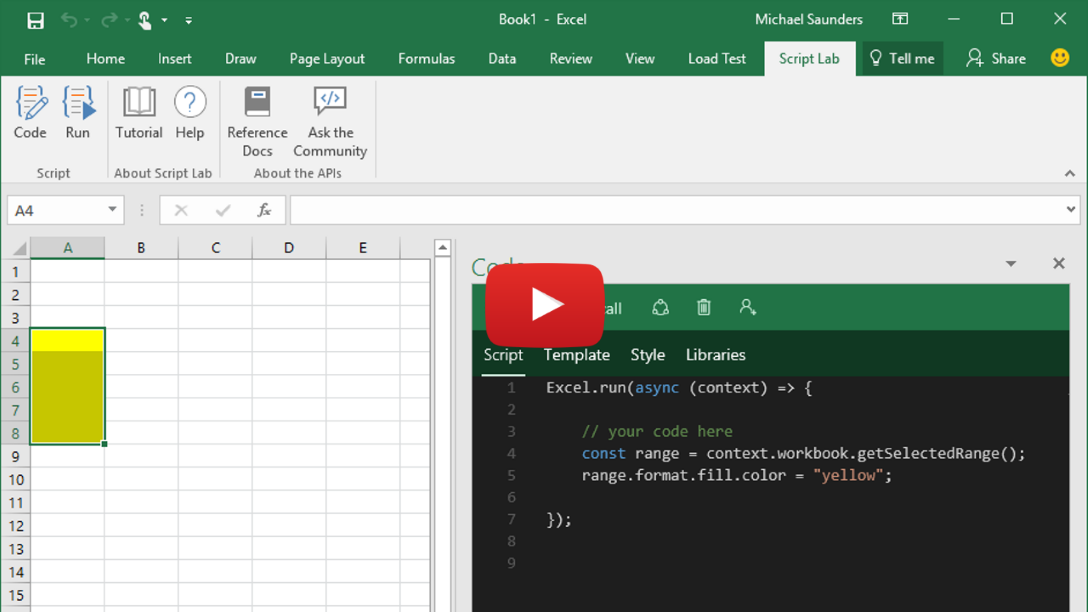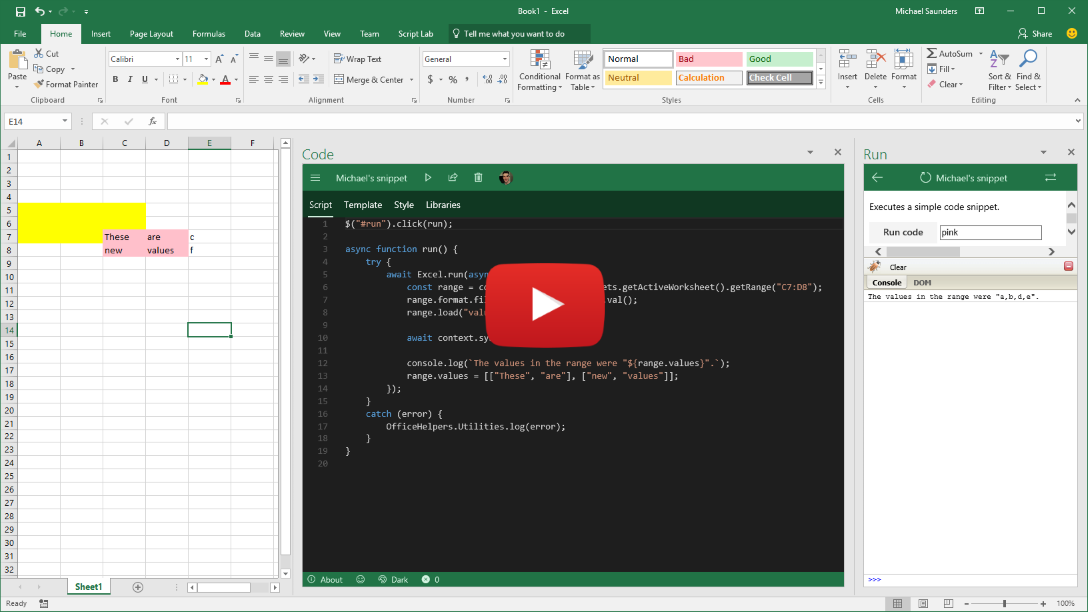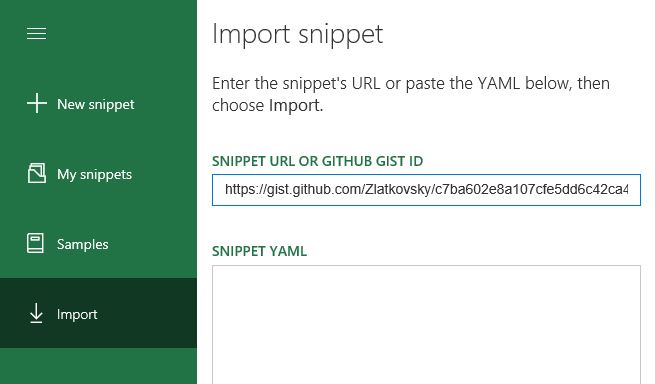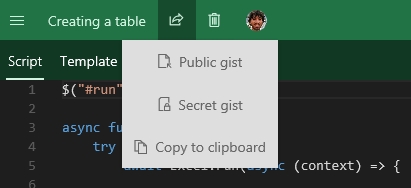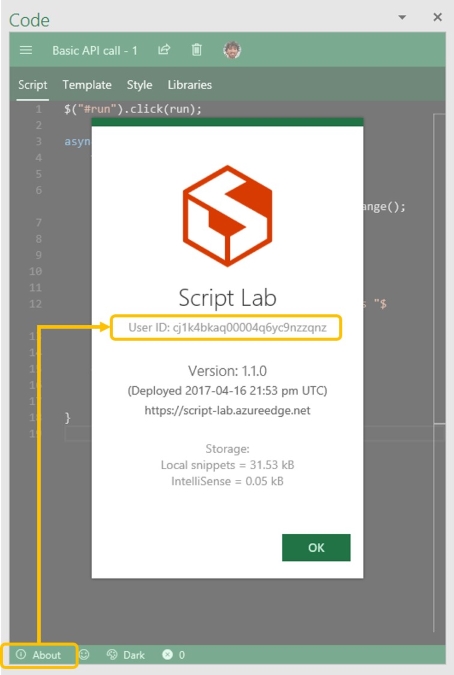IMPORTANT: A newer version of Script Lab, re-built from the ground up using React in late 2018, is now available at https://github.com/officedev/script-lab. This older 2017 version is now mostly for archival purposes. See this link for more info.
Experiment with the Office JavaScript API without ever leaving Excel, Word, or PowerPoint! Get Script Lab for free, from the Office Store.
- What is Script Lab?
- Get started
- Import someone else's snippet, or export your own
- Report a bug, or suggest a feature
- Use Script Lab with older Office versions (Office 2013)
- Stay up-to-date
- Rate and review
- Contribute to Script Lab
- Articles & FAQs
- External blog posts & media coverage
- Meet the team
Wouldn't it be crazy if you could launch Excel, click to open a small code window, and then instantly start writing and executing JavaScript that interacts with your spreadsheet?
Script lab is a tool for anyone who wants to learn about writing Office add-ins for Excel, Word, or PowerPoint. The focus is the Office JavaScript API, which is the technology you need for building Office Add-ins that run across platforms. Maybe you're an experienced Office developer and you want to quickly prototype a feature for your add-in. Or maybe you've never tried writing code for Office and you just want to play with a sample and tweak it to learn more. Either way, Script Lab is for you. Script Lab has three main features:
- Code in a pane beside your spreadsheet. IntelliSense is there while you type so you can easily discover and use the Office JavaScript objects and methods. And if you don't want to start from scratch there are plenty of samples pre-installed with Script Lab. Your snippets can use any TypeScript features like arrow functions, template strings, and async/await (i.e., a good chunk of ES6 and ES7 features). But it's not only script: your snippets can also use HTML, CSS, and references to external libraries and data on the web. Script Lab uses the Monaco editor, the same tech that powers VS Code, so it's beautiful and lightweight.
- Run the code in another pane beside the edlitor. Execution can include logic, API calls to Office, UI in the pane, and even output to a console. Every time you make a code change you can refresh the editor and run the new version in seconds.
- Share your snippets through GitHub. If you create a snippet you'd like to share, you can use Script Lab to save it. Then send the link to someone else to try it and tweak it on their computer. The Import feature lets you load other people's snippets.
You can install Script Lab right now for free from the Office Store! It works for Excel, Word, PowerPoint, and Project. You'll need Office 2013 or later, Office Online, or Office for Mac.
Script Lab is a Microsoft Garage project that began at a hackathon. You can read our story on the Garage website
Here's a 1-minute teaser video to give you a taste:
The easiest way to try Script Lab is with the Tutorial file for Excel that walks you through the tool in a few steps. You can get it here on GitHub: script-lab-tutorial.xlsx
Alternatively, you can start from scratch and install Script Lab from the Store.
This 10-minute demo explains how to use the main features:
Script Lab is built around sharing. If someone gives you a URL to a GitHub GIST, simply open Script Lab, use the hamburger menu at the top left to see the menu, and choose "Import" category (either on the left or top, depending on the available screen space). Then, enter the URL of the GIST, and click the "Import" button at the bottom of the screen. In just these few clicks, you will be able to view and run someone else's snippet!
Conversely, to share your snippet with someone, choose the "Share" menu within a particular snippet. You can share as a public or private GitHub Gist, or you can copy the entire snippet metadata to the clipboard, and share it from there.
To report a bug, create a new issue. Please provide as much detail as you can: tell us the operating system, the Office build number, and your browser (if you're using Office Online).
It can also help to provide your Script Lab User ID (we generate it randomly for each device and it stays assigned to you until you clear your browser cache). You can find this ID under the About section in the editor view:
If you have a suggestion for a feature, please feel free to file it under "issues" as well, and we will tag it appropriately. The more detail, the better! We also gladly accept pull requests... (see more at CONTRIBUTING.md).
Finally, if you have a question, please ask it on https://stackoverflow.com instead. Tag your questions with office-js and scriptlab.
Office 2013 has several limitations compared to more recent versions.
First, there are far fewer supported objects and methods in the JavaScript API for Office 2013. As a result, many snippets that work on later versions of Office will not run in Office 2013. In the Samples menu we have included certain samples specifically designed to use only capabilities that are available in Office 2013. Those samples are marked (2013) in the sample title.
Second, Office 2013 (and Office 2016 RTM, if you don't have an Office 365 subscription) does not support ribbon buttons for Script Lab. As a result, there's a different way to access the Code and Run functions:
- To Code, select the INSERT tab and choose My Add-ins, then insert Script Lab.
- To Run a snippet, click the small Run triangle icon at the top of the Script Lab code pane.
- Follow @OfficeDev on Twitter
- Follow Script Lab articles on medium.com
- Join our Office Developer program at dev.office.com
There are a bunch of ways you can contribute to Script Lab:
- File bugs & suggestions (see more in "Report a bug, or suggest a feature" above).
- Contribute new samples, or improve existing one. Please submit a pull request to the office-js-snippets repo; more info in the README of that repo.
- Spread the word! Whether through writing a blog post (README.md#external-posts), recording a video, tweeting about us, or sharing snippets with colleagues or the StackOverflow community -- we want more of the world to use Script Lab!
- Help improve the documentation. If you feel like this README or the CONTRIBUTING.md doc could use more details, please send a pull request!
Finally, if you want to contribute code (bug fixes, features, localization, etc.), please see CONTRIBUTING.md to get you up and running with a local copy of Script Lab -- and then send us a pull request.
Leave a star-rating and (optionally) a review blurb for Script Lab on the Office Store review page.
Of course, we'd prefer that if you have issues you report them on GitHub instead, but you're free to leave any review comments you wish.
- Script Lab overview: "You can write JavaScript in Excel!"
- Project history & the technology behind it: Episode 127 on the Office 365 Developer Podcast
- August 29, 2017: "Start Developing in OfficeJS Today with Script Lab" by David Craig at theofficecontext.com
- July 30, 2017: [German] "Eigene Script Lab Scripte in Office Online testen". (Auto-translation: "Test your own Script Lab scripts in Office Online") by Mourad Louha
- June 14, 2017: [Portuguese] "Script Lab: Novo add-in da Microsoft". (Auto-translation: "Script Lab: New Microsoft add-in"), by Leonardo Xavier.
- May 1, 2017: [German] "Prototyping von Microsoft Office JavaScript Add-Ins mit Script Lab". (Auto-translation: "Prototyping Microsoft Office JavaScript add-ins with Script Lab"), by Mourad Louha
- May 1, 2017: [Portuguese] "Microsoft lança o Script Lab". (Auto-translation: "Microsoft Launches Script Lab"), by Felipe Costa Gualberto.
- April 18, 2017: "Microsoft Garage Releases Script Lab" by Ryan Maskell at winbuzzer.com
Script Lab, a Microsoft Garage project, is brought to you by this fabulous group of well-dressed geeks:
Michael Zlatkovsky, Bhargav Krishna, Jakob Nielsen, Michael Saunders, and Daniel M. Galan.
This project has adopted the Microsoft Open Source Code of Conduct. For more information, see the Code of Conduct FAQ or contact opencode@microsoft.com with any additional questions or comments.