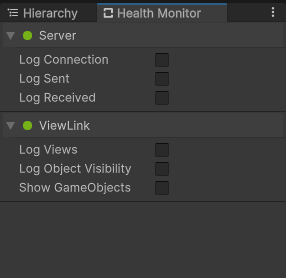This package streams rendered frames from Unity to Blender.
It's especially useful when combined with the Unity MeshSync package to see (in-game render) changes directly in Blender.
It can be challenging/impossible to match lighting and shading between Blender and Unity, this two-part solution makes sure that what's visible in Blender while editing is identical to in-game results.
Not affiliated with Unity.
- Requirements
- Setup
- Usage & Settings
- Debug Logs
- Limitations
- Editor Refresh & DLL Hooks & Anti-Virus
- Acknowledgments
- Windows 10
- Unity 2023.1 or later
- Blender 3.3 or 3.4
- Other versions of all the above weren't tested but might still work
- MeshSync doesn't support Blender 3.5 yet, so this package doesn't either
- Install this package from its git URL or from a local copy
- Install the KlakSpout package
- Install the MeshSync package
- In Unity, navigate to
Edit > Project Settings > MeshSync Render Engine - Click the
Open Blender Addons folderbutton - Find the
.zipaddon file that corresponds to your Blender version - Install that
.zipaddon file in Blender - In the addon's settings, click the
Install Dependenciesbutton - Restart Blender
- Setup the MeshSync Blender addon
- Configure a MeshSync server in Unity
- In Blender:
- Navigate to the
Toolstab - Expand
MeshSync - Expand
Scene - Click
AutoSync - Navigate to the
Render Propertiestab - Set
Unityas theRender Engine - Set the
Viewport ShadingtoRendered
- Navigate to the
The settings are in the Tools tab, just underneath the MeshSync settings:
When Auto-Connect is enabled MeshSync Render Engine will connect and disconnect when MeshSync connects or disconnects. This avoids having to manage the two connections separately.
The settings are in Edit > Project Settings > MeshSync Render Engine:
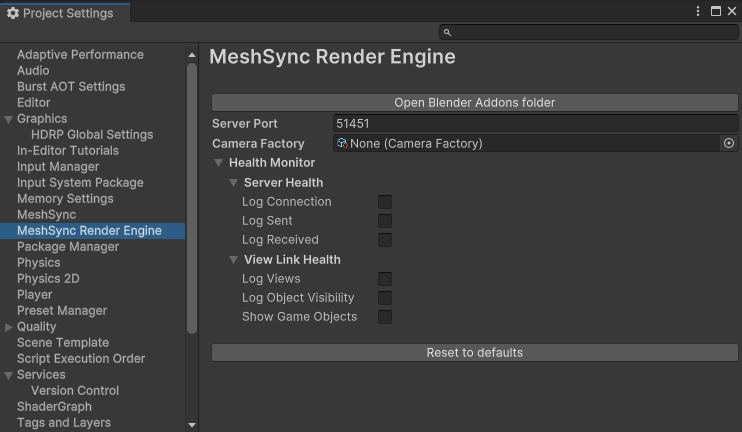
Assign a Camera Factory to configure the stream camera, ex to set a specific anti-aliasing mode. When none is assigned a default factory is used.
A utility Camera Prefab Factory is also provided (Create > MeshSync Render Engine > Camera Prefab Factory). It copies the camera settings from a specified prefab and (optionally) instantiates a specified child prefab onto the GameObject:
Alternatively a custom factory can be coded by inheriting from CameraFactory.cs.
Logging in Unity can be configured in Window > MeshSync Render Engine > Health Monitor:
The Show GameObjects setting is particularly useful: it allows to inspect the otherwise hidden temporary objects added to the scene that implement the offscreen rendering and streaming.
Logging in Blender can be configured in the addon settings:
- A server (Unity instance) supports no more than one client
- The server and the client need to be on the same machine
- Since we're using Spout under the hood
- Video streaming would be nice but would need considerable effort
- Windows-only (Spout) at the moment, could use Syphon for Mac support
Normally the Unity editor stops rendering when it's in the background. This is an issue because it prevents Unity from sending frames to Blender.
The current solution is to make the Unity editor think that it's always in the foreground while this package is actively streaming to Blender.
This is done by hooking the GetForegroundWindow function at the DLL level using the Detours library. This works like a charm but it can trip some anti-virus software.
- KlakSpout Unity package by Keijiro
- SpoutGL for Python by jlai
- Detours library by Microsoft