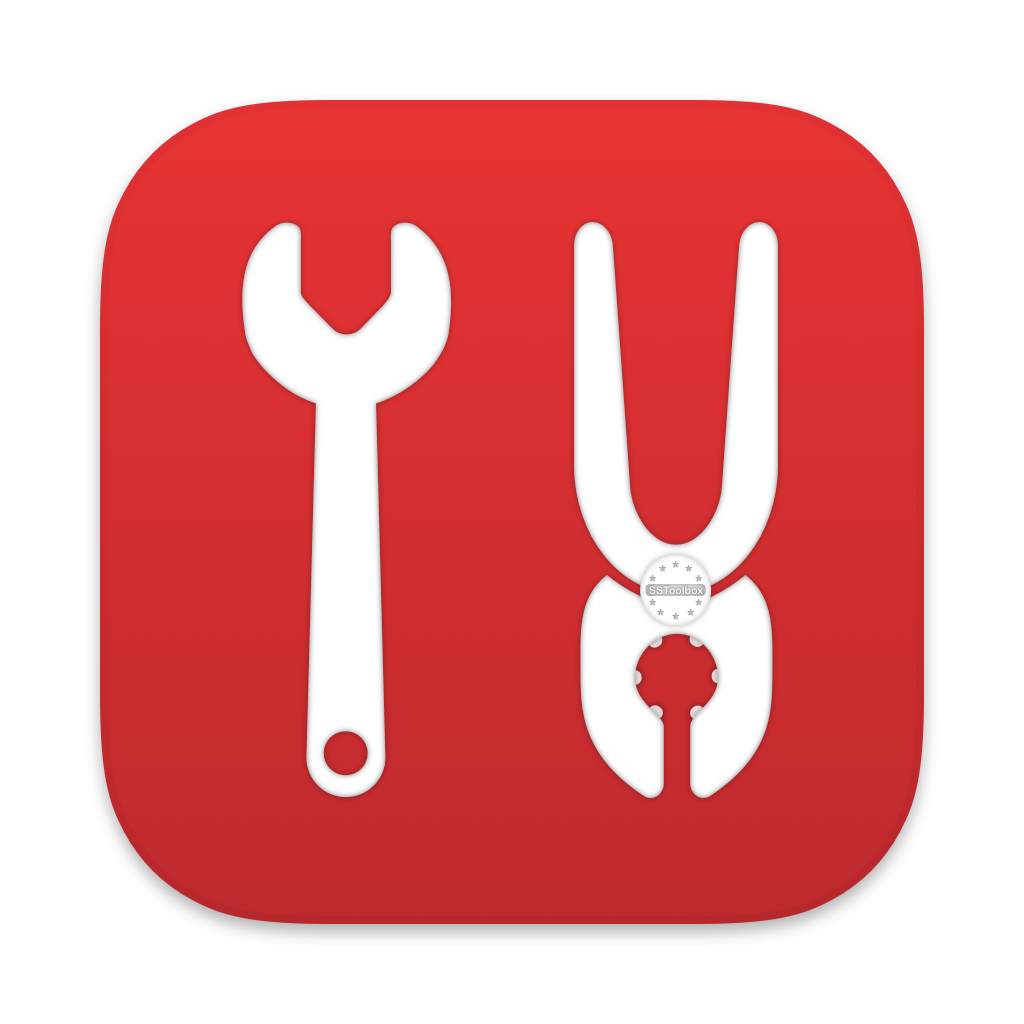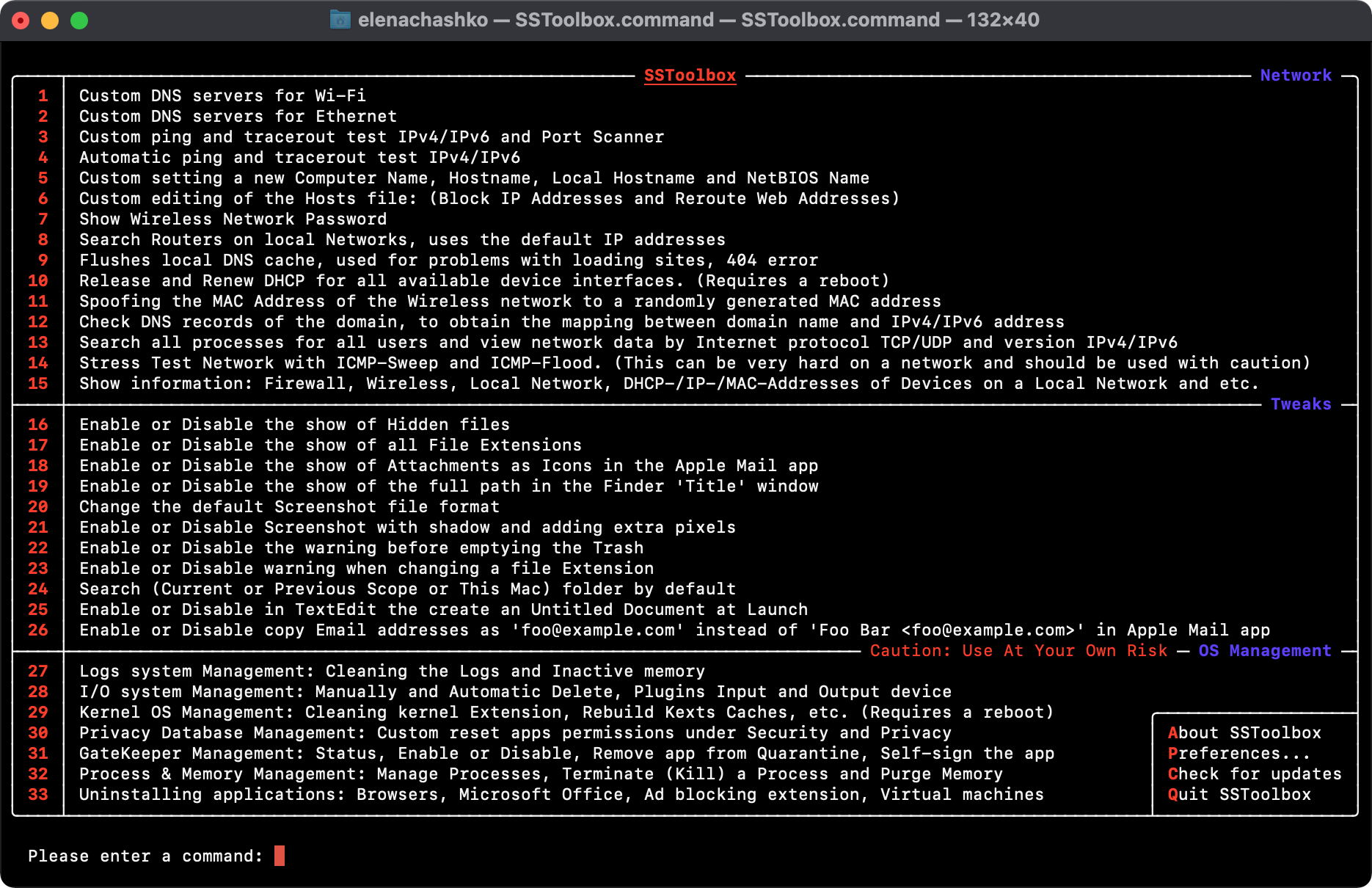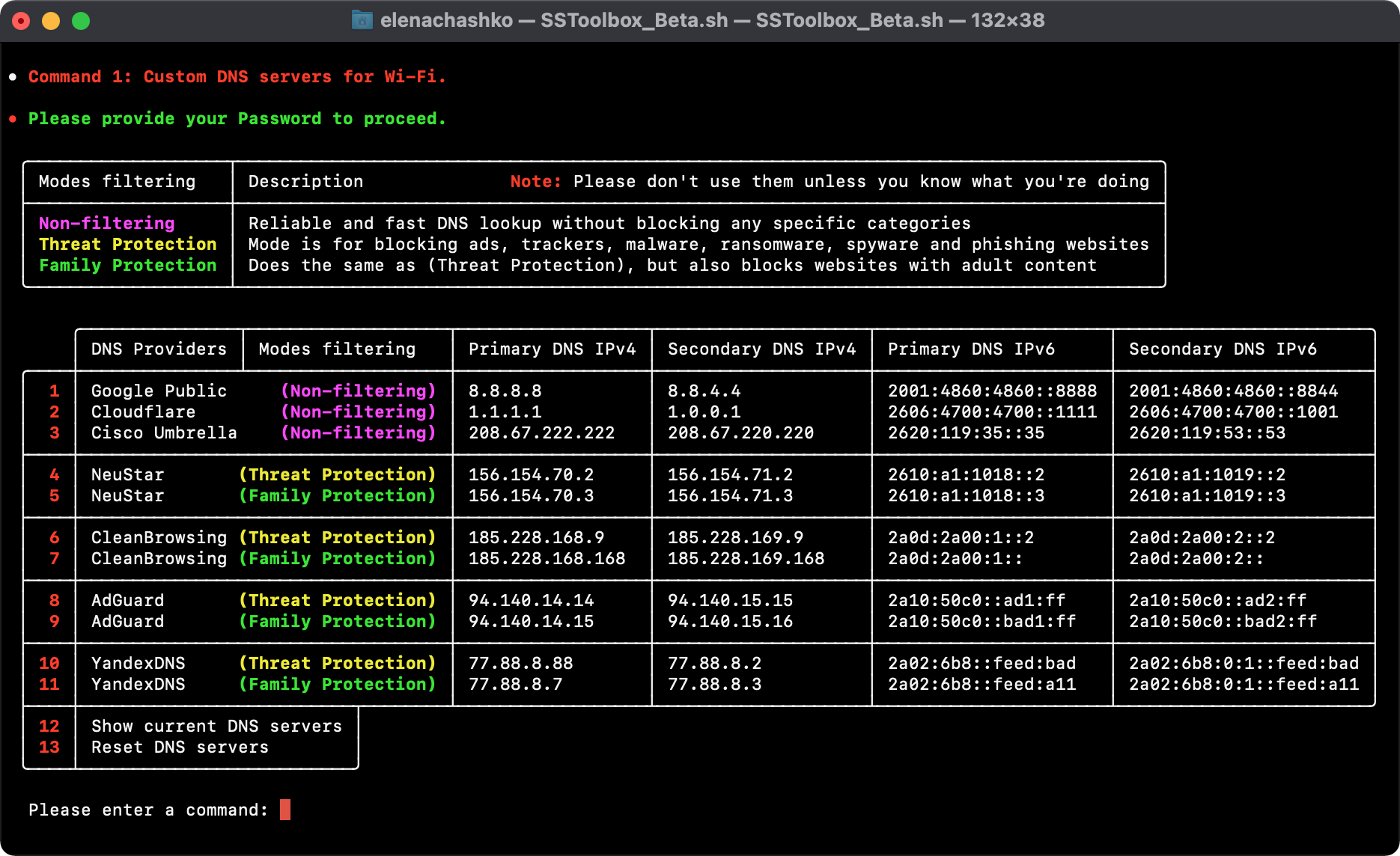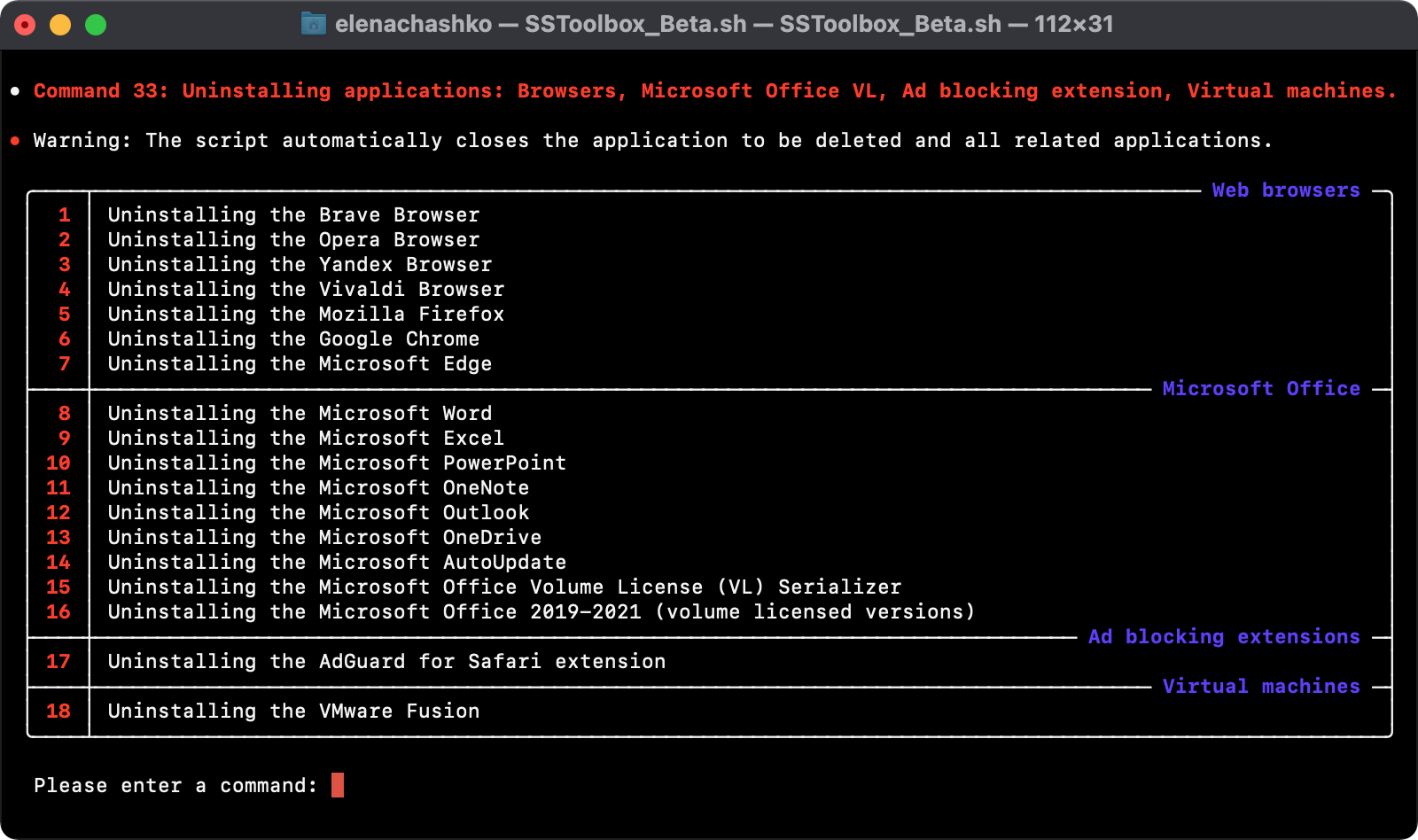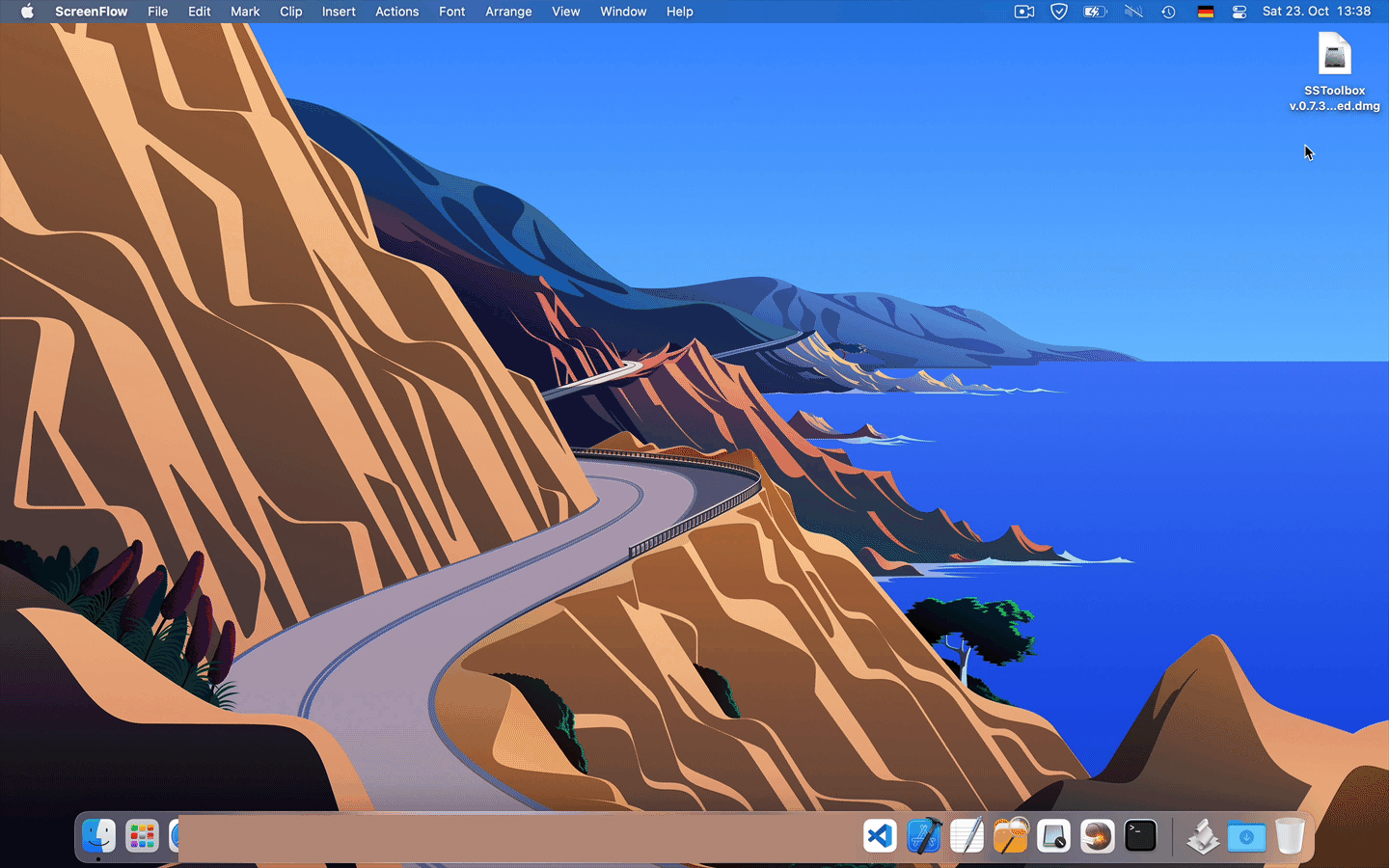🁢
|__Network
[1]___Custom DNS servers for Wi-Fi
[2]___Custom DNS servers for Ethernet
[3]___Custom ping, traceroute test IPv4/IPv6 and Port Scanner
[4]___Automatic ping and traceroute test IPv4/IPv6
[5]___Custom setting a new Computer Name, Hostname, Local Hostname and NetBIOS Name
[6]___Custom editing of the Hosts file: (Block IP addresses and Reroute Web addresses)
[7]___Show Wireless Network Password
[8]___Search Routers on local Networks, uses the default IP addresses
[9]___Flushes local DNS cache, used for problems with loading sites, 404 error
[10]__Release and Renew DHCP for all available device interfaces. (Requires a reboot)
[11]__Spoofing the MAC address of the Wireless network to a randomly generated MAC address
[12]__Check DNS records of the domain, to obtain the mapping between domain name, IPv4/IPv6
[13]__Search all processes for all users and view network data by protocol TCP/UDP, IPv4/IPv6
[14]__Stress Test Network with ICMP-Sweep and ICMP-Flood
[15]__Show information: Firewall, Wireless, Local Network, DHCP-/IP-/MAC-Addresses and etc.
🁢
|__Tweaks
[16]__Enable or Disable the show of Hidden files
[17]__Enable or Disable the show of all File Extensions
[18]__Enable or Disable the show of Attachments as Icons in the Apple Mail app
[19]__Enable or Disable the show of the full path in the Finder 'Title' window
[20]__Change the default Screenshot file format
[21]__Enable or Disable Screenshot with shadow and adding extra pixels
[22]__Enable or Disable the warning before emptying the Trash
[23]__Enable or Disable warning when changing a file Extension
[24]__Search (Current or Previous Scope or This Mac) folder by default
[25]__Enable or Disable in TextEdit the create an Untitled Document at Launch
[26]__Enable or Disable copy Email addresses as "foo@example.com" instead of "Foo Bar foo@example.com" in Apple Mail app
🁢
|__OS Management
[27]__Logs system Management: Cleaning the Logs and Inactive memory
[28]__I/O system Management: Manually and Automatic Delete, Plugins Input and Output device
[29]__Kernel OS Management: Cleaning kernel Extension, Rebuild Kexts Caches, etc. (Requires a reboot)
[30]__Privacy Database Management: Custom reset apps permissions under Security and Privacy
[31]__GateKeeper Management: Status, Enable or Disable, Remove app from Quarantine, Self-sign the app
[32]__Process & Memory Management: Manage Processes, Terminate (Kill) a Process and Purge Memory
[33]__Uninstalling applications: Browsers, Microsoft Office, Ad blocking extension, Virtual machines
| 🁢
| |__Web browsers
| [1]___Uninstalling the Brave Browser
| [2]___Uninstalling the Opera Browser
| [3]___Uninstalling the Yandex Browser
| [4]___Uninstalling the Vivaldi Browser
| [5]___Uninstalling the Mozilla Firefox
| [6]___Uninstalling the Google Chrome
| [7]___Uninstalling the Microsoft Edge
| 🁢
| |__Microsoft Office VL
| [8]___Uninstalling the Microsoft Word
| [9]___Uninstalling the Microsoft Excel
| [10]__Uninstalling the Microsoft PowerPoint
| [11]__Uninstalling the Microsoft OneNote
| [12]__Uninstalling the Microsoft Outlook
| [13]__Uninstalling the Microsoft OneDrive
| [14]__Uninstalling the Microsoft AutoUpdate
| [15]__Uninstalling the Microsoft Office Volume License (VL) Serializer
| [16]__Uninstalling the Microsoft Office 2019-2021 (volume licensed versions)
| 🁢
| |__Ad blocking extensions
| [17]__Uninstalling the AdGuard for Safari extension
| 🁢
| |__Virtual machines
| [18]__Uninstalling the VMware Fusion
| 🁢
🁢
[A]bout SSToolbox
[P]references...: Color themes for the Terminal
[C]heck for updates: Latest-/Beta-Release, Download to your Mac's desktop
[Q]uit SSToolbox: Deleting terminal command history and terminal to quit
🁢
- (All releases) Releases
- (Latest stable release
.SH format) Download - (Latest stable release
.DMG format) Download
Important
- Due to the fact that the application is not digitally signed, the operating system will try to prevent you to run it because of security concerns.
- To run it you can hold the
⌥akaAlt/Optionkey and right click theSSToolbox, thenAlways Open With, open in theTerminaland then chooseOpen
Warning
- Running the terminal.
- Type the command
chmod u+xand press theSpace bar - Drag the script file to the terminal window and press the
Returnkey.
- Drag the script
SSToolbox.shto the terminal window. - Press the
Returnkey.
Note
- Enabling Full Disk Access in macOS for the terminal.
- Some functions require Xcode or Xcode Command Line Tools.
- The Xcode Command Line Tools can be installed using the
Command 31
Tip
- Pull down the
Apple menuand chooseSystem Preferences - Choose
Security & Privacycontrol panel. - Now select the
Privacytab, then from the left-side menu selectFull Disk Access - Click the lock icon in the lower left corner of the preference panel.
- Authenticate with an administrator level login.
- Now click the
[+]plus button to add an application with full disk access. - Navigate to the
/Applications/Utilities/folder. - Choose
Terminalto grant Terminal withFull Disk Accessprivileges.
- Install Xcode Command Line Tools or Xcode.
Caution
- Before creating Issues, we strongly recommend that you read the README section.