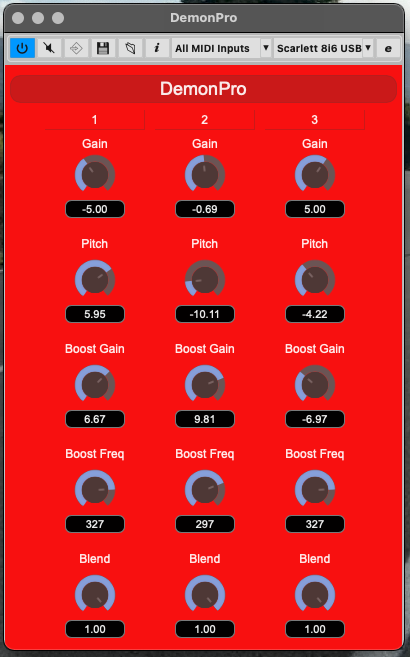See LICENSE.
VST3 SDK
Download VST 3 Audio Plug-Ins SDK and extract it anywhere you wish, but remember that the directory you choose will be the "installation path" for the SDK.
fftw
fftw is required by the exciter unit of this plugin effect.
On MacOS you can download fftw using the script in the fftw directory. This
will download and extract fftw for both x86-64 and ARM64 targets.
cd fftw
./runme.sh
Now you are ready to build the actual plugin.
mkdir build
cd build
cmake -DSMTG_RUN_VST_VALIDATOR=OFF -DSMTG_ADD_VSTGUI=ON -G"Xcode" -DCMAKE_BUILD_TYPE=Debug ..
cmake --build .
or make a release build by running:
mkdir build
cd build
cmake -DSMTG_RUN_VST_VALIDATOR=OFF -DSMTG_ADD_VSTGUI=ON -G"Xcode" -DCMAKE_BUILD_TYPE=Release ..
cmake --build . --config Release
If everything went fine the build script should make a symlink in the system VST plugin path, pointing to the build result of the build. Meaning that you can now start your DAW/VST host and it should be able to discover the plugin. The resulting bundle should work on both x86-64 and ARM64 (M1) Macs.
If you want to sign the binary for distribution the easiest way to sign and staple the VST3 plugin is shown here.
First you should create an Application Specific Password for the project as explained here. Then run the following command to store the credentials:
xcrun notarytool store-credentials --apple-id "youremail" --team-id "team-id"
This step needs to be done only once.
Next you need to sign the VST3 plugin:
codesign --force -s "Developer ID Application" VST3/Release/DemonPro.vst3
Then zip the plugin and run notarytool for the zip file:
/usr/bin/ditto -c -k --keepParent VST3/Release/DemonPro.vst3 DemonPro.zip
xcrun notarytool submit DemonPro.zip --keychain-profile "DemonPro" --wait
If that step passed then you can staple the plugin:
xcrun stapler staple VST3/Release/DemonPro.vst3
and remove the intermediate zip:
rm DemonPro.zip
Some pointers:
I can't see the plugin in my DAW
Some DAWs don't look from all possible "legal" VST paths nor it's configurable You might need to copy the symlink or the bundle/binary to a path that your DAW supports.
../../VST_SDK/VST3_SDK/build/bin/Debug/editorhost.app/Contents/MacOS/editorhost VST3/Debug/DemonPro.vst3
Finally Save As on top of resource/editor.uidesc. (Save should work too,
on the latest SDK version).