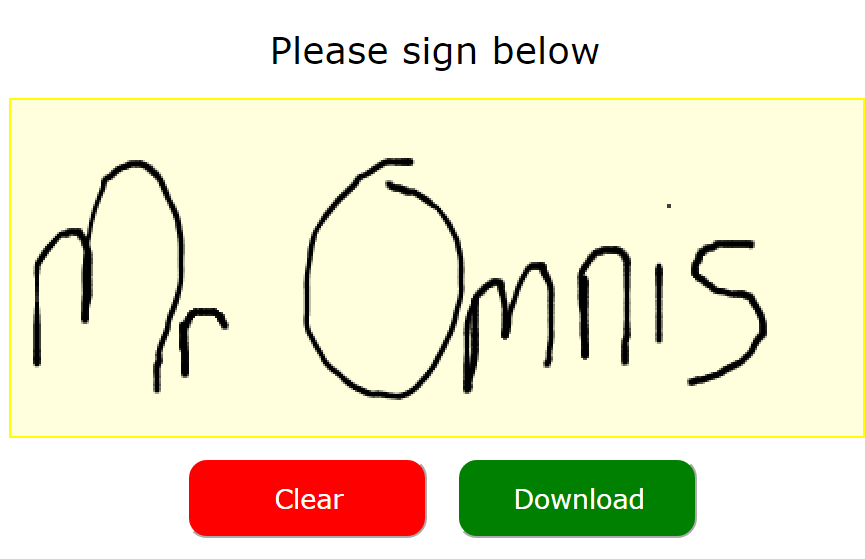For Omnis Studio 8.1.1 and above.
Omnis Signature is a JSON defined component built around the signature pad available from https://github.com/szimek/signature_pad.
A hosted version of Omnis Signature is running at http://omnisservice.mh.omnis-software.com/jsgallery/jssignature.htm for you to try. Sign your name and download your signature in jpg format.
Screenshot
This repository includes the following:
A folder containing the JSON definition file control.json as generated by the JSON Control Editor available from the Omnis Studio Add-Ons menu together with images used by the Omnis Studio component store and design environment.
The Javascript file used by Omnis Studio to communicate with signature_pad.js file below. Built up from the template file created by the JSON Control Editor Build option.
As downloaded from https://github.com/szimek/signature_pad.
A folder containing an Omnis Studio library exported as JSON to demonstrate the Omnis Signature component.
- Ensure Omnis Studio is closed.
- Place the folder net.omnis.signature into the \html\controls (not \htmlcontrols) of your Omnis Studio tree, first creating the folder if it does not already exist.
- Copy ctrl_net_omnis_signature.js and signature_pad.js into \html\scripts of your Omnis Studio tree.
- Add the following lines to your \html\jsctempl.htm file under the Omnis Studio JavaScript client scripts comment:
<script type="text/javascript" src="scripts/signature_pad.js"></script>
<script type="text/javascript" src="scripts/ctl_net_omnis_signature.js"></script>- Start Omnis Studio.
- With the libraries node selected in the Studio Browser, press the New Lib from JSON hyperlink, set the JSON Tree Path to the JSSIGNATURE folder (containing demo library exported as JSON) and select a location for your new library.
- Press Import and the demo library should be ready to use.