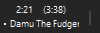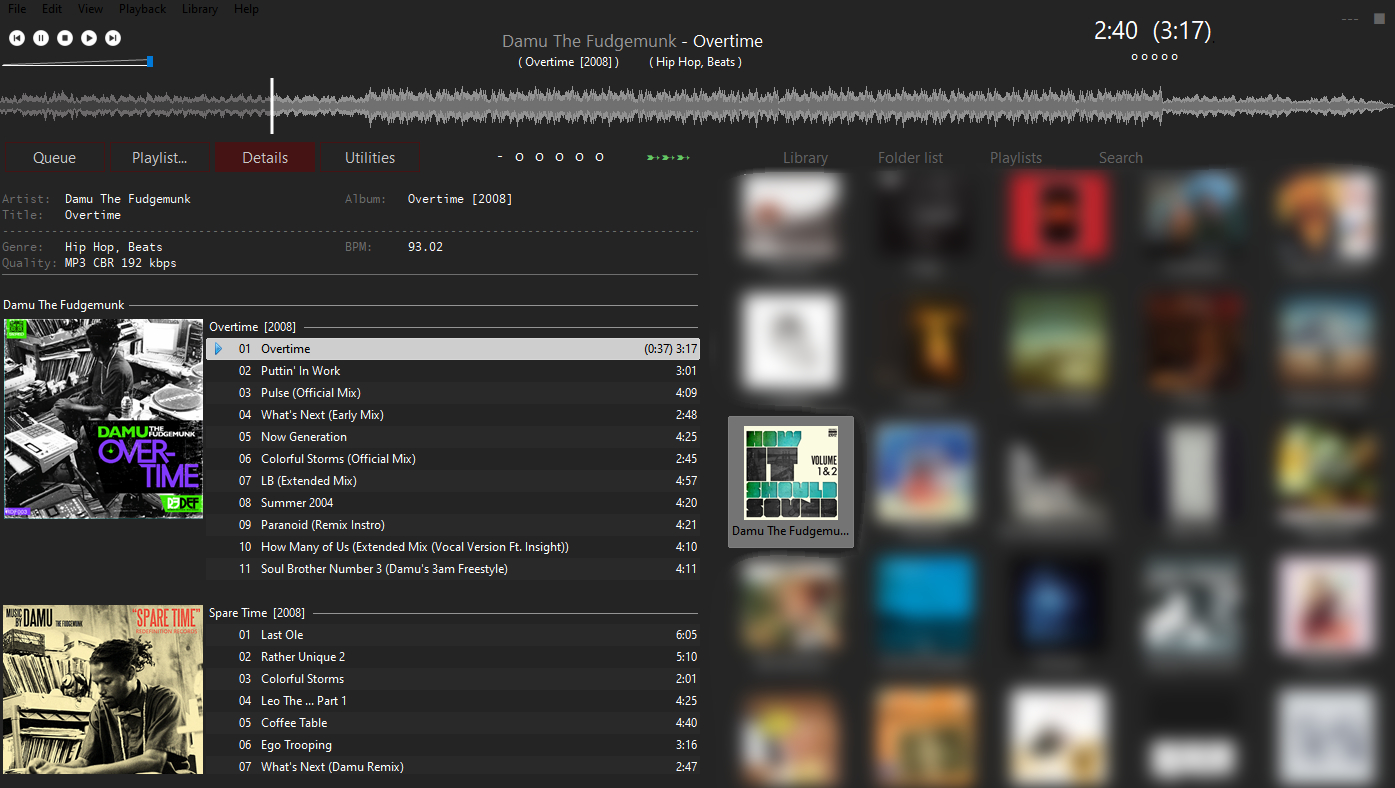A versatile foobar2000 skin that supports 3 (switchable) display-modes as well as some nice gadgets that help with some recurring tasks like
- maintain a sorted collection (moving files and folders to fit a pre-defined structure)
- keep a nice view of the well sorted collection while still being able to search the stuff in a messy unsorted folder
- apply ratings ...also in midi-mode :-) (so you don't need to have a big player window open)
- search your library
- ...
- Install Foobar2000 (portable) [tested with v1.5.2]
- Clone the git-repo into the installation folder (replace existing files)
- Start foobar2000, open preferences (Strg + p) and set your music-directory under the "Media Library" tab
- Enjoy
- Install Foobar2000 (standard) [tested with v1.5.2]
- Clone the git-repo into your foobar2000
configuration-folder (replace existing files)- it is located at
"%appdata%\foobar2000"(if it does not yet exist, start foobar and close it again)
- it is located at
- Start foobar2000, open preferences (Strg + p) and set your music-directory under the "Media Library" tab
- Enjoy
The paths to the music-folder are hardcoded... so you need to change them manually!
-
To make the "Utilities" buttons "move to sorted music" and "move to unsorted music" work you must adjust the paths in the file
FileOps-Presets.txt -
To make the sorting-schemes in the folder-list tab (on the right side) work you must do the following:
- go to preferences (crtl + p)
- navigate to
Media Library > Album List Panel - double-click on each of the 'views' and change the paths in the following 2 lines:
(you MUST include the backslashes and don't use unnecessary spaces
(if your path contains spaces, you must encapsulate it in quotes)!)-
the base-path of your music directory:
$puts(base_path,E:\Musik\) -
the name of the folder where your unsorted music is stored
$puts(unsorted_path,\_Musik_Downloads\)
-
The theme incorporates the following global hotkeys:
(they might interfere with other apps using similar assignments... however I've never had problems so far)
crtl + shift + enter: play / pausecrtl + shift + up: previous trackcrtl + shift + down: next trackcrtl + shift + left: move 5 seconds ahead in the current trackcrtl + shift + right: move 5 seconds back in the current trackcrtl + shift + space: activate/deactivate the player window
The theme is intended to be used with a well sorted collection...
(it comes along with file-sorting-presets that can be used to quickly adapt a nice file-structure)
In order for the theme to work properly, your music should be structured in the following form:
(this is of course adjustable... but you would need to customize some settings)
- Musik
└─── _Musik_Downloads (note the underline!)
│ └─── ... (all the unsorted stuff)
│
│ Artist_1
│ └─── Albumtitle1 [Date]
│ │ │ 01 - Title01.mp3
│ │ │ 02 - Title02.mp3
│ │ │ ...
│ │ │ Cover.jpg (possible names and formats specified in "Preferences/Display/Album art")
│ └─── Albumtitle2 [Date]
│ Artist_2
│ └─── ...
│ ...
│
│ _Compilations (note the underline in the beginning)
│ └─── Compilation Title [Date]
│ │ │ 01 - Artist01 - Title01.mp3
│ │ │ 02 - Artist02 - Title02.mp3
│ │ │ ...
│ │ │ Cover.jpg
The configuration is based on the following components: