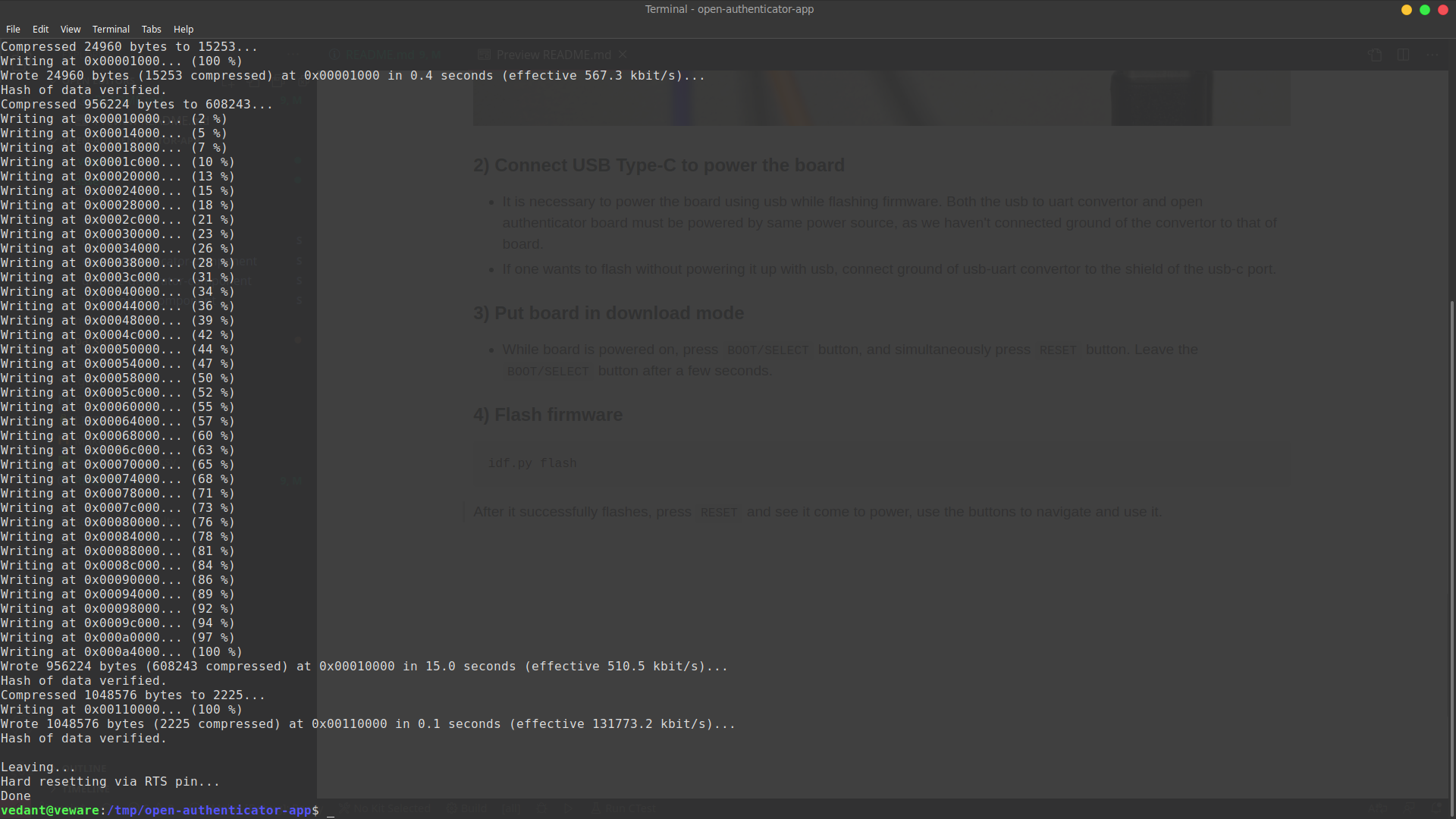- ESP-IDF v4.2 (release/v4.2)
- Open-Authenticator board
- USB-UART convertor board (to flash firmware)
Install instructions are available
here.
Make sure to install v4.2 (step 2 in the given link).
/oa_store/wifi.jsoncontains the default wifi ssid configured after flashing firmware
{"c":1,"s":["D-Link"],"p":["vdp30022"]}It is a json string, c key represents number of wifi added, s is a list of
the ssid added and p is a list of passwords matching the array index of the
ssid names in s.
/oa_store/totp_key.jsoncontains the detault totp keys added while flashing firmware, used for testing.
{"c":2,"a":["Test-1", "Test-2"],"k":["JBSWY3DPEHPK3PXP", "DFSWY3DPEHPK3AXP"]}It is a json string, c key represents number of totp keys added , a is a list of
the key aliases added and k is a list of totp keys matching the array index of the
ssid names in s. One can verify the generated OTP by adding the test keys to
this site
git clone --recurse-submodules https://github.com/Open-Authenticator/open-authenticator-app.git
cd open-authenticator-app
# activate esp-idf environment (get_idf)
get_idf
idf.py buildconnect as follows
USB-UART----|== RX ==> --- <== TX ==|----Open Authenticator UART port
| |
|== TX ==> --- <== RX ==|
It should look like this after being connected
- It is necessary to power the board using usb while flashing firmware. Both the usb to uart convertor and open authenticator board must be powered by same power source, as we haven't connected ground of the convertor to that of board.
- If one wants to flash without powering it up with usb, connect ground of usb-uart convertor to the shield of the usb-c port.
- While board is powered on, press
BOOT/SELECTbutton, and simultaneously pressRESETbutton. Leave theBOOT/SELECTbutton after a few seconds.
idf.py flashAfter it successfully flashes, press RESET and see it come to power, use the
buttons to navigate and use it.
MIT License
Copyright (c) 2020 Open-Authenticator
Permission is hereby granted, free of charge, to any person obtaining a copy
of this software and associated documentation files (the "Software"), to deal
in the Software without restriction, including without limitation the rights
to use, copy, modify, merge, publish, distribute, sublicense, and/or sell
copies of the Software, and to permit persons to whom the Software is
furnished to do so, subject to the following conditions:
The above copyright notice and this permission notice shall be included in all
copies or substantial portions of the Software.
THE SOFTWARE IS PROVIDED "AS IS", WITHOUT WARRANTY OF ANY KIND, EXPRESS OR
IMPLIED, INCLUDING BUT NOT LIMITED TO THE WARRANTIES OF MERCHANTABILITY,
FITNESS FOR A PARTICULAR PURPOSE AND NONINFRINGEMENT. IN NO EVENT SHALL THE
AUTHORS OR COPYRIGHT HOLDERS BE LIABLE FOR ANY CLAIM, DAMAGES OR OTHER
LIABILITY, WHETHER IN AN ACTION OF CONTRACT, TORT OR OTHERWISE, ARISING FROM,
OUT OF OR IN CONNECTION WITH THE SOFTWARE OR THE USE OR OTHER DEALINGS IN THE
SOFTWARE.