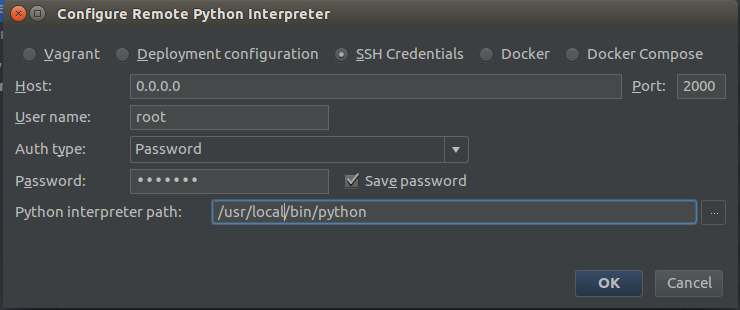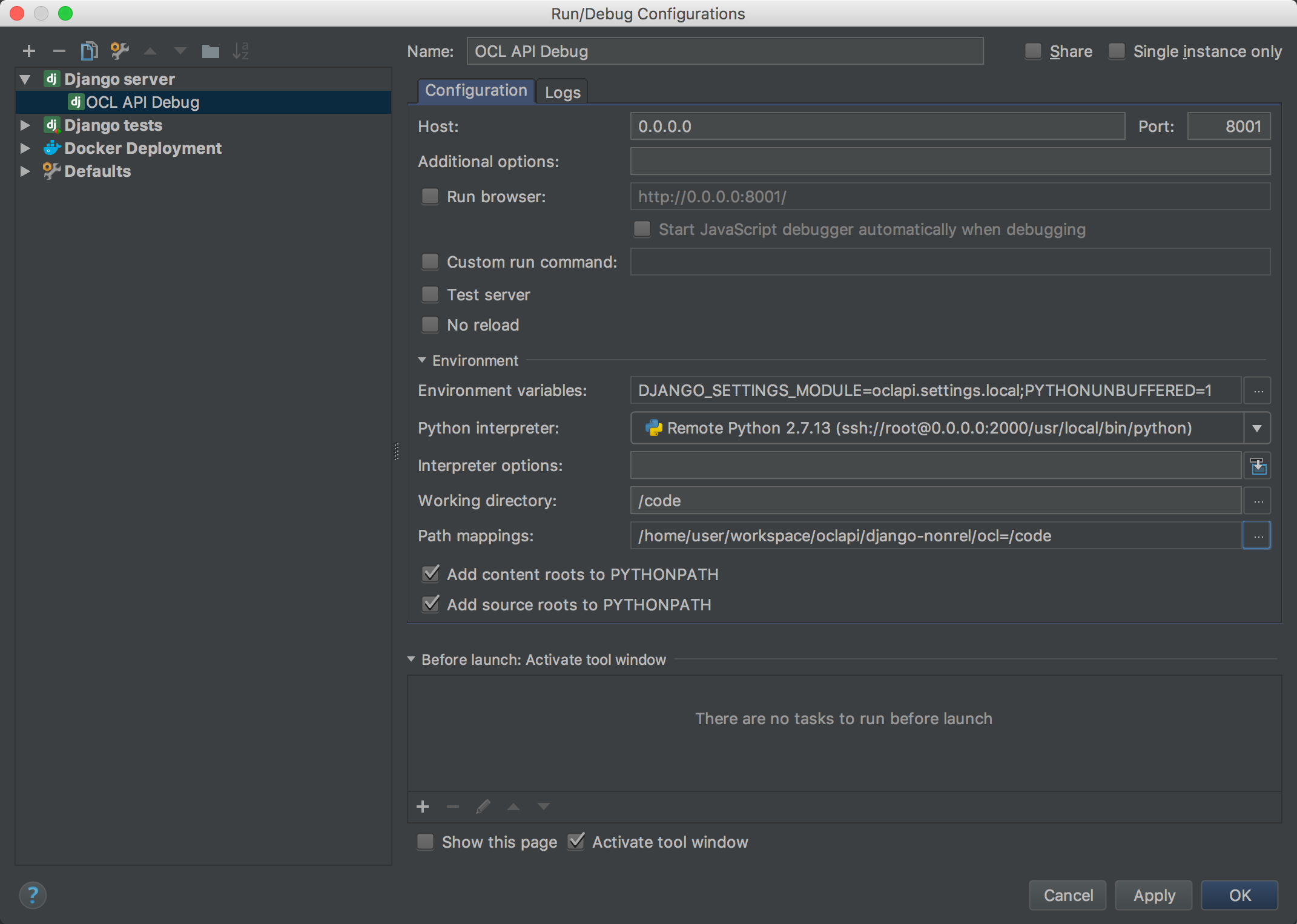This project has been deprecated. Please see https://github.com/OpenConceptLab/oclapi2 for the latest version.
We welcome all pull requests. Before starting any work, please check https://github.com/OpenConceptLab/ocl_issues/issues if the change you want to work on has been already reported there. If it's not there, create a new issue so that it can be discussed. We should triage the issue and get back to you in a few days.
All pull requests should contain a single commit (unless you have a very good reason to include multiple commits). A commit message should be in the following format: OpenConceptLab/ocl_issues#id Short title, where id is the issue number e.g. 170. Please always rebase your commit on the master branch and make sure all tests pass, before creating a pull request.
- git
- docker-compose
Source for the Open Concept Lab APIs
Fork the repo on github and clone your fork:
git clone https://github.com/{youruser}/oclapiAdd a remote repo to upstream in order to be able to fetch updates:
git remote add upstream https://github.com/OpenConceptLab/oclapiGo to:
cd oclapiBuild containers explicitly (only the first time to go around oclapi:dev not found):
docker-compose buildFire up containers:
docker-compose upYou can access the API at http://localhost:8000
The root password and the API token can be found in docker-compose.yml under api/environment.
Docker .env file should be located under the root project folder. On development environment you don't need this file.
ENVIRONMENT= Python module for environment, e.g. production, staging, local, qa
AWS_ACCESS_KEY_ID= Amazon Web Services access key.
AWS_SECRET_ACCESS_KEY= Amazon Web Services secret key.
AWS_STORAGE_BUCKET_NAME= Amazon Web Services bucket name.
ROOT_PASSWORD= API root user password.
OCL_API_TOKEN= API root token.
SECRET_KEY= DJANGO secret key.
EMAIL_HOST_PASSWORD= no-reply@openconceptlab.org password.
SENTRY_DSN= Sentry unique URL for the given environment.
IMPORT_DEMO_DATA= Set to 'true' to import ~2k concepts from the CIEL demo data.
FLOWER_USER= Flower user (Default value - floweruser).
FLOWER_PWD= Flower password (Default value - Flower123).
You can run any command in a running container. Open up a new terminal and run for example:
docker-compose exec api python manage.py syncdbYou can run tests in a container as any other command.
docker-compose run --rm api python manage.py run_test --configuration=DevSee integration-tests/README.md
To run locally:
docker-comopse up -d
docker build integration-tests/. --network="host" --build-arg CACHEBUST=$(date +%s)Deprecated integration tests can be run with:
docker-compose run --rm api python manage.py test integration_tests --configuration=DevIf the SOLR index gets out of sync, you can run the following command:
docker-compose run --rm -d api python manage.py rebuild_index --batch-size 100 --workers 4 --verbosity 2 --noinputIt's asynchronous. To follow logs run:
docker logs -f oclapistg_api_run_1, where oclapistg_api_run_1 is the container id returned by the run command.
By default backups are taken every night at midnight. You can trigger a manual backup by running:
docker-compose run --rm backup bash backup.shBackups are saved in a backup directory configured via the BACKUP_DIR env property (./backups by default). You can restore a particular backup by running:
docker-compose run --rm backup bash restore.sh 2017-09-27_00-00-01docker-compose exec mongo mongoTo setup debugging PyCharm Professional Edition is required.
Docker-compose up starts the server in a development mode by default. It exposes all services on the host machine as well as enables SSH to the API service.
In Pycharm IDE open oclapi project and go to Settings-> Project: oclapi -> Project Interpreter
Click on gear icon and choose Add Remote option
Configure interpreter with SSH credentials as in the image (default password is Root123):
There will be warnings about unknown host etc. but don't don't worry, just confirm.
Setup django debug configuration as in the image (Path mapping should be absolute path to project directory=/code):
Run your configuration! Debugging server will run on http://0.0.0.0:8001/
In case of any problems with .pycharm_helpers just delete remote interpreter and create new with same configuration, it will write pycharm helpers in Your ocl container again.
The project is built by CI at https://ci.openmrs.org/browse/OCL
You can see 3 plans there:
- OCL API
- OCL WEB
- OCL QA UI Tests
OCL API and OCL WEB are triggered by commits to respective repos. First docker images are built and pushed with a nightly tag to dockerhub at https://hub.docker.com/u/openconceptlab/dashboard/. Next unit and integration tests are being run. Finally a qa tag is being pushed to dockerhub and deployed to https://ocl-qa.openmrs.org/. On each deployment data is wiped out of the qa environment. You can login to the server using username 'admin' and password 'Admin123'.
If you want to deploy to staging or production, you need to be logged in to Bamboo. Please request access via helpdesk@openmrs.org
- Go to https://ci.openmrs.org/browse/OCL and click the cloud icon next to the project you want to deploy.
- Click the related deployment plan.
- Click the cloud icon next in the actions column for the chosen environment.
- Choose whether to create a new release from build result or redeploy an existing release. You will choose the latter when promoting a release from staging to production, downgrading to a previous release or restarting services.
- When creating a new release, choose the build result, which you want to deploy (usually the latest successful build). Leave the release title unchanged and click the Start deployment button.
- Wait for the release to complete.
In order to import a newer version of the CIEL dictionary you need to have an SSH root access to staging.openconceptlab.org and openconceptlab.org. Download the zip file with concepts and mappings in the OCL format and run the following commands for staging:
sudo -s
cd /root/docker/oclapi-stg
unzip /path/to/zip/ciel_20180223.zip
docker-compose run -d --rm -v /root/docker/oclapi-stg:/ciel api python manage.py import_concepts_to_source --source 57cd60e2ba0d489c55039465 --token REPLACE_WITH_ROOT_API_TOKEN --retire-missing-records /ciel/ciel_20180223_concepts.json
docker logs -f oclapistg_api_run_1
docker-compose run -d --rm -v /root/docker/oclapi-stg:/ciel api python manage.py import_mappings_to_source --source 57cd60e2ba0d489c55039465 --token REPLACE_WITH_ROOT_API_TOKEN --retire-missing-records /ciel/ciel_20180223_mappings.json
docker logs -f oclapistg_api_run_2Or for production:
sudo -s
cd /root/docker/oclapi-prd
unzip /path/to/zip/ciel_20180223.zip
docker-compose run -d --rm -v /root/docker/oclapi-prd:/ciel api python manage.py import_concepts_to_source --source 5821b7a564d700001440f44a --token REPLACE_WITH_ROOT_API_TOKEN --retire-missing-records /ciel/ciel_20180223_concepts.json
docker logs -f oclapiprd_api_run_1
docker-compose run -d --rm -v /root/docker/oclapi-prd:/ciel api python manage.py import_mappings_to_source --source 5821b7a564d700001440f44a --token REPLACE_WITH_ROOT_API_TOKEN --retire-missing-records /ciel/ciel_20180223_mappings.json
docker logs -f oclapiprd_api_run_2Imports run in background so you can disconnect from the server any time, but note that you must wait for concepts to be imported before importing mappings. You can get back to logs at any point by running: docker logs -f CONTAINER_NAME.
Follow this guide to install Python 2.7 and set up a virtual environment. You may wish to name your virtual environment something more descriptive, for example replace:
virtualenv venv
With:
virtualenv oclenv
And then run:
source oclenv/bin/activate
The OCL API uses MongoDB as its backend datastore. If you don't have it already, use Homebrew to install it:
brew install mongodb
Once installed, use the mongod command to start a local instance of the MongoDB server.
Then, in a separate console window, run mongo to start the interactive command-line client.
Using the Mongo command-line, create a database named ocl:
> use ocl
Solr is used to support searching across OCL API entities. To download Solr 4.9.0, visit the Solr mirrors page and select a mirror. Then download solr-4.9.0.tgz (NOT solr-4.9.0-src.tgz).
Choose an install directory (e.g. ~/third-party, henceforth $INSTALL_DIR) and extract the tarball there. You will then need to set 2 environment variables:
export SOLR_ROOT=$INSTALL_DIR/solr-4.9.0
export SOLR_HOME=$OCLAPI_ROOT/solr
$OCLAPI_ROOT refers to your Git project root (i.e. the location of this Readme file).
This should enable you to run $OCLAPI_ROOT/run_solr.sh, which starts Solr in a Jetty instance listening on port 8983. Verify this by visiting:
http://localhost:8983/solr
Clone this repository, and cd into the ocl directory.
Before you can run the server, you will need to execute the following steps:
-
Install the project dependencies:
pip install -r requirements.txt
-
Use
syncdbto create your backing Mongo collections../manage.py syncdb
If you are starting with a clean Mongo database,
syncdbwill prompt you to create a superuser. Follow that prompt.If you are not prompted to create a superuser, or wish to do so later, you can also use the command:
./manage.py createsuperuser
-
Verify your superuser and make note of your token.
$ mongo > use ocl > db.auth_user.find({'is_superuser':true})
This should revel the superuser you just created. Note the user's _id (e.g.
ObjectId("528927fb2f3e986be1627d6d")), and use it to locate your token:> db.authtoken_token.find({'user_id': ObjectId("528927fb2f3e986be1627d6d")})[0]
Make note of the token
_id(e.g."20e6ac8fe09129debac2929f4a20a56bea801165"). You will need this to access your endpoints once you start up your server. -
Run the lightweight web server that ships with Django.
./manage.py runserver
The OCL API should now be running at
http://localhost:8000. -
Test an endpoint.
Remember, the API uses token-based authentication, so you can't just plug an endpoint into a browser and hit Return. You'll need to use a tool that allows you to specify a header with your request. One simple example is
curl:curl -H "Authorization: Token c1328d443285f2c933775574e83fe3abfe6d7c0d" http://localhost:8000/users/I recommend using the Advanced REST Client app for Chrome. This provides you with a nice editor for passing parameters along with your
POSTandPUTrequests. -
Create an API user.
Your superuser is not a valid API user, because it was not created via the
POST /users/operation. However, you can use your superuser to access that endpoint and create an API user:curl -H "Authorization: Token c1328d443285f2c933775574e83fe3abfe6d7c0d" -H "Content-Type: application/json" -d '{"username":"test","email":"test@test.com", "name":"TestyMcTest"}' http://localhost:8000/users/
-
(Optional) Make your API user an admin (staff) user.
Log into the Django admin console with the superuser credentials you established in step 4:
http://localhost:8000/admin/
Then navigate to the user list:
http://localhost:8000/admin/auth/user/
Select the user you just created, and check the box next to "staff status". Now your user is an admin within the context of the OCL API.
We need to have data before we go on creating a concept.
The dropdowns that require preloaded data are Concept Class, Datatype, Name/Description Type, Locale, Map Type.
- Create a new org
OCL. - Create a new user source
Classesunder orgOCL. This will be be used for Concept Class dropdown. - Import the data as concepts in
Classesfrom https://github.com/OpenConceptLab/ocl_import/blob/master/OCL_Classes/classes.json .
Follow https://github.com/OpenConceptLab/oclapi/wiki/Bulk-Importing#how-to-import to know how to import concepts in a source.
Proceed in same fashion for rest of the dropdown fields. Create sources Datatypes, NameTypes, DescriptionTypes, Locales, MapTypes under org OCL.
Refer to following files for data:
Datatypes: https://github.com/OpenConceptLab/ocl_import/blob/master/OCL_Datatypes/datatypes_fixed.json
NameTypes: https://github.com/OpenConceptLab/ocl_import/blob/master/OCL_NameTypes/nametypes_fixed.json
DescriptionTypes: https://github.com/OpenConceptLab/ocl_import/blob/master/OCL_DescriptionTypes/description_types.json
Locales: https://github.com/OpenConceptLab/ocl_import/blob/master/OCL_Locales/locales.json
MapTypes: https://github.com/OpenConceptLab/ocl_import/blob/master/OCL_MapTypes/maptypes_fixed.json