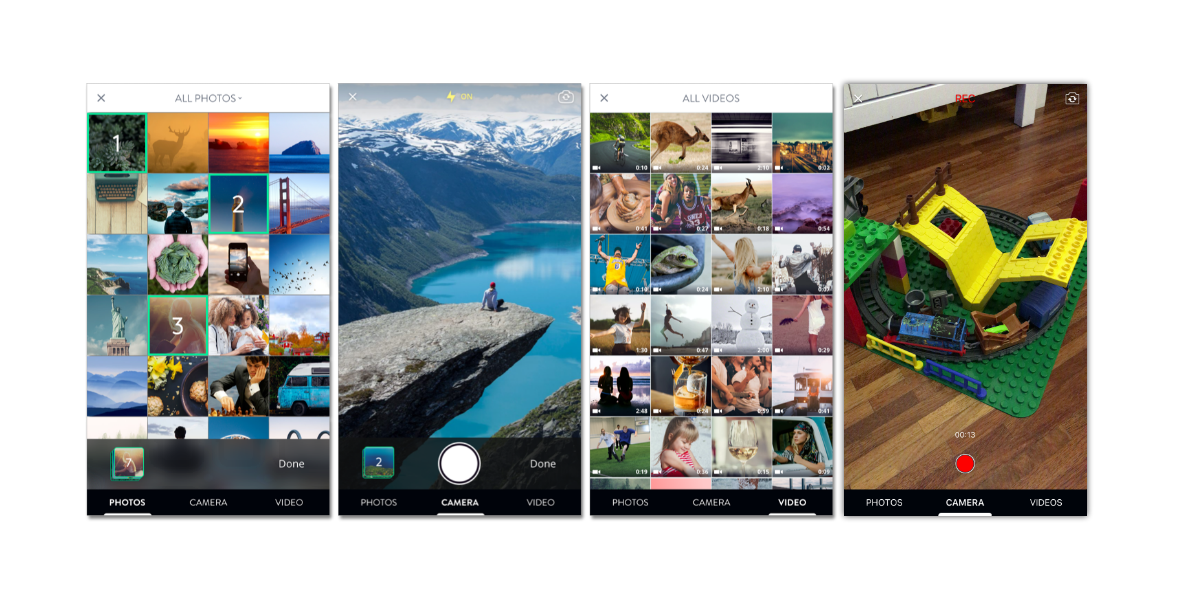AbraGallery is a small library for images & videos picking. It provides video recording too.
GalleryController is the main entry point, just instantiate and set the delegate:
let gallery = GalleryController()
gallery.delegate2 = self
present(gallery, animated: true, completion: nil)The GalleryControllerDelegate2 requires you to implement some delegate methods in order to interact with the GalleryController
public protocol GalleryControllerDelegate2: class {
func galleryController(_ controller: GalleryController, requestLightbox images: [UIImage])
func galleryControllerDidCancel(_ controller: GalleryController)
func galleryController(_ controller: GalleryController, didSelectAssets assets: [PHAsset])
}Gallery handles permissions for you. It checks and askes for photo and camera usage permissions at first launch. As of iOS 10, we need to explicitly declare usage descriptions in plist files
<key>NSCameraUsageDescription</key>
<string>This app requires access to camera</string>
<key>NSPhotoLibraryUsageDescription</key>
<string>This app requires access to photo library</string>You may disable permissions flow by the config Gallery.Config.Permission.shouldCheckPermission = false
There are lots of customization points in Config structs. For example
Config.Permission.image = UIImage(named: ImageList.Gallery.cameraIcon)
Config.Font.Text.bold = UIFont(name: FontList.OpenSans.bold, size: 14)!
Config.Camera.recordLocation = true
Config.Camera.recordMode = .video // to enable video recording.
Config.VideoRecording.maxBytesCount = 1024 // to set the maximum size of video.
Config.VideoRecording.maxLengthInSeconds = .video // to set the max length of video.
Config.Selection.mode = [.photo, .camera, .video] // to enable/disable Photo, Camera and Video tabs.
Config.SessionPreset.quality = AVCaptureSessionPresetHigh // to define the quality of recorded video.
... and many many more at Config file.AbraGallery is available through CocoaPods. To install it, simply add the following line to your Podfile:
pod 'AbraGallery'AbraGallery can also be installed manually. Just download and drop Sources folders in your project.
OpenSooq, ramzi.q@opensooq.com, damian.k@opensooq.com
Abra Gallery is build at the top of Gallery project.
We would love you to contribute to AbraGallery, check the CONTRIBUTING file for more info.
AbraGallery is available under the MIT license. See the LICENSE file for more info.