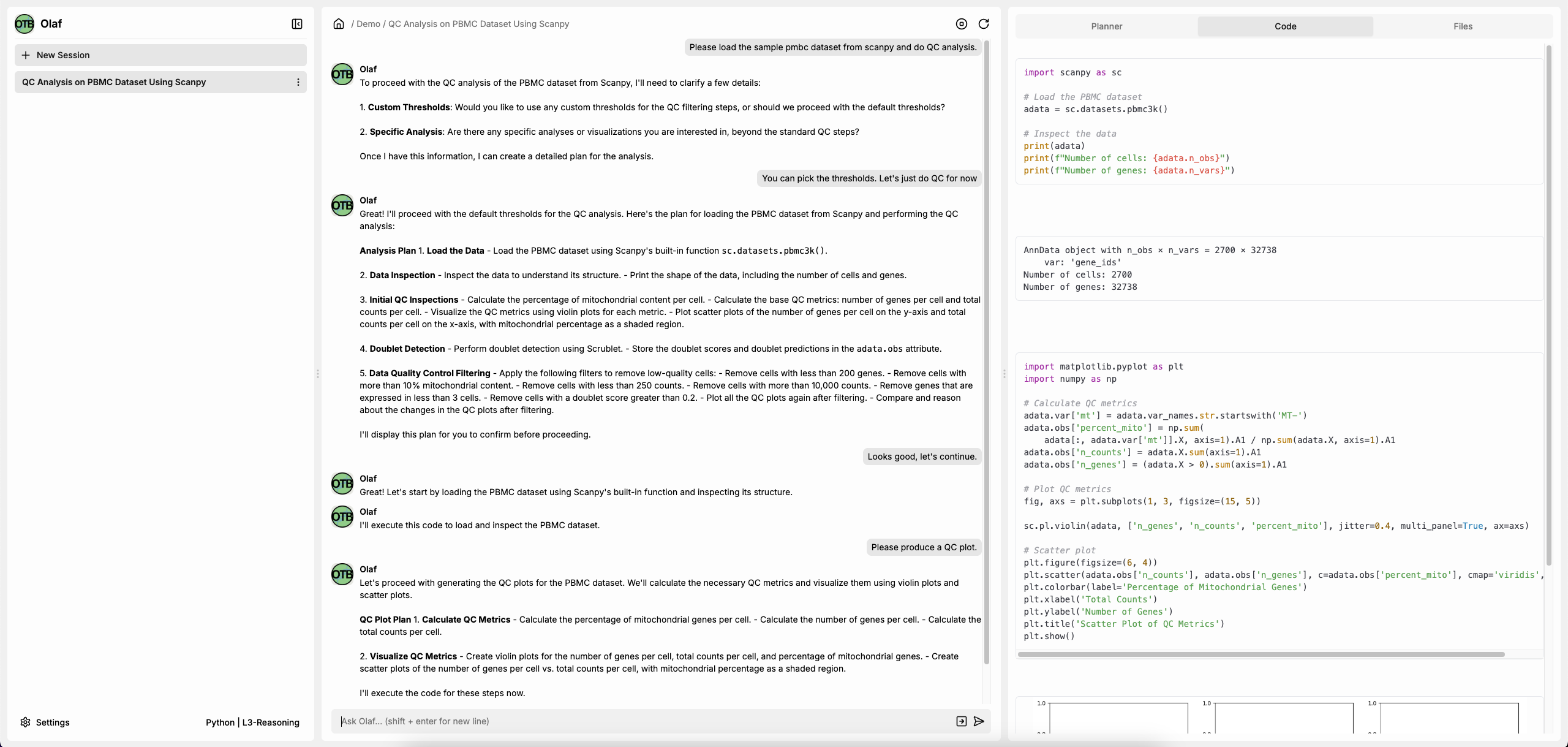Welcome to OLAF (Open Life Science Analysis Framework)!
OLAF is designed to streamline bioinformatics and computational biology workflows with an easy-to-use frontend and backend setup. This repository includes helper scripts to quickly configure, start, and stop OLAF with minimal effort.
Before setting up OLAF, ensure you have the required API keys and software dependencies installed.
OLAF integrates with multiple APIs, so you’ll need to obtain keys for the following services:
- OpenAI API Key – Required for AI-driven functionalities. Get yours from OpenAI.
- E2B API Key – Needed for running isolated cloud environments. Sign up at E2B.
- Google Cloud / Firebase (Optional) – If you want to use Firebase for hosting or backend functions, you’ll need a Firebase project with an API key.
During setup, the script will prompt you to enter these API keys. If you don’t have them yet, visit the respective provider’s website to generate one.
To run OLAF, install the following software:
- Docker – Required for running isolated backend services. Install it from Docker’s website.
- Node.js & npm – Needed for frontend and backend dependencies. Install from Node.js.
- Firebase CLI (if using Firebase) – Install it using:
npm install -g firebase-tools
- Git – Required for cloning the repository and managing updates.
Ensure all dependencies are installed before running the setup scripts.
To set up and run OLAF, follow the steps below.
This script will guide you through configuring the backend environment variables (API keys, templates, etc.).
./setup_backend.shWhat it does:
- Prompts you for required API keys and configuration values.
- Creates a .env file in the backend/functions/ directory.
This step is only required if you want to use a Google Cloud / Firebase-based setup.
./setup_frontend_google_cloud.shWhat it does:
- Prompts you for Firebase and API configurations.
- Generates an environment.ts file in the frontend/src/environments/ directory.
- Ensures your frontend is properly linked to Google Cloud.
Once everything is set up, you can start the system.
Run in Development Mode
./run_all.shWhat it does:
- Starts the frontend in development mode.
- Starts the backend (Firebase) services.
- Runs both in parallel.
To stop the backend (and optionally the frontend), run:
./stop_all.shWhat it does:
- Stops Firebase backend services.
- Optionally, you can modify this script to kill the frontend process.
We ❤️ open-source contributions! If you'd like to contribute:
- Fork the repository
- Create a feature branch (
git checkout -b feature-name) - Commit your changes (
git commit -m "Add feature") - Push to your fork (
git push origin feature-name) - Open a pull request 🚀
For major changes, please open an issue first to discuss your proposal.