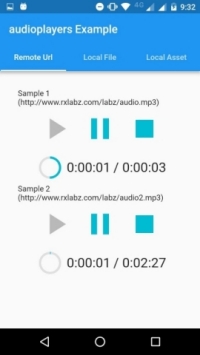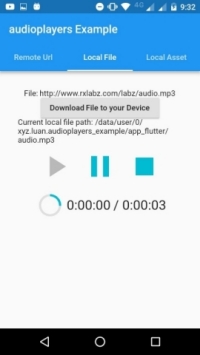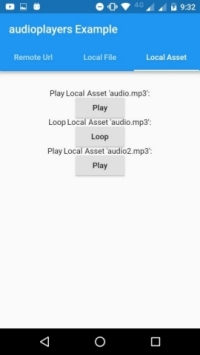A Flutter plugin to play multiple simultaneously audio files, works for Android and iOS.
This was orginally forked from rxlabz's audioplayer, but the name was changed to audioplayers (mind the 's'); so, to add the dependency:
dependencies:
audioplayers: ^0.10.0We have created a channel for audioplayers help on Fireslime's discord, join it here
An AudioPlayer instance can play a single audio at a time. To create it, simply call the constructor:
AudioPlayer audioPlayer = new AudioPlayer();To use the low latency API, better for gaming sounds, use:
AudioPlayer audioPlayer = new AudioPlayer(mode: PlayerMode.LOW_LATENCY);In this mode the backend won't fire any duration or position updates. Also, it is not possible to use the seek method to set the audio a specific position.
You can create multiple instances to play audio simultaneously.
For all methods that return a Future<int>: that's the status of the operation. If 1, the operation was successful. Otherwise it's the platform native error code.
Logs are disable by default! To debug, run:
AudioPlayer.logEnabled = true;There are three possible sources of audio:
- Remote file on the Internet
- Local file on the user's device
- Local asset from your Flutter project
Both for Remote Files or Local Files, use the play method, just setting appropriately the flag isLocal.
For Local Assets, you have to use the AudioCache class (see below).
To play a Remote File, just call play with the url (the isLocal parameter is false by default):
play() async {
int result = await audioPlayer.play(url);
if (result == 1) {
// success
}
}For a Local File, add the isLocal parameter:
playLocal() async {
int result = await audioPlayer.play(localPath, isLocal: true);
}The isLocal flag is required only because iOS makes a difference about it (Android doesn't care either way).
There is also an optional named double volume parameter, that defaults to 1.0. It can go from 0.0 (mute) to 1.0 (max), varying linearly.
The volume can also be changed at any time using the setVolume method.
After playing, you can control the audio with pause, stop and seek commands.
Pause will pause the audio but keep the cursor where it was. Subsequently calling play will resume from this point.
int result = await audioPlayer.pause();Stop will stop the audio and reset the cursor. Subsequently calling play will resume from the beginning.
int result = await audioPlayer.stop();Finally, use seek to jump through your audio:
int result = await audioPlayer.seek(new Duration(milliseconds: 1200));Also, you can resume (like play, but without new parameters):
int result = await audioPlayer.resume();By default, the player will be release once the playback is finished or the stop method is called.
This is because on Android, a MediaPlayer instance can be quite resource-heavy, and keep it unreleased would cause performance issues if you play lots of different audios.
On iOS this doesn't apply, so release does nothing.
You can change the Release Mode to determine the actual behavior of the MediaPlayer once finished/stopped. There are three options:
- RELEASE: default mode, will release after stop/completed.
- STOP: will never release; calling play should be faster.
- LOOP: will never release; after completed, it will start playing again on loop.
If you are not on RELEASE mode, you should call the release method yourself; for example:
await audioPlayer.setUrl('clicking.mp3'); // prepare the player with this audio but do not start playing
await audioPlayer.setReleaseMode(ReleaseMode.STOP); // set release mode so that it never releases
// on button click
await audioPlayer.resume(); // quickly plays the sound, will not release
// on exiting screen
await audioPlayer.release(); // manually release when no longer neededDespite the complex state diagram of Android's MediaPlayer, an AudioPlayer instance should never have an invalid state. Even if it's released, if resume is called, the data will be fetch again.
The AudioPlayer supports subscribing to events like so:
This event returns the duration of the file, when it's available (it might take a while because it's being downloaded or buffered).
player.onDurationChanged.listen((Duration d) {
print('Max duration: $d');
setState(() => duration = d);
});This Event updates the current position of the audio. You can use it to make a progress bar, for instance.
player.onPositionChanged.listen((Duration p) => {
print('Current position: $d');
setState(() => duration = d);
});This Event is called when the audio finishes playing; it's used in the loop method, for instance.
It does not fire when you interrupt the audio with pause or stop.
player.onPlayerCompletion.listen((event) {
onComplete();
setState(() {
position = duration;
});
});This is called when an unexpected error is thrown in the native code.
player.onPlayerError.listen((msg) {
print('audioPlayer error : $msg');
setState(() {
playerState = PlayerState.stopped;
duration = new Duration(seconds: 0);
position = new Duration(seconds: 0);
});
});In order to play Local Assets, you must use the AudioCache class.
Flutter does not provide an easy way to play audio on your assets, but this class helps a lot. It actually copies the asset to a temporary folder in the device, where it is then played as a Local File.
It works as a cache because it keep track of the copied files so that you can replay then without delay.
You can find the full documentation for this class here.
You can check a list of supported formats below:
By default iOS forbids loading from non-https url. To cancel this restriction you must edit your .plist and add:
<key>NSAppTransportSecurity</key>
<dict>
<key>NSAllowsArbitraryLoads</key>
<true/>
</dict>This was originally a fork of rxlabz's audioplayer, but since we have diverged and added more features.
Thanks for @rxlabz for the amazing work!