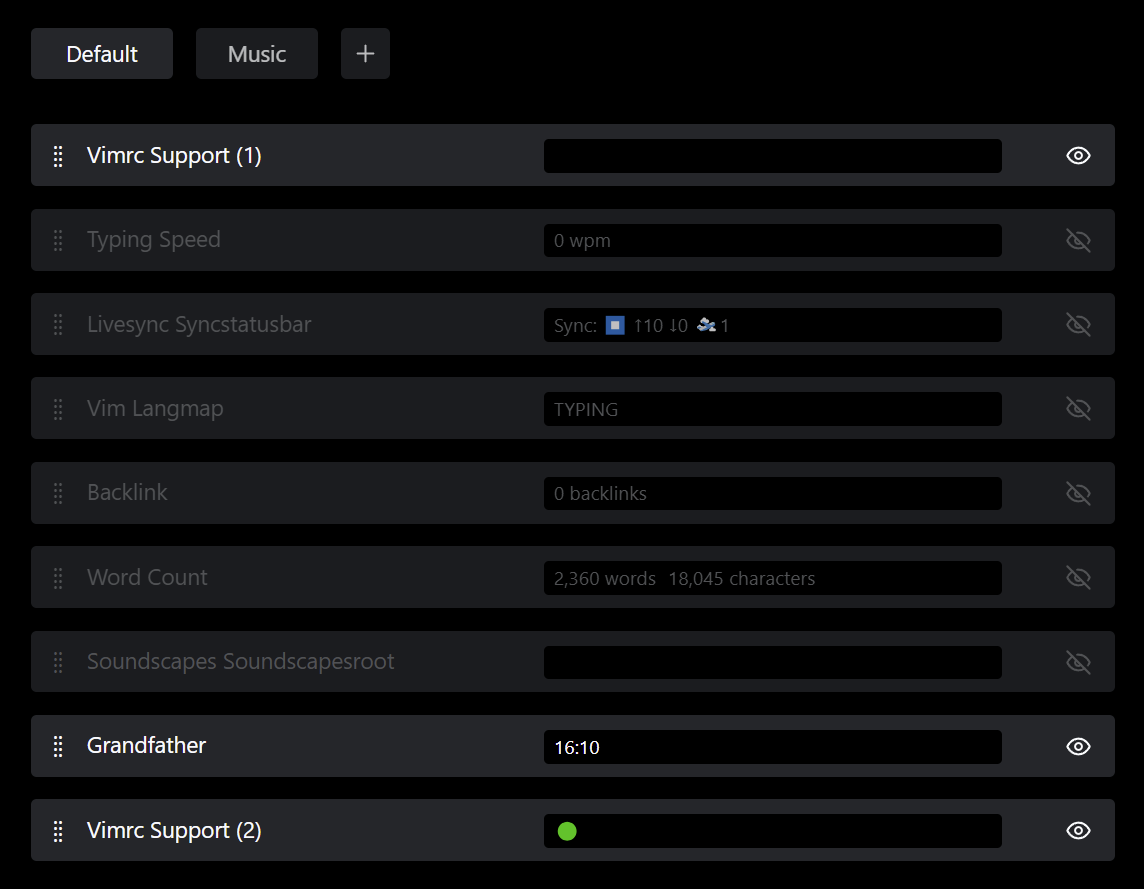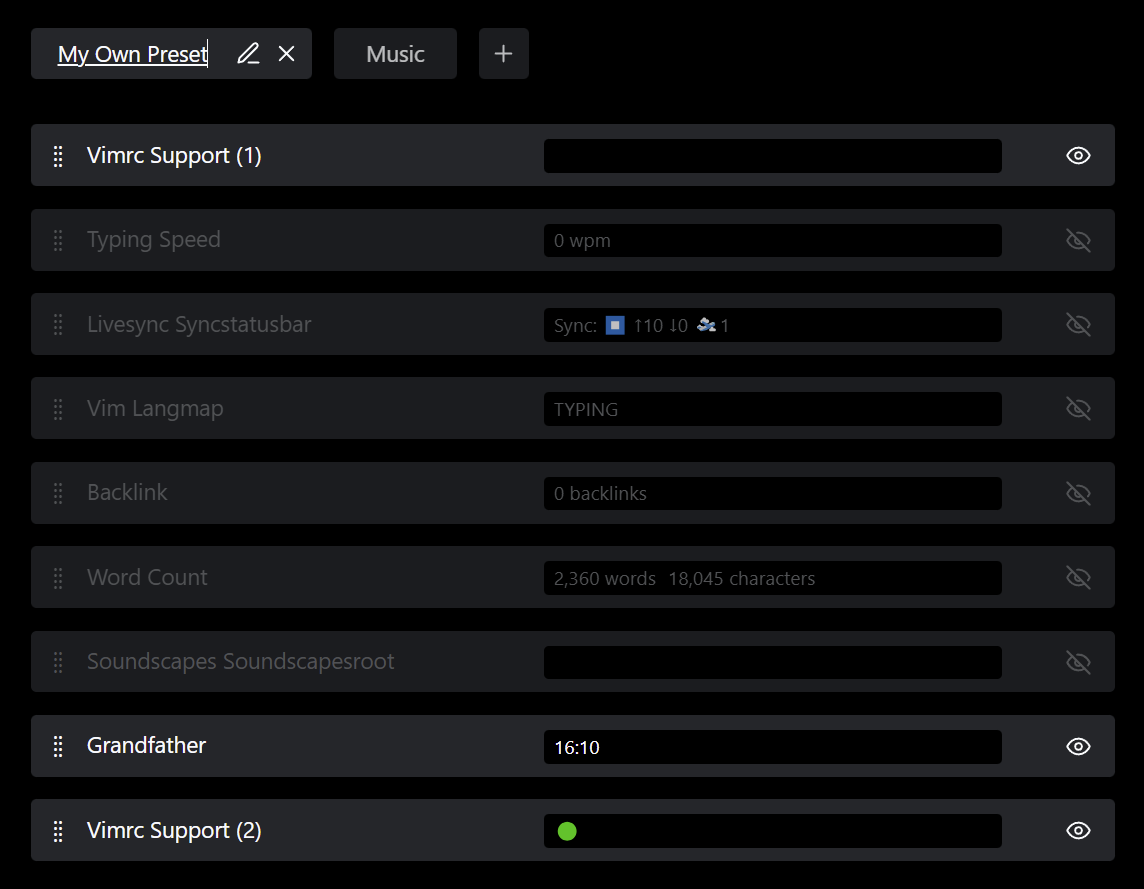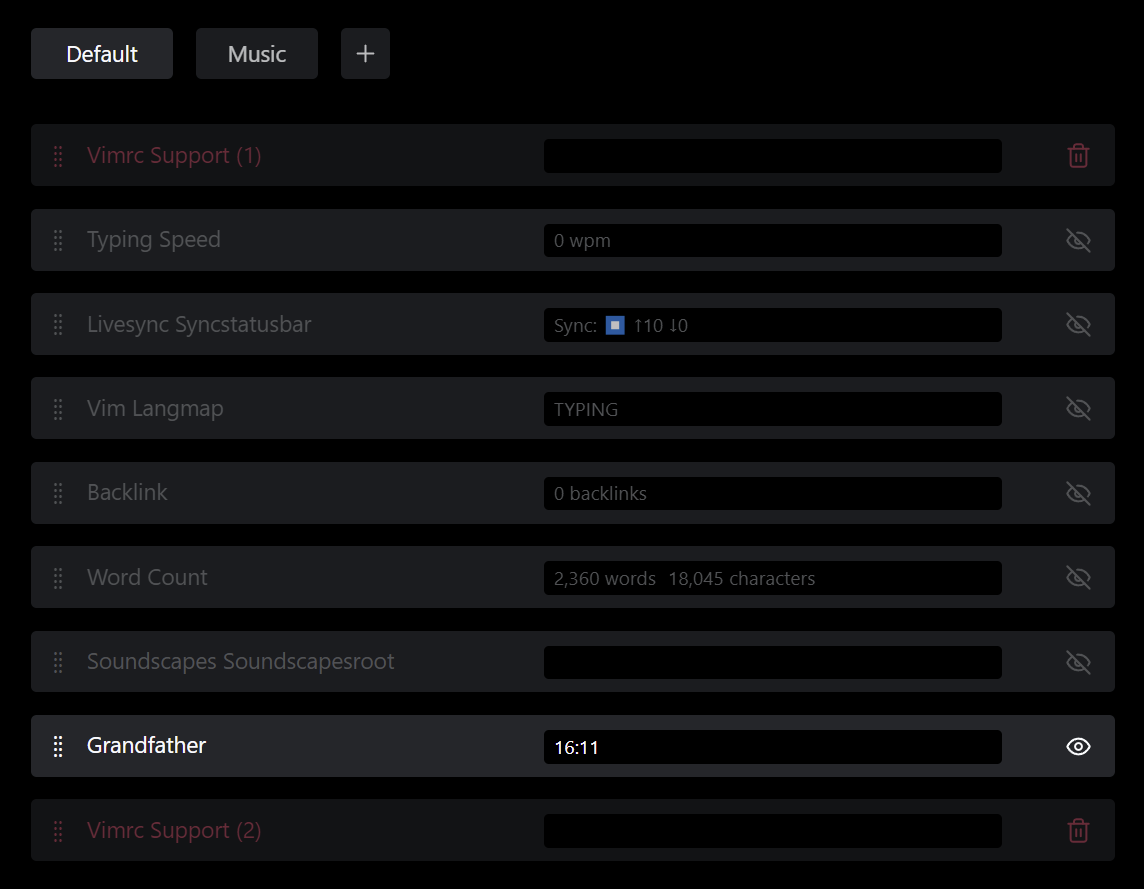This plugin enables you to easily reorder elements of the status bar, as well as choose which to hide or show.
Once installed, simply enable the plugin and head to the "Status Bar Organizer" settings page.
You'll see a row for every element on your status bar. Using the handle on the left side, you can drag and drop to change the order. Using the eye on the right side, you can toggle visibility of the elements.
The changes you make will persist, even after restarting Obsidian.
If you delete some plugin which has a status bar element, its position will be remembered and will still be displayed on the settings page. You can, however, simply click on the trash can symbol (where the visibility toggle previously was) to delete that entry.
You can create multiple presets of your status bar by clicking the plus button in the top bar.
Switching between presets is accomplished by clicking the name of the preset you are interested in. The status bar and the settings page will automatically reflect that change.
Presets can be renamed and deleted with the pencil and cross buttons visible when hovering over the preset's entry in the top bar.
You can assign hotkeys to switch between different presets in Obsidian's "hotkeys" settings page.
It is also possible to separate the active preset for fullscreen and windowed modes. When activated in the plugin's settings page, the plugin will remember which preset was active in fullscreen mode and which in windowed mode. When entering and exiting fullscreen mode, the corresponding preset will be enabled. This is useful when you want to show different information during fullscreen operation, for example a clock provided by another plugin.