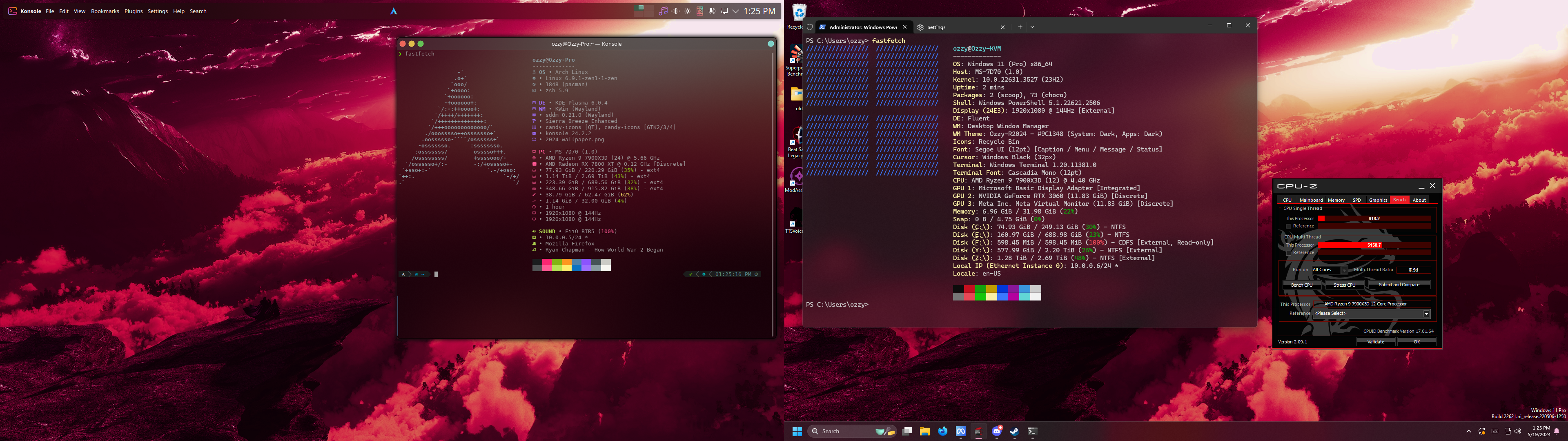VFIO allows people to run Windows for apps that simply can't run in Linux. Its a good solution for app compatibility. Its not perfect but it would allow people to run games and apps that will not run in Wine or Steam Proton. The draw back its not the best solution for apps that use anti-cheat software to protect multiplayer experiences.
if you want a more in-depth guide on how to do all this I have it here.
this contains UUIDs for my VMs its meant to be private so I can't lose Windows keys to people copying my VMs
- Motherboard: MPG X670E CARBON WIFI
- CPU: Ryzen 9 7900X3D @ Stock
- RAM: Corsair Vengeance RGB 64 GB (2 x 32 GB) DDR5-6000 CL30
- GPU1 (Host): ASRock Challenger OC Radeon RX 7800 XT 16 GB @ Stock
- GPU2 (Guest): Zotac RTX 3060 12GB @ Stock
- Storage: 1 x Western Digital Blue SN570 1 TB M.2-2280 PCIe 3.0 X4, 1 x Samsung 990 Pro 4 TB M.2-2280 PCIe 4.0 X4 NVME, 1 x 3TB Toshiba P300 HDD*
- OS (Guest): Windows 11 Pro
- OS (Host): Arch Linux running on the Linux Zen Kernel
Host on the WD Blue drive and Guest drives are stored on an SSD and HDD with the other HDD serving as a backup drive.
-
here is a hardware probe to give you a better idea of my system
I recommend the Linux Zen Kernel because it includes the ACS Patch as a kernel launch option in your bootloader of choice that flag being pcie_acs_override=downstream,multifunction
The MPG X670E CARBON WIFI serves as a good option for VFIO, It's GPU/USB card IOMMU groups are as follows (all groups in the iommu file):
IOMMU Group 39:
10:00.0 Network controller [0280]: MEDIATEK Corp. MT7922 802.11ax PCI Express Wireless Network Adapter [14c3:0616]
IOMMU Group 41:
14:00.0 USB controller [0c03]: Renesas Technology Corp. uPD720201 USB 3.0 Host Controller [1912:0014] (rev 03)
IOMMU Group 19:
05:00.0 VGA compatible controller [0300]: NVIDIA Corporation GA106 [GeForce RTX 3060 Lite Hash Rate] [10de:2504] (rev a1)
IOMMU Group 20:
05:00.1 Audio device [0403]: NVIDIA Corporation GA106 High Definition Audio Controller [10de:228e] (rev a1)
The RTX 3060 is fully isolated and works with the VM and the RX 7800 XT is not
Then a Virtio SCSI controller must be configured in virt-manager ('Add Hardware' -> 'Controller' -> 'SCSI'). Finally, you must go into the vm and install special drivers for the SCSI controller that should show up in Device Manager. Those drivers can be located in the iso here
I use looking glass to interface with the VM Looking Glass is a powerful tool that allows Windows and Linux applications to live side by side, but requires a little extra configuration. (1920x1080) display. if you wanna use it on an ultrawide (2560x1080) display. you need to change the shared memory buffer to 64MB
size unit='M'>64</size>
A blue screen for looking glass is simply displayed when the client is waiting for the host to start relaying frames. Make sure that the host is correctly configured, and looking-glass-host is running.
a link to the aur package for looking glasss is here. and a link to the Windows installer for the guest is here. installing looking glass on the Windows guest will install the IVSHMEM Drivers needed for looking glass to work
Scream is a network based sound device driver for Windows on Linux there is a client that you can run from the command line and you can install the driver in Windows which can be found here. I recommend setting up a network bridge in Linux so you can do the command scream -i <bridge_network> and you should be able to get audio over a bridge network that runs internal to the system
there is a script in this repo you can run with powershell to install scream in the VM