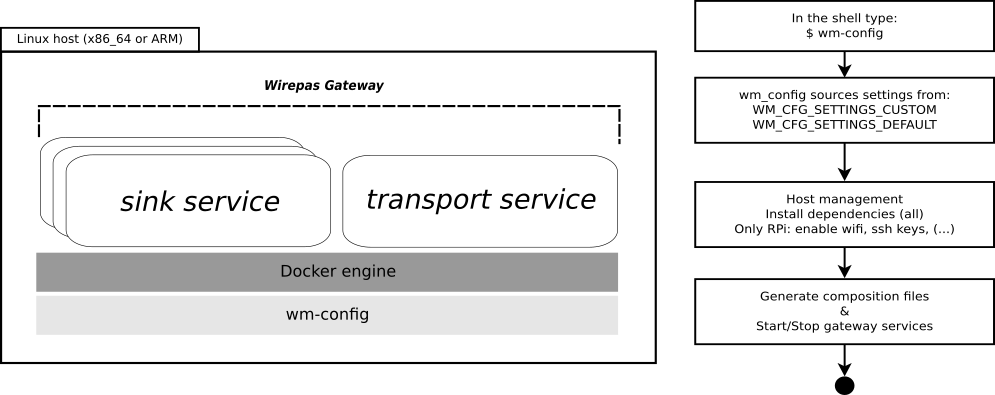- Requirements
- Customizing wm-config - creating a custom.env file
- Installation
- Inspecting the services status
- Guides
- Q&A
- Contributing
- License
The Wirepas Host Configurator (wm-config) is a bash utility which effortlessly configures your host computer with the Wirepas gateway software.
WM-CONFIG relies on the Docker engine to setup the gateway services. Figure 1 provides a quick glance of the utility's place in the host environment and a short overview of its operation.
Figure 1: provides an overview of the steps taken by wm-config.
After its installation the utility is meant to be summoned anywhere by typing:
wm-config [--help]As depicted in Figure 1, wm-config starts by sourcing the bash modules (see /modules) and the settings file.
There are two settings file, one that contains the default values for the parameters and one that is create by you which overloads the settings to meet your needs.
Once the evaluation of the files is done, wm-config will install any dependencies in your host, generate the composition files and start the gateway services.
Under a Raspberry Pi (RPi), wm-config will by default change several host settings, including hostname, ssh authorized keys, WiFi AP client settings, among others.
For non-RPi hosts, wm-config is restricted on its operations, which consist of setting up symlinks for the tty ports and installing system dependencies. You can customize the behavior based on your needs by enabling and disabling certain features within your custom.env file. Please refer to the documentation and feature.env for a list of available features.
This framework requires a debian based distribution in order to function properly.
Dependencies needed by the tool are automatically installed if you allow it to do do.
The wm-config utility is highly configurable through a single environment file. The environment file is sourced based on the path defined with WM_CFG_SETTINGS_CUSTOM.
The custom.env file overrides the default values present in the default settings file distributed with a given version of the framework. You should never change the default values unless you know what you are doing.
The environment keys that define the custom file location and store the framework version are:
-
WM_CFG_VERSION : Current WM-CONFIG version in use
-
WM_CFG_SETTINGS_CUSTOM : Path to the custom settings file
Besides knowing where the custom settings are loaded from, it is very important for you to understand how you can control where to publish data and which version of the gateway you are running.
The keys that allow you to change such behaviour are the following ones:
| Key | Description and default value |
|---|---|
| WM_GW_IMAGE | The name of the WM Gateway Docker image to pull (default=wirepas/gateway) |
| WM_GW_VERSION | The build or docker tag to use (default=latest) |
| MQTT hostname and credentials | |
| WM_SERVICES_MQTT_HOSTNAME | A host where to push the gateway data, eg, MQTT broker hostname or ip (default=host.extwirepas.com) |
| WM_SERVICES_MQTT_USERNAME | The MQTT username (default=mqttuser) |
| WM_SERVICES_MQTT_PASSWORD | The MQTT's username password corresponding (default=uiaidujfk1897fyeu023849sdh?() |
| WM_SERVICES_MQTT_PORT | Defines the MQTT port to use (unsecure 1883, secure 8883) (default=8883) |
| WM_SERVICES_MQTT_ALLOW_UNSECURE | Must be set to true to allow unsecure connections, eg, to port 1883 (default=unset) |
When using a Raspberry Pi, it is useful to set a unique hostname to allow easy ssh through the advertised avahi name. Besides that, you can also enable and disable password based access as well as private public key based access.
Here are the keys for such purpose:
| Key | Description and default value |
|---|---|
| WM_HOST_HOSTNAME | Sets the hostname of the host (default=wm-evk) |
| WM_HOST_USER_PPKI | The public key to authorize in the ssh authorized keys (default=unset) |
| WM_HOST_SSH_ENABLE_PASSWORD_LOGIN | Enables ssh login using plain text passwords (default=true) |
Please refer to environment/custom.env for an example on how to define a custom.env file.
A full list of keys is available from docs/settings.md.
You can chose to install directly from github or from an archive.
Clone this repository, checkout a release tag and run:
./setup.sh --skip-callThe repository files will be copied under WM_CFG_INSTALL_PATH.
Copy your custom.env file to the path specified in WM_CFG_SETTINGS_CUSTOM and call the utility with:
wm-configAn archive bundle is useful to share across multiple hosts without having to install and clone the repository N times.
To build an archive, clone the repository on a machine with bash and run the following script:
./setup.sh --packAn archive will be created under ./deliverable/wm-config.tar.gz_.
Copy the following files to the host where you want to perform the installation:
- ./deliverable/wm-config.tar.gz
- setup.sh
- custom.env
Once the copy is complete, login in the device and call setup.sh. The script will extract the files, copy them to WM_CFG_INSTALL_PATH and call wm-config.
As an example, let's assume your user is someuser and the machine where you want to install wm-config is known in your network with IP 192.168.1.10.
To copy the files you would type:
scp ./deliverable/wm-config.tar.gz someuser@192.168.1.10:
scp ./setup.sh someuser@192.168.1.10:
scp ~/custom.env someuser@192.168.1.10:
ssh someuser@192.168.1.10
./setup.shTo successfully run the commands, set the correct user name and the correct IP or host name for your target machine.
To inspect the status of the gateway services type:
wm-config --statusThe utility will show you the latest logs from the sink and transport service.
Alternatively, you can view the logs yourself through the docker engine or docker compose.
With plain docker commands, type:
docker ps : to view the status of the services
docker logs <container name>With docker compose either change directory to WM_CFG_INSTALL_PATH or provide the path to the compose file with the -f switch :
docker-compose [ -f $WM_CFG_INSTALL_PATH/lxgw/docker-compose.yml ] ps
docker-compose [ -f $WM_CFG_INSTALL_PATH/lxgw/docker-compose.yml ] logsIf you wish to stop the services type:
wm-config --state stopTo resume operation type:
wm-config --state startFor other arguments, please review the help output with:
wm-config --helpHow to prepare a RPi with wm-config
In version 1 of wm-config we had quite a lot of logic to handle different gateway prototypes that we had been experimenting with.
Since most of these projects are no longer active, we wanted to clean up wm-config in order to keep it easier to maintain going forward. Our goal is to simplify the usage of the framework and still allow you to customize its behavior in order to fit your particular needs.
We have also merged functionality within scripts, such as packing and interactive generation of settings. You will now find all of this available under the setup.sh script.
Yes you can! This ought to be possible with upcoming gateway releases under the version 1 major number. Once the major changes, it is likely that we will introduce changes to the environment keys.
At that point you will have to customize the templates accordingly or move to wm-config v2.
Start by backing up or saving your custom.env file in a place that does not fall within any of the framework folders.
Afterwards, you must ensure the removal of:
- wm-config entrypoint (./local/bin/wm-config or /usr/local/bin/wm-config)
- wm-config modules (~/wirepas/wm-config)
Doing so requires that you do each of these steps manually or that you call wm-config v2.0.0's installation script:
setup.sh --uninstallAfterwards, clone the repository or copy the bundle for v2.0.0 under your home folder. Make a copy of your old v1 custom.env and update its key to match the new names under v2. Move the custom.env file under your home folder.
Call the setup script to complete the installation of version 2.
We have done a major restructuring in the key names. There are still a few names that remain, but the majority has changed. We have tried to harmonize the names in order to make them more sensible and memorable.
Some of these changes will be coherent with other Wirepas projects, making our tools easier to use and configure.
Please read contribution guidelines from CONTRIBUTING.md.
Licensed under the Apache License, Version 2.0. See LICENSE for the full license text.