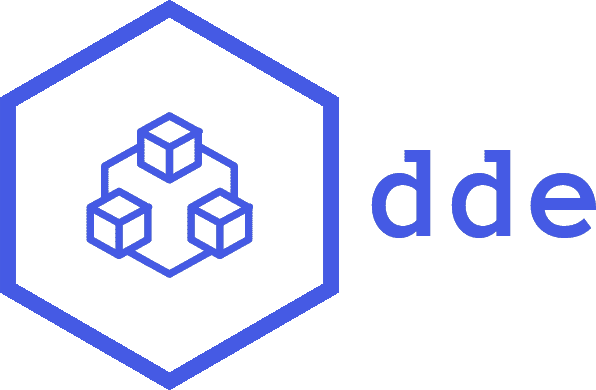Local development environment toolset based on Docker supporting multiple projects.
Features include:
- Simplified Docker web application development
- Installation of system wide services:
*.testdomain lookup based on dnsmasq- Reverse Proxy based on jwilder/nginx-proxy to run multiple projects on same port (80/443) with autoconfigured SSL certificates
- MariaDB (MySQL alternative)
- MailHog (SMTP testing server)
- ssh-agent used for sharing your SSH key without adding it to your project Docker containers.
- Choose you preferred file sharing
- docker volume export
- Performance optimized file sharing based on docker-sync
- Mutagen
Note: dde is currently under heavy development and we don't offer any backward compatibility. However we use it at whatwedo on daily bases and it's safe to use it in your development environment.
- macOS, Ubuntu or Windows (WSL 2)
- Docker 17.09.0+
- docker-compose 1.22+
- docker-sync 0.5+
- Mutagen v0.10.0+
- Bash
- openssl
- No other services listening localhost on:
- Port 53
- Port 80
- Port 443
- Port 3306
cd ~
git clone https://github.com/whatwedo/dde.git
~/dde/dde.sh system:dde:install
~/dde/dde.sh system:up
system:dde:install modifies your .profile files based on your shell:
- autocompletion
- aliases
dde can now be used in a new shell, enjoy!
# if you're using bash
echo "alias dde='~/dde/dde.sh'" >> ~/.bash_profile
# if you're using zsh
echo "alias dde='~/dde/dde.sh'" >> ~/.zshrc
add eval $(~/dde/dde.sh --autocomplete) to ~/.zshrc or ~/.bash_profile
Forward requests for .test-domains to the local DNS resolver:
sudo mkdir -p /etc/resolver
echo -e "nameserver 127.0.0.1" | sudo tee /etc/resolver/test
Trust the newly generated Root-CA for the self-signed certificates
sudo security add-trusted-cert -d -r trustRoot -k /Library/Keychains/System.keychain ~/dde/data/reverseproxy/etc/nginx/certs/ca.pem
Set your DNS to 127.0.0.1 with fallbacks of your choice.
Trust the newly generated Root-CA found here:
~/dde/data/reverseproxy/etc/nginx/certs/ca.pem
Set your DNS to 127.0.0.1 with fallbacks of your choice.
- In WSL-Terminal, adjust the file
/etc/wsl.confto
[network]
generateResolvConf = false
-
Remove the file / link
resolv.confand close the WSL-Terminal -
To restart WSL, run in powershell (admin):
wsl --shutdown
Get-Service LxssManager | Restart-Service
- Open a WSL-Terminal and create a file
/etc/resolv.confwith the following content:
nameserver 127.0.0.1
nameserver 1.1.1.1
- Restart WSL again (step #3)
File-sync can be done by mutagen, docker-sync or by native docker volumes.
put the mutagen.yml file in the project root directory see mutagen-example.
In the docker-compose.yml the volume is not exposed.
put the docker-sync.yml file in the project root directory see docker-sync-example.
In the docker-compose.yml the volume is not exposed.
define in your docker-compose.yml or docker-compose.override.yml the exposed volumes.
If you have project where the file-sync done by mutagen or docker-sync. you are able to override
the setting in a docker-compose.override.yml file.
copy sample docker-compose.override.yml:
$ dde project:docker-override
this command copies docker-compose.override.yml to your project directory.
edit the file. With the custom-tag x-dde-sync you can now choose you preferred syncing mode.
valid values are docker-sync, mutagen or volume
if you use volume you must expose the volume in the docker-compose.override.yml file.
Services such as nginx in Docker containers normally runs with the root user. With the dde exec command
you login into the container with the user dde. If services writes files, ex. var/cache, root is the owner.
On the host files also the root is the owner. In this case you normally not able to delete or change the files
created by the services.
the command project:fix-permissions resolve this issue by chown dde:dde
in the container and chown {yourLocalUser}:{yourLocalGroup} in the local host.
Add OPEN_URL in the environment array of your docker-compose.yml.
On the project:up or project:open command the website(s) will be opened in your standard browser.
services:
web:
...
environment:
- VIRTUAL_HOST=cloud.project.test
- OPEN_URL=http://cloud.project.test/
storage:
...
environment:
- VIRTUAL_HOST=minio.project.test
- OPEN_URL=http://minio.project.test:9000/
Set the environment variable DDE_BROWSER if you what to start a specific browser.
command/local.sh
DDE_BROWSER=/usr/bin/firefoxIf you need additional central Services. eg. PostgresSQL just add then in docker-compose.override.yml in the
dde-directory.
Available Services
- PostgresSQL
- MySql
- Redis
- ....
$ dde help
Due to the early stage of this project there is no full documentation available. We created a example project with all required and optional configuration. Please checkout the example directory.
you can include custom commands by adding them in the commands/local/ directory.
Custom commands must be prefixed with the local: namespace.
commands\local\my_command.sh
## inline help for local:my_command
#
# more help for the command
#
# this will be displayed with the --help argument on the command
#
# e.g dde local:command --help
#
function local:my_command() {
echo 'execute local:my_command'
_localCommand_someInternalFunction arg1
}
function _localCommand_someInternalFunction() {
echo "do something with ${1}"
}- script must be located in the
commanddirectory - Help text for the commands
:will be replaced by/for locating the help script- the first line beginning with
##is the help text displayed be the help command - all following lines beginning with
#will displayed in the command help
- you can add as many functions as you want in the script
- to avoid conflicts prefix internal functions
- functions and can also be defined in the
command/local.shfile - the
command/local.shfile is the last loaded source, so you are able to overwrite system variables and functions there
command/local.sh
function _local_someGlobalHelperFunction() {
echo "a global helper function"
}
# overwrite a variable
SYNC_MODE=volume
# overwrite a function/command
function project:env() {
echo "my custom project env"
}
- failed to remove network dde
If you get this error it means your projectdocker-compose.ymlis wrongly configured. Be sure to mark theddenetwork as external, like in our examples:
networks:
default:
name: "dde"
external: true # <-- important- Files of filesystem mapped with docker-sync will get group id
0.
If you have any problems with this image, feel free to open a new issue in our issue tracker https://github.com/whatwedo/dde/issues
This project is under the MIT license. See the complete license in the repository: LICENSE