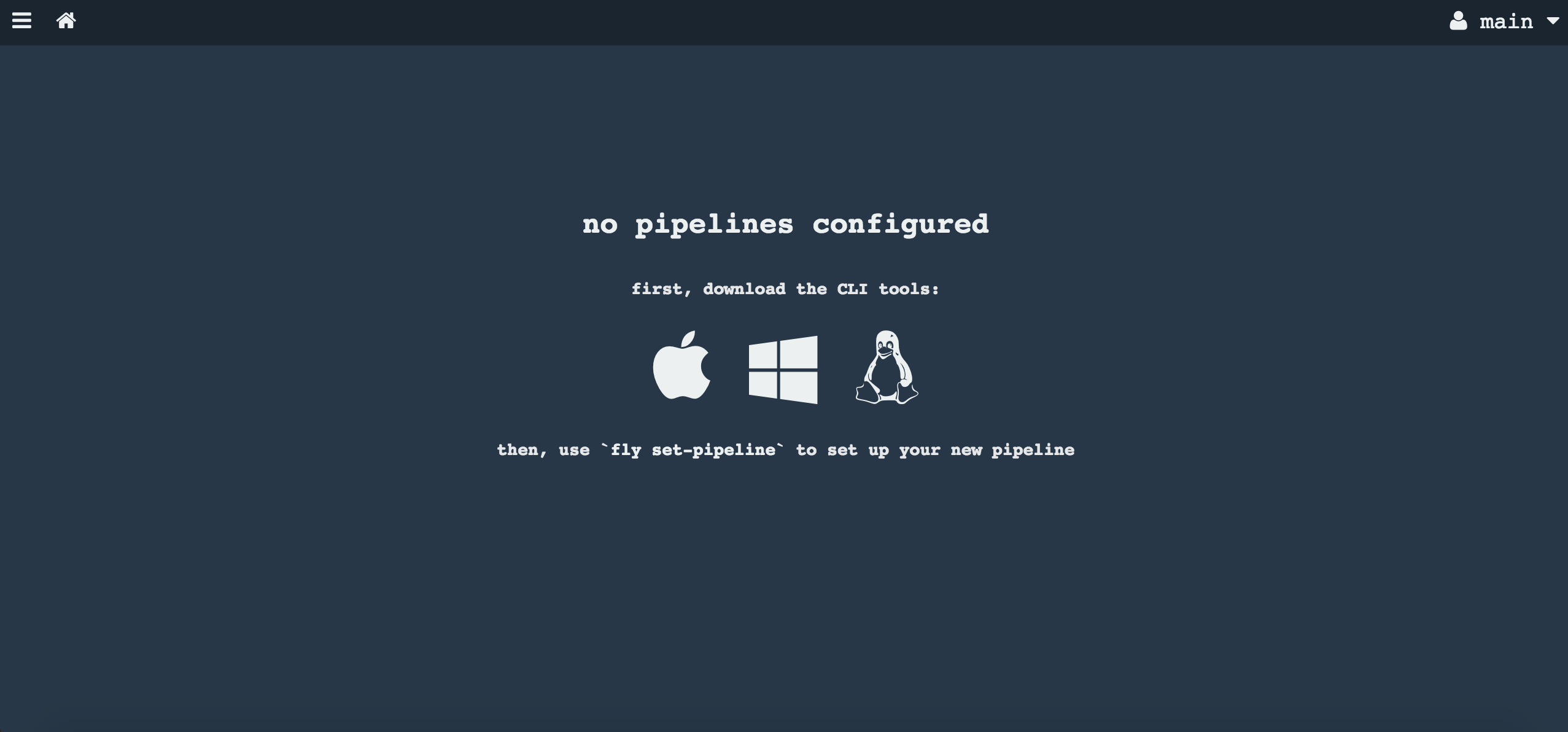Minimum:
- Git account
- Concourse's team
- Attendee's must be authorized to access the concourse's team
Best:
- Docker installed
- Unix desktop (Cygwin)
- There are no slides. This README.md has all the content of the workshop.
- Live coding following the agenda
- Concepts introduced thru out the workshop
- Attendees shall create everything from scratch. There is no sample project to start with.
- It is recommended that Attendees work in pairs and swap the keyword after they complete a lab/exercise.
- Simple and scalable CI tool with usability in mind
- Isolated builds
- No snowflakes
- No plugins but docker images and containers
- Infrastructure agnostic (we can deploy it in AWS, vSphere, GCP, Azure, others)
- How to get Concourse installed. We use will use bosh deployed Concourse
- Users and Teams
- Install fly
- Build simple pipeline incrementally
- Pipeline as code
- Concepts: Tasks, Jobs and Resources
- Concourse UI + Fly command line
- Structure pipelines for reusability and other best practices (variables, credentials, templating)
- Resources and versioning
- Deploy to Cloud Foundry
- Software workflows: Trunk and Feature-based development
- Provision services
- Monitoring and dashboards
-
Continuous Integration Tool. You can check how Concourse compares with other CI tools here: http://concourse.ci/concourse-vs.html
-
Simplistic architecture:
- Command-line interface called fly
- A Server component that runs the web UI and the API called from the command-line. The Web UI is only used for displaying the state of the pipelines and for triggering pipelines manually. All other tasks are performed via the fly CLI.
- Worker machines where pipelines run
-
Design Principles:
- No snowflakes: there is no configuration of concourse server that we can apply on run-time, no gui, etc.
- Usability in mind (with a single click you get what you need)
- Isolated builds. There is no longer build pollution because everything runs in a container
- Scalable. To add more capacity, we add more Worker machines.
- No plugins but docker images. You bring your own docker image. You dont depend on pre-installed plugins.
- We dont need to backup concourse. Instead we should find a way to simply redeploy our pipelines again.
- Infrastructure agnostic (we can deploy it in AWS, vSphere, GCP, Azure, others)
- We can install Concourse in our laptops using Vagrant or docker-compose.
- Local VM with Vagrant
- Docker compose One sample docker-compose can be found here
- Or we can use a Concourse server provisioned by your IT team
In Concourse, every pipeline belongs to a team. A team is a namespace for data (to avoid name clash) with its own authentication mechanism.
Importantly, a team does not have "users" added to and removed from it; it's only a configuration of auth methods.
For instance, one authentication method is basic authentication. If we create a team with that method, to access that team we need to provide one and only one username and password. The command below creates a team called my-team with a user ci and password changeme.
$ fly set-team -n my-team \
--basic-auth-username ci \
--basic-auth-password changeme
Out of the box, Concourse comes with a single team called main.
The main team is an admin team, meaning it can create and update other teams. Currently there is no way to promote a team to become an admin team, so main is a special-case.
During the introduction to Concourse we said that the Web UI is only used for displaying purposes. Instead we operate via a command-line tool, fly.
One quick way to install fly is to go to the concourse ui, login with your team, username and password. Once you are logged in you will find this screen that invites you to download the fly application.
Another way to install it is by download them from http://concourse.ci/downloads.html.
The first command we need to use is to login. This command associates an alias with our login credentials. Every command must be accompanied by this alias.
Check out the help command and discover the arguments we pass to the login:
fly login --help
fly [OPTIONS] login [login-OPTIONS]
Application Options:
-t, --target= Concourse target name
-v, --version Print the version of Fly and exit
Help Options:
-h, --help Show this help message
[login command options]
-c, --concourse-url= Concourse URL to authenticate with
-k, --insecure Skip verification of the endpoint's SSL certificate
-u, --username= Username for basic auth
-p, --password= Password for basic auth
-n, --team-name= Team to authenticate with (default: main)
--ca-cert= Path to Concourse PEM-encoded CA certificate file.
Let's login now. I am going to use local as the target name but we can use any name we like:
fly -t local login -c http://myconcourse.com -n ourteam -u myuser -p mypassword
During the login process, the fly command may inform us that we need to upgrade it because our client does not match the server's version. Should that happened we only need to invoke the command:
fly -t mytarget sync.
fly save your target in ~/.flyrc
It is always useful to know how many targets I have configured:
fly targets