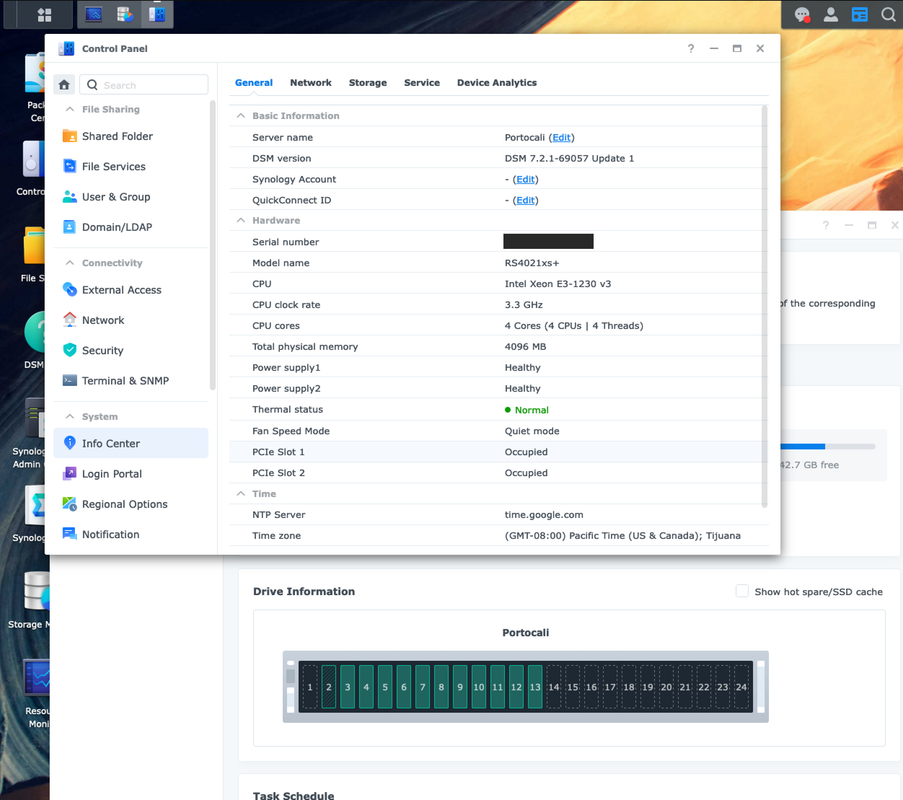Welcome to the DSM Upgrade Guide for VMware ESXi and Proxmox hypervisors utilizing Arc Loader.
This repository offers guides to assist you with migrating your existing DSM 6 setup to DSM 7 using Arc Loader. These guides facilitate migration in two specific virtualization environments:
-
VMware ESXi Guide: For users operating within a VMware environment, refer to
vmware_esxi_arc_DSM.md. -
Proxmox VE Guide: For users working in a Proxmox setup, see
Proxmox_arc_DSM.md. This guide has not been verified yet.
After you have followed the relevant guide above, proceed to the Arc Loader Configuration:
- Arc Loader Configuration: Refer to
arc_loader_config_dsm.mdfor step-by-step guidelines on how to configure Arc Loader. This is required regardless of whether you follow the VMware ESXi or Proxmox VE guide.
The update process involves three main stages:
-
Download Arc Loader Files: Obtain the
arc-*.vmdk-dyn.zipfile from an appropriate source. -
Shutdown DSM 6 VM: Shut down the DSM 6 VM to prevent interruption during the transition.
-
Import and Convert Arc Loader Image: Transfer the Arc Loader file to your host and convert the Arc Loader disk image to a suitable format. This process varies depending on your virtualization platform.
-
Initiate DSM 7 VM: Apply the configuration and MAC addresses of your previous setup to your DSM 7 VM, and boot up the newly created VM. At this stage, Arc Loader will connect to the internet to retrieve the DSM OS.
-
Configure Arc's Drive Mapper: Adjust Arc's drive mapper to "auto" or "active" for optimal DSM 7 installation.
-
Initiate DSM 7 Installation: Carry out the DSM 7 installation using Arc Loader.
-
Connect Storage Drives: Attach your storage/data drives or other hardware, such as a RAID/Host Bus Adapter (HBA/DAS) system.
-
Shutdown DSM 7 VM: Turn off the DSM 7 VM to ensure conflict-free drive passthrough alteration.
-
Transfer PCIe Passthrough: Move the host bus adapter's PCIe passthrough from the DSM 6 VM to the DSM 7 VM.
-
Boot DSM 7 VM Using Arc: Power on the DSM 7 VM using Arc Loader.
-
Verify DSM 7 Setup and Restore Storage Pools: After modifying the drive settings, start DSM 7, check its operation, and restore your storage pools to access saved datasets and storage structures as per your setup requirements.
Enjoy your newly upgraded Xpenology setup!