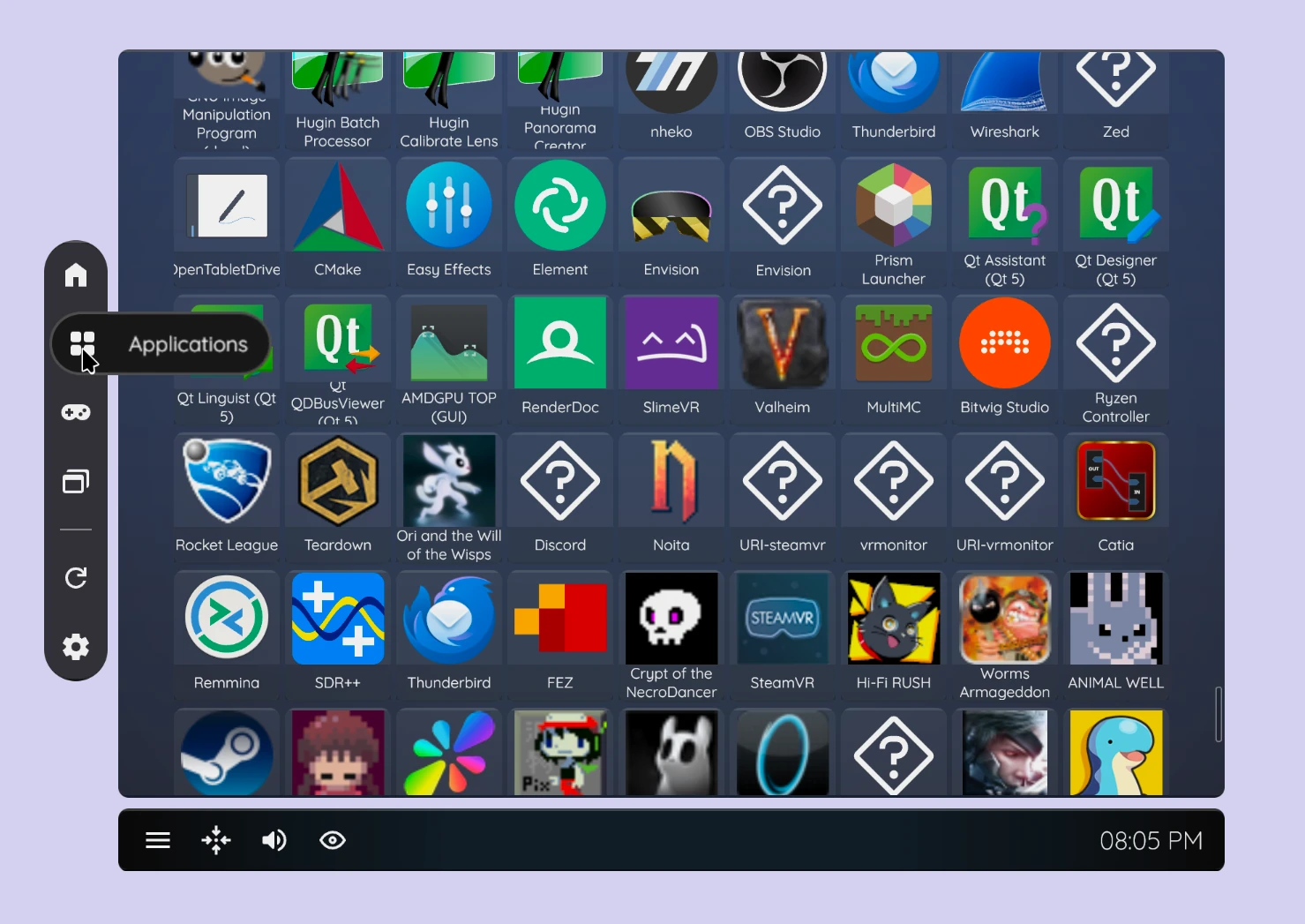WayVR Dashboard is an work-in-progress overlay application (WayVR/wlx-overlay-s plugin via IPC) for launching various applications and games directly into a VR desktop environment. It will also offer numerous quality-of-life features to bring Linux VR gaming on par with SteamVR dashboard. Stay tuned!
* - working on it
| Done | Variant | Description | Requires |
|---|---|---|---|
| * | IPC | wlx-overlay-s (wayvr) <-> WayVR dashboard interop | |
| ✔ | Applications tab | .desktop Application fetch support | |
| ✔ | Applications tab | .desktop Icon matcher | |
| ✔ | Applications tab | Applications viewer | |
| Applications tab | Search box, sort by categories | ||
| Applications tab | Spawn application inside wlx-overlay-s (WayVR) | IPC | |
| Applications tab | Display manager (select WayVR display) | IPC | |
| WayVR | WayVR running applications manager | IPC | |
| ✔ | Games tab | List all installed Steam games | |
| Games tab | Search box, sort by vr/non-vr games | ||
| ✔ | Games tab | Launch desktop games inside WayVR | |
| ✔ | Games tab | Fetch cover image of games | |
| ✔ | Games tab | Games viewer | |
| * | Games tab | Launch/stop Steam games | |
| Utils | Re-center button | IPC | |
| Utils | Show device battery levels | IPC | |
| Utils | Microphone/speaker volume control | ||
| Utils | Launch index_camera_passthrough | ||
| Settings | Settings window, session metrics | ||
| Home screen | TODO |
This project is still under heavy development and lacks various features which will be implemented in the future. Install it only if you want to contribute to or help develop this dashboard until it is ready for daily usage.
Firstly, read disclaimer above.
1. Compile and run wlx-overlay-s from this wlx-overlay-s fork with wayvr_dashboard_ipc branch:
git clone --branch wayvr_dashboard_ipc --depth 1 https://github.com/olekolek1000/wlx-overlay-s
cd wlx-overlay-sModify ./src/res/wayvr.yaml file (you can copy it to the ~/.config/wlxoverlay/wayvr.yaml path if you want to):
run_compositor_at_start: truecargo runMake sure to have npm, C/C++ compiler and rust installed and everything in between if you get any build issues.
npm install
# Make sure wlx-overlay-s is running!
npm run tauri devAt this stage, you should have a running WayVR dashboard on your screen.
Firstly, you need to copy a previously prepared watch configuration. See this WayVR README.
npm run tauri buildThis should generate an executable in ./src-tauri/target/release/wayvr_dashboard.
- name: "Dashboard"
target_display: "Disp1"
exec: "/home/YOUR_USER/PATH_TO_REPO/wayvr_dashboard/src-tauri/target/release/wayvr_dashboard"
env: ["GDK_BACKEND=wayland", "LIBGL_ALWAYS_SOFTWARE=1"]exec path accordingly to your executable path.
Environment variables meaning:
GDK_BACKEND=wayland: Force-run GTK in Wayland mode
LIBGL_ALWAYS_SOFTWARE=1: Run in software rendering mode (prevents Mesa/Webkit mysterious internal crash on AMD GPUs (nvidia not tested yet)). This will be hopefully fixed in the future.