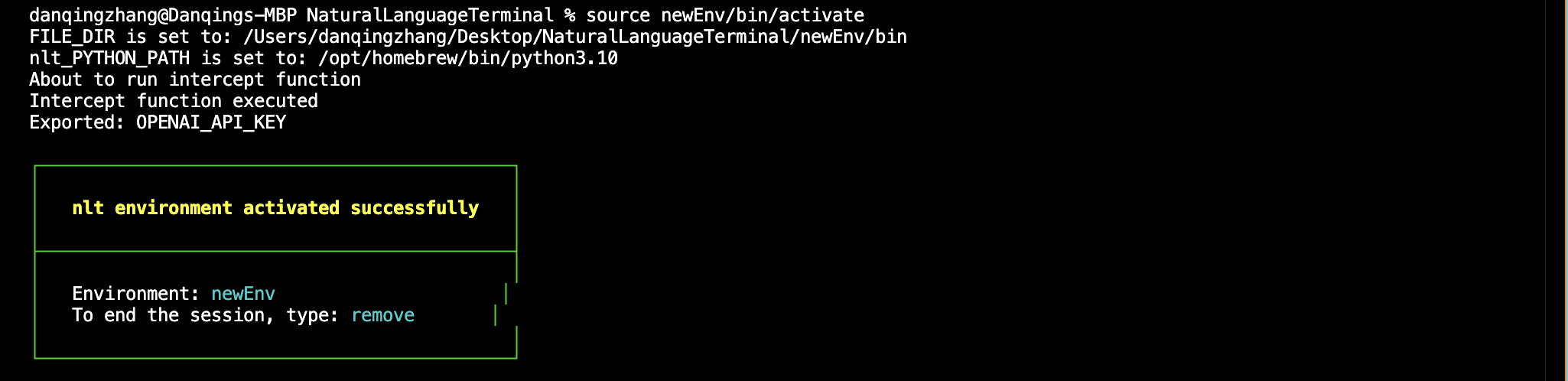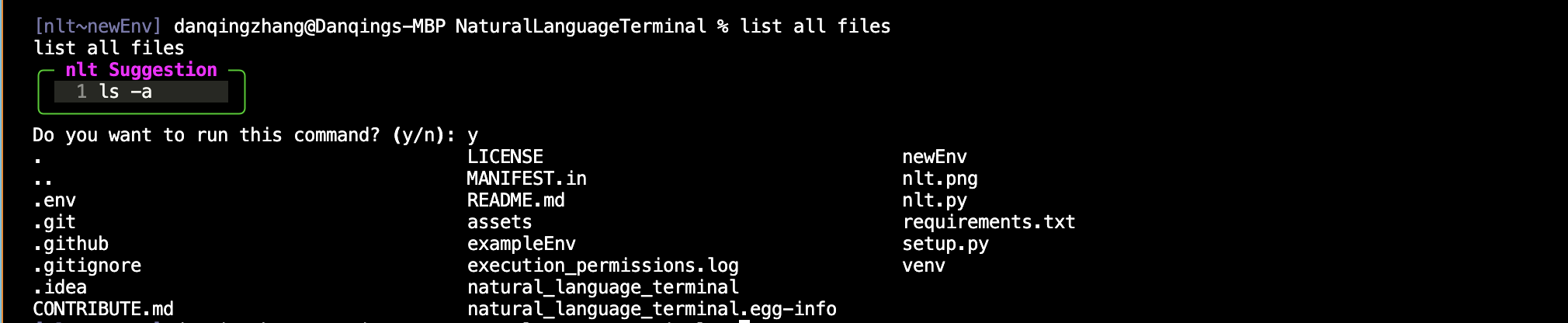repo owner: Balaji Rama (balajirw10@gmail.com)
Welcome to the future of command-line interfaces.
Natural Language Terminal (NLT) revolutionizes the way you interact with your system, bringing the power of natural language processing to your fingertips.
Overview • Features • Installation • Usage • Plugins • Contributing • License
Install Xcode from the Mac App Store:
Open the Mac App Store Search for "Xcode" Click "Get" or "Install" The download might take a while as Xcode is a large application (several GB)
Once Xcode is fully installed, then try running the command again:
sudo xcode-select --switch /Applications/Xcode.app/Contents/DeveloperThis project is developed using Python 3.10. Follow these steps to set up your environment on Mac:
- Install Python 3.10 using Homebrew:
brew install python@3.10- Link Python 3.10:
brew link python@3.10- Add Python aliases to your shell configuration:
echo 'alias python="/opt/homebrew/bin/python3.10"' >> ~/.zshrc
echo 'alias python3="/opt/homebrew/bin/python3.10"' >> ~/.zshrc- Apply the changes:
source ~/.zshrc- Verify your Python installation:
python --version # Should show Python 3.10.x
python3 --version # Should show Python 3.10.x- Install the natural-language-terminal package from source:
python -m pip install -e .- Install required system utilities:
python -m pip install psutil
python -m pip install requestsnlt initnlt create newEnvAfter running this command, a folder called newEnv will be created. We have uploaded the exampleEnv folder as an example for reference. See the exampleEnv subfolder.
source newEnv/bin/activateFor both macOS and Windows:
removeNow you can chat with the terminal to receive command suggestions and choose whether to run them.
We welcome contributions! Please see our CONTRIBUTING.md for details on how to get started.
"Speak to your terminal, and it shall listen."