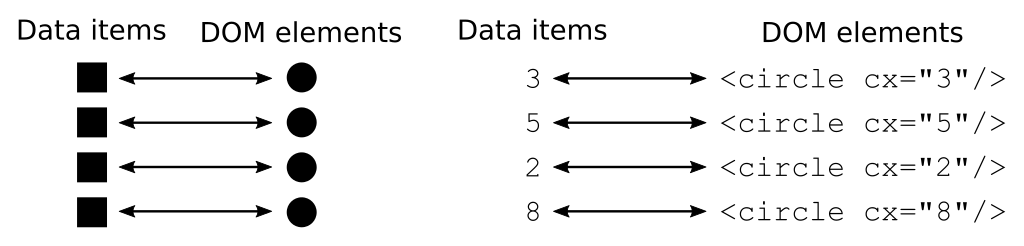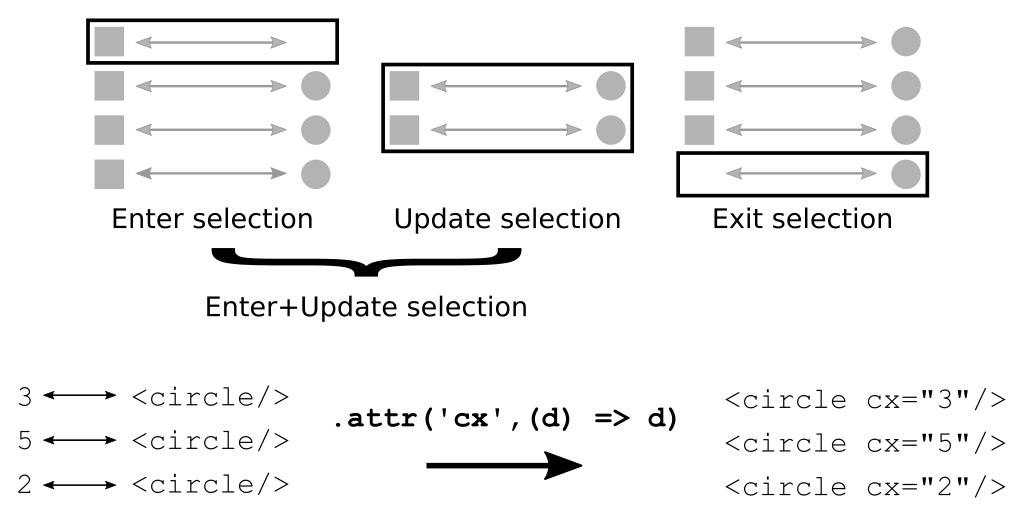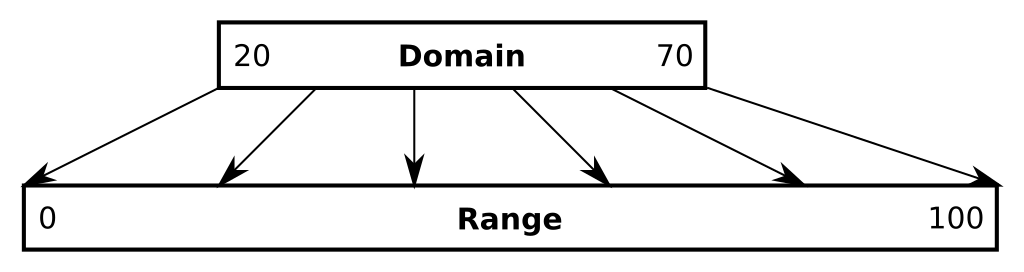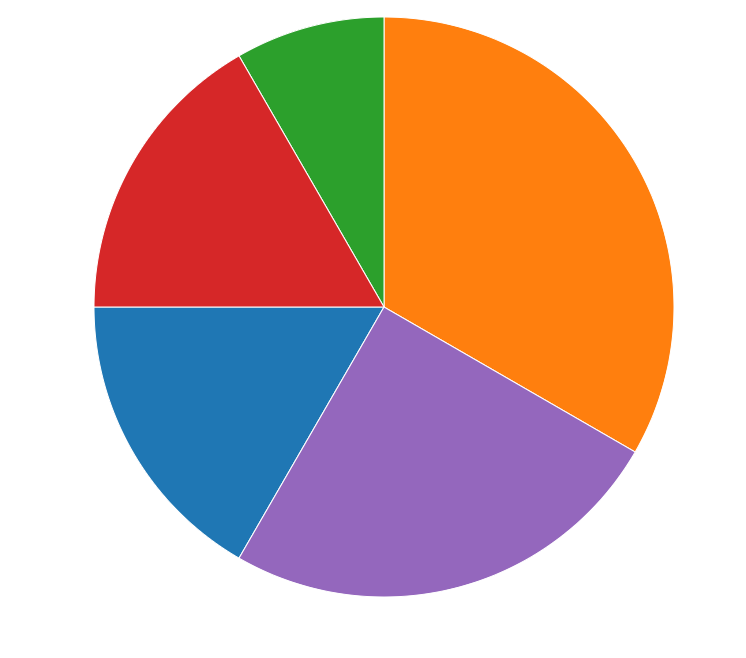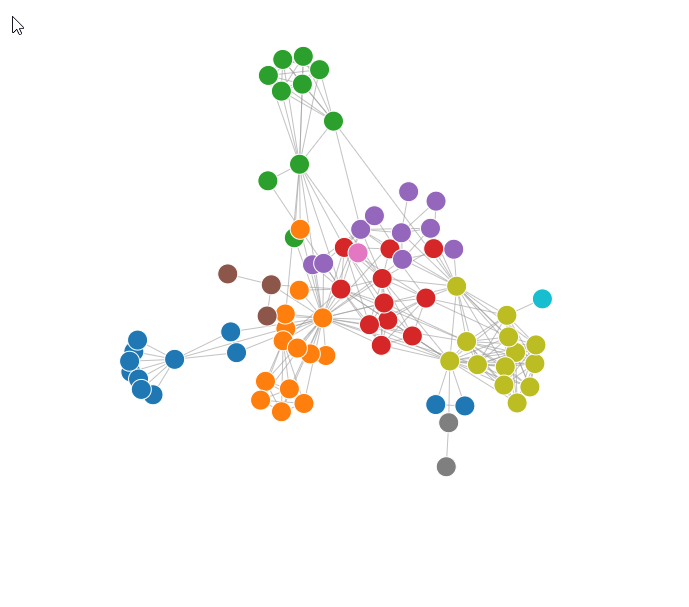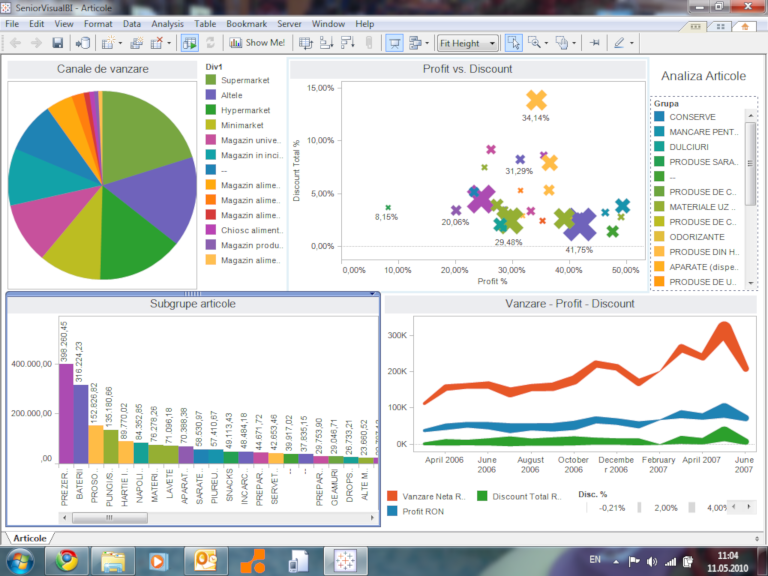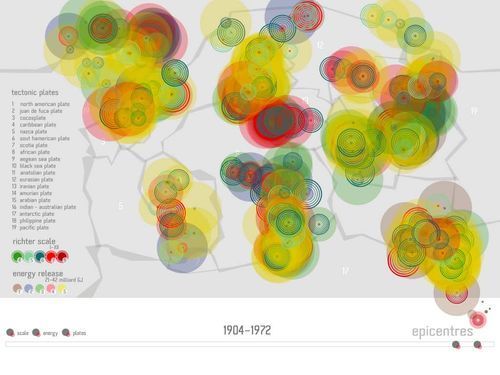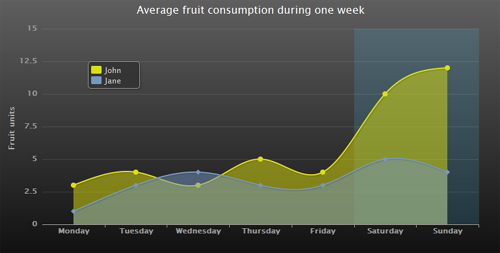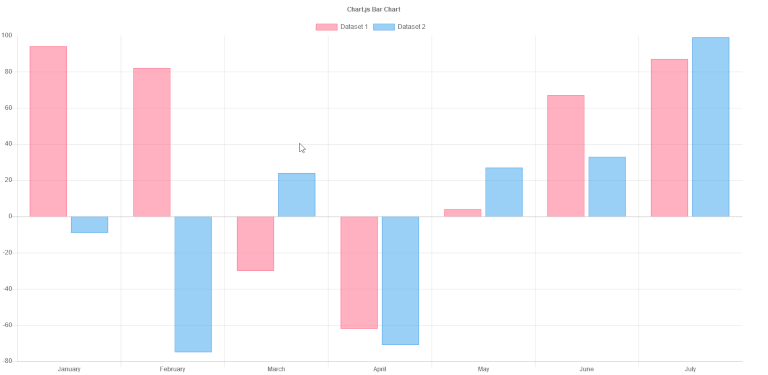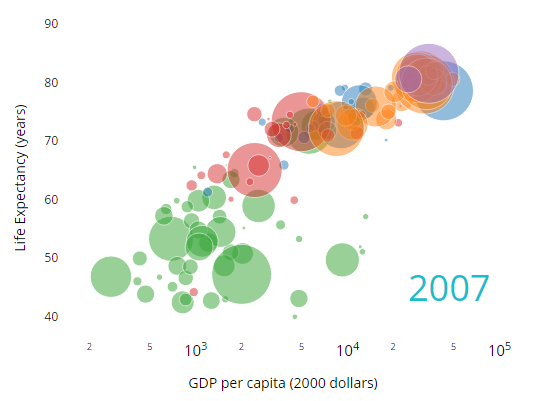D3 Tutorial
This is a short tutorial introducing the basic elements and concepts of D3. D3 stands for Data-Driven Documents and is a very popular JavaScript library written by Mike Bostock.
Homepage: https://d3js.org/
Github: https://github.com/d3/d3
API Documentation: https://github.com/d3/d3/blob/master/API.md
Gallery: https://github.com/mbostock/d3/wiki/Gallery
Examples: everywhere just google it
License: BSD-3-Clause license
Download / Include:
<script src="https://d3js.org/d3.v5.js" charset="utf-8"></script>- https://github.com/d3/d3/releases/latest
Credits
This tutorial is based on the work of Samuel Gratzl, Holger Stitz and Alexander Lex.
Content
- Development Environment
- HTML - Hypertext Markup Language
- CSS - Cascading Style Sheets
- SVG - Scalable Vector Graphics
- JS - JavaScript / JSON (JavaScript Object Notation)
Part 1: Student's First Barchart
- D3 - Data-Driven Documents
- Simple Selections and Manipulations
- Data Join: Enter / Update / Exit
- Data Loading: d3.json, d3.csv
- Scales and Axes
- Interactivity
- Transitions
Part 2: Student's First Multiple Coordinated View
SURVEY: What do you guys already know?
Development Environment
Using a good development environment can save you time and prevent you from pain. Editors like Visual Studio Code, Sublime, or Atom are a good start. Fully fledged integrated development environments such as WebStorm or Eclipse may be complex at a first glance but provide a bunch of useful features.
Chrome Developer Tools
The Chrome Developer Tools are a great set of utilities for web development.
Among other you have:
- Web Inspector
- Properties
- CSS Style Selector
- Console
- in-place coding
console.log,console.error
- Debugger
- (Conditional) Breakpoints
- Callstack
- Console context
debuggerstatement a hard-coded breakpoint forcing the debugger to stop (if the developer tools are opened)
- Profiler profile your JS code for bottlenecks
- Network look at all the requests/responses of your website
Every major web browser (Firefox, Safari, Edge, Internet Explorer, etc.) has integrated developer tools.
Local WebServer
While you can view local sites (file:///), Chrome doesn't allow you to load additional external files, e.g., JSON files, for security reasons. Therefore, you need a local webserver running for development. As alternative you can use an integrated IDE (such as WebStorm) that has a webserver already integrated.
In case you are using Visual Studio Code we can recommend the Live Server extension.
Starting a simple python static webserver:
python -m SimpleHTTPServerFull list: https://gist.github.com/willurd/5720255
Git (Version Control)
Using a version control tool (in our case git) tracks changes to your code. Git keeps copies of multiple states of files, which allows you to go back to an older version.
We are using Github, an online tool for hosting git repositories. You can sign up there and create a public git repository for free.
You should already have git installed, if not see the official documentation on how to install git on your operating system. Alternatively, you can use GitHub Desktop.
HTML - Hypertext Markup Language
In HTML the markup is represented by elements. An HTML element is a portion of the content that is surrounded by a pair of tags of the same name. Like this:
<strong>This is an HTML element.</strong>HTML elements can be nested:
<strong>This is an <u>HTML</u> element.</strong>The opening tag of an element can contain extra information as attributes:
<a href='http://www.google.com'>A link to Google's main page</a>The a element (which stood for "anchor") describes a link. The attribute href means "HTML reference". The meaning given to each attribute changes from element to element.
Elements contain attributes, for instance id, class, and style. The id attribute must be unique through the entire document and can be accessed easily from JavaScript. It can be seen as a global variable.
The attributes class and style are used in conjunction with CSS and will be explained in the CSS section below.
Some elements are self-closing, i.e. <foo /> is equivalent to <foo></foo>
<img src="logo.png" alt="Logo"/>Below are a couple of tags that don’t have visual equivalents on the website, but they are used to define document metadata:
<html>creates the entire HTML container.<head>creates the header (generally where the title and links to style sheets/scripts are found).<script>links to or embeds a script (we will do that a lot).<style>for embedding a style in the website.<link>to reference an external document, often a CSS document like that:<link rel="stylesheet" type="text/css" href="theme.css">. Therelattribute defines the relationship to the active document, thetypeattribute tells the browser which type of file to expect.<body>marks the container of the content of the website.
A comprehensive and well structured list of all elements can be found at MDN.
DOM - Document Object Model
The markup document is a tree structure: it has a root, the HTML element, and elements can have children that are containing elements themselves.
While HTML is a textual representation of a markup document, the DOM (Document Object Model) is a programming interface for it. DOM Elements contain further internal properties and can be accessed and modified from JavaScript.
CSS - Cascading Style Sheets
HTML specifies the content of a web page. CSS (Cascading Style Sheets) are external declarations that control the way HTML elements will get rendered by a web browser. A full discussion of CSS syntax can be found at MDN CSS website; in following only the very basics are shown.
A stylesheet will usually consist of a list of CSS rules that are inserted in <style> elements on the HTML header, <head>. A single CSS rule associates a CSS selector with a set of CSS declarations. These are easier to see through examples.
More important than styling, however, are the rules on how we identify elements in the DOM, the selectors.
Selectors
Great way to spearate the style from the actual content. In addition, the selector notation is used for navigation and selections in D3.
Good overview of CSS Selectors: https://code.tutsplus.com/tutorials/the-30-css-selectors-you-must-memorize--net-16048
Most important selectors explained in an example (Open in CodePen):
<!DOCTYPE html>
<html>
<head>
<title>CSS Example</title>
<style>
/* select all `div` elements */
div {
border: 1px solid blue;
margin: 10px;
}
/* select elements having class `header` */
.header {
background: steelblue;
color: white;
}
/* select the element with the id `main` */
#main {
border: 1px solid red; /* Overrides the rules from `div`, because `#main` is more specific */
}
/* select all `div` with class `header` */
div.header {
background: green; /* Overrides the rules from `.header`, because `div.header` is more specific */
}
/* select all descendent `p` within a `div` */
div p {
font-size: 200%;
}
/* matches when the mouse hovers a `div` */
div:hover {
background-color: orange;
}
</style>
</head>
<body>
<div class="header">
D3 Test
</div>
<div id="main">
<p class="header">Lorem Impsum Header</p>
<p>Lorem Impsum</p>
</div>
</body>
</html>Other ways of declaring CSS
CSS rules can be also stored as external file. This is very useful when sharing CSS rules across many different documents. In that case, include the following element in the document <head>:
<link rel="stylesheet" href="style.css"/>SVG - Scalable Vector Graphics
Image Source: https://en.wikipedia.org/wiki/Scalable_Vector_Graphics
SVG describes the image to be drawn instead of drawing it pixel by pixel.
Example:
<svg>
<circle r="10" cx="20" cy="20" fill="green" />
<rect x="18" y="18" width="30" height="20" style="fill: blue" />
<text x="10" y="30">Test</text>
</svg>Draws a circle at 20,20 (origin is the top left corner) with a radius of 10 filled with a green color. Hint: the order defines the visibility order --> the last one is on top
See source code for this image at i/primitives.svg
Important elements:
circle(cx, cy, r)rect(x, y, width, height)line(x1, y1, x2, y2)text... text as the body of the elementpath(d)... complex shapesg... grouping of elements- Hint:
title... can be a child of each element for creating a description shown as a tooltip
A list of all SVG elements at MDN.
Important attributes:
style... set CSS style attributefill... fill colorstroke... stroke colortransform... apply a linear transformation on the element and its children (in case of agelement), e.g.,transform="translate(100,10)rotate(90)scale(2,2)"
A list of all SVG attributes at MDN.
3 ways for specifying the fill color of an element:
- inline style:
style="fill: green" - fill attribute:
fill="blue" - css rule:
circle { fill: blue; }
JS - JavaScript
HTML and SVG code are only static; JavaScript can manipulate the DOM and thus create interactive sites and applications. JavaScript is the most important programming language of the web, and the only programming language that can be used on most web-browsers without any plugins.
JavaScript can be used with imperative/procedural, object-oriented, and functional programming styles.
It is a dynamically typed language, which can be strange for developers who mainly work with strongly typed languages such as C/C++ and Java.
Note To follow the examples below, you can open the Developer Tools’s JavaScript console on a browser window, and type the examples to see what they do. Or open in CodePen.
// variables
const x = 5;
const s = "abc";
const s2 = 'abc';
const arr = [1,2,4];
const obj = { a : 10, b : 'test'};
// access: obj.a or obj['a']
// conditionals
if (x < 10) {
console.log('small');
} else {
console.log('large');
}
// ternary operator
const x2 = x < 10 ? 20 : 30;
// loops
for(let i = 0; i < arr.length; i++) {
x += arr[i];
}
// for of
for(const ai of arr) {
x += ai;
}
let i = 0;
while(i < 10) {
x += i++ * 10;
}
// functions
function add(a,b) {
return a + b;
}
const sub = (a,b) => {
return a - b;
}
console.log(add(10,30), sub(10,5));
// functional style programming
arr.forEach((d) => x += d);
const arr2 = arr.map((d) => d* 10);
const arrf = arr.filter((d) => d < 3);
// function are first-level objects
function compute(f, a, b) {
return f(a,b);
};
console.log(compute(add, 20,10));Further reading about JavaScript at MDN.
Part 1: Dive into D3 aka. Student's First Barchart
A fundamental concept in D3 is binding a DOM element to a data item and manipulate the attributes according to the bound data item. For example, you have a list of persons each having two numerical attributes (age, weight) and a categorical one (gender). You bind each person to an SVG circle element and set the circle's x-position according to the age and the y-position according to the weight. If you additionally fill the circle according to the person's gender, you end up with a simple colored scatterplot visualization.
Code: persons.html
Simple Selections and Manipulations
All functions of D3 are available under the namespace: d3. The most important functions are select and selectAll. select requires in the simplest form an CSS selector string as argument and returns an selector object for the first matching element only. selectAll returns a list of matched elements respectively. Hint: both functions won't throw an error if no element was found, in either cases they return a dummy selector, having no effect.
const header = d3.select('div.header');Selectors provides a couple of function for manipulating the DOM element including: attr, style, classed, text, and html.
const circle = d3.select('circle');
circle.attr('r', 10);
circle.attr('cx', 20);
circle.attr('cy', 23);
// alternative syntax via chaining
circle.attr('r', 10)
.attr('cx', 20)
.attr('cy', 23);
// set css styles
circle.style('stroke-width', 2);
// add, remove css classes
circle.classed('highlight', true);
// set inner text
d3.select('text').text('Hello');
d3.select('div').html(`<strong>Hello</strong>`);The function come in different shapes: as setter (previous examples) as in a getter version. In the later case the value of the first element in the list will be returned. e.g. circle.attr('cx')
DOM Manipulation
The DOM elements can be manipulated using. append and remove
const body = d3.select('body');
body.append('svg').attr('width', 800).attr('height',600);
d3.select('svg').remove();Data Join: Enter / Update / Exit
The basic idea of D3 is binding data items to DOM elements and manipulate them accordingly. We can distinguish three different cases when binding a bunch of data items to a set of DOM elements:
For each of the cases we have to tell D3 what to do. e.g. when we have more data items than DOM elements, we are in the enter phase and need to specify a way how to create the remaining ones. Similarly if we more DOM elements than data items we are in the exit phase and need to take care of removing the superfluous ones.
Basic workflow:
HTML boilerplate
<svg width="300" height="300">
</svg>const data = [1, 2, 3];
// select svg element
// select all circles - even if there none yet - and bind the data array `data` onto them
// call .join to specify the data binding / joining
const circles = d3.select('svg').selectAll('circle')
.data(data)
.join(
(enter) => {
// append an element matching the selector and set constant attributes
const circles_enter = enter.append('circle');
circles_enter.attr('r', 10)
return circles_enter;
},
// update existing elements
(update) => update,
(exit) => {
// exit phase
return exit.remove();
}
);
// update phase ... actually update all including the newly created ones
// function argument given two parameters:
// 1. argument (common name: d): the current data item
// 2. argument (common name: i): the index of the data item in the data array
// this context: the current DOM element
circles.attr('cx', (d, i) => d * 10);
circles.attr('cy', (d, i) => i * 50);Common shortcut:
const data = [1, 2, 3];
d3.select('svg').selectAll('circle')
.data(data)
.join((enter) => enter.append('circle').attr('r', 10))
.attr('cx', (d, i) => d * 10)
.attr('cy', (d, i) => i * 50);Even shorter:
const data = [1, 2, 3];
d3.select('svg').selectAll('circle')
.data(data)
.join('circle')
.attr('r', 10)
.attr('cx', (d, i) => d * 10)
.attr('cy', (d, i) => i * 50);Notes
- if instead of a
enterfunction a string is given it is a shortcut for appending an element of this type. Sojoin('circle')is similar to.join((enter) => enter.append('circle')) - if no
updatefunction is given, nothing will be done - if no
exitfunction is given, the defaultexit.remove()will be used
INTERACTIVE
Creating a bar chart: barchart01_initial.html (Open in CodePen)
Nested Selections and Nested Data Joins
Nested selections can be used for adding inner elements. A common approach is creating one g element for each data item and add several sub DOM elements. The sub element will be created during the enter-phase and updated using select. By using select function the data-join remains using selectAll a nested data join will be created. Nested data joins are useful for hierarchical data.
Nested data join (Open in CodePen):
// hierarchical data
const data = [{ name: 'a', arr: [1, 2, 3]}, { name: 'b', arr: [3, 2, 4] }];
const groups = d3.select('svg').selectAll('g')
.data(data)
.join('g');
groups
.attr('transform', (d, i) => `translate(${i * 20 + 10},10)`);
// select all circles within each group and bind the inner array per data item
const circles = groups.selectAll('circle')
.data((d) => d.arr)
.join('circle');
circles
.attr('r', (d) => d * 2)
.attr('cy',(d, i) => i * 20);Nested selection (Open in CodePen):
const data = [1, 2, 3];
const circles = d3.select('svg').selectAll('circle')
.data(data)
.join((enter) => {
const circles_enter = enter.append('circle').attr('r', 10);
// need to be separate since .append returns the appended element
circles_enter.append('title');
return circles_enter;
});
circles
.attr('cx', (d, i) => d * 10)
.attr('cy', (d, i) => i * 50);
circles.select('title').text((d) => d);INTERACTIVE
Adding a title attribute: barchart02_title.html (Open in CodePen)
Data Loading: d3.json, d3.csv
In the current version we have static hard-coded data in our files. D3 provides a bunch of function for loading external files. The most important ones are d3.json for loading JSON files and d3.csv for CSV files respectively. Both return a Promise that will resolve when the file has been loaded.
Important: Data Loading is asynchronous! That means you won't get the data immediately as a return value. But you get a Promise that will be resolved , as soon as the data are ready. You can't predict when this happens. You have to structure your code accordingly.
d3.json('file_to_load.json').then((data) => {
// do something with the data
}).catch((error) => {
console.error('Error loading the data');
});d3.csv('file_to_load.csv').then((data) => {
// array of objects
console.log(data.length);
// do something with the data
}).catch((error) => {
console.error('Error loading the data');
});See also: https://github.com/d3/d3-request/blob/master/README.md#csv for formatting and parsing options.
Warning: Chrome prevents accessing local files using XMLHttpRequest by default (from file:///); Firefox does allow this. So, you need a local webserver running on your machine.
INTERACTIVE
Loading weather.json: barchart03_json.html (Open in CodePen)
Scales and Axes
As seen in the barchart example, mapping a value to a pixel value manually is a pain. D3 provides scales for this case. The idea is creating a mapping function between the domain values (data space) and the output range (pixel space).
D3 provides different scales:
- quantitative
d3.scaleLinear()... linear mapping between domain and ranged3.scalePow()d3.scaleSqrt()d3.scaleLog()d3.scaleTime()
- ordinal
d3.scaleOrdinal()
d3.scaleBand()d3.scalePoint()- more specialized ones see https://github.com/d3/d3-scale
Colors
With version 5 D3 extracted the color schemes to it on repository located at
https://github.com/d3/d3-scale-chromatic. Including both D3 standard schemes (e.g. d3.schemeCategory10) but also the ones from ColorBrewer (e.g. d3.schemeSet3). These can be used as range for an ordinal scale.
const cscale = d3.scaleOrdinal().domain(['a', 'b', 'c']).range(d3.schemeCategory10);const scale = d3.scaleLinear().domain([0, 5]).range([0, 200]);
const cscale = d3.scaleLinear().domain([0, 5]).range(['black', 'white']);
...
// the scale can be applied as a function
circles
.attr('cx', (d) => scale(d))
.style('fill', (d) => cscale(d));// domain is a list of strings or numbers
const scale = d3.scaleOrdinal().domain(['a', 'b', 'c']).range([10, 20, 30]);
// distribute as a band for each item
const bscale = d3.scaleBand().domain(['a', 'b', 'c']).range([0, 200]);
...
// the scale can be applied as a function
circles.attr('cx', (d) => scale(d));
// hint: bscale.bandwidth() returns the width of a bandIn addition, it is quite common adding a axis for your charts. D3 provides a utility function for this case : d3.axisBottom(), d3.axisLeft(), d3.axisRight(), d3.axisTop(). It uses a scale as input and the necessary SVG elements for you.
const scale = d3.scaleLinear().domain([0, 5]).range([0, 200]);
const axis = d3.axisBottom().scale(scale);
// create a container to put the axis
const axis_container = d3.select('svg').append('g')
.attr('class', 'axis')
.attr('transform', 'translate(0,200)');
// call axis to create the SVG elements for you
axis_container.call(axis);INTERACTIVE
Adding linear and ordinal scale: barchart04_scale.html (Open in CodePen)
Interactivity
Interactivity is event-driven as in the usual DOM. However, you have easy access to the currently bound data-item. The raw DOM event is hidden but can be accessed using d3.event. This is useful for stopping the event propagation (bubbling) d3.event.stopPropagation() or preventing the default behavior d3.event.preventDefault(). Moreover, the current context of the function this is the current DOM element.
const data = [1, 2, 3];
const circles = d3.select('svg').selectAll('circle')
.data(data)
.join((enter) => enter.append('circle')
.attr('r', 10)
.attr('cy', 40)
.attr('cx', (d, i) => 30 + i * 30)
.on('click', function(d, i) {
console.log(`clicked on: ${d} (${i})`);
const circle = d3.select(this); // can't use arrow scoping
circle.style('stroke', 'orange');
})
);Commonly used events: click, mouseover/mouseout, mouseenter/mouseleave, change, input
INTERACTIVE
Filter US cities: barchart05_interactive.html (Open in CodePen)
Transitions
Animated transitions can help the user understanding changes and are just fun to watch. Transitions in D3 are very simple. Just add .transition() within a selector and the changes afterwards are done in an animated fashion. D3 is very smart when it comes to interpolating values, colors, and much more. Transitions can be used during all phases: enter, update, and exit. By nesting transitions you can create fancy animations with just a bunch line of code.
const data = [1, 2, 3];
const circles = d3.select('svg').selectAll('circle')
.data(data)
.join((enter) => enter.append('circle')
.attr('r', 10)
.attr('cx', 100)
.attr('cy', 100) // useful default values for animation
);
circles.transition()
.duration(1000) // duration of the animation
.delay(200) // delay animation start
.attr('cx', (d, i) => d * 50)
.attr('cy', (d, i) => 40 + i *100)
.transition() // start another transition after the first one ended
.attr('r', 20);D3 is rather dumb when it comes to mapping data items to DOM elements. It doesn't take the order into account. So, if element 'a' was previously at the first position and now on the third it will bind it to the third element. However, this hampers animations, i.e. animated sorting. By using the key argument of the data function, one can force that the same DOM element is bound to the same data item regardless of the item order.
const cscale = d3.scaleOrdinal(d3.schemeCategory10).domain(['a', 'b', 'c', 'd']);
const xscale = d3.scaleBand().domain(['a', 'b', 'c', 'd']).range([10,200]);
function update(data) {
const s = d3.select('svg');
// key argument return a unique key/id per data-item (string)
const circles = s.selectAll('circle')
.data(data, (d) => d)
.join((enter) => enter.append('circle')
.attr('r', 10)
.attr('cx', xscale)
.style('fill', cscale)
);
// a will be bound to the first DOM element
circles.transition()
.attr('cy', (d, i) => 10 + i * 20);
}
let data = ['a', 'b', 'c'];
update(data);
// later on... 2secs
setTimeout(() => {
data = ['c', 'a', 'd'];
// the items will move to their new position,
// and the DOM element for 'b' will be removed
// and another one for 'd' created
update(data);
}, 2000);INTERACTIVE
Animated filter: barchart06_animation.html (Open in CodePen)
INTERACTIVE
Final results barchart07_final.html (Open in CodePen)
Part 2: Student's First Multiple Coordinated View
Code Structure
One interactive visualization is nice multiple coordinated ones are better. Combined with filtering and linking and brushing it enables explore datasets in way more detail and discover new insights. Before creating a multiple coordinated view setup a proper code structure helps. A possible way to structure ones code is
const state = {
data: [],
// e.g. user selection
}
function filterData() {
// filter the raw data according to user selection
}
function wrangleData(filtered) {
// wrangles the given filtered data to the format required by the visualizations
}
function createVis() {
// initialized for creating the visualizations, e.g. setup SVG, init scales, ...
function update(new_data) {
// updates the specific visualization with the given data
}
// return the update function to be called
return update;
}
// create a specific instance
const vis = createVis();
function updateApp() {
// updates the application
const filtered = filterData();
const new_data = wrangleData(filtered);
// update visualization
vis(new_data);
}
// init interaction, e.g. listen to click events
d3.select(...).on('click', () => {
// update state
updateApp();
})
d3.json(...).then((data) => {
// load data, e.g. via d3.json and update app afterwards
state.data = data;
updateApp();
});Besides this functional approach an object oriented way is an valid alternative.
INTERACTIVE
MCV Inital Setup: mcv01_initial.html (Open in CodePen)
Layouts
D3 provides a bunch of standard layouts. A layout does not actually render the visualization but prepares your data, such that you can render, e.g. a pie chart. Most of the time the work with helper tools for SVG from D3. e.g. the d3.pie() works best with d3.arc().
Pie Layout
A pie-layout is a simple layout algorithm. It takes the data and a way to sort/compute the value per slice. It wraps the data and enhance it with additional attributes for the pie slice, such as start end end angle. Hint the angles and arcs are computed relatively to the pie's center. The computed attributes with another utility function d3.arc() which converts the given values to a SVG path.
SEE: pie.html (Open in CodePen)
Force Layout
A force layout is a graph layout algorithm, which uses a simulation for positioning nodes. The goal is to minimize the force applied on the system introduced by gravity, node repulsive force, and edge attraction forces. In this case it is not a one layout step, but a continuous one, where on each tick a new set of positions are available.
SEE: miserables.html (Open in CodePen)
INTERACTIVE
Pie chart layout: mcv02_piechart.html (Open in CodePen)
Interaction And Filtering
So far the visualizations doesn't influence each other and the user can only filter data using form elements (drop downs, checkboxes). More intuitive is to interact with the visualization directly, e.g. by clicking on a bar to select this bar and filter all other visualizations to this selected subset.
INTERACTIVE
Interactive Visualizations: mcv03_interaction.html (Open in CodePen)
Reuseability
An advantage of our code structure is that we can use the factory methods to create multiple instances of the same visualization kind showing different aspect of the data. This is a simple yet effective way to improve the overall multiple coordinated setup.
INTERACTIVE
Reuse Visualizations: mcv04_morevisses.html (Open in CodePen)
Advanced Transitions
In addition to the simple .transition() D3 provides a more fine granular way to define and transition elements.
.duration()to define the duration of the animation..delay()to delay the animation..ease()to define the way how the interpolation should be performed, e.g. linear with ease in/out, ...
Each variant allows like most D3 data bound functions either a constant as an argument (.duration(2000)) or a function that returns the value for the given data element (.duration((d, i) => i * 1000)). By naming a transition .transition(name) multiple transitions of different bindings can be synchronized. .interrupt() can be used to abort a currently running animation. For more information see D3-Transition
The biggest flexibility is to specify how attributes or styles should be tweened using interpolators D3 Interpolator. For example instead of .attr('width', (d) => d * 10), one can use the .attrTween('width', (d) => d3.interpolateNumber(0, d * 10)) to create a function that take a number of the range [0..1] (t) as argument and returns the interpolated value. This can become handy in cases in which the simple interpolation doesn't work anymore, such as when interpolating the d attribute of paths.
INTERACTIVE
Custom Transition: mcv05_transitions.html (Open in CodePen)
INTERACTIVE
Final Outcome: mcv06_final.html (Open in CodePen)
More D3
D3 provides way more that has not been covered in this tutorial including:
- Geo Projection: GeoJSON, TopoJSON, Projection: https://github.com/mbostock/d3/wiki/Geo-Projections
- Time: Scales, Formatting/Parsing, ...
- Behaviors:
- Zoom
- Drag
- Array Utilities:
d3.sum,d3.max,d3.set,d3.map - Selector Utilities:
.sort(),.filter(),.raise(),.lower()
Boilerplate
Basic Setup
Online: https://codepen.io/sgratzl/pen/mOwrxO
Github repository: https://github.com/sgratzl/d3boilerplate
What Else Besides D3?
Tableau
The big player for commercial fat client data visualization.
Processing
https://processing.org/ and http://processingjs.org/ for a web-version
Own programming language for visualizations with OpenGL backend
HighCharts
Commercial JavaScript Plot library
(c) https://www.webdesignbooth.com
Chart.js
Open source canvas based charting library
Plot.ly
free and commerical charting library.
Frameworks on top of D3:
- NVD3 (http://nvd3.org/) - reusable plots on top of D3
- Cubism (https://square.github.io/cubism/) - Time Series Data
- Vega (https://vega.github.io/vega/) - declarative description of plots
- Crossfilter (https://square.github.io/crossfilter/) - Fast Multidimensional Filtering for Coordinated Views
- ...
Thank You