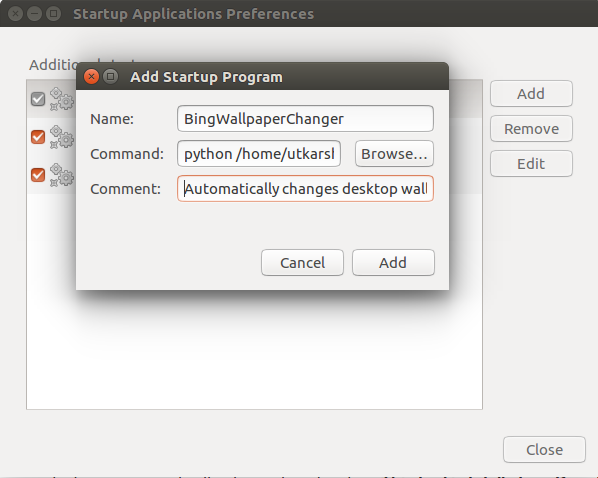Automatically downloads and changes desktop wallpaper to Bing Photo of the Day.
Python Script for automatically downloading and changing the desktop wallpaper to Bing Photo of the day. The script runs automatically at the startup and works on GNU/Linux with Gnome. Works perfectly on Ubuntu 16.10.
It grabs images exactly the same way Microsoft uses to put it up on its page - using XML/RSS/JSON. You can't scrape the website directly. After searching on the internet for long I found out the link - http://www.bing.com/HPImageArchive.aspx?format=xml&idx=0&n=1&mkt=en-US
Here we can get data in any of the formats but substituting the value of format=[value] in the link.
idx denotes the day before the current day. idx=0 means current day, idx=1 means yesterday and so on. n is an integer denoting the number of days before the day denoted by idx. It grabs data about all the n number of images. mkt denotes the area. The script will try to match your locale to one of the supported Bing Market areas, falling back to 'en-US' if it fails to do so. You can also force a particular market area (see list of valid markets in https://msdn.microsoft.com/en-us/library/dd251064.aspx) in the config file:
~/.config/bing-desktop-wallpaper-changer/config.ini
Example:
[market]
# If you want to override the current Bing market dectection,
# set your preferred market here. For a list of markets, see
# https://msdn.microsoft.com/en-us/library/dd251064.aspx
area = 'bg-BG'To force your area to be 'bg-BG' (Bulgarian - Bulgaria).
All the wallpapers are stored in '/home/[user]/Pictures/BingWallpapers/'
Clone/download project (or just the main.py file)
Replace "/path/to/Bing_Wallpapers" in the file main.py with the actual path to the folder Bing_Wallpapers that you've just cloned or unpacked after downloading.
Then add the script as a startup application. Type in terminal
gnome-session-propertiesthen add a startup program as:
Name: BingWallpaperChanger
Command: /path/to/main.py
Comment: Automatically changes desktop wallpaper!
If you run gnome 3 from Fedora, you have to create the file
/home/[user]/.config/autostart/bing-desktop-wallpaper-changer.desktop
the file contents look like:
[Desktop Entry]
Type=Application
Terminal=false
Exec=/path/to/main.py
Name=Bing Desktop Wallpaper ChangerReplace [user] with your actual user name and /path/to/ with your actual parent directory for the bing-desktop-wallpaper-changer directory.
A more elegant way to setup this script is using systemd.timer or cron job.
Since Bing only change their photo of the day every 24 hours, I will be optimize if you set up a timer unit to run exactly at the time new photo becomes available. To do that, go to ~/.config/systemd/user and create two files:
bing.service
[Unit]
Description=Bing desktop wallpaper changer
[Service]
ExecStart=/path/to/main.pybing.timer
[Unit]
Description=Bing desktop wallpaper changer
[Timer]
OnBootSec=20
OnUnitActiveSec=1d
OnCalendar=*-*-* 15:00:00
Persistent=true
[Install]
WantedBy=timers.targetThose two files must have the same name, differ only in the extension part (.service vs .timer). The bing.service file contain t he ExecStart option which specify the comman to execute, replace it to suit your installation.
bing.timer file will specify when would bing.service be executed. In the example above the service will run if either of those 3 conditions are met:
- It's 20 seconds after the system boot up, specified by option
OnBootSec=20, you can increase this number to your liking. - It's 24 hours since the last time the service run, specified by option
OnUnitActiveSec=1d - It's 3:00pm, specified by option
OnCalendar=*-*-* 15:00:00, which is around the time bing change their photo in my local time. You can edit, add or remove thos conditon to your liking. If you are not using systemd you could use any scheduler for the task, like cron for example.
Afer finish editing those file, activate the service with the following command
systemctl --user enable bing.timer
systemctl --user start bing.timer- create bing-wallpapers.sh file and edit like this:
#!/bin/sh
PID=$(pgrep gnome-session) export DBUS_SESSION_BUS_ADDRESS=$(grep -z DBUS_SESSION_BUS_ADDRESS /proc/$PID/environ|cut -d= -f2-)
python /path/to/bing-desktop-wallpaper-changer-master/main.py
-
Make bing-wallpapers.sh executable: chmod +x /path/to/bing-wallpapers.sh
-
Find your DISPLAY number: echo $DISPLAY
-
Edit crontab crontab -e 42 */12 * * * DISPLAY=:0 /path/to/bing-wallpapers.sh #that run command every 12 hour.
#For more about crontab: https://help.ubuntu.com/community/CronHowto
The application by default keep 100MiB worth of wallpapers, old wallpaper will be delete upon preserve this disk space constraint. To raise limit, edit config file
~/.config/bing-desktop-wallpaper-changer/config.ini
and set option
dir_max_size
to your liking. set it to zero or nonegative will keep an unlimit amount of downloaded wallpaper
- Create a python package.
- Set the wallpaper according to the current screen size.
- Support for dual monitors
- Added as a Debian package in another branch
- Store the details about the previous wallpapers (viz. date, filename, brief description) in an XML file so that the user can see that later too.
- Permitting a limited number of wallpapers to be stored in the directory (disk space constraints)
Any other suggestions welcome!
Utkarsh Gupta and Contributors