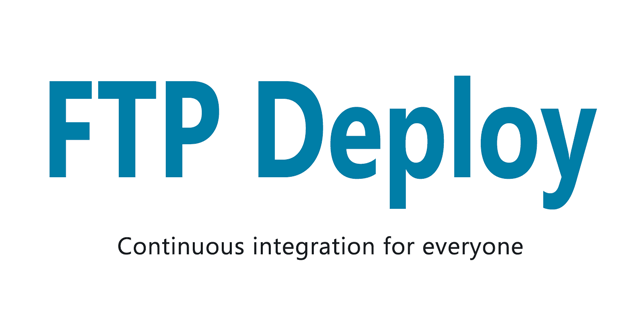Forked from https://github.com/SamKirkland/FTP-Deploy-Action
Automate deploying websites and more with this GitHub action. It's free!
Usage Example
Place the following in /.github/workflows/main.yml
on: push
name: 🚀 Deploy website on push
jobs:
web-deploy:
name: 🎉 Deploy
runs-on: ubuntu-latest
steps:
- name: 🚚 Get latest code
uses: actions/checkout@v2
- name: 📂 Sync files
uses: Penguibird/FTP-Deploy-Action@4.2.0
with:
server: ftp.samkirkland.com
username: myFtpUserName
password: ${{ secrets.ftp_password }}Requirements
- You must have ftp access to your server. If your host requires ssh please use my web-deploy action (coming soon)
- Some web hosts change the default port (21), check with your host for your port number
Setup Steps
- Select the repository you want to add the action to
- Select the
Actionstab - Select
Blank workflow fileorSet up a workflow yourself, if you don't see these options manually create a yaml fileYour_Project/.github/workflows/main.yml - Paste the example above into your yaml file and save
- Now you need to add a key to the
secretssection in your project. To add asecretgo to theSettingstab in your project then selectSecrets. Add a newSecretforpassword - Update your yaml file settings
- If you appreciate this github action give it a ⭐ or show off with one of the badges below.
Settings
Keys can be added directly to your .yml config file or referenced from your project Secrets storage.
To add a secret go to the Settings tab in your project then select Secrets.
I strongly recommend you store your password as a secret.
| Key Name | Required | Example | Default Value | Description |
|---|---|---|---|---|
server |
Yes | ftp.samkirkland.com |
Deployment destination server | |
username |
Yes | username@samkirkland.com |
FTP user name | |
password |
Yes | CrazyUniquePassword&%123 |
FTP password, be sure to escape quotes and spaces | |
port |
No | 990 |
21 |
Server port to connect to (read your web hosts docs) |
protocol |
No | ftps |
ftp |
ftp: provides no encryption, ftps: full encryption newest standard (aka "explicit" ftps), ftps-legacy: full encryption legacy standard (aka "implicit" ftps) |
local-dir |
No | ./myFolderToPublish/ |
./ |
Folder to upload from, must end with trailing slash / |
server-dir |
No | public_html/www/ |
./ |
Folder to upload to (on the server), must end with trailing slash / |
state-name |
No | folder/.sync-state.json |
.ftp-deploy-sync-state.json |
Path and name of the state file - this file is used to track which files have been deployed |
dry-run |
No | true |
false |
Prints which modifications will be made with current config options, but doesn't actually make any changes |
dangerous-clean-slate |
No | true |
false |
Deletes ALL contents of server-dir, even items in excluded with 'exclude' argument |
exclude |
No | **/.git* **/.git*/** **/node_modules/** |
An array of glob patterns, these files will not be included in the publish/delete process. List must be in yaml array format. You can use a glob tester to test your pattern(s). | |
log-level |
No | minimal |
standard |
minimal: only important info, standard: important info and basic file changes, verbose: print everything the script is doing |
security |
No | strict |
loose |
strict: Reject any connection which is not authorized with the list of supplied CAs. loose: Allow connection even when the domain is not certificate |
Common Examples
Build and Publish React/Angular/Vue Website
Make sure you have an npm script named 'build'. This config should work for most node built websites.
on: push
name: 🚀 Deploy website on push
jobs:
web-deploy:
name: 🎉 Deploy
runs-on: ubuntu-latest
steps:
- name: 🚚 Get latest code
uses: actions/checkout@v2
- name: Use Node.js 12
uses: actions/setup-node@v2-beta
with:
node-version: '12'
- name: 🔨 Build Project
run: |
npm install
npm run build
- name: 📂 Sync files
uses: SamKirkland/FTP-Deploy-Action@4.1.0
with:
server: ftp.samkirkland.com
username: myFtpUserName
password: ${{ secrets.password }}FTPS
on: push
name: 🚀 Deploy website on push
jobs:
web-deploy:
name: 🎉 Deploy
runs-on: ubuntu-latest
steps:
- name: 🚚 Get latest code
uses: actions/checkout@v2
- name: 📂 Sync files
uses: Penguibird/FTP-Deploy-Action@4.2.0
with:
server: ftp.samkirkland.com
username: myFtpUserName
password: ${{ secrets.password }}
protocol: ftps
port: 1234 # todo replace with your web hosts ftps portLog only dry run: Use this mode for testing
Ouputs a list of files that will be created/modified to sync your source without making any actual changes
on: push
name: 🚀 Deploy website on push
jobs:
web-deploy:
name: 🎉 Deploy
runs-on: ubuntu-latest
steps:
- name: 🚚 Get latest code
uses: actions/checkout@v2
- name: 📂 Sync files
uses: Penguibird/FTP-Deploy-Action@4.2.0
with:
server: ftp.samkirkland.com
username: myFtpUserName
password: ${{ secrets.password }}
dry-run: trueExclude files
Excludes files
on: push
name: 🚀 Deploy website on push
jobs:
web-deploy:
name: 🎉 Deploy
runs-on: ubuntu-latest
steps:
- name: 🚚 Get latest code
uses: actions/checkout@v2
- name: 📂 Sync files
uses: Penguibird/FTP-Deploy-Action@4.2.0
with:
server: ftp.samkirkland.com
username: myFtpUserName
password: ${{ secrets.password }}
exclude:
- **/.git*
- **/.git*/**
- **/node_modules/**
- fileToExclude.txtWant another example? Let me know by creating a github issue
Badge
If you appreciate this github action give it a ⭐ or show off with one of the badges below. Feel free to edit the text or color.
[<img alt="Deployed with FTP Deploy Action" src="https://img.shields.io/badge/Deployed With-FTP DEPLOY ACTION-%3CCOLOR%3E?style=for-the-badge&color=0077b6">](https://github.com/Penguibird/FTP-Deploy-Action)[<img alt="Deployed with FTP Deploy Action" src="https://img.shields.io/badge/Deployed With-FTP DEPLOY ACTION-%3CCOLOR%3E?style=for-the-badge&color=2b9348">](https://github.com/Penguibird/FTP-Deploy-Action)[<img alt="Deployed with FTP Deploy Action" src="https://img.shields.io/badge/Deployed With-FTP DEPLOY ACTION-%3CCOLOR%3E?style=for-the-badge&color=d00000">](https://github.com/Penguibird/FTP-Deploy-Action)[<img alt="Website Deployed for Free with FTP Deploy Action" src="https://img.shields.io/badge/Website deployed for free with-FTP DEPLOY ACTION-%3CCOLOR%3E?style=for-the-badge&color=297FA9">](https://github.com/Penguibird/FTP-Deploy-Action)[<img alt="Website Deployed for Free with FTP Deploy Action" src="https://img.shields.io/badge/Website deployed for free with-FTP DEPLOY ACTION-%3CCOLOR%3E?style=for-the-badge&color=2b9348">](https://github.com/Penguibird/FTP-Deploy-Action)[<img alt="Website Deployed for Free with FTP Deploy Action" src="https://img.shields.io/badge/Website deployed for free with-FTP DEPLOY ACTION-%3CCOLOR%3E?style=for-the-badge&color=d00000">](https://github.com/Penguibird/FTP-Deploy-Action)FAQ
How to exclude .git files from the publish
Git files are excluded by default! If you customize the exclude option make sure you re-add the default options.
How to exclude a specific file or folder
You can use the exclude option to ignore specific files/folders from the publish. Keep in mind you will need to re-add the default exclude options if you want to keep them. For example the below option excludes all .txt files.
exclude:
- *.txtHow do I set a upload timeout?
github has a built-in timeout-minutes option, see customized example below
on: push
name: Publish Website
jobs:
web-deploy:
name: web-deploy
runs-on: ubuntu-latest
timeout-minutes: 15 # time out after 15 minutes (default is 360 minutes)
steps:
....Debugging your config locally
This action is a basic wrapper around my @samkirkland/ftp-deploy npm package. To test your config you can install @samkirkland/ftp-deploy and then convert your config to a yml action. Settings are one-to-one, this action is only a wrapper.
Contributing to this project
To test this action locally you will need to setup docker and act to run a environment similar to the one github uses for actions.
- Download/install docker for windows, make sure it is running
choco install act-cliinstall act- Install the npm package using
npm install --dev-only @samkirkland/ftp-deploy - Update the
deployscript inpackage.jsonwith a actual server/username/password - You can run the script using the following command
npm run deploy(run this in the folder that has thepackage.jsonfile)