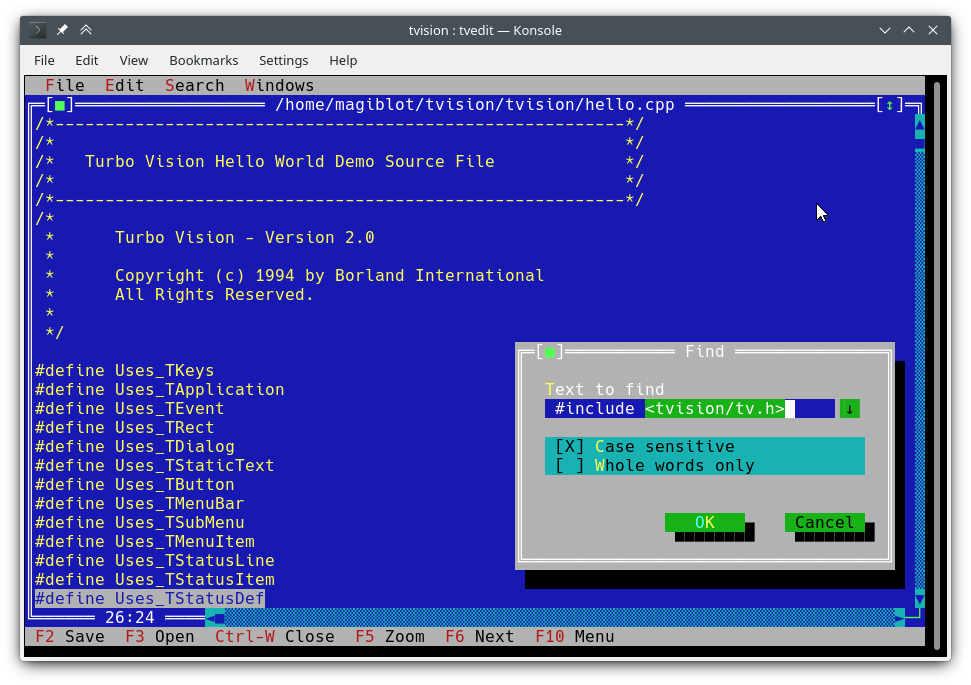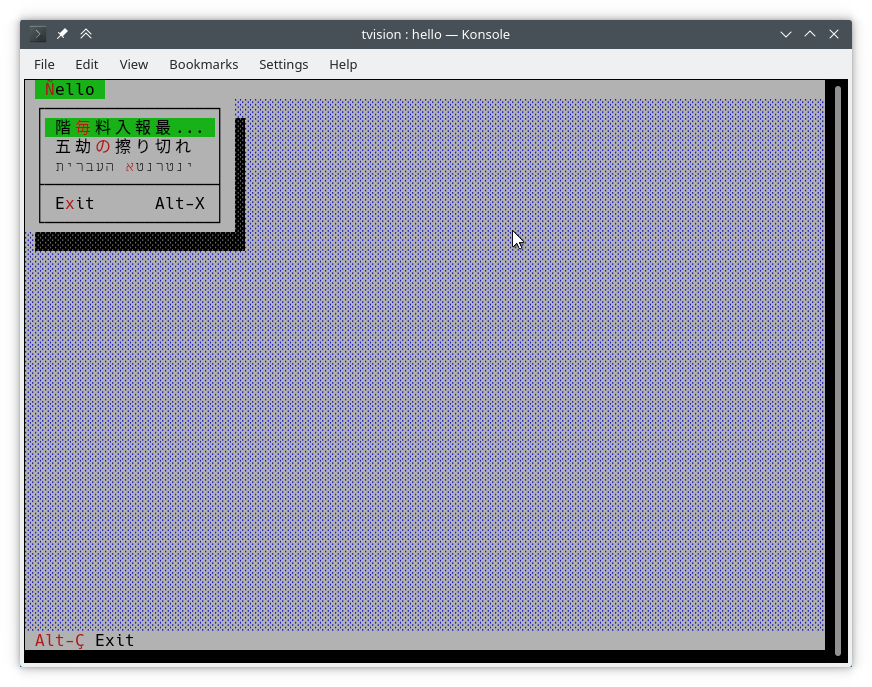A modern port of Turbo Vision 2.0, the classical framework for text-based user interfaces. Now cross-platform and with Unicode support.
I started this as a personal project at the very end of 2018. By May 2020 I considered it was very close to feature parity with the original, and decided to make it open.
The original goals of this project were:
- Making Turbo Vision work on Linux by altering the legacy codebase as little as possible.
- Keeping it functional on DOS/Windows.
- Being as compatible as possible at the source code level with old Turbo Vision applications. This led me to implement some of the Borland C++ RTL functions, as explained below.
At one point I considered I had done enough, and that any attempts at revamping the library and overcoming its original limitations would require either extending the API or breaking backward compatibility, and that a major rewrite would be most likely necessary.
However, between July and August 2020 I found the way to integrate full-fledged Unicode support into the existing arquitecture, wrote the Turbo text editor and also made the new features available on Windows. So I am confident that Turbo Vision can now meet many of the expectations of modern users and programmers.
- What is Turbo Vision good for?
- How do I use Turbo Vision?
- Build environment
- Features
- API changes
- Applications using Turbo Vision
- Unicode support
- Clipboard interaction
A lot has changed since Borland created Turbo Vision in the early 90's. Many GUI tools today separate appearance specification from behaviour specification, use safer or dynamic languages which do not segfault on error, and support either concurrent or asynchronous programming, or both.
Turbo Vision does none of that, but it certainly overcomes many of the issues programmers still face today when writing terminal applications:
-
Forget about terminal capabilities and direct terminal I/O. When writing a Turbo Vision application, all you have to care about is what you want your application to behave and look like—there is no need to add workarounds in your code. Turbo Vision tries its best to produce the same results on all environments. For example: in order to get a bright background color on the Linux console, the blink attribute has to be set. Turbo Vision does this for you.
-
Reuse what has already been done. Turbo Vision provides many widget classes (also known as views), including resizable, overlapping windows, pull-down menus, dialog boxes, buttons, scroll bars, input boxes, check boxes and radio buttons. You may use and extend these; but even if you prefer creating your own, Turbo Vision already handles event dispatching, display of fullwidth Unicode characters, etc.: you do not need to waste time rewriting any of that.
-
Can you imagine writing a text-based interface that works both on Linux and Windows (and thus is cross-platform) out-of-the-box, with no
#ifdefs? Turbo Vision makes this possible. First: Turbo Vision keeps on usingchararrays instead of relying on the implementation-defined and platform-dependentwchar_torTCHAR. Second: thanks to UTF-8 support insetlocalein recent versions of Microsoft's RTL, code like the following will work as intended:
std::ifstream f("コンピュータ.txt"); // On Windows, the RTL converts this to the system encoding on-the-fly.You can get started with the Turbo Vision For C++ User's Guide, and look at the sample applications hello, tvdemo and tvedit. Once you grasp the basics,
I suggest you take a look at the Turbo Vision 2.0 Programming Guide, which is, in my opinion, more intuitive and easier to understand, despite using Pascal. By then you will probably be interested in the palette example, which contains a detailed description of how palettes are used.
Don't forget to check out the features and API changes sections as well.
Turbo Vision can be built as an static library with CMake and GCC/Clang.
cmake . -B ./build -DCMAKE_BUILD_TYPE=Release && # Could also be 'Debug', 'MinSizeRel' or 'RelWithDebInfo'.
cmake --build ./build # or `cd ./build && make`The above produces the following files:
libtvision.a, which is the Turbo Vision library.- The demo applications
hello,tvdemo,tvedit,tvdir, which were bundled with the original Turbo Vision (although some of them have a few improvements). - The demo applications
mmenuandpalettefrom Borland's Technical Support. tvhelp, the Turbo Vision Help Compiler.
The library and executables can be found in ./build.
The build requirements are:
- A compiler supporting C++ 17.
libncursesw(note the 'w').libgpm(for mouse support on the Linux console) (optional).
The minimal command line required to build a Turbo Vision application (e.g. hello.cpp with GCC) from this project's root is:
g++ -std=c++17 -o hello hello.cpp ./build/libtvision.a -Iinclude -lncursesw -lgpmYou may also need:
-
-Iinclude/tvisionif your application uses Turbo Vision 1.x includes (#include <tv.h>instead of#include <tvision/tv.h>). -
-Iinclude/tvision/compatif your application includes Borland headers (dir.h,iostream.h, etc.). -
On Gentoo (and possibly others):
-ltinfowif bothlibtinfo.soandlibtinfow.soare available in your system. Otherwise, you may get a segmentation fault when running Turbo Vision applications (#11). Note thattinfois bundled withncurses.
-lgpm is only necessary if Turbo Vision was built with libgpm support.
The backward-compatibility headers in include/tvision/compat emulate the Borland C++ RTL. Turbo Vision's source code still depends on them, and they could be useful if porting old applications. This also means that including tvision/tv.h will bring several std names to the global namespace.
The build process with MSVC is slightly more complex, as there are more options to choose from. Note that you will need different build directories for different target architectures. For instance, to generate optimized binaries:
cmake . -B ./build && # Add '-A x64' (64-bit) or '-A Win32' (32-bit) to override the default platform.
cmake --build ./build --config Release # Could also be 'Debug', 'MinSizeRel' or 'RelWithDebInfo'.In the example above, tvision.lib and the example applications will be placed at ./build/Release.
If you wish to link Turbo Vision statically against Microsofts's run-time library (/MT instead of /MD), enable the TV_USE_STATIC_RTL option (-DTV_USE_STATIC_RTL=ON when calling cmake).
If you wish to link an application against Turbo Vision, note that MSVC won't allow you to mix /MT with /MD or debug with non-debug binaries. All components have to be linked against the RTL in the same way.
Note: Turbo Vision uses setlocale to set the RTL functions in UTF-8 mode. This won't work if you use an old version of the RTL.
With the RTL statically linked in, and if UTF-8 is supported in setlocale, Turbo Vision applications are portable and work by default on Windows Vista and later.
Once your MinGW environment is properly set up, build is done in a similar way to Linux:
cmake . -B ./build -G "MinGW Makefiles" -DCMAKE_BUILD_TYPE=Release &&
cmake --build ./buildIn the example above, libtvision.a and all examples are in ./build if TV_BUILD_EXAMPLES option is ON (the default).
If you wish to link an application against Turbo Vision, simply add -L./build/lib -ltvision to your linker and -I./include to your compiler
Turbo Vision can still be built either as a DOS or Windows library with Borland C++. Obviously, there is no Unicode support here.
I can confirm the build process works with:
- Borland C++ 4.52 with the Borland DOS PowerPack.
- Turbo Assembler 4.0.
You may face different problems depending on your build environment. For instance, Turbo Assembler needs a patch to work under Windows 95. On Windows XP everything seems to work fine. On Windows 10, MAKE may emit the error Fatal: Command arguments too long, which can be fixed by upgrading MAKE to the one bundled with Borland C++ 5.x.
Yes, this works on 64-bit Windows 10. What won't work is the Borland C++ installer, which is a 16-bit application. You will have to run it on another environment or try your luck with winevdm.
A Borland Makefile can be found in the project directory. Build can be done by doing:
cd project
make.exe <options>Where <options> can be:
-DDOS32for 32-bit DPMI applications (which still work on 64-bit Windows).-DWIN32for 32-bit native Win32 applications (not possible for TVDEMO, which relies onfarcoreleft()and other antiquities).-DDEBUGto build debug versions of the application and the library.-DTVDEBUGto link the applications with the debug version of the library.-DOVERLAY,-DALIGNMENT={2,4},-DEXCEPTION,-DNO_STREAMABLE,-DNOTASMfor things I have nave never used but appeared in the original makefiles.
This will compile the library into a LIB directory next to project, and will compile executables for the demo applications in their respective examples/* directories.
I'm sorry, the root makefile assumes it is executed from the project directory. You can still run the original makefiles directly (in source/tvision and examples/*) if you want to use different settings.
The minimal command line required to build a Turbo Vision application (e.g. hello.cpp) from this project's root is:
# 16-bit, real mode DOS.
BCC.EXE -ml -Iinclude hello.cpp lib/tv.lib
# 32-bit, native Win32 application.
BCC32.EXE -WC -Iinclude hello.cpp lib/tv32.lib
# 32-bit, protected mode DOS (DPMI32).
BCC32.EXE -WX -Iinclude hello.cpp lib/tv32.lib import32.libNote the extra import32.lib when using -WX. This file is provided by Borland C++, so it will be found as long as the compiler is configured properly (i.e. libraries and headers are looked up in $(BCROOT)\LIB and $(BCROOT)\INCLUDE by default). If you don't link against this file, you will get the following error:
Linker Error: Unresolved External 'SetConsoleActiveScreenBuffer' referenced from module hardwrvr.cpp
Additionally, you may get a warning like this one when running DPMI32 applications on an actual DOS environment:
32loader error: 'C:\HELLO.EXE'
Invalid import references:
- module 'kernel32.dll' entrypoint 'SetConsoleActiveScreenBuffer'
Do you want to attempt running this program (Y/N)?
But don't worry, you can ignore them.
If you choose the CMake build system for your application, and you place Turbo Vision as a submodule in your repository, you can easily configure your application to link against Turbo Vision:
add_subdirectory(tvision) # Assuming Turbo Vision is in the 'tvision' directory.
target_link_libraries(my_application tvision)<tvision/tv.h> will be available in your application's include path during compilation. Additionally, your application will be linked against the necessary libraries (Ncurses, GPM...) automatically.
- UTF-8 support both in terminal I/O and the API. You can try Unicode support out in the
tveditandtvdemoapplications. - 16 colors.
- Implementation of some Borland C++ RTL functions:
findfirst,findnext,fnsplit,_dos_findfirst,_dos_findnext,getdisk,setdisk,getcurdir,filelength. - Accepts both Unix and Windows-style file paths in 'Open File' dialogs.
- Compatibility with 32-bit help files.
- Ncurses-based terminal support.
- Mouse and key modifiers support on the Linux console.
- Overall better display performance than SET's or Sergio Sigala's ports.
- Redirection of
stdin/stdout/stderrdoes not interfere with terminal I/O.
There are a few environment variables that affect the behaviour of all Turbo Vision applications:
-
TVISION_DISPLAY: strategy for drawing to screen. Valid values arencursesandansi. Default isansi, which is a custom strategy that avoids redundant buffering and UTF-8 to wide char conversions. If you have issues, you may tryncursesinstead. -
TVISION_MAX_FPS: limit of times screen changes are drawn to the terminal, default60. This helps keeping the draw performance reasonable. Special values for this option are0, to disable refresh rate limiting, and-1, to actually draw to the terminal in every call to THardwareInfo::screenWrite (useful for debugging). -
TVISION_ESCDELAY: the delay of time, in milliseconds, that should be waited after receiving an ESC key press. If another key is pressed during this delay, it will be interpreted as an Alt+Key combination. -
TVISION_CODEPAGE: the character set used internally by Turbo Vision to translate extended ASCII into Unicode. Only437and850are supported at the moment, although adding more costs as little as adding an array of translations insource/platform/tables.cpp. -
TVISION_USE_STDIO: if defined, terminal I/O is performed throughstdin/stdout, so that it can be redirected from the shell. By default, Turbo Vision performs terminal I/O through/dev/tty, allowing the user to redirectstdin,stdoutandstderrfor their needs, without affecting the application's stability.For example, the following will leave
out.txtempty:./tvdemo | tee out.txtWhile the following will dump all the escape sequences and text printed by the application into
out.txt:TVISION_USE_STDIO= ./tvdemo | tee out.txt
- Only compatible with the Win32 Console API.
- Applications fit the console window size instead of the buffer size (no scrollbars are visible).
- The console buffer is restored when exiting or suspending Turbo Vision.
kbCtrlC, Shift+Arrow,kbShiftTaband AltGr key combinations work properly.- No busy polling for events (i.e. no 100% CPU consumption on idle, which is how it originally was).
The following are not available when compiling with Borland C++:
- The console's codepage is set to UTF-8 on startup and restored on exit.
- Microsoft's C runtime functions are set automatically to UTF-8 mode, so you do not need to use the
wchar_tvariants. - If the console crashes, a new one is allocated automatically.
Note: Turbo Vision writes UTF-8 text directly to the Windows console. If the console is set in legacy mode and the bitmap font is being used, Unicode characters will not be displayed properly (photo).
- Middle mouse button support (
mbMiddleButton), even on DOS. - Horizontal and vertical mouse wheel support (
evMouseWheel), even on DOS. - Arbitrary screen size support (with up to 65535 rows or columns).
- Notably improved memory safety.
- Graceful handling of screen resize events.
- Windows can be resized also from their bottom left corner.
- Windows can be dragged from empty areas with the middle mouse button.
- Support for
kbCtrlUpandkbCtrlDownkey codes (which don't work on 16-bit DOS, don't ask me why). They can be used to move windows faster with the keyboard (askbCtrlLeftandkbCtrlRightalready did). - Improved usability of menus: they can be closed by clicking again on them, even submenus.
- Improved usability of scrollbars: dragging them also scrolls the page. Clicking on an empty area of the scrollbar moves the thumb right under the cursor. They are responsive by default to mouse wheel events.
- Views don't lose their sizes when extremely resized.
TInputLines no longer scroll the text display on focus/unfocus, allowing relevant text to stay visible.- Support for LF line endings in
tvdemoandtvedit.tveditpreserves the line ending on file save but all newly created files use CRLF by default. tvedit: context menu on right click.tvedit: drag scroll with middle mouse button.tvedit: delete whole word withkbCtrlBackandkbCtrlDel(note to Linux users: they might not work on terminal emulators, but they do work on the console).tvedit: smart Home key (toggles between beginning of line and beginning of indented text).tvedit: support for files bigger than 64 KiB on 32-bit or 64-bit builds.tvdemo: event viewer applet useful for event debugging.tvdemo: option to change the background pattern.
evMouseAuto.
- Screen writes are buffered and are usually sent to the terminal once for every iteration of the active event loop (see also
TVISION_MAX_FPS). If you need to update the screen during a busy loop, you may useTScreen::flushScreen(). TDrawBufferis no longer a fixed-length array. The equivalent ofsizeof(TDrawBuffer)/sizeof(ushort)is the.length()method.TTextDeviceis now buffered, so if you were usingotstreamyou may have to sendstd::flushorstd::endlthrough it fordo_sputnto be invoked.TApplicationnow providesdosShell(),cascade()andtile(), and handlescmDosShell,cmCascadeandcmTileby default. These functions can be customized by overridinggetTileRect()andwriteShellMsg(). This is the same behaviour as in the Pascal version.- The
buttonsfield inevMouseUpevents is no longer empty. It now indicates which button was released. - Triple-click support: new mouse event flag
meTripleClick. TRectmethodsmove,grow,intersectandUnionnow returnTRect&instead of beingvoid, so that they can be chained.TOutlineViewernow allows the root node to have siblings.- New function
ushort popupMenu(TPoint where, TMenuItem &aMenu, TGroup *receiver=0)which spawns aTMenuPopupon the desktop. Seesource/tvision/popupmnu.cpp. - New virtual method
TMenuItem& TEditor::initContextMenu(TPoint p)that determines the entries of the right-click context menu inTEditor. fexpandcan now take a second parameterrelativeTo.- New class
TStringView, which is a clone ofstd::string_view. You shouldn't need it unless you are programming in Borland C++, which has nostd::string_view. - Many methods which originally had null-terminated string parameters now receive
TStringViewinstead.TStringViewis compatible withstd::string_view,std::stringandconst char *(evennullptr). - New class
TSpan<T>, a generic (and non-const) version ofTStringView, inspired bystd::span. - New classes
TDrawSurfaceandTSurfaceView, see<tvision/surface.h>. - New method
TView::textEventwhich allows receiving text in an efficient manner, see Clipboard interaction. - Unicode support, see Unicode.
I don't want extensions to be left undocumented, so I'll write them down just for the record.
TEvent::getKeyEvent()now takes ablockingparameter which isTrueby default, making it possible to query input events in a non-blocking way.- New method
TVMemMgr::reallocateDiscardablewhich can be used alongallocateDiscardableandfreeDiscardable.
You will find some screenshots here. Feel free to add your own!
If you know of any Turbo Vision applications whose source code has not been lost and that could benefit from this, let me know.
If your application is based on this project and you'd like it to appear in the following list, just let me know.
- Turbo by magiblot, a proof-of-concept text editor.
- TMBASIC by Brian Luft, a programming language for creating console applications.
The Turbo Vision API has been extended to allow receiving Unicode input and displaying Unicode text. The supported encoding is UTF-8, for a number of reasons:
- It is compatible with already present data types (
char *), so it does not require intrusive modifications to existing code. - It is the same encoding used for terminal I/O, so redundant conversions are avoided.
- Conformance to the UTF-8 Everywhere Manifesto, which exposes many other advantages.
Note that when built with Borland C++, Turbo Vision does not support Unicode. However, this does not affect the way Turbo Vision applications are written, since the API extensions are designed to allow for encoding-agnostic code.
The traditional way to get text from a key press event is as follows:
// 'ev' is a TEvent, and 'ev.what' equals 'evKeyDown'.
switch (ev.keyDown.keyCode) {
// Key shortcuts are usually checked first.
// ...
default: {
// The character is encoded in the current codepage
// (CP437 by default).
char c = ev.keyDown.charScan.charCode;
// ...
}
}Some of the existing Turbo Vision classes that deal with text input still depend on this methodology, which has not changed. Single-byte characters, when representable in the current codepage, continue to be available in ev.keyDown.charScan.charCode.
Unicode support consists in two new fields in ev.keyDown (which is a struct KeyDownEvent):
char text[4], which may contain whatever was read from the terminal: usually a UTF-8 sequence, but possibly any kind of raw data.uchar textLength, which is the number of bytes of data available intext, from 0 to 4.
Note that the text field may contain garbage or uninitialized data from position textLength on.
You can also get a TStringView out of a KeyDownEvent with the asText() method.
So a Unicode character can be retrieved from TEvent in the following way:
switch (ev.keyDown.keyCode) {
// ...
default: {
std::string_view s {ev.keyDown.asText()};
processText(s);
}
}Let's see it from another perspective. If the user types ñ, a TEvent is generated with the following keyDown struct:
KeyDownEvent {
union {
.keyCode = 0xA4,
.charScan = CharScanType {
.charCode = 164 ('ñ'), // In CP437
.scanCode = 0
}
},
.controlKeyState = 0x200 (kbInsState),
.text = {'\xC3', '\xB1', '\x00', '\x00'}, // In UTF-8
.textLength = 2
}However, if they type € the following will happen:
KeyDownEvent {
union {
.keyCode = 0x0 (kbNoKey), // '€' not part of CP437
.charScan = CharScanType {
.charCode = 0,
.scanCode = 0
}
},
.controlKeyState = 0x200 (kbInsState),
.text = {'\xE2', '\x82', '\xAC', '\x00'}, // In UTF-8
.textLength = 3
}If a key shortcut is pressed instead, text is empty:
KeyDownEvent {
union {
.keyCode = 0xB (kbCtrlK),
.charScan = CharScanType {
.charCode = 11 ('♂'),
.scanCode = 0
}
},
.controlKeyState = 0x20C (kbCtrlShift | kbInsState),
.text = {'\x00', '\x00', '\x00', '\x00'},
.textLength = 0
}So, in short: views designed without Unicode input in mind will continue to work exactly as they did before, and views which want to be Unicode-aware will have no issues in being so.
The original design of Turbo Vision uses 16 bits to represent a screen cell—8 bit for a character and 8 bit for BIOS color attributes.
A new TScreenCell type is defined in <tvision/scrncell.h> which is capable of holding a limited number of UTF-8 codepoints in addition to extended attributes (bold, underline, italic...). However, you should not write text into a TScreenCell directly but make use of Unicode-aware API functions instead.
A character provided as argument to any of the Turbo Vision API functions that deal with displaying text is interpreted as follows:
- Non-printable characters in the range
0x00to0xFFare interpreted as characters in the active codepage. For instance,0x7Fis displayed as⌂and0xF0as≡if using CP437. As an exception,0x00is always displayed as a regular space. These characters are all one column wide. - Character sequences which are not valid UTF-8 are interpreted as sequences of characters in the current codepage, as in the case above.
- Valid UTF-8 sequences with a display width other than one are taken care of in a special way, see below.
For example, the string "╔[\xFE]╗" may be displayed as ╔[■]╗. This means that box-drawing characters can be mixed with UTF-8 in general, which is useful for backward compatibility. If you rely on this behaviour, though, you may get unexpected results: for instance, "\xC4\xBF" is a valid UTF-8 sequence and is displayed as Ŀ instead of ─┐.
One of the issues of Unicode support is the existence of multi-width characters and combining characters. This conflicts with Turbo Vision's original assumption that the screen is a grid of cells occupied by a single character each. Nevertheless, these cases are handled in the following way:
-
Multi-width characters can be drawn anywhere on the screen and nothing bad happens if they overlap partially with other characters.
-
Zero-width characters overlay the previous character. For example, the sequence
मेंconsists of the single-width characterमand the combining charactersेandं. In this case, three Unicode codepoints are fit into the same cell.The
ZERO WIDTH JOINER(U+200D) is always ommited, as it complicates things too much. For example, it can turn a string like"👩👦"(4 columns wide) into"👩👦"(2 columns wide). Not all terminal emulators respect the ZWJ, so, in order to produce predictable results, Turbo Vision will print both"👩👦"and"👩👦"as👩👦. -
No notable graphical glitches will occur as long as your terminal emulator respects character widths as measured by
wcwidth.
Here is an example of such characters:
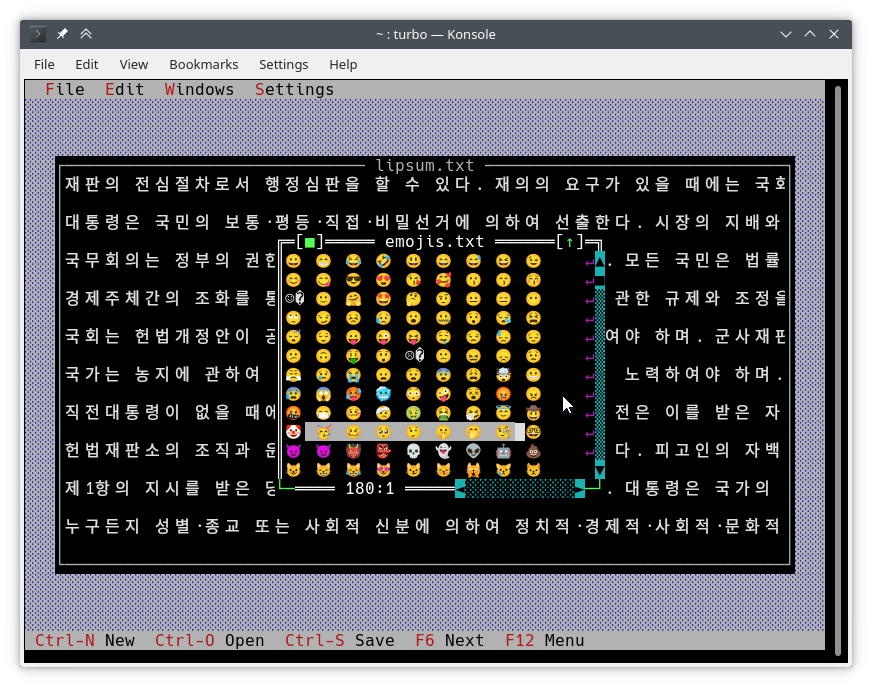
The usual way of writing to the screen is by using TDrawBuffer. A few methods have been added and others have changed their meaning:
void TDrawBuffer::moveChar(ushort indent, char c, ushort attr, ushort count);
void TDrawBuffer::putChar(ushort indent, ushort c);c is always interpreted as a character in the active codepage.
void TDrawBuffer::moveStr(ushort indent, TStringView str, ushort attr);
void TDrawBuffer::moveCStr(ushort indent, TStringView str, ushort attrs);str is interpreted according to the rules exposed previously.
ushort TDrawBuffer::moveStr(ushort indent, TStringView str, ushort attr, ushort width, ushort begin=0); // Newstr is interpreted according to the rules exposed previously. However:
widthspecifies the maximum number of display columns that should be read fromstr.beginspecifies the number of display columns that should be skipped at the beginning ofstr. This is useful for horizontal scrolling. Ifbeginis in the middle of a multi-width character, the remaining positions in that character are filled with spaces.
The return value is the number of display columns that were actually filled with text.
void TDrawBuffer::moveBuf(ushort indent, const void *source, ushort attr, ushort count);This function's name is misleading. Even in its original implementation, source is treated as a string. So it is equivalent to moveStr(indent, TStringView((const char*) source, count), attr).
void TDrawBuffer::moveBuf(ushort indent, const TScreenCell *source, ushort count); // NewIn case you happen to have an array of TScreenCell, this method allows you to copy them into a TDrawBuffer.
There are other useful Unicode-aware functions:
int cstrlen(TStringView s);Returns the displayed length of s according to the aforementioned rules, discarding ~ characters.
int strwidth(TStringView s); // NewReturns the displayed length of s.
On Borland C++, these methods assume a single-byte encoding and all characters being one column wide. This makes it possible to write encoding-agnostic draw() and handleEvent() methods that work on both platforms without a single #ifdef.
The functions above depend on the following lower-level functions. You will need them if you want to fill TScreenCell objects with text manually. You may find complete descriptions in <tvision/ttext.h>.
size_t TText::next(TStringView text);
size_t TText::prev(TStringView text, size_t index);
size_t TText::wseek(TStringView text, int count, Boolean incRemainder=True);
size_t TText::fill(TSpan<TScreenCell> cells, TStringView text);
#ifdef __BORLANDC__
size_t TText::fill(TSpan<TScreenCell> cells, TStringView text, TCellAttribs attr);
#else
template <class Attr>
size_t TText::fill(TSpan<TScreenCell> cells, TStringView text, Attr &&attr);
#endif
bool TText::eat(TSpan<TScreenCell> cells, size_t &i, TStringView text, size_t &j);
bool TText::next(TStringView text, size_t &index, size_t &width);
bool TText::next(TStringView text, size_t &index);
void TText::wseek(TStringView text, size_t &index, size_t &remainder, int count);For drawing TScreenCell buffers directly, the following methods are available:
void TView::writeBuf(short x, short y, short w, short h, const TScreenCell *b); // New
void TView::writeLine(short x, short y, short w, short h, const TScreenCell *b); // NewIt's as simple as it can be. Let's modify hello.cpp as follows:
TMenuBar *THelloApp::initMenuBar( TRect r )
{
r.b.y = r.a.y+1;
return new TMenuBar( r,
*new TSubMenu( "~Ñ~ello", kbAltH ) +
*new TMenuItem( "階~毎~料入報最...", GreetThemCmd, kbAltG ) +
*new TMenuItem( "五劫~の~擦り切れ", cmYes, kbNoKey, hcNoContext ) +
*new TMenuItem( "העברית ~א~ינטרנט", cmNo, kbNoKey, hcNoContext ) +
newLine() +
*new TMenuItem( "E~x~it", cmQuit, cmQuit, hcNoContext, "Alt-X" )
);
}
TStatusLine *THelloApp::initStatusLine( TRect r )
{
r.a.y = r.b.y-1;
return new TStatusLine( r,
*new TStatusDef( 0, 0xFFFF ) +
*new TStatusItem( "~Alt-Ç~ Exit", kbAltX, cmQuit ) +
*new TStatusItem( 0, kbF10, cmMenu )
);
}Here is what it looks like:
The following is an excerpt from an old implementation of TFileViewer::draw() (part of the tvdemo application), which does not draw Unicode text properly:
if (delta.y + i < fileLines->getCount()) {
char s[maxLineLength+1];
p = (char *)(fileLines->at(delta.y+i));
if (p == 0 || strlen(p) < delta.x)
s[0] = EOS;
else
strnzcpy(s, p+delta.x, maxLineLength+1);
b.moveStr(0, s, c);
}
writeBuf( 0, i, size.x, 1, b );All it does is move part of a string in fileLines into b, which is a TDrawBuffer. delta is a TPoint representing the scroll offset in the text view, and i is the index of the visible line being processed. c is the text color. A few issues are present:
TDrawBuffer::moveStr(ushort, const char *, ushort)takes a null-terminated string. In order to pass a substring of the current line, a copy is made into the arrays, at the risk of a buffer overrun. The case where the line does not fit intosis not handled, so at mostmaxLineLenghtcharacters will be copied. What's more, a multibyte character near positionmaxLineLengthcould be copied incompletely and become garbage when displayed.delta.xis the first visible column. With multibyte-encoded text, it is no longer true that such column begins at positiondelta.xin the string.
Below is a corrected version of the code above that handles Unicode properly:
if (delta.y + i < fileLines->getCount()) {
p = (char *)(fileLines->at(delta.y+i));
if (p)
b.moveStr(0, p, c, size.x, delta.x);
}
writeBuf( 0, i, size.x, 1, b );The overload of moveStr used here is TDrawBuffer::moveStr(ushort indent, TStringView str, ushort attr, ushort width, ushort begin). This function not only provides Unicode support, but also helps us write cleaner code and overcome some of the limitations previously present:
- The intermediary copy is avoided, so the displayed text is not limited to
maxLineLengthbytes. moveStrtakes care of printing the string starting at columndelta.x. We do not even need to worry about how many bytes correspond todelta.xcolumns.- Similarly,
moveStris instructed to copy at mostsize.xcolumns of text without us having to care about how many bytes that is nor dealing with edge cases. The code is written in an encoding-agnostic way and will work whether multibyte characters are being considered or not. - In case you hadn't realized yet, the intermediary copy in the previous version was completely unnecessary. It would have been necessary only if we had needed to trim the end of the line, but that was not the case: text occupies all of the view's width, and
TView::writeBufalready takes care of not writing beyond it. Yet it is interesting to see how an unnecessary step not only was limiting functionality but also was prone to bugs.
Support for creating Unicode-aware views is in place, and most views in the original Turbo Vision library have been adapted to handle Unicode.
The following views can display Unicode text properly. Some of them also do horizontal scrolling or word wrapping; all of that should work fine.
-
TStaticText(7b15d45d). -
TFrame(81066ee5). -
TStatusLine(477b3ae9). -
THistoryViewer(81066ee5). -
THelpViewer(81066ee5,8c7dac2a). -
TListViewer(81066ee5). -
TMenuBox(81066ee5). -
TTerminal(ee821b69). -
TOutlineViewer(6cc8cd38). -
TFileViewer(from thetvdemoapplication) (068bbf7a). -
TFilePane(from thetvdirapplication) (9bcd897c).
The following views can, in addition, process Unicode text or user input:
-
TInputLine(81066ee5,cb489d42). -
TEditor(702114dc). Instances are in UTF-8 mode by default. You may switch back to single-byte mode by pressingCtrl+P. This only changes how the document is displayed and the encoding of user input; it does not alter the document. This class is used in thetveditapplication; you may test it there.
Views not in this list may not have needed any corrections or I simply forgot to fix them. Please submit an issue if you notice anything not working as expected.
Use cases where Unicode is not supported (not an exhaustive list):
- Highlighted key shortcuts, in general (e.g.
TMenuBox,TStatusLine,TButton...).
Turbo Vision does not (yet) support accessing the system clipboard. So, in order to paste text into a Turbo Vision application, the user has to do so through the terminal application. Turbo Vision will then receive the text through standard input.
Unfortunately, each character is processed as a separate evKeyDown event. If the user pastes 5000 characters, the application will execute the same operations as if the user pressed the keyboard 5000 times. This involves drawing views, completing the event loop, updating the screen, etcetera. As you can imagine, this is far from optimal.
For the purpose of dealing with this situation, the Turbo Vision API has been extended with the following function:
Boolean TView::textEvent(TEvent &event, TSpan<char> dest, size_t &length, size_t &count);
// Or, without the 'count' parameter:
Boolean TView::textEvent(TEvent &event, TSpan<char> dest, size_t &length);TEditor takes advantage of this function to provide a good user experience when pasting text through the terminal. You can check it out in the tvedit application. As a developer, you may be interested in using it if you are implementing a text editing component. Otherwise, you don't need to care about it.
Just for the record, here is a more detailed explanation:
textEvent() tries to read text from standard input and stores it in a user-provided buffer dest. It returns False when no more events are available in the program's input queue or a non-text event is found, in which case this event is saved with putEvent() so that it can be processed in the next iteration of the event loop.
The exact number of bytes read is stored in the output parameter length, which can never be greater than dest.size(). count, if provided, is an input/output parameter which gets increased by the amount of key strokes processed.
It is intended to be used as follows:
// 'ev' is a TEvent, and 'ev.what' equals 'evKeyDown'.
switch (ev.keyDown.keyCode) {
// Other cases we may want to check.
// ...
default:
// Does the event contain text?
if (ev.keyDown.textLength) {
// Fill 'buf' with text from the input queue,
// including the text in 'ev'.
char buf[512];
size_t length;
size_t count = 0;
while (textEvent(ev, buf, length, count)) {
// Process 'length' bytes of text in 'buf'.
// ...
// Also, a total of 'count' characters have been read
// up to this moment.
if (count > 2) {
// This looks like a large chunk of text.
// It's not just the user typing fast.
}
}
// 'textEvent()' clears 'ev' after reading it the first time.
// That is, by this point, 'ev.what' is 'evNothing'.
}
}