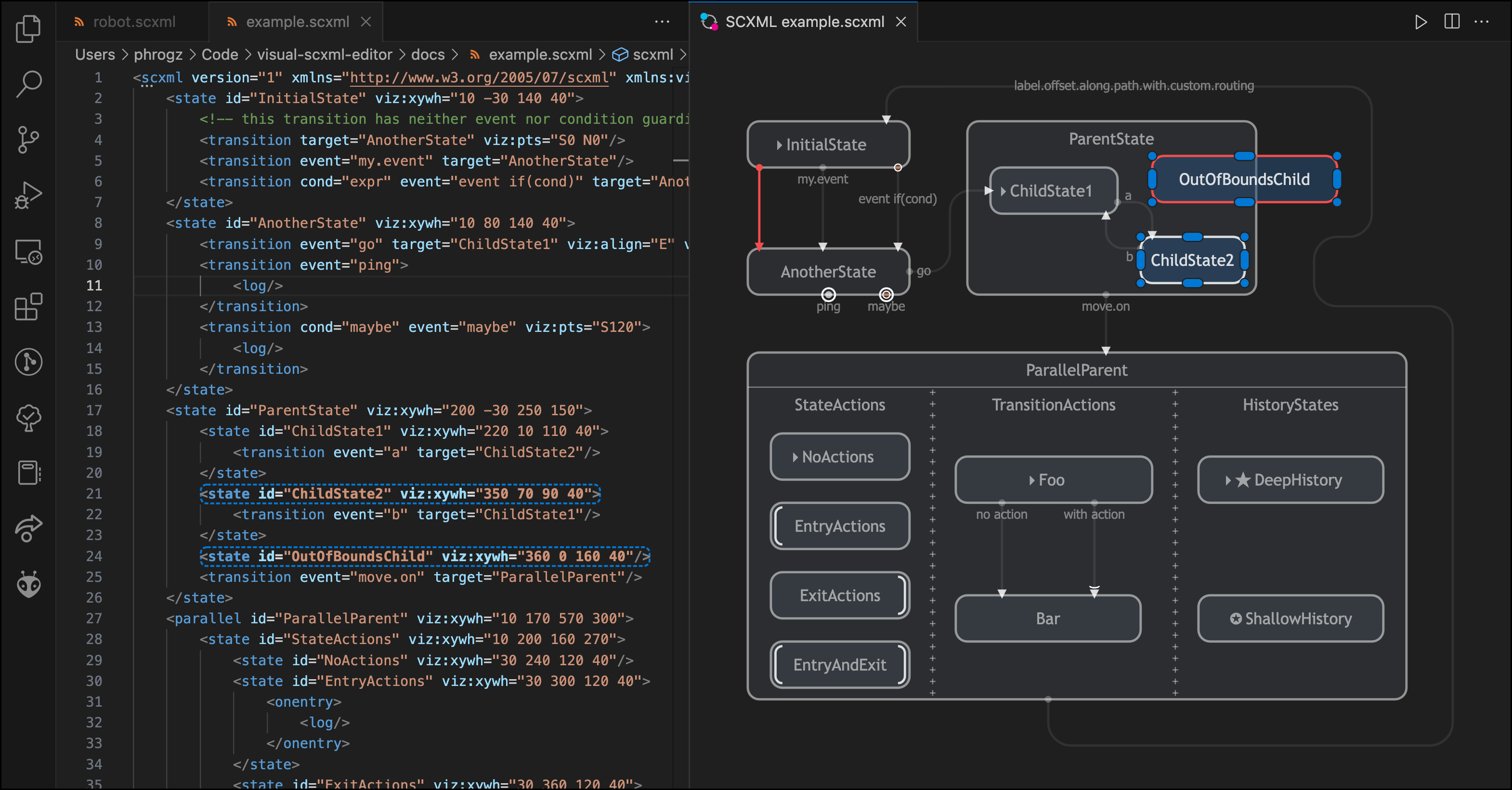An extension for Visual Studio Code that visualizes SCXML state charts, and provides the ability to visually adjust the state chart, in a manner that allows the SCXML to still be used in production.
- Parallel editing allows you to modify either the XML code or the graphics and have the other reflect the changes
- Visual changes are stored in a custom namespace that does not affect SCXML operation
- Visualization goes beyond just states and transition flow:
- See which states have actions performed on entry or exit
- See which transitions execute actions
- See which transitions have conditions guarding them, or have no condition or event at all.
- See transitions that just execute an action, but don't leave the state.
- Visually differentiates transitions with actions
- Visually differentiates transitions with conditions
- Selecting graphical objects highlights them in the text editor, making them easy to find for hand-editing or detailed inspection
- Default visual style matches the current VS Code theme
- Customization of state colors allows for additional information to be conveyed
- Inspector palette supports authoring of custom actions (see below for details)
- Route transitions around states via waypoints
- Currently requires hand-editing the XML attribute to inject waypoints; see the documentation on visualization attributes for details
- Open an SCXML file, ensure that the language for the file is set to XML,
and then invoke the command
SCXML Editor: Open to the Side- If this is your first time working on this file, the
Layout Entire Diagramcommand will be run for you to roughly make an initial sensible layout. - Alternatively, the command
SCXML Editor: Create Blank State Machinewill create a new text editor, fill it out with the minimum needed for a state machine, and open a visual editor connected to it.
- If this is your first time working on this file, the
- Drag states to impose order and clarity.
- Select states or transitions and edit some aspects of them in the Inspector palette that appears.
SCXML Editor: Create Blank State Machine— Creates a new untitled .SCXML Editor: Open to Side— Opens a visual editor tied to the current SCXML document; only available if the language for the active text editor is set to XML.SCXML Editor: Layout Entire Diagram— Moves all states to hopefully-useful initial places. Also resets any existing transition routing to the defaults.SCXML Editor: Expand State to Fit Children— Parent state(s) selected in the visual editor will have their placement adjusted to ensure all children fit within them.SCXML Editor: Add State(orAdd Child State) — Creates new state(s) in the state machine. If any state(s) are selected the new states are added as children of them. Also available via context menu in the visual editor.SCXML Editor: Add Transition— Creates new transition(s) in the state machine, starting at the selected state(s). (If no states are selected, uses a quick pick to select a state to start from.) Quick picks also let you select the target state, and specify an event name and conditional. The command is also available via context menu in the visual editor.SCXML Editor: Zoom to Fit— Fit the entire state machine in the visual editor.SCXML Editor: Zoom to Selected— Fit the selected state(s) and transition(s) in the view.SCXML Editor: Zoom to 100%— Adjust the zoom to the base size.SCXML Editor: Show/Hide Events— Toggle the display of transition events.SCXML Editor: Delete Selection Only— Delete selected state(s) and transition(s) in a least-destructive manner:- Unselected child-states are not deleted, but are instead re-parented up a level.
- Transitions targeting any state(s) to be deleted are not themselves deleted, but instead have
their
targetattribute changed to not target that state.
SCXML Editor: Delete Selection and References— Delete selected state(s) and transition(s) in the most destructive manner:- Descendant states are also deleted.
- Transitions targeting state(s) to be deleted are also deleted.
SCXML Editor: Reset Visualization— Remove every attribute and element in the document using the custom visualization namespace.
Space— enable pan via left mouse dragMiddle-MouseWheel Drag— pan around the documentTrackpad Scroll— pan around the documentTrackpad Pinch— zoom in/outCtrl-MouseWheel— zoom in/outMouseWheel— pan up/downShift-MouseWheel— pan left/rightDelete— Delete Selection OnlyShift+Delete— Delete Selection and ReferencesCtrl+Alt+Z/Cmd+Alt+Z— Zoom to FitAlt+Shift+Z— Zoom to 100%e— Show/Hide Events
In addition to the <send> element allowing the state machine to
communicate with the owning program—given interpreter support—the SCXML specification also allows for
custom action elements in custom namespaces where other
executable content would be present.
When these custom actions are present onentry, onexit, or within a transition, the Inspector palette will show the actions and their attributes, and allow them to be deleted. It does not support editing them or creating new custom actions from the palette, however, unless you provide information about the schema.
To describe the custom actions that can be edited and created, add an element named actions in the
visualization namespace at the root of the SCXML document. Each child of this element should be an
element you'd like to be able to edit—in the proper namespace—with child elements describing the allowed
attributes.
For example:
<scxml xmlns="http://www.w3.org/2005/07/scxml" version="1.0"
xmlns:robo="http://dawsonschool.org/robotics/2972"
xmlns:viz="http://phrogz.net/visual-scxml">
<viz:actions>
<!-- e.g. <robo:enableDriving value="0" /> -->
<robo:enableDriving>
<viz:attribute max="1" min="0" name="value" type="int" />
</robo:enableDriving>
<!-- e.g. <robo:toggle key="armRaised" value="1" /> -->
<robo:toggle>
<viz:attribute name="key" type="choice" values="armRaised,gripperOpen" />
<viz:attribute max="1" min="0" name="value" type="int" />
</robo:toggle>
<!-- e.g. <robo:doMagic magic="retractBoom" /> -->
<robo:doMagic>
<viz:attribute name="magic" type="choice" values="(none),alignToPiece,extendBoom,retractBoom,autoReverse,driveToGrid" />
</robo:doMagic>
<!-- e.g. <robo:speak message="Hi Mom!" /> -->
<robo:speak>
<viz:attribute name="message" type="string" />
</robo:speak>
</viz:actions>Each <viz:attribute> must have a name and type attribute. Supported attribute types:
string— arbitrary text inputchoice— text from a list of valuesvaluesmust be a comma-delimited list of options to provide
int– integer- optional
minandmaxattributes constrain the range
- optional
float– floating point number- optional
minandmaxattributes constrain the range stepoptionally defines the increment/decrement amounts and controls precision
- optional
boolean– values of "true" or "false" only
All issues and planned features are tracked using GitHub Issues:
- Major bugs are labeled with
bug&&high-value; alternatively, see all bugs. - Major features are similarly labeled
featureandhigh-value; alternatively, see all features.
Want to help fix bugs or add features? Great! See the Architecture documentation for core concepts on how the extension works and information flows.
Create Blank State Machinecommand creates a new template file for you to start withAdd Transitioncommand lets you create a transition with minimal typingReset Visualizationcommand removes all visualization attributes and elements from the SCXML
- Ctrl+S/Cmd+S with the visual editor focused will save the text editor
- Added
Layout Entire Diagramcommand for automatic initial layout- Automatically invoked when opening a new SCXML file
- Added
Zoom to Selectedcommand - SCXML parse errors show up in the Problems panel, clear when OK
- Fixed bugs related to selection and dragging with left and right clicks
Initial public release.