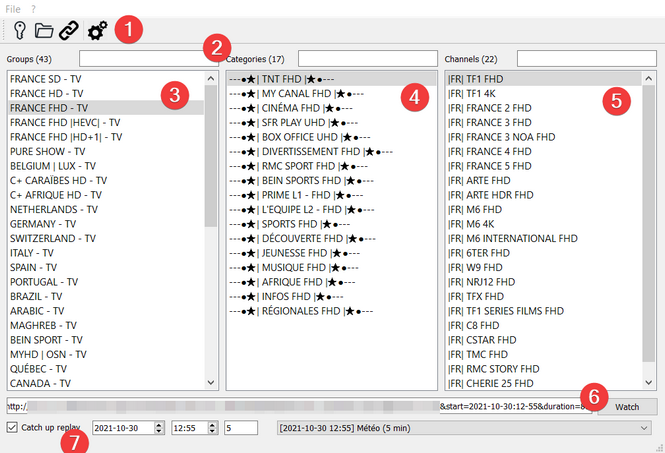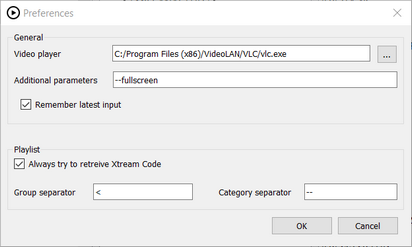This tool allows to browse IPTV playlist in Windows.
This tool does not provide any stream, you have to use your own.
Please remember to use only legal streams.
python iptv_playlist_browser_gui.py
or
python -m iptv_playlist_browser
or try the experimental binary.
In your first run, go to Preferences... menu and set a path for your desired video player.
Get quick access to the main features of the application (open Xtream Code, open playlist, preferences, ...).
When you have a lot of groups / categories / channels, you can filter them using this text areas.
List of groups.
Groups come from the values in Xtream API (if available), from the playlist (if available).
If the groups do not exist, the application will create them artificially according to the parameters.
Select a group to view it's categories.
List of categories. The application will create them artificially according to the parameters.
Select a category to view it's channels.
List of channels. Select a channel to view it's URL. Double-click on a channel to open it with your player.
You can see the URL of the selected channel.
Click the Watch button to open it with your player.
Some stream may have a catch up replay available. If so, check the Catch up chckbox, select a date, a time and duration and click the Watch button.
You can find the current EPG in the combo box to easily choose your desired program.
Give a path to your favorite video player executable.
Eg. : C:/Program Files (x86)/VideoLAN/VLC/vlc.exe
(optional) You can provide additional parameters to use with your player.
Eg. : --fullscreen will launch VLC in fullscreen.
When checked, by default the program will remember your playlist local or remote path, and your Xtream code credentials.
When checked, if you load a playlist the program will first give a try to the Xtream Code API.
Xtream Code API allows to have better group naming and to play catch up streams.
Very often the channels in the playlist are separated by false channels to mark the boundary.
Whith this parameter, you can specify what are the strings used as separator.
Eg. : if your playlist is like
#EXTM3U
#EXTINF:-1,< CHAINES FRANCAISES SD >
http://myserver.com:8000/login/password/1
#EXTINF:-1,--- TNT SD ---
http://myserver.com:8000/login/password/2
#EXTINF:-1,TF1 SD
http://myserver.com:8000/login/password/3
#EXTINF:-1,TF1 +1 SD
http://myserver.com:8000/login/password/4
#EXTINF:-1,FRANCE 2 SD
http://myserver.com:8000/login/password/5
#EXTINF:-1,FRANCE 3 SD
http://myserver.com:8000/login/password/6
and you set
<
as group separator and
--
as category separator, all lines containing < will be considered as "group" and all lines containing -- will be considered as "category".
You'll obtain:
Give your Xtream Code credentials.
Open a local playlist file (m3u).
A preview of the names inside the file allows you to guess what separators should be used.
Open a remote playlist file (m3u).
Eg.: http://myserver.com:8000/get.php?username=login&password=password&type=m3u&output=mpegts
Type part of desired group, category or channel you want to filter.
Double-click on an entry in the channel list, or select it then click on the Watch button.
If you opened your playlist with Xtream Code and your provider gives this functionality, you can select a time and date for a specific channel. A list gives you the latest EPG availble to help you.
Note that not all providers gives this functionality.
git clone https://github.com/PhunkyBob/iptv_playlist_browser.git
cd iptv_playlist_browser
With Poetry (recommended) or pip.
poetry shell
poetry install
or
python -m venv venv
venv\Scripts\activate.bat
python -m pip install -U pip
pip install -e .
To create Python files from Qt .ui files:
pyside6-uic ui\generate_playlist.ui -o iptv_playlist_browser\generate_playlist_pyside6.py
pyside6-uic ui\local_file.ui -o iptv_playlist_browser\local_file_pyside6.py
pyside6-uic ui\main_ui.ui -o iptv_playlist_browser\main_ui_pyside6.py
pyside6-uic ui\preferences.ui -o iptv_playlist_browser\preferences_pyside6.py
pyside6-uic ui\remote_file.ui -o iptv_playlist_browser\remote_file_pyside6.py
pyside6-uic ui\xtream_code.ui -o iptv_playlist_browser\xtream_code_pyside6.py
To create Windows .exefile:
pyinstaller --noconfirm --onefile --windowed --icon "resources\play-button.ico" --paths "iptv_playlist_browser" "iptv_playlist_browser_gui.py"