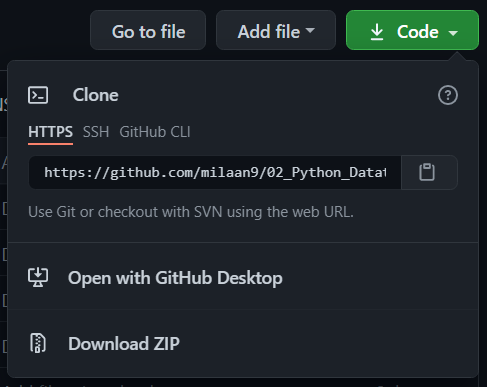Data types specify the different sizes and values that can be stored in the variable. For example, Python stores numbers, strings, and a list of values using different data types.
Python is a dynamically typed language; therefore, we do not need to specify the variable’s type while declaring it. Whatever value we assign to the variable based on that data type will be automatically assigned. For example, name = 'Allan' here Python will store the name variable as a str data type.
No matter what value is stored in a variable (object), a variable can be any type like int, float, str, list, set, tuple, dict, bool, etc.
These are online read-only versions.
You can ⭐ star this tutorial. Starring is free for you, but it tells me and other people that it was helpful and you like this tutorial.
Go here if you aren't here already and click the "⭐ Star" button in the top right corner. You will be asked to create a GitHub account if you don't already have one.
-
Go here if you aren't here already.
-
Click the big green "Clone or download" button in the top right of the page, then click "Download ZIP".
-
Extract the ZIP and open it. Unfortunately I don't have any more specific instructions because how exactly this is done depends on which operating system you run.
-
Launch ipython notebook from the folder which contains the notebooks. Open each one of them
Cell > All Output > Clear
This will clear all the outputs and now you can understand each statement and learn interactively.
If you have git and you know how to use it, you can also clone the repository instead of downloading a zip and extracting it. An advantage with doing it this way is that you don't need to download the whole tutorial again to get the latest version of it, all you need to do is to pull with git and run ipython notebook again.
I'm Dr. Milaan Parmar and I have written this tutorial. If you think you can add/correct/edit and enhance this tutorial you are most welcome🙏
See github's contributors page for details.
If you have trouble with this tutorial please tell me about it by Create an issue on GitHub. and I'll make this tutorial better. This is probably the best choice if you had trouble following the tutorial, and something in it should be explained better. You will be asked to create a GitHub account if you don't already have one.
If you like this tutorial, please give it a ⭐ star.
You may use this tutorial freely at your own risk. See LICENSE.