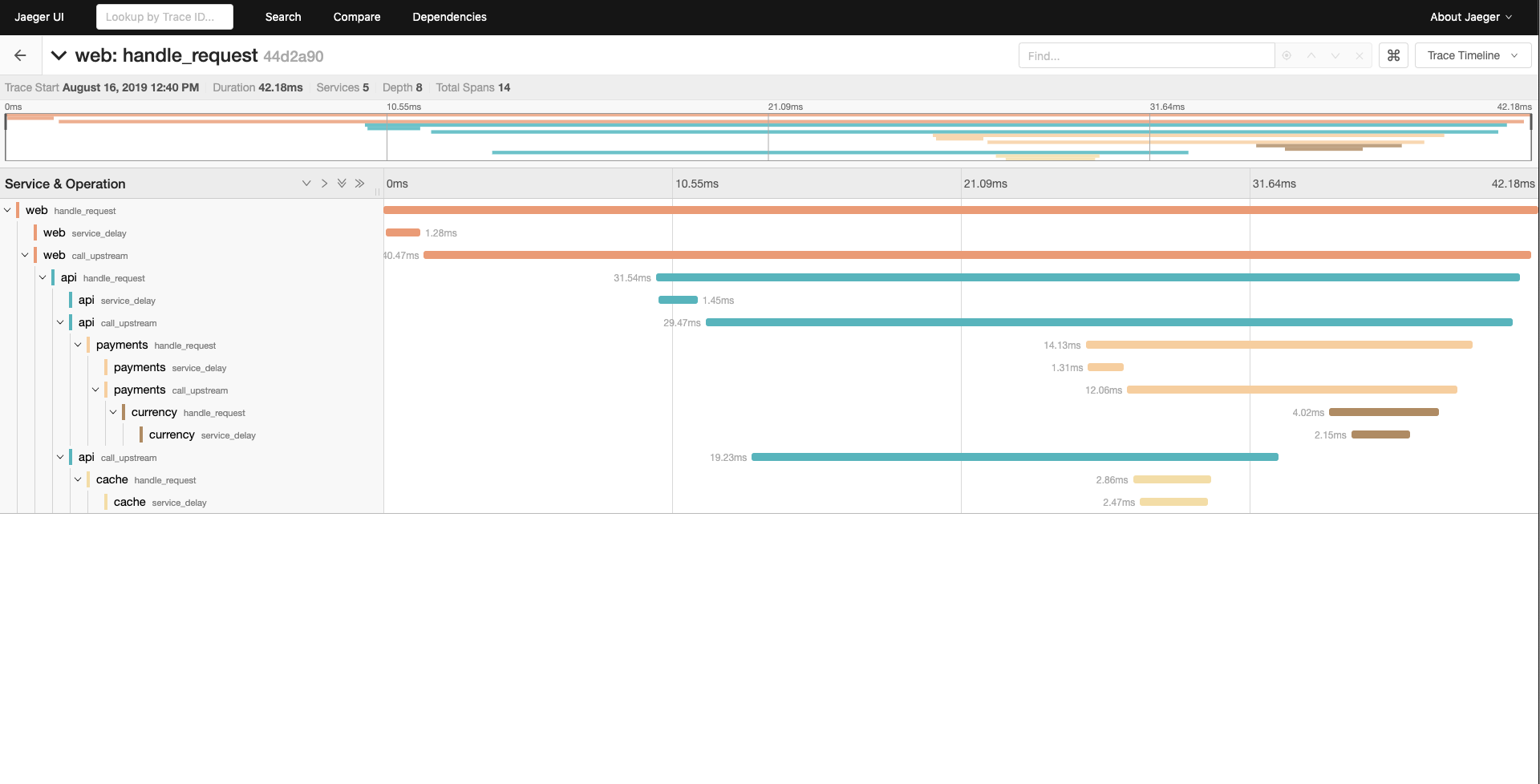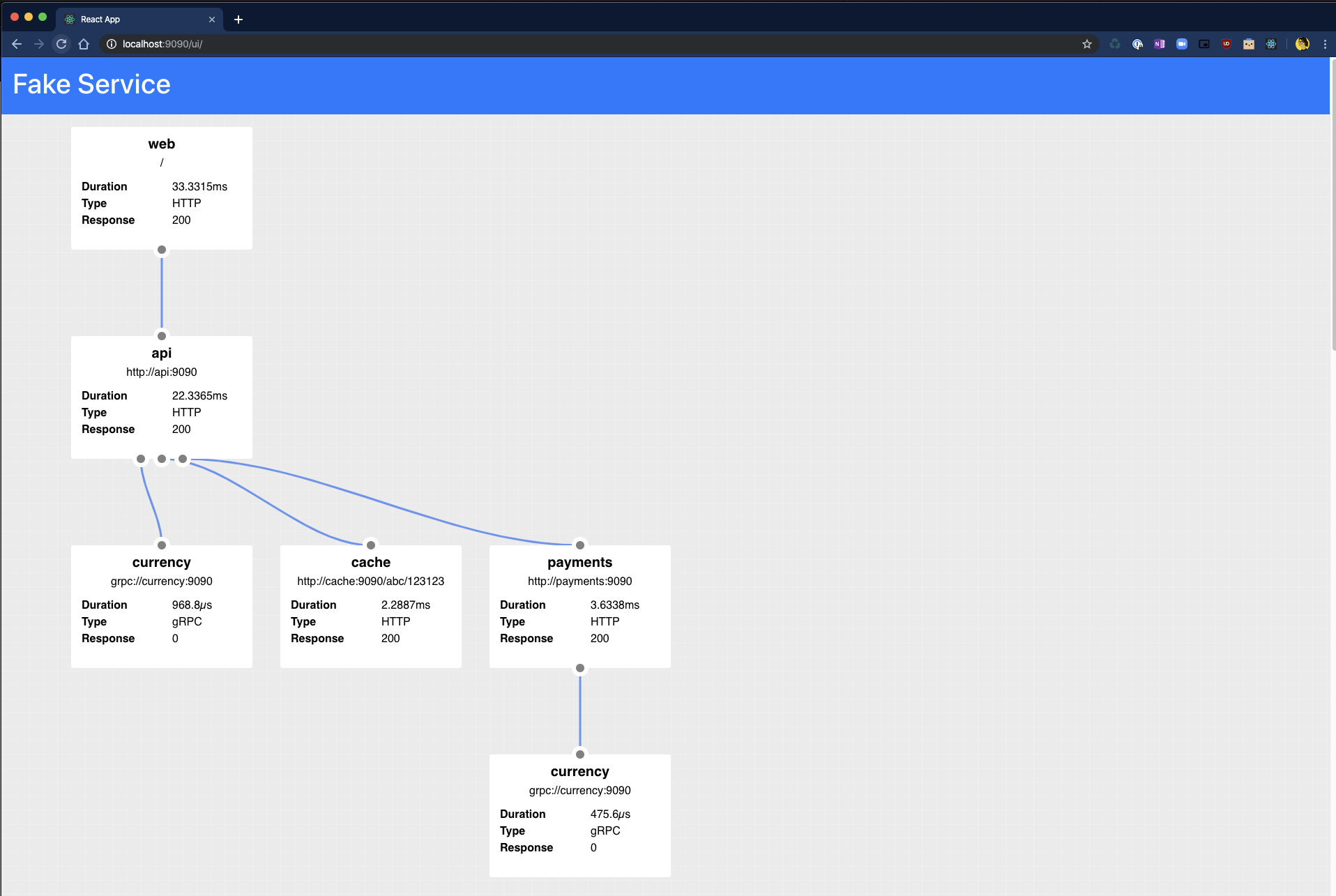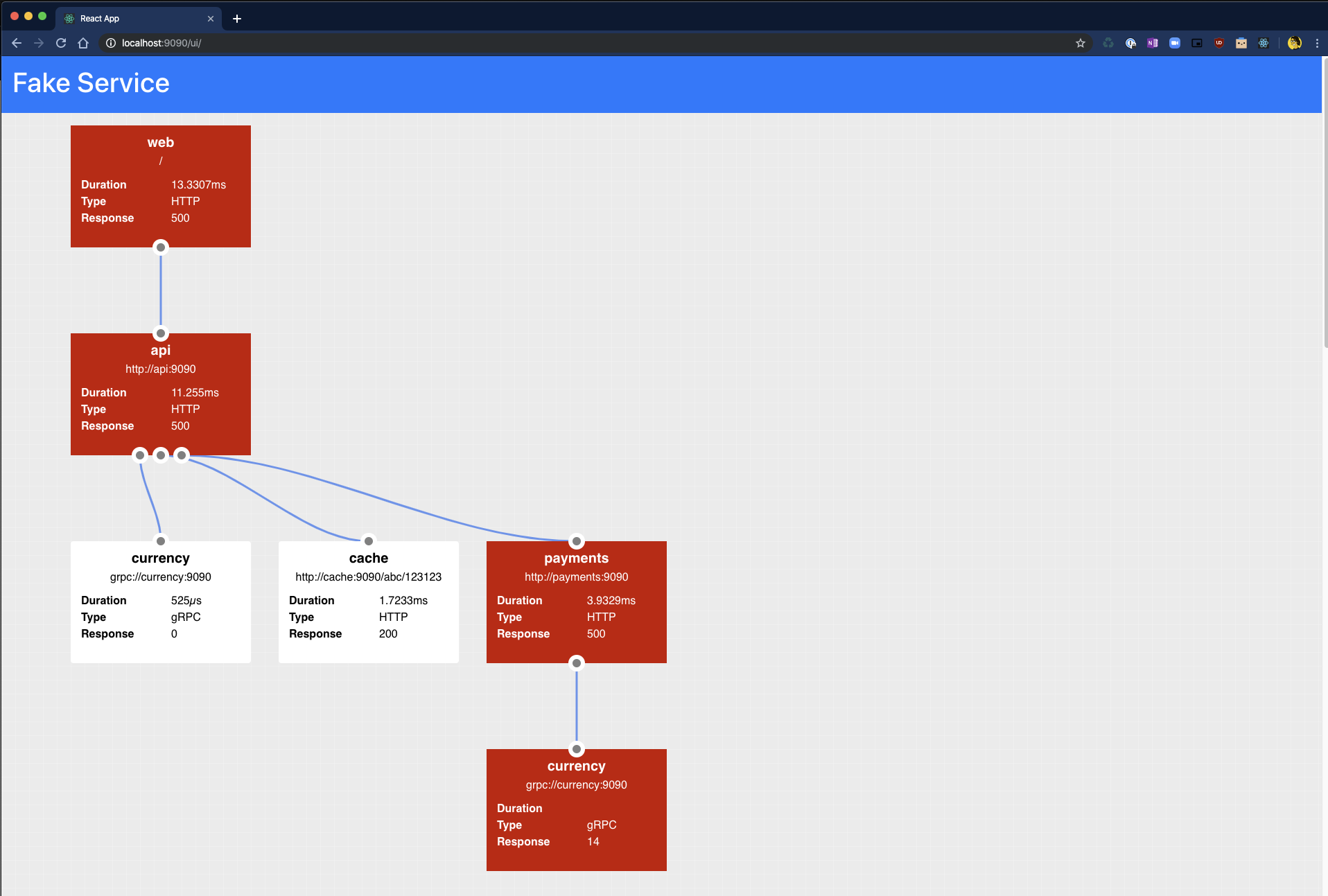Fake Service for testing upstream service communications and testing service mesh and other scenarios, can operate as a HTTP or a gRPC service.
Binaries: https://github.com/nicholasjackson/fake-service/releases/
Docker Images: https://hub.docker.com/r/nicholasjackson/fake-service
Configuration values are set using environment variables, for info please see the following list:
Configuration values are set using environment variables, for info please see the following list:
Environment variables:
UPSTREAM_URIS default: no default
Comma separated URIs of the upstream services to call
UPSTREAM_WORKERS default: '1'
Number of parallel workers for calling upstreams, defualt is 1 which is sequential operation
SERVER_TYPE default: 'http'
Service type: [http or grpc], default:http. Determines the type of service HTTP or gRPC
MESSAGE default: 'Hello World'
Message to be returned from service, can either be a string or valid JSON
NAME default: 'Service'
Name of the service
LISTEN_ADDR default: '0.0.0.0:9090'
IP address and port to bind service to
ALLOWED_ORIGINS default: '*'
Comma separated list of allowed origins for CORS requests
ALLOWED_HEADERS default: 'Accept,Accept-Language,Content-Language,Origin,Content-Type'
Comma separated list of allowed headers for CORS requests
ALLOW_CREDENTIALS default: 'false'
Are credentials allowed for CORS requests
HTTP_CLIENT_KEEP_ALIVES default: 'false'
Enable HTTP connection keep alives for upstream calls
HTTP_CLIENT_REQUEST_TIMEOUT default: '30s'
Maximum duration for upstream service requests
HTTP_CLIENT_APPEND_REQUEST default: 'true'
When true the path, querystring, and any headers sent to the service will be appended to any upstream calls
TIMING_50_PERCENTILE default: '0s'
Median duration for a request
TIMING_90_PERCENTILE default: '0s'
90 percentile duration for a request, if no value is set, will use value from TIMING_50_PERCENTILE
TIMING_99_PERCENTILE default: '0s'
99 percentile duration for a request, if no value is set, will use value from TIMING_90_PERCENTILE
TIMING_VARIANCE default: '0'
Percentage variance for each request, every request will vary by a random amount to a maximum of a percentage of the total request time
ERROR_RATE default: '0'
Decimal percentage of request where handler will report an error. e.g. 0.1 = 10% of all requests will result in an error
ERROR_TYPE default: 'http_error'
Type of error [http_error, delay]
ERROR_CODE default: '500'
Error code to return on error
ERROR_DELAY default: '0s'
Error delay [1s,100ms]
RATE_LIMIT default: '0'
Rate in req/second after which service will return an error code
RATE_LIMIT_CODE default: '503'
Code to return when service call is rate limited
LOAD_CPU_CLOCK_SPEED default: '1000'
MHz of a single logical core, default 1000Mhz
LOAD_CPU_CORES default: '-1'
Number of logical cores to generate fake CPU load over, by default fake-service will use all cores
LOAD_CPU_PERCENTAGE default: '0'
Percentage of CPU cores to consume as a percentage. I.e: 50, 50% load for LOAD_CPU_CORES. If LOAD_CPU_ALLOCATED
is not specified CPU percentage is based on the Total CPU available
LOAD_MEMORY_PER_REQUEST default: '0'
Memory in bytes consumed per request
LOAD_MEMORY_VARIANCE default: '0'
Percentage variance of the memory consumed per request, i.e with a value of 50 = 50%, and given a LOAD_MEMORY_PER_REQUEST of 1024 bytes, actual consumption per request would be in the range 516 - 1540 bytes
TRACING_ZIPKIN default: no default
Location of Zipkin tracing collector
TRACING_DATADOG_HOST default: no default
Hostname or IP for Datadog tracing collector
TRACING_DATADOG_PORT default: '8126'
Port for Datadog tracing collector
METRICS_DATADOG_HOST default: no default
Hostname or IP for Datadog metrics collector
METRICS_DATADOG_PORT default: '8125'
Port for Datadog metrics collector
LOG_FORMAT default: 'text'
Log file format. [text|json]
LOG_LEVEL default: 'info'
Log level for output. [info|debug|trace|warn|error]
LOG_OUTPUT default: 'stdout'
Location to write log output, default is stdout, e.g. /var/log/web.log
TLS_CERT_LOCATION default: no default
Location of PEM encoded x.509 certificate for securing server
TLS_KEY_LOCATION default: no default
Location of PEM encoded private key for securing server
HEALTH_CHECK_RESPONSE_CODE default: '200'
Response code returned from the HTTP health check at /health
READY_CHECK_RESPONSE_SUCCESS_CODE default: '200'
Response code returned from the HTTP readiness handler `/ready` after the response delay has elapsed
READY_CHECK_RESPONSE_FAILURE_CODE default: '503'
Response code returned from the HTTP readiness handler `/ready` before the response delay has elapsed, this simulates the response code a service would return while starting
READY_CHECK_RESPONSE_DELAY default: '0s'
Delay before the readyness check returns the READY_CHECK_RESPONSE_CODE
When the TRACING_ZIPKIN environment variable is configured to point to a Zipkin compatible collector, Fake Service, will output
traces using the OpenTracing library. These can be viewed Jaeger Tracing or other tools which support OpenTracing.
This example shows a multi-tier system running in docker compose consisting of 4 services which emit tracing data to Jaeger Tracing.
web - type HTTP
|-- api (upstream calls to payments and cache in parallel) - type gRPC
|-- payments - type HTTP
| |-- currency - type HTTP
|-- cache - type HTTP
To run the example:
$ cd examples/docker-compose
$ docker-compose up
Starting docker-compose_currency_1 ... done
Starting docker-compose_cache_1 ... done
Starting docker-compose_api_1 ... done
Starting docker-compose_payments_1 ... done
Starting docker-compose_jaeger_1 ... done
Starting docker-compose_web_1 ... done
Attaching to docker-compose_payments_1, docker-compose_api_1, docker-compose_cache_1, docker-compose_web_1, docker-compose_currency_1, docker-compose_jaeger_1
payments_1 | 2019-08-16T12:15:01.362Z [INFO] Starting service: name=payments message="Payments response" upstreamURIs=http://currency:9090 upstreamWorkers=1 listenAddress=0.0.0.0:9090 http_client_keep_alives=false zipkin_endpoint=http://jaeger:9411
cache_1 | 2019-08-16T12:15:01.439Z [INFO] Starting service: name=cache message="Cache response" upstreamURIs= upstreamWorkers=1 listenAddress=0.0.0.0:9090 http_client_keep_alives=false zipkin_endpoint=http://jaeger:9411
Then curl the web endpoint:
➜ curl -s localhost:9090 | jq
{
"name": "web",
"type": "HTTP",
"duration": "25.4975ms",
"body": "Hello World",
"upstream_calls": [
{
"name": "api",
"uri": "grpc://api:9090",
"type": "gRPC",
"duration": "20.8857ms",
"body": "API response",
"upstream_calls": [
{
"name": "payments",
"uri": "http://payments:9090",
"type": "HTTP",
"duration": "8.462ms",
"body": "Payments response",
"upstream_calls": [
{
"name": "currency",
"uri": "http://currency:9090/12434/jackson?auth=true",
"type": "HTTP",
"duration": "224.9µs",
"body": "Currency response"
}
]
},
{
"name": "cache",
"uri": "http://cache:9090",
"type": "HTTP",
"duration": "500.5µs",
"body": "Cache response"
}
]
}
]
}
Tracing data can be seen using Jaeger which is running at http://localhost:16686.
Fake Service has the capability to simulate service errors, this feature can be used to test reliability patterns, particularly those which are externailized in a service mesh. The errors which Fake Service can simulate are:
- Service Errors - gRPC and HTTP responses
- Service Delays - Simulate sporadic delays to service execution
- Rate Limiting - Simulate rate limiting of a service
Error Injection can be configured using the following environment variables:
ERROR_RATE default: '0'
Decimal percentage of request where handler will report an error. e.g. 0.1 = 10% of all requests will result in an error
ERROR_TYPE default: 'http_error'
Type of error [http_error, delay]
ERROR_CODE default: '500'
Error code to return on error
ERROR_DELAY default: '0s'
Error delay [1s,100ms]
RATE_LIMIT default: '0'
Rate in req/second after which service will return an error code
RATE_LIMIT_CODE default: '503'
Code to return when service call is rate limited
All features for Error Injection are available for HTTP and gRPC services.
NOTE: gRPC calls do not return a message when an error is returned
To simulate a HTTP service which returns an Internal Server Error (Status Code 500) error 20% of the time, the following command can be used:
$ ERROR_RATE=0.2 ERROR_TYPE=http_error ERROR_CODE=500 fake-service
When called Fake Service will return an error 500 for every 2/10 requests:
➜ curl -i localhost:9090
HTTP/1.1 500 Internal Server Error
Date: Wed, 25 Sep 2019 09:36:45 GMT
Content-Length: 129
Content-Type: text/plain; charset=utf-8
{
"name": "web",
"type": "HTTP",
"body": "Hello World",
"code": 500,
"error": "Service error automatically injected"
}
To simulate a gRPC service with the same error response, the following example can be used:
$ ERROR_RATE=0.2 ERROR_TYPE=http_error ERROR_CODE=13 SERVER_TYPE=grpc fake-service
Service Delays give more granular control over the time take for a service to respond and can be used in combination with Service Timing. To simulate a execution delay which would result in a client timeout 20% of the time, the following command can be used:
$ ERROR_RATE=0.2 ERROR_TYPE=delay ERROR_DELAY=2m fake-service
➜ curl -i --max-time 0.5 localhost:9090
curl: (28) Operation timed out after 505 milliseconds with 0 bytes received
It is possible to configure Fake Service to rate limit calls, rate limiting is applied before Service Errors or Service Delays and can be used in combination with these features. To simulate a service which only allows a rate of 1 request per second, the following example can be used:
$ RATE_LIMIT=1 RATE_LIMIT_CODE=429 fake-service
When the service is called quickly in succession the second calls with a rate limit error message:
➜ curl -i --max-time 0.5 localhost:9090
HTTP/1.1 200 OK
Date: Wed, 25 Sep 2019 09:59:01 GMT
Content-Length: 109
Content-Type: text/plain; charset=utf-8
{
"name": "Service",
"type": "HTTP",
"duration": "21.512µs",
"body": "Hello World",
"code": 200
}
➜ curl -i --max-time 0.5 localhost:9090
HTTP/1.1 429 Too Many Requests
Date: Wed, 25 Sep 2019 09:59:02 GMT
Content-Length: 124
Content-Type: text/plain; charset=utf-8
{
"name": "Service",
"type": "HTTP",
"body": "Hello World",
"code": 429,
"error": "Service exceeded rate limit"
}
Fake Service can simulate load carried out during a service call by configuring the following variables.
LOAD_CPU_CORES default: '0'
Number of cores to generate fake CPU load over
LOAD_CPU_PERCENTAGE default: '0'
Percentage of CPU cores to consume as a percentage. I.e: 50, 50% load for LOAD_CPU_CORES
LOAD_MEMORY_PER_REQUEST default: '0'
Memory in bytes consumed per request
LOAD_MEMORY_VARIANCE default: '0'
Percentage variance of the memory consumed per request, i.e with a value of 50 = 50%, and given a LOAD_MEMORY_PER_REQUEST of 1024 bytes, actual consumption per request would be in the range 516 - 1540 bytes
For example to simulate a service call consuming 100% of 8 Cores you can run fake service with the following command:
LOAD_CPU_CORES=8 LOAD_CPU_PERCENTAGE=100 fake-service
To simulate each service call consuming between 50MB and 150MB of memory
LOAD_MEMORY_PER_REQUEST=104857600 LOAD_MEMORY_VARIANCE=50 fake-service
Fake service implements both health checks and readyness checks. By default these are both configured to return a status 200 when called.
- Readyness check path: "/ready"
- Health check path: "/health"
To override the behaviour of the health check or the readyness checks the following environment varaibles can be set.
HEALTH_CHECK_RESPONSE_CODE default: '200'
Response code returned from the HTTP health check at /health
READY_CHECK_RESPONSE_SUCCESS_CODE default: '200'
Response code returned from the HTTP readiness handler `/ready` after the response delay has elapsed
READY_CHECK_RESPONSE_FAILURE_CODE default: '503'
Response code returned from the HTTP readiness handler `/ready` before the response delay has elapsed, this simulates the response code a service would return while starting
READY_CHECK_RESPONSE_DELAY default: '0s'
Delay before the readyness check returns the READY_CHECK_RESPONSE_CODE
Fake Service also has a handy dandy UI which can be used to graphically represent the data which is returned as JSON when curling.
The API is accessible at the path /ui and under the covers just calls the main API endpoint.
NOTE: The UI is only available when a service is configured as HTTP.