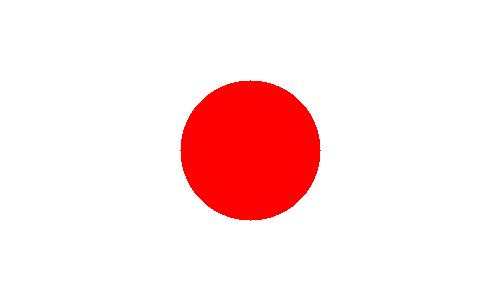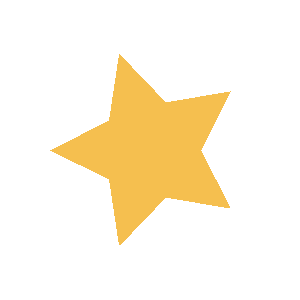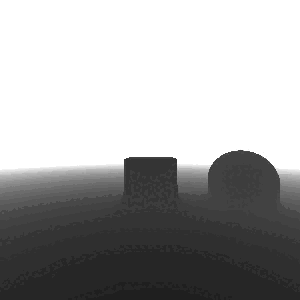To use the stable version:
git clone https://github.com/PiCake314/BitMap/tree/master
To use the latest unstable version:
git clone https://github.com/PiCake314/BitMap/tree/dev
This library depends on 3 libraries:
(Make) is not fully necessary, but it makes the process of compiling and running the code much easier. If you don't have it, you can still compile and run the code by running the commands found in the Makefile file.
Make sure you have them installed before using Mapper.
- Move into the root dirctory of this project using the following command:
cd BitMap/ - Put your code inside the
canvasfunction inside theBitMap/mains/sketch.hppdirectory (examples bellow). - Compile and run your code by running one of the following commands:
make image filename=<output_filename.ppm> w=<width> h=<height>make video filename=<output_filename.mp4> w=<width> h=<height> fps=<fps>
- Output:
- images should be in:
BitMap/output/ppms/ - videos should be in:
BitMap/output/vids/
- images should be in:
-
Easy: Japanese flag
The easiest image we can make is probably the Japanese flag. Copy and paste following code in the
canvasfunction found inBitMap/mains/sketch.hpp:m.drawCircle({}, 70, map::clr::RED, true, false, 2, map::Alignment::center);As you can see, it can be hard to decipher what each parameter means. So, alternatively, you can create a
map::shapes::Circleobject and past it to the genericmap::Mapper::drawfunction (this is the prefered way):auto circle = map::shapes::Circle({}, 70, {.color = map::clr::RED, .alignment = map::Alignment::center}); m.draw(&circle);
Now to create the image, run the following command:
make image filename=japan.ppm h=300 w=500To convert the image from a ppm into a png:
make png filename=japanThe output image should look like this:
-
Medium: Star
To make a star, we need to calculate the position of the 5 mains points. Copy and paste following code in the
canvasfunction found inBitMap/mains/sketch.hpp:std::vector<map::Point> points; for(int i{}; i < 5; ++i){ points.push_back({cos(2 * M_PI * i / 5), sin(2 * M_PI * i / 5)}); points[i] *= 100; // scale to make it visible points[i] += {width / 2, height / 2}; // center the point } for(int i{}; i < 5; ++i){ m.drawLine(points[i], points[(i + 2) % 5], map::clr::RGB{245, 191, 79}); }
Again, not very readable, so let's rewrite this using
map::shapes::Lineinstead:std::vector<map::Point> points; for(int i{}; i < 5; ++i){ points.push_back({cos(2 * M_PI * i / 5), sin(2 * M_PI * i / 5)}); points[i] *= 100; points[i] += {width / 2, height / 2}; } std::vector<map::shapes::Line> lines; for(int i{}; i < 5; ++i){ lines.push_back({points[i], points[(i + 2) % 5], {.color = {245, 191, 79}}}); } for(auto& line : lines){ m.draw(&line); }
The
map::Mapper::drawfunction can take astd::vector<map::shapes::ShapePtr>. That, combined with a little bit of refactoring, we get this:using LineData = map::shapes::Line::Data; std::vector<map::shapes::ShapePtr> lines; for(int i{}; i < 5; ++i){ int i2 = (i + 2) % 5; lines.push_back( std::make_unique<map::shapes::Line>( map::Point{cos(2 * M_PI * i / 5), sin(2 * M_PI * i / 5)} * 100 + map::Point{width / 2, height / 2}, map::Point{cos(2 * M_PI * i2 / 5), sin(2 * M_PI * i2 / 5)} * 100 + map::Point{width / 2, height / 2}, LineData{.color = {245, 191, 79}} ) ); } m.draw(lines);
This is better than before. But it's stil a hassle to do all the
std::make_uniquecalls ourselves. Instead of all of this, there is a dedicatedmap::shapes::Polygonclass that we can use:std::vector<map::Point> points; for(int i{}, j{}; i < 5; ++i, j += 2){ points.push_back({cos(2 * M_PI * (j % 5) / 5), sin(2 * M_PI * (j % 5) / 5)}); points[i] *= 100; points[i] += {width / 2, height / 2}; } map::shapes::Polygon star{points, {.color = {245, 191, 79}}}; m.draw(&star);
It's better to use this class because now we have better control over this shape, such as having the option to fill it with color (I'll also change some math involved to make it more convenient):
std::vector<map::Point> points; for(int i{}; i < 10; ++i){ double angle = i * 2 * M_PI / 10; double x = cos(angle); double y = sin(angle); if(i % 2 == 0){ x *= .5; y *= .5; } points.push_back({int(x * 100 + width / 2), int(y * 100 + height / 2)}); } map::shapes::Polygon star{points, {.color = {245, 191, 79}, .filled = true}}; m.draw(&star);
Now to create the image, run the following command:
make image filename=star.ppm h=300 w=300To convert the image from a ppm into a png:
make png filename=starThe output image should look like this:
-
Hard: Ray Marching!
Note that this is not a ray marching tutorial. This code was taken line by line from this video by kishimisu.
We'll start by defining some useful functions that will help us define our world:double smoothMin(const double a, const double b, const double k){ const double h = std::max(k - std::abs(a - b), 0.) / k; return std::min(a, b) - h * h * h * k * (1./6.); } double sphere(const map::Point3D& p, const double r){ return p.mag() - r; } double cube(const map::Point3D& p, const map::Point3D& s){ const map::Point3D d = p.abs() - s; return (d.max({0, 0, 0}) + map::Point3D{std::min(std::max(d.x, std::max(d.y, d.z)), 0.)}).mag(); }
Now we can define our world by caclulating the distance to the closest object:
double world(const map::Point3D& p){ const map::Point3D s1_pos = {3, 0, 0}; const auto sphere1 = sphere(p - s1_pos, 1); const auto box1 = cube(p, map::Point3D{.75}); const double ground = - p.y + .75; // inverted because origin is at the top left return smoothMin(ground, smoothMin(sphere1, box1, 2), 1); }
I want to make the camera rotate around the scene, so I'll add a timer global variable:
double timer{};Now I will define the function that will be called for each pixel:
map::clr::RGB image(const map::Point& coord){ const map::Point uv = (coord * 2. - map::Point{width, height}) / height; map::Point3D ro{0, -1, -5}; // ray origin map::Point3D rd = map::Point3D{uv.x, uv.y, 1}.normalized(); // ray direction double t{}; // distance ro.rotate<map::Point3D::Axis::Y>(timer); // rotating the camera rd.rotate<map::Point3D::Axis::Y>(timer); // rotating the ray direction // raymarching for(int i{}; i < 80; ++i){ map::Point3D p = ro + rd * t; // position along the ray double d = world(p); // distance to the shape t += d; // marching... if(d < .001 || t > 100) break; // if we are close enough to the shape or if we are too far away, we stop } map::Point3D color = {t, t, t}; // creating grayscale image color *= 255; // rescaling (0-1) to (0-255) color *= .05; // the intensity of the depth (the higher the darker) return color; }
Lastly, in the
canvasfunction, we'll call the function on every pixel for every frame.:void canvas(map::Mapper &m){ using namespace map; using namespace shapes; const int frames = m.getFPS() * 2; // 2 seconds for(int frame{}; frame < frames; ++frame){ for(int i = 0; i < height; ++i){ for(int j = 0; j < width; ++j){ m[{j, i}] = image({j, i}); // calling the function for each pixel } } m.setState(); // updating the buffer m.saveFrame(); // saving the frame to a temporary file timer += double(2 * M_PI) / frames; // updating the timer } }
Notice that this is also where incriment the timer.
To create the video, run the following command:
make video filename=ray_marching.mp4 h=300 w=300 fps=30Keep in mind that this will be slow. Usually, ray marching is done on the GPU, not the CPU.
Final result should look something like this:
\
- Fix readme IoI
- Fix shape includes in mapper header file
- Implement multi-threading
- Implement triangle
- Implement complex polygon
- Add text
- Add image
- Implement multiple arg passing for Alignment using pipe '|'
- Deprecate unused functions/enums/structs
- Implement builder pattern for command creation for FFMPEG