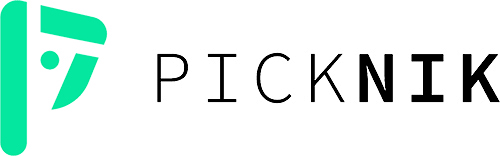Description: A UR10e welding application demo using online motion planning based on MoveIt's Hybrid Planning pipeline.
Developed by Fraunhofer IPA and PickNik Robotics
Install in a new workspace:
export COLCON_WS=~/ws_ur10_welding/ # OR other name
mkdir -p $COLCON_WS/srcGet the code
cd $COLCON_WS/src
git clone https://github.com/PickNikRobotics/UR10e_welding_demo.git # Can get specific branch
vcs import < UR10e_welding_demo/upstream.repos
rosdep install -r --from-paths . --ignore-src --rosdistro rolling -yBuild
cd $COLCON_WS
colcon build --event-handlers desktop_notification- status- --cmake-args -DCMAKE_BUILD_TYPE=Release
source install/setup.bashThis will launch a simulated UR10e (in the right scene, with welding gun) with MoveIt2 and let you plan and execute around
ros2 launch ipa_bringup ur_control.launch.py ur_type:=ur10e robot_ip:=yyy.yyy.yyy.yyy use_fake_hardware:=true launch_rviz:=trueThis will launch a simulated UR5e, plan a Cartesian "welding" path, and allow user input to twist the last joint during the path execution.
In a terminal:
ros2 launch ipa_bringup hybrid_planning_demo.launch.py ur_type:=ur10e robot_ip:=yyy.yyy.yyy.yyy use_fake_hardware:=true launch_rviz:=trueLoad the .scene file which contains the workpiece in RViz.
Use the RViz Motion Planning widget to plan and execute to the state: pre_welding_configuration. In 2 more terminals, run:
ros2 launch ipa_bringup send_hybrid_goal.launch.pyros2 run ipa_bringup servo_keyboard_inputAs the robot starts the Cartesian path, you should be able to use the 6 key to rotate the last joint. R toggles the direction of rotation.
Note: you must have the
servo_keyboard_inputterminal selected for it to send commands