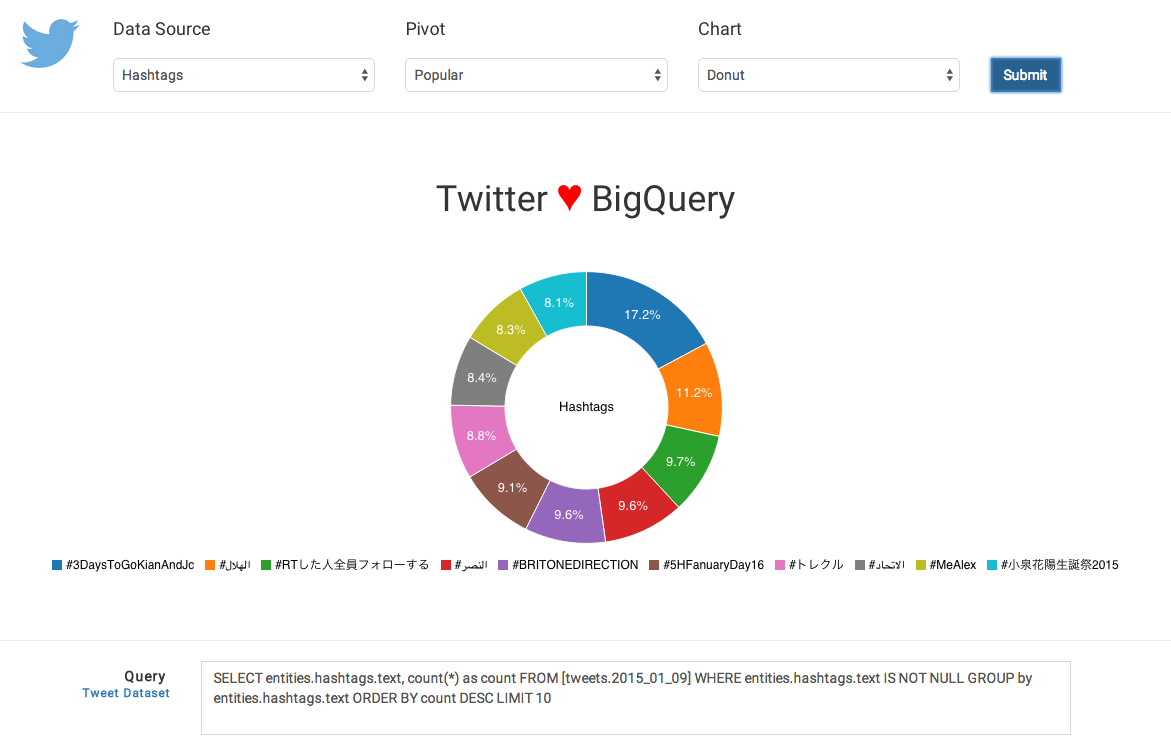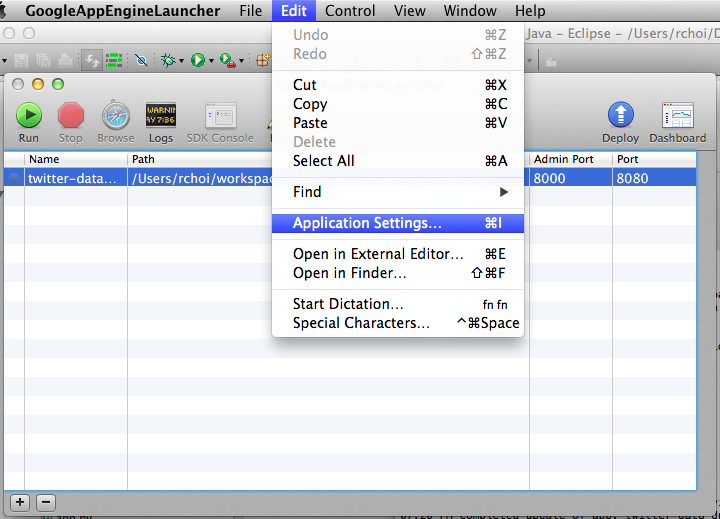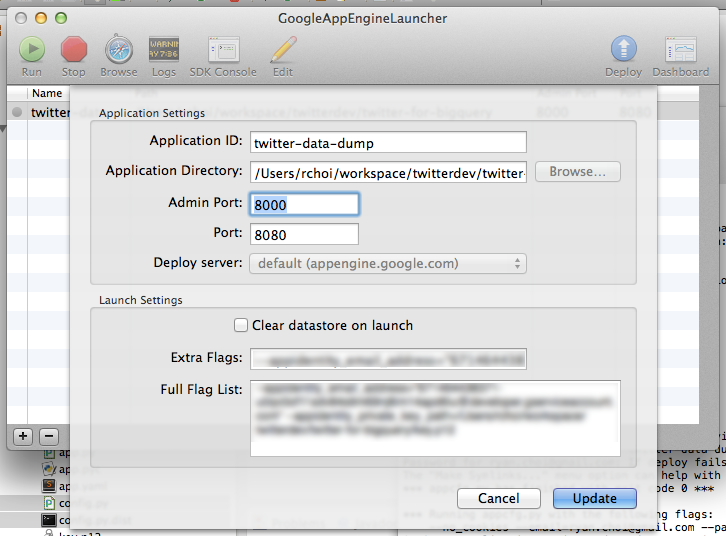This sample code will help you streaming Twitter data into BigQuery, and running simple visualizations. This sample also generates the queries you can run directly in the BigQuery interface, or extend for your applications.
Additionally, you can use other public or private datasets in BigQuery to do additional joins and develop other insights/correlations.
- Twitter for BigQuery sample code
- Twitter App created with keys/tokens
- Google Cloud Platform account
- Google App Engine SDK for Python
To work with Google Cloud and BigQuery, follow the below instructions to create a new project, service account and get your PEM file.
-
Click on "Create Project"
-
Open the project dashboard by clicking on the new project
-
Open "APIs & auth->Credentials"
-
Click on "Create new Client ID", "Service account" and "Create Client ID"
-
Note your Service Account email (Under "EMAIL ADDRESS")
-
Generate and store your P12 key (Or save from auto-download)
-
Convert the P12 key to a PEM file with the following:
cat key.p12 | openssl pkcs12 -nodes -nocerts -passin pass:notasecret | openssl rsa > key.pem
The enclosed sample includes a simple load.py file to stream Tweets directly into BigQuery.
-
Copy
config.py.disttoconfig.py -
Fill out the following fields:
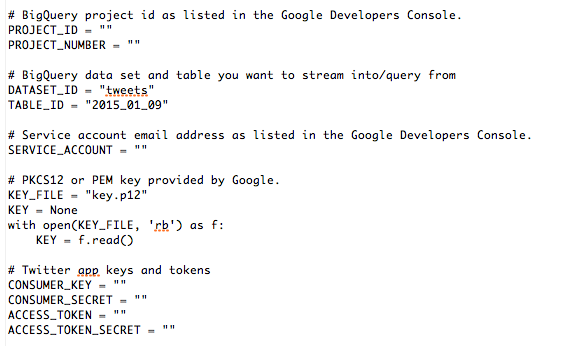
-
Go to your project
-
In the left-hand side, click on "Big Data->BigQuery" to open the BigQuery console
-
Click on the down arrow by the project, select "Create new dataset" and enter "tweets"
-
Click on the down arrow by the dataset, select "Create new table" and enter "2015_01_17" (or whatever is configured in config.py)
-
Run
python load.py -
Run
create_config.pyto generate appropriate yaml and config files in the image_gnip and image_twitter
When developing on top of the Twitter platform, you must abide by the Developer Agreement & Policy. Most notably, you must respect the section entitled "Maintain the Integrity of TwitterÕs Products", including removing all relevant Content with regard to unfavorites, deletes and other user actions.
As you might expect, you can also choose to Google Compute Engine instance and run the script there. To setup the instance, install git and required libraries:
`sudo apt-get update`
`sudo apt-get install git`
`sudo apt-get install python-dev`
`sudo apt-get install libffi-dev`
To install pip:
`curl --silent --show-error --retry 5 https://bootstrap.pypa.io/get-pip.py | sudo python2.7`
Be sure to install the required Python libraries:
`sudo pip install -r requirements.txt`
Lastly, you'll want to copy logging.conf.dist to logging.conf and customize it to your machine.
You may need the following instructions on how to install Git:
- Stack Overflow: How to Install git in google compute engine?
- Stack Overflow: What is the official ÒpreferredÓ way to install pip and virtualenv systemwide?
- Working around GCC issues with 'sudo apt-get install python-dev'
- Installing libffi-dev
From the command line, you can use dev_appserver.py to run your local server. You'll need to specify your service account and private key file on the command line, as such:
`dev_appserver.py . --appidentity_email_address="YOUR_TOKEN@developer.gserviceaccount.com" --appidentity_private_key_path=/PATH/TO/key.pem`
Once this is complete, open your browser to http://localhost:8080.
To set up the app using the GAE Launcher, do the following:
- Open the GAE Launcher.
- Click on "File->New Application".
- Specify the application ID (twitter-for-bigquery) and application directory (path where twitter-for-bigquery exists).
- Click "Save".
- Select the Application in the list and click on "Edit->Application Settings".
-
In the "Extra Flags" section, add the command line flags, as above:
--appidentity_email_address="YOUR_TOKEN@developer.gserviceaccount.com" --appidentity_private_key_path=/PATH_TO/key.pem
- Click "Update".
- Click "Run".
- Open your browser to http://localhost:8080](http://localhost:8080).
To run in Google App Engine, you first need to have it running from the GAE console. (See instructions above.)
Once this is complete, you can click on "Deploy" to deploy it to the cloud.
To confirm the deploy worked, you can do the following to view the logs:
- Open a browser to https://App Engine.google.com
- Click on "Logs" to the left
- Find the entry with an orange "E" (for Error) and click on the "+" to expand it
The load.py file takes tweets and loads them one-by-one into BigQuery. Some basic scrubbing of the data is done to simplify the dataset. (For more information, view the Utils.scrub() function.)
JSON files are provided in /data as samples of the data formats from Twitter and stored into BigQuery.
sample_stream.jsonr- Small sample of Twitter Stream, written to filesample_tweet_cleaned.json- Tweet from stream, but scrubbed to be consistent with BigQuery/schema.jsonsample_tweet.json- Tweet from streamschema.json- Tweet representation as BigQuery table schema
To help you get started, below are some sample queries.
Querying for tweets contain a specific word or phrase.
SELECT text FROM [tweets.2015_01_09] WHERE text CONTAINS ' something ' LIMIT 10
Searching for specific hashtags.
SELECT entities.hashtags.text, HOUR(TIMESTAMP(created_at)) AS create_hour, count(*) as count FROM [tweets.2015_01_09] WHERE LOWER(entities.hashtags.text) in ('John', 'Paul', 'George', 'Ringo') GROUP by create_hour, entities.hashtags.text ORDER BY entities.hashtags.text ASC, create_hour ASC
Listing the most popular Twitter applications.
SELECT source, count(*) as count FROM [tweets.2015_01_09] GROUP by source ORDER BY count DESC LIMIT 1000
Finding the most popular content shared on Twitter.
SELECT text, entities.urls.url FROM [tweets.2015_01_09] WHERE entities.urls.url IS NOT NULL LIMIT 10
Users that tweet the most.
SELECT user.screen_name, count(*) as count FROM [tweets.2015_01_09] GROUP BY user.screen_name ORDER BY count DESC LIMIT 10
To learn more about querying, go to [https://cloud.google.com/bigquery/query-reference]https://cloud.google.com/bigquery/query-reference)
Using BigQuery allows you to combine Twitter data with other public sources of information. Here are some ideas to inspire your next project:
- Perform and store sentiment analysis on tweet text for worldwide sentiment
- Cross reference Twitter data to other public data sets
You can also visit http://demo.redash.io/ to perform queries and visualizations against publicly available data sources.
The following documents serve as additional information on streaming data from Twitter and working with BigQuery.
- How to stream data from Twitter with tweepy [Python]: http://runnable.com/Us9rrMiTWf9bAAW3/how-to-stream-data-from-twitter-with-tweepy-for-python
- Authorizing Access to the Google BigQuery API using OAuth 2.0: https://cloud.google.com/bigquery/authorization](https://cloud.google.com/bigquery/authorization)
- Codelab: Creating a BigQuery Dashboard: [https://cloud.google.com/bigquery/articles/dashboard#newApp Engineproject](https://cloud.google.com/bigquery/articles/dashboard#newApp Engineproject)
- Uploading Your Application: [https://cloud.google.com/App Engine/docs/python/gettingstartedpython27/uploading](https://cloud.google.com/App Engine/docs/python/gettingstartedpython27/uploading)
- Data Visualization App Using GAE Python, D3.js and Google BigQuery: http://code.tutsplus.com/tutorials/data-visualization-app-using-gae-python-d3js-and-google-bigquery--cms-22175
The following developers and bloggers have aided greatly in the development of this source. I'm appreciative of contributions and knowledge sharing.