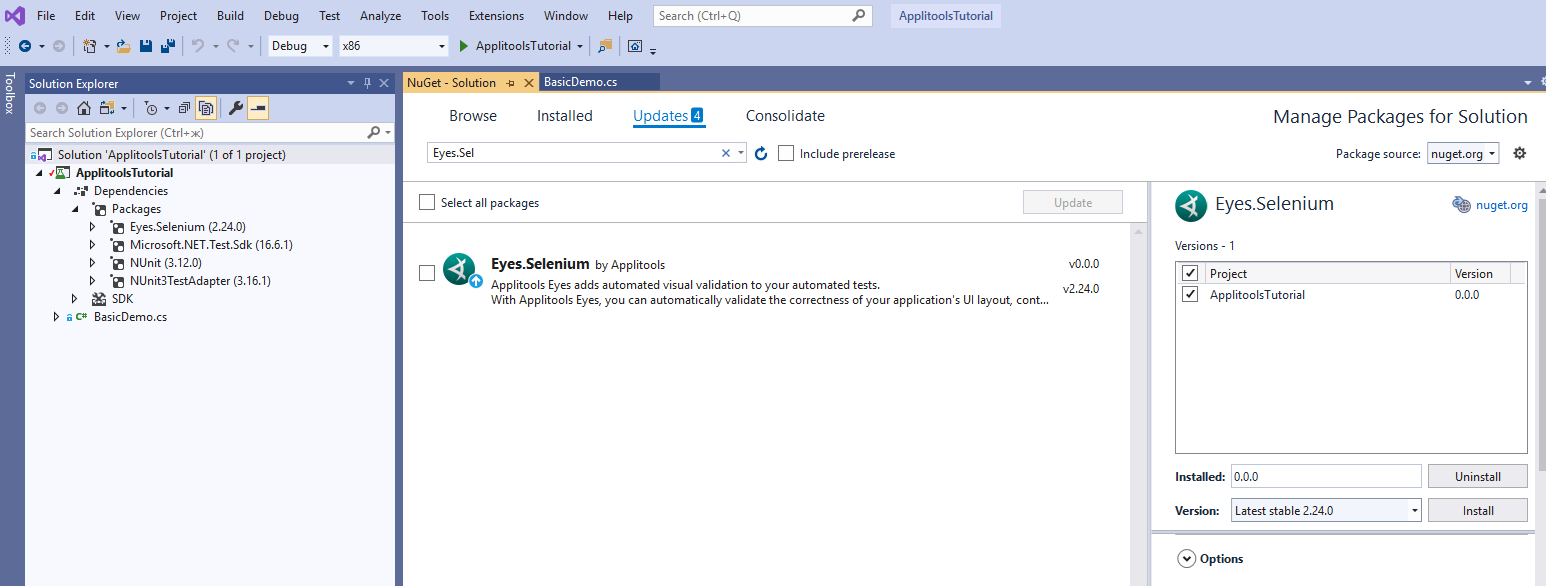-
Visual Studio installed on your machine. Workload ".NET desktop development" should be installed in Visual Studio too (if no - add it with Visual Studio Installer)
-
Chrome browser is installed on your machine.
-
Chrome Webdriver is on your machine and is in the PATH. Here are some resources from the internet that'll help you.
-
Git is installed on your machine.
-
Restart your machine to implement updated environment variables (need for some OS).
-
Git clone this repo
git clone https://github.com/applitools/tutorial-selenium-csharp-ultrafastgrid.git
-
Get your API key to set it in code (or in the APPLITOOLS_API_KEY environment variable).
- You can get your API key by logging into Applitools > Person Icon > My API Key.
-
Navigate to folder
tutorial-selenium-csharp-ultrafastgridand double click theApplitoolsTutorial.sln. This will open the project in Visual Studio -
In Visual Studio open file UFGDemo.cs and change the
APPLITOOLS_API_KEYwith your own in code. Set your ApiKey in string 'config.SetApiKey("...") ' (or comment the string and set APPLITOOLS_API_KEY environment variable) -
In Visual Studio open Package Manager Console (Tools > NuGet Package Manager > Package Manager Console) and enter command
dotnet restorein the console. Command execution can take several minutes. -
Build the solution (Build > Build Solution). It can take several minutes.
-
Run project (Debug > Start Without Debugging). Execution of project can take several minutes.
-
If needed, in case of some problems - update package Eyes.Selenium by NuGet Package Manager - Tools > NuGet Package Manager > Manage Nuget Packages for Solution, tab Updates. Select package for update (Eyes.Selenium), select needed version in right panel and tap Install