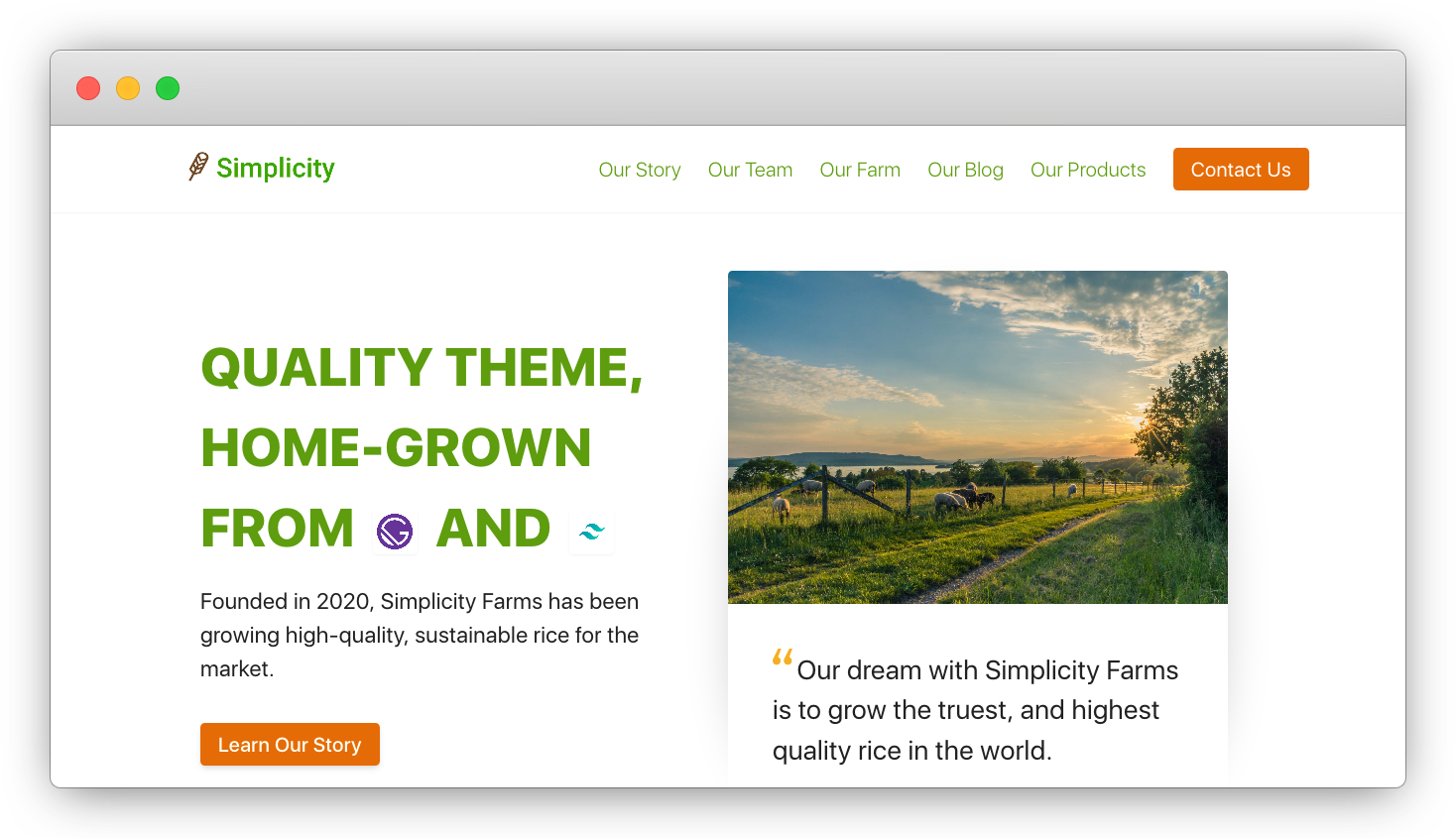A Simple, Free Gatsby/TailwindCSS Starter Theme For Business Websites.
Check Out Some Of Our Other Themes: PlanFlow Free Themes
-
Create a Gatsby site.
Use the Gatsby CLI to create a new site, specifying this starter.
# create a new Gatsby site using this starter gatsby new my-tailwind-starter https://github.com/PlanFlowDev/Simplicity-Itself-Gatsby-Tailwind-Starter-ThemeOr simply use the CLI to download it as an NPM package:
# Run the following command in your CLI npm i gatsby-tailwind-simplicity-theme -
Start developing.
Navigate into your new site’s directory and start it up.
cd my-tailwind-starter/ gatsby develop -
Open the source code and start editing!
Your site is now running at
http://localhost:8000!Note: You'll also see a second link:
http://localhost:8000/___graphql. This is a tool you can use to experiment with querying your data. Learn more about using this tool in the Gatsby tutorial.Open the
my-tailwind-starterdirectory in your code editor of choice and editsrc/pages/index.js. Save your changes and the browser will update in real time!
A quick look at the top-level files and directories you'll see in this Gatsby / Tailwind project.
.
├── .vscode
├── node_modules
├── src
├── .eslintrc
├── .gitignore
├── .prettierrc
├── gatsby-browser.js
├── gatsby-config.js
├── gatsby-node.js
├── gatsby-ssr.js
├── LICENSE
├── package-lock.json
├── package.json
├── postcss.config.js
├── README.md
├── tailwind.config.js
└── yarn.lock
-
/.vscode: This directory contains two files:extensions.jsonandsettings.json. The first is a list of recommended extensions to make working with this project a breeze. The second essentially tells VS Code to runeslinton save. -
/node_modules: This directory contains all of the modules of code that your project depends on (npm packages) are automatically installed. -
/src: This directory will contain all of the code related to what you will see on the front-end of your site (what you see in the browser) such as your site header or a page template.srcis a convention for “source code”. -
.eslintrc: This is a configuration file for ESLint. ESLint is a tool to help you write good JavaScript. -
.gitignore: This file tells git which files it should not track / not maintain a version history for. -
.prettierrc: This is a configuration file for Prettier. Prettier is a tool to help keep the formatting of your code consistent. -
gatsby-browser.js: This file is where Gatsby expects to find any usage of the Gatsby browser APIs (if any). These allow customization/extension of default Gatsby settings affecting the browser. -
gatsby-config.js: This is the main configuration file for a Gatsby site. This is where you can specify information about your site (metadata) like the site title and description, which Gatsby plugins you’d like to include, etc. (Check out the config docs for more detail). -
gatsby-node.js: This file is where Gatsby expects to find any usage of the Gatsby Node APIs (if any). These allow customization/extension of default Gatsby settings affecting pieces of the site build process. -
gatsby-ssr.js: This file is where Gatsby expects to find any usage of the Gatsby server-side rendering APIs (if any). These allow customization of default Gatsby settings affecting server-side rendering. -
LICENSE: Gatsby is licensed under the MIT license. -
package-lock.json(Seepackage.jsonbelow, first). This is an automatically generated file based on the exact versions of your npm dependencies that were installed for your project. (You won’t change this file directly). -
package.json: A manifest file for Node.js projects, which includes things like metadata (the project’s name, author, etc). This manifest is how npm knows which packages to install for your project. -
postcss.config.js: This is a configuration file for PostCSS. PostCSS is a tool for transforming CSS with JavaScript, and it is used by Tailwind CSS. -
README.md: A text file containing useful reference information about your project. -
tailwind.config.js: This is a configuration file for Tailwind CSS. Tailwind is a utility-first CSS framework for rapidly building custom designs. -
yarn.lock: This is an automatically generated file based on the exact versions of your npm dependencies that were installed for your project. This file is generated in place ofpackage-lock.jsonif you use yarn instead of npm. You may safely delete one of the two. (You won’t change this file directly).
- Sensible Tailwind config with defaults that most projects use and bonus transition easings and box shadows (see
tailwind.config.js) - Auto-purge and minify CSS file on build
- Absolute imports (this means you can import files as
src/components/Headerfrom everywhere in your codebase, and avoid../../../../../components/Headermesses) - Run
prettierthrougheslinton save if you use VS Code and install the recommended extensions - Typescript-ready out of the box
- Create React App
eslintpreset witheslint-plugin-importto prevent issues with misspelling of file paths and import names
Looking for more guidance? Full documentation for Gatsby lives on the website. Here are some places to start:
-
For most developers, we recommend starting with our in-depth tutorial for creating a site with Gatsby. It starts with zero assumptions about your level of ability and walks through every step of the process.
-
To dive straight into code samples, head to our documentation. In particular, check out the Guides, API Reference, and Advanced Tutorials sections in the sidebar.
Still not so sure what this Tailwind is? Find the full documentation on the official website.