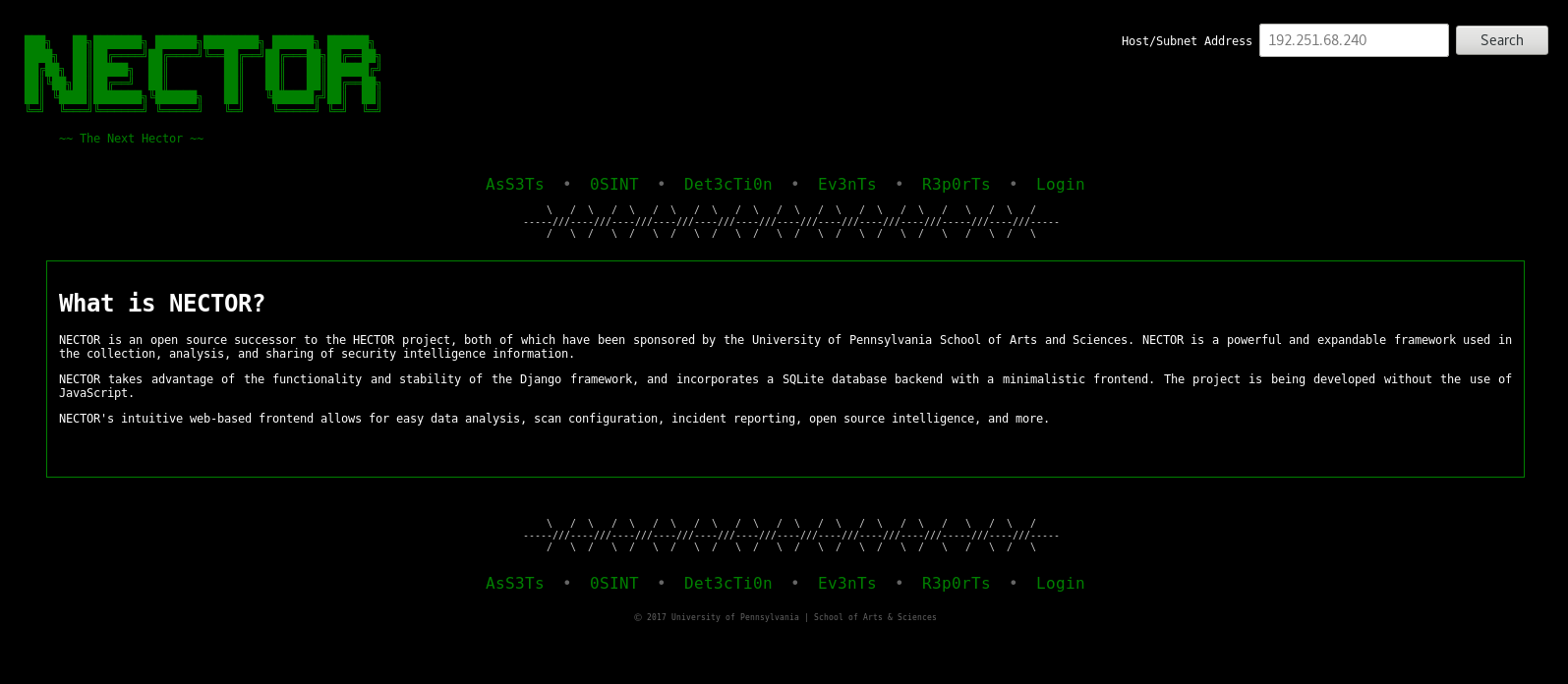NECTOR is an open source successor to the HECTOR project, both of which have been sponsored by the University of Pennsylvania School of Arts & Sciences.
The purpose of NECTOR is to increase security awareness among institutions by demonstrating potential security vulnerabilities. NECTOR is a powerful and expandable framework used in the collection, analysis, and sharing of security intelligence information.
NECTOR takes advantage of the functionality and stability of the Django framework, and incorporates a SQLite database backend with a minimalistic frontend. The project is being developed without the use of JavaScript.
NECTOR's intuitive web-based frontend allows for easy data analysis, scan configuration, incident reporting, and more.
Create a virtualenv to work in, and activate it.
$ virtualenv venv-nector
$ source venv-nector/bin/activate
Install pip dependencies.
$ pip install -r requirements.txt
Install nmap.
Fedora:
$ dnf install nmap
Ubuntu:
$ apt-get install nmap
CentOS:
$ yum install nmap
Mac OS X:
https://nmap.org/book/inst-macosx.html
Install npm.
Feodra:
$ dnf install npm
Ubuntu:
$ apt-get install nodejs
CentOS:
$ yum install npm
Mac OS X:
$ brew install node
Install PhantomJS.
All (using npm):
$ npm install --prefix hosts/ phantomjs
If you want to try out the demo of NECTOR before making a full commitment, run:
$ make demo
Then, open a browser and go to http://127.0.0.1:8000
If you like what you see, delete the sample data and database and move on to the next step.
$ rm db.sqlite3 events.csv vulnlist.csv hosts.xml malware.csv openports.xml
To start using NECTOR, run:
$ make
Then, open a browser and go to http://127.0.0.1:8000
You will be shown a page containing your installation progress.
You can now complete the installation right from the browser!
When you're done with the virtualenv, run:
$ deactivate
Any time you wish to use it again, run:
$ source venv-nector/bin/activate
When you're done with NECTOR, use CTRL + C to terminate the process.
Any time you wish to run NECTOR again, use the command:
$ python manage.py runserver
NECTOR is configured to work with three types of RDBMSs easily: SQLite3, MySQL, and PostgreSQL.
SQLite3 is light-weight, server-less, and requires practically no configuration. However, a SQLite3 database stores its information in a single binary file, and imposes limits on its users when querying a large amount of data.
MySQL is a popular, large-scale database server that's easy to setup, and features lots of third-party support, expansive functionality for its users, and reads / writes data very quickly. Although, some functionalities get handled a bit less-reliably with MySQL than other RDBMSs, and MySQL does not adhere to SQL compliancy rules.
PostgreSQL is much more server-friendly, featuring high concurrency and the ability to deal with large datasets. Though, it does need to be set up and configured, which may pose as a nuisance toward someone wanting to use NECTOR out of the box. It features tons of bells and whistles, gearing it toward advanced RDBMS users.
Ideally, if you intend on hosting NECTOR on a public-facing server, MySQL or PostgreSQL should be your choice. Otherwise, if you're working locally or only dealing with a small amount of traffic, SQLite3 will work great.
If you're still unsure which RDMBS you should use, checkout this DigitalOcean article.
- No manual setup required for a SQLite3 database.
-
Install necessary components.
$ sudo dnf install mysql mysql-server MySQL-python -
Start MySQL on boot. (Optional)
$ chkconfig --levels 235 mysqld on -
Start MySQL process.
$ service mysqld start -
Get MySQL dependency through pip.
$ pip install mysql-python -
Create a database and a database user.
$ mysql -u root -p $ CREATE DATABASE nector CHARACTER SET UTF8; $ CREATE USER myuser@localhost IDENTIFIED BY 'password123'; $ GRANT ALL PRIVILEGES ON nector.* TO myuser@localhost; $ FLUSH PRIVILEGES; $ exit -
Modify project settings to use your database.
$ vi nector/settings.pyFind the 'DATABASE' section and replace it with:
DATABASES = { 'default': { 'ENGINE': 'django.db.backends.mysql', 'NAME': 'nector', 'USER': 'myuser', 'PASSWORD': 'password123', 'HOST': 'localhost', 'PORT': '3306', 'ATOMIC_REQUESTS': True, } }Make sure you change the NAME, USER, PASSWORD, and PORT sections to fit your needs!
-
Install necessary components.
$ sudo dnf install postgresql postgresql-contrib postgresql-devel postgresql-server -
Get PostgreSQL dependency through pip.
$ pip install psycopg2 -
Create a database and a database user.
$ sudo su - postgres $ psql $ CREATE DATABASE nector; $ CREATE USER myuser WITH PASSWORD 'password123'; $ ALTER ROLE myuser SET client_encoding TO 'utf8'; $ ALTER ROLE myuser SET default_transaction_isolation TO 'read committed'; $ ALTER ROLE myuser SET timezone TO 'EST'; $ GRANT ALL PRIVILEGES ON DATABASE nector TO myuser; $ \q $ exit -
Modify project settings to use your database.
$ vi nector/settings.pyFind the 'DATABASE' section and replace it with:
DATABASES = { 'default': { 'ENGINE': 'django.db.backends.postgresql_psycopg2', 'NAME': 'nector', 'USER': 'myuser', 'PASSWORD': 'password123', 'HOST': 'localhost', 'PORT': '', 'ATOMIC_REQUESTS': True, } }Make sure you change the USER and PASSWORD sections to fit your needs!
Note: We should automate this when the user runs the makefile.
Traverse into the nector/ subdirectory and open settings.py in a text editor.
$ vi nector/settings.py
Find the line
SECRET_KEY = 'THISISTOPSECR3t,MAN!'
and replace it with your own Django secret key.
Click here to obtain a Secret Key.
Django uses migrations to keep track of changes to the database's tables.
First, create new migrations based on the Django models of your project.
$ python manage.py makemigrations
Next, apply the migrations to your database (this will create a database if one does not already exist). Doing this will fill your database with the tables you need for the project.
$ python manage.py migrate
Create a file subnets.txt and fill it with your subnets.
$ vi subnets.txt
Use nmap to run a scan on all the hosts in those subnets. Save this scan as hosts.xml
$ nmap -sL -iL subnets.txt -oN hosts.xml
Go into Nessus.
Under the Analysis dropdown, select Vulnerabilities.
From the new dropdown box in the top left corner, select Vulnerability List.
In the top right corner, click on the Options dropdown, and select Export as CSV.
Make sure only 'Plugin ID', 'Plugin Name', 'Severity', 'IP Address', and 'DNS Name' are selected.
Click submit, and save this file as vulnlist.csv in your NECTOR root directory.
Todo.
If you haven't already, create a file subnets.txt and fill it with your subnets.
$ vi subnets.txt
Use nmap to run a popular-ports scan on all the hosts in your subnets.
Save this scan as openports.xml
$ nmap -Pn -sV --version-light -vv -T5 -p17,19,21,22,23,25,53,80,123,137,139,153,161,443,445,548,636,1194,1337,1900,3306,3389,4380,4444,4672,5353,5900,6000,6881,8000,8080,9050,31337 -iL subnets.txt --open -oX openports.xml 2>&1 > /dev/null
This scan may take some time to complete.
If you were unable to perform any of the above four steps, keep reading. Otherwise, you should skip this step.
Copy the sample data you need from sample-data/ into this project's root folder.
$ cp sample-data/MISSING-FILE .
Note that you will have to remove the sample- prefix from each file.
Missing Hosts:
$ cp sample-data/sample-hosts.xml hosts.xml
Missing Ports:
$ cp sample-data/sample-openports.xml openports.xml
Missing Vulnerabilities:
$ cp sample-data/sample-vulnlist.csv vulnlist.csv
Missing Events:
$ cp sample-data/sample-events.csv events.csv
Edit the file(s) to use your data.
Do not mess up the formatting!
In order to use your data, you will have to import it into the database.
$ python import-data.py
Start the server.
$ python manage.py runserver
Open a browser and go to http://127.0.0.1:8000
If you set up a Virtual Environment, run $ deactivate once you're done
working on NECTOR.
TODO: Add more to this section.
- An event is an observed change to the normal behavior of a system, environment, process, workflow or person. Examples: router ACLs were updated, firewall policy was pushed.
- An alert is a notification that a particular event (or series of events) has occurred, which is sent to responsible parties for the purpose of spawning action. Examples: the events above sent to on-call personnel.
- An incident is a human-caused, malicious event that leads to (or may lead to) a significant disruption of business. Examples: attacker posts company credentials online, attacker steals customer credit card database, worm spreading through network.*