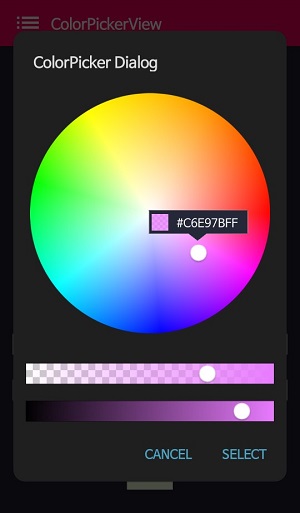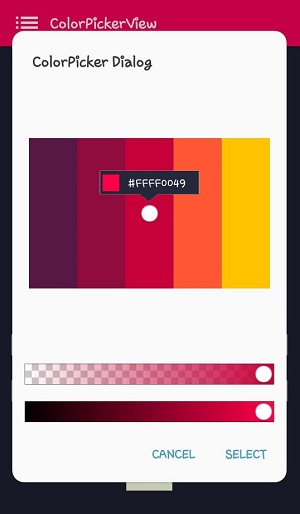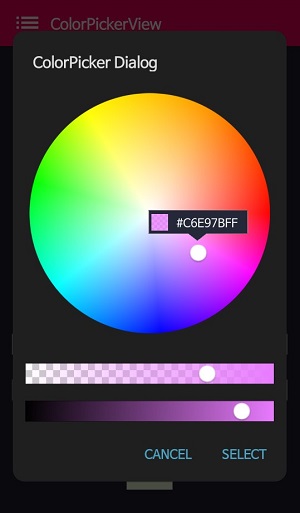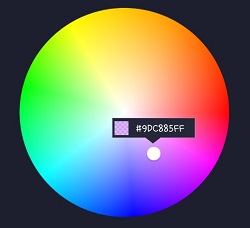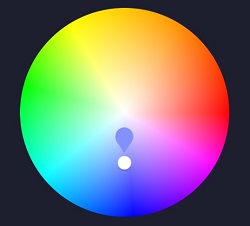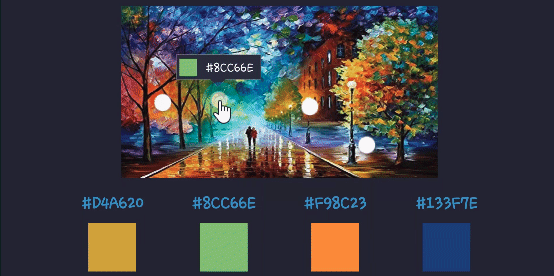You can use ColorPickerView just like ImageView and get HSV colors, ARGB values, Hex color codes
from your gallery pictures or custom images by tapping on the desired color.
Add below codes to your root build.gradle file (not your module build.gradle file).
allprojects {
repositories {
jcenter()
}
}And add a dependency code to your module's build.gradle file.
dependencies {
implementation "com.github.skydoves:colorpickerview:2.0.1"
}<dependency>
<groupId>com.github.skydoves</groupId>
<artifactId>colorpickerview</artifactId>
<version>2.0.1</version>
</dependency>You can use like using just ImageView and you can get color from any images.
First add below XML Namespace inside your XML layout file.
xmlns:app="http://schemas.android.com/apk/res-auto"<com.skydoves.colorpickerview.ColorPickerView
android:id="@+id/colorPickerView"
android:layout_width="300dp"
android:layout_height="300dp"
app:palette="@drawable/palette"
app:selector="@drawable/wheel" />app:palette="@drawable/palette" // set palette image. Must be needed.
app:selector="@drawable/wheel" // set selector image. optional.
app:alpha_selector="0.8" // set selector's alpha. optional.
app:alpha_flag="0.8" // set flag's alpha. optional.You can listen to only an int value of a color by using ColorListener.
colorPickerView.setColorListener(new ColorListener() {
@Override
public void onColorSelected(int color) {
LinearLayout linearLayout = findViewById(R.id.linearLayout);
linearLayout.setBackgroundColor(color);
}
});Or you can listen to an instance has HSV color, hex color code, argb by using ColorEnvelopeListener.
colorPickerView.setColorListener(new ColorEnvelopeListener() {
@Override
public void onColorSelected(ColorEnvelope envelope, boolean fromUser) {
linearLayout.setBackgroundColor(envelope.getColor());
textView.setText("#" + envelope.getHexCode());
}
});onColorSelected method receives a ColorEnvelope's instance from ColorPickerView.
ColorEnvelope provides HSV color, hex color code, argb.
colorEnvelope.getColor() // int
colorEnvelope.getHexCode() // String
colorEnvelope.getArgb() // int[4]
You can change the transparency value of a selected color by using AlphaSlideBar.
<com.skydoves.colorpickerview.sliders.AlphaSlideBar
android:id="@+id/alphaSlideBar"
android:layout_width="match_parent"
android:layout_height="wrap_content"
app:selector_AlphaSlideBar="@drawable/wheel" // set palette image. Must be needed.
app:borderColor_AlphaSlideBar="@android:color/darker_gray" // set border color. optional.
app:borderSize_AlphaSlideBar="5"/> // set border size. optional.You can attach to ColorPickerView like below.
final AlphaSlideBar alphaSlideBar = findViewById(R.id.alphaSlideBar);
colorPickerView.attachAlphaSlider(alphaSlideBar);
You can change the brightness value of a selected color by using BrightnessSlideBar.
<com.skydoves.colorpickerview.sliders.BrightnessSlideBar
android:id="@+id/brightnessSlide"
android:layout_width="match_parent"
android:layout_height="wrap_content"
android:layout_margin="15dp"
app:selector_BrightnessSlider="@drawable/wheel" // set palette image. Must be needed.
app:borderColor_BrightnessSlider="@android:color/darker_gray" // set border color. optional.
app:borderSize_BrightnessSlider="5"/> // set border size. optional.You can attach to ColorPickerView like below.
final BrightnessSlideBar brightnessSlideBar = findViewById(R.id.brightnessSlide);
colorPickerView.attachBrightnessSlider(brightnessSlideBar);Can be used just like using AlertDialog and provides colors from any images.
It extends AlertDialog, so you can customizing themes also.
ColorPickerDialog.Builder builder = new ColorPickerDialog.Builder(this, AlertDialog.THEME_DEVICE_DEFAULT_DARK);
builder.setTitle("ColorPicker Dialog");
builder.setFlagView(new CustomFlag(this, R.layout.layout_flag));
builder.setPositiveButton(getString(R.string.confirm), new ColorEnvelopeListener() {
@Override
public void onColorSelected(ColorEnvelope envelope, boolean fromUser) {
setLayoutColor(envelope);
}
});
builder.setNegativeButton(getString(R.string.cancel), new DialogInterface.OnClickListener() {
@Override
public void onClick(DialogInterface dialogInterface, int i) {
dialogInterface.dismiss();
}
});
builder.attachAlphaSlideBar(); // attach AlphaSlideBar
builder.attachBrightnessSlideBar(); // attach BrightnessSlideBar
builder.show(); // show dialogAnd you can get a ColorPickerView instance from ColorPickerDialog.Builder.
So you can customize ColorPickerDialog.
ColorPickerView colorPickerView = builder.getColorPickerView();
colorPickerView.setPaletteDrawable(ContextCompat.getDrawable(this, R.drawable.palettebar));FlagView lets you can show a flag above a selector. This is optional.
First, create Flag layout as your taste like below.
<?xml version="1.0" encoding="utf-8"?>
<LinearLayout xmlns:android="http://schemas.android.com/apk/res/android"
xmlns:tools="http://schemas.android.com/tools"
android:layout_width="100dp"
android:layout_height="40dp"
android:background="@drawable/flag"
android:orientation="horizontal">
<LinearLayout
android:id="@+id/flag_color_layout"
android:layout_width="20dp"
android:layout_height="20dp"
android:layout_marginTop="6dp"
android:layout_marginLeft="5dp"
android:orientation="vertical"/>
<TextView
android:id="@+id/flag_color_code"
android:layout_width="wrap_content"
android:layout_height="wrap_content"
android:layout_marginTop="6dp"
android:layout_marginLeft="10dp"
android:layout_marginRight="5dp"
android:textSize="14dp"
android:textColor="@android:color/white"
android:maxLines="1"
android:ellipsize="end"
android:textAppearance="?android:attr/textAppearanceSmall"
tools:text="#ffffff"/>
</LinearLayout>Second, create CustomFlagView extending FlagView. This is an example code.
public class CustomFlag extends FlagView {
private TextView textView;
private AlphaTileView alphaTileView;
public CustomFlag(Context context, int layout) {
super(context, layout);
textView = findViewById(R.id.flag_color_code);
alphaTileView = findViewById(R.id.flag_color_layout);
}
@Override
public void onRefresh(ColorEnvelope colorEnvelope) {
textView.setText("#" + colorEnvelope.getHexCode());
alphaTileView.setPaintColor(colorEnvelope.getColor());
}
}The last, set FlagView on ColorPickerView or ColorPickerDialog.Builder.
colorPickerView.setFlagView(new CustomFlag(this, R.layout.layout_flag));ColorPickerDialog.Builder builder = new ColorPickerDialog.Builder(this, AlertDialog.THEME_DEVICE_DEFAULT_DARK);
builder.setFlagView(new CustomFlag(this, R.layout.layout_flag));You can set FlagView's showing mode.
colorPickerView.setFlagMode(FlagMode.ALWAYS); // showing always flagView
colorPickerView.setFlagMode(FlagMode.LAST); // showing flagView when touch Action_UP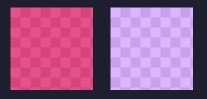
AlphaTileView presents layout color as ARGB.
If you want to present ARGB color on general views, it will not be presented accurately.
because it will be mixed with the parent view's background color.
So if you want to show ARGB color accurately, should use AlphaTileView.
<com.skydoves.colorpickerview.AlphaTileView
android:id="@+id/alphaTileView"
android:layout_width="55dp"
android:layout_height="55dp"
app:tileSize="20" // the size of the repeating tile
app:tileEvenColor="@color/tile_even" // the color of even tiles
app:tileOddColor="@color/tile_odd"/> // the color of odd tiles| Methods | Return | Description |
|---|---|---|
| getColor() | int | the last selected color |
| getColorEnvelope() | ColorEnvelope | returns ColorEnvelope. It has the last selected Color, Hex, ARGB values |
| setPaletteDrawable(Drawable drawable) | void | change palette drawable resource |
| setSelectorDrawable(Drawable drawable) | void | change selector drawable resource |
| setSelectorPoint(int x, int y) | void | moving selector at point(x, y) |
| selectCenter() | void | select center of drawable image |
| setACTION_UP(Boolean) | void | ColorListener only listening when ACTION_UP. |
| setFlagView(FlagView flagview) | void | sets FlagView on ColorPickerView |
| setFlagMode(FlagMode flagMode) | void | sets FlagMode on ColorPickerView |
| setFlipable(boolean flipable) | void | sets FlagView be flipbed when go out the ColorPickerView |
| attachAlphaSlider | void | attach an AlphaSlider |
| attachBrightnessSlider | void | attach a BrightnessSlider |
Other libraries released related to color picker!
A library that let you implement ColorPickerView, ColorPickerDialog, ColorPickerPreference.
You can get colors using multi selectors.
At here you can get a more specialized library in multi-coloring.
Copyright 2017 skydoves
Licensed under the Apache License, Version 2.0 (the "License");
you may not use this file except in compliance with the License.
You may obtain a copy of the License at
http://www.apache.org/licenses/LICENSE-2.0
Unless required by applicable law or agreed to in writing, software
distributed under the License is distributed on an "AS IS" BASIS,
WITHOUT WARRANTIES OR CONDITIONS OF ANY KIND, either express or implied.
See the License for the specific language governing permissions and
limitations under the License.