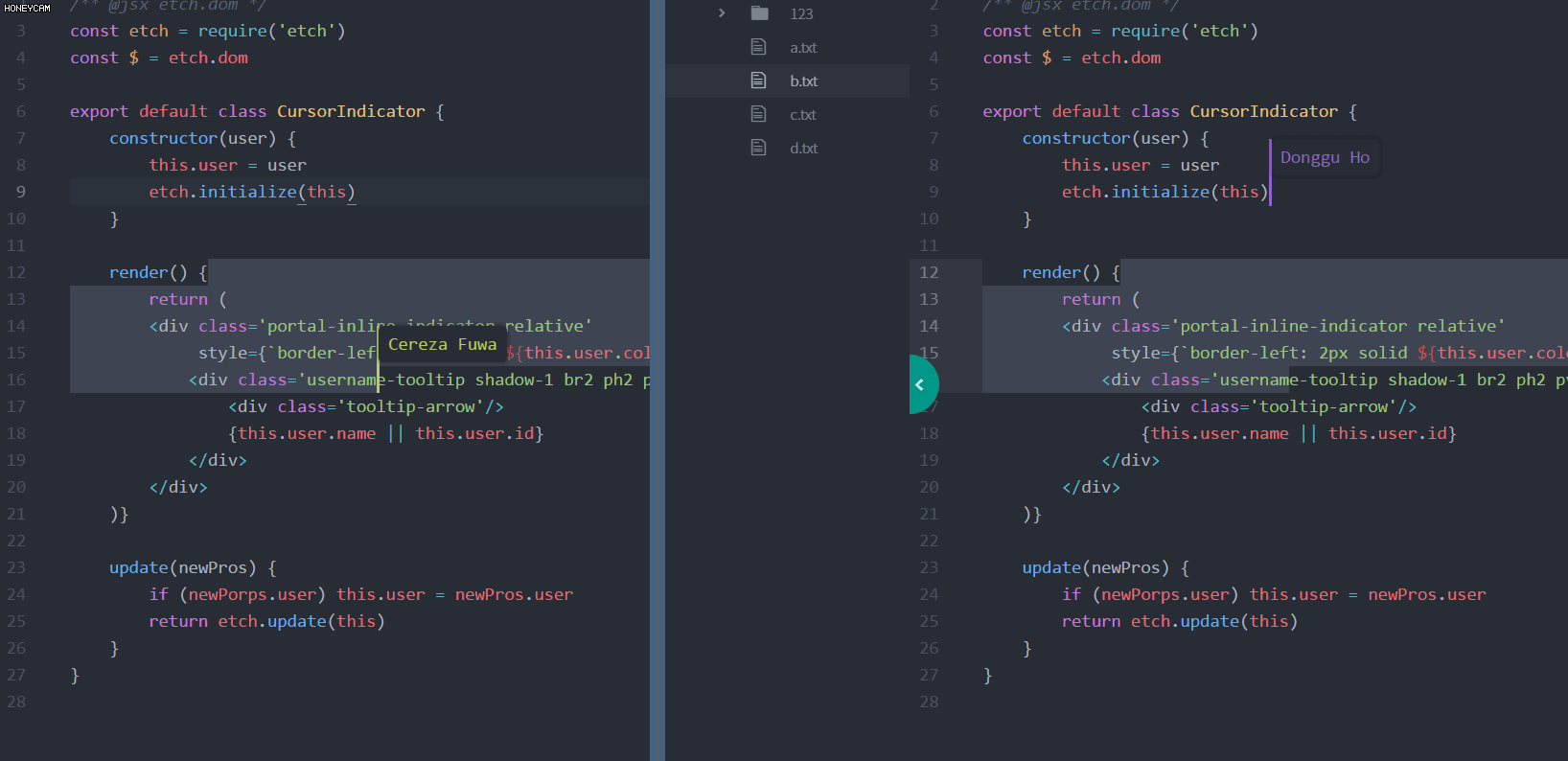An atom package for Portal
-
Press
Ctrl/Cmd + Shift + P, input and select commandSettings View: View Installed Packages -
In "Develop Packages" section, click on "settings" of Portal package.
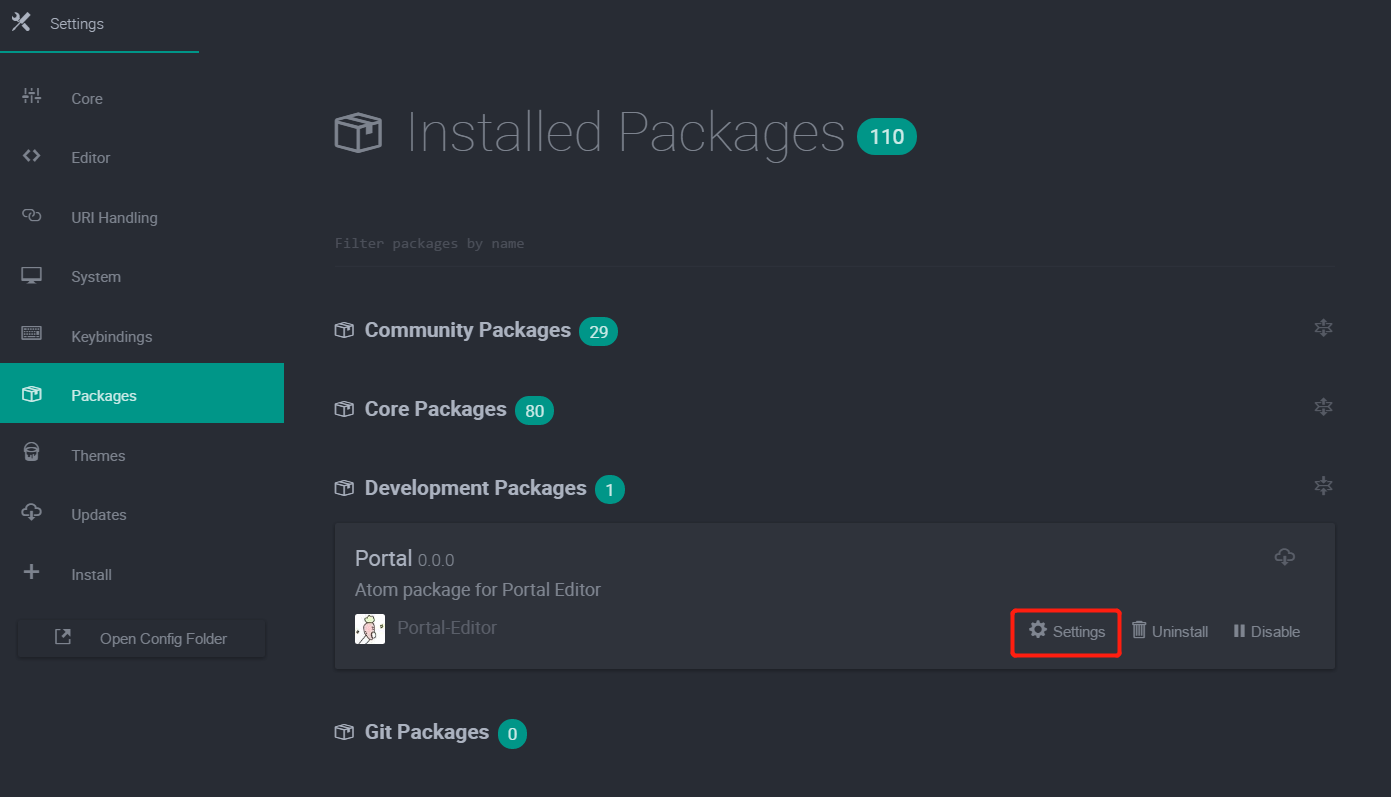
-
You can setup your Portal server address here. The server address is set to be the qcloud server of the team. You may change it to your localhost address for debug purpose. As for the server side code, please refer to Portal-Backend
note: GitHub Authorization is in process so its config doesn't work
- Add an existed project folder that you want to co-work with others to your current Atom window. It can be a folder with some existed directories and files.
- Click on the Portal button on status bar. Input your user ID and turn on Share.
- You can see your portal Id. Tell others your portal ID and wait for their join~
- Add an empty project folder to Atom
- Click on the Portal button on status bar. Input your user ID and the portal ID you want to join in. Click Go.
- The workspace codes will be immidiately downloaded to the projectfolder and you can co-work with others now. All editing will be transfer and replay in realtime
- use etch to build atom elements
- use async/await
As the package has not been release yet, you cannot install it from https://atom.io/packages. Please follow these instruction on developing purpose:
-
Clone this repo to your local system and intall the dependencies
git clone https://github.com/Portal-Editor/Portal-Atom.git cd Portal-Atom npm i -
link the repo to Atom
apm link --dev -
start atom in dev mode
atom -d -
Two way to toggle Portal in Atom:
- Press
Ctrl/Cmd + Shift + P, and input the commandPortal: toggle - or simply press
Ctrl + Alt + O(may not work in MacOS)
You can see the "Portal" is shown in the right of status bar.
- Press