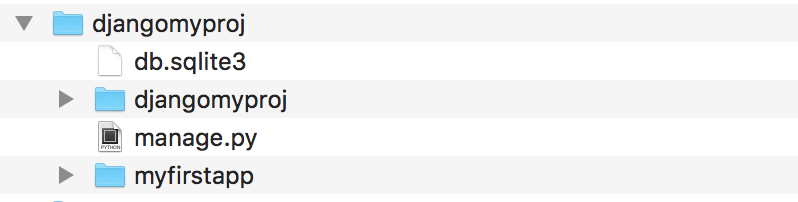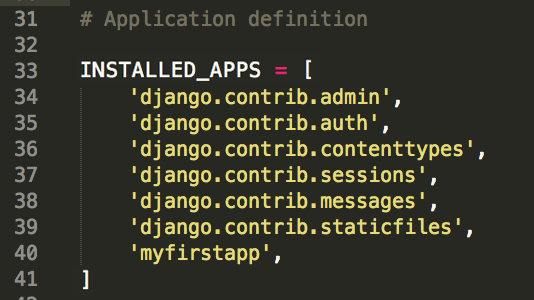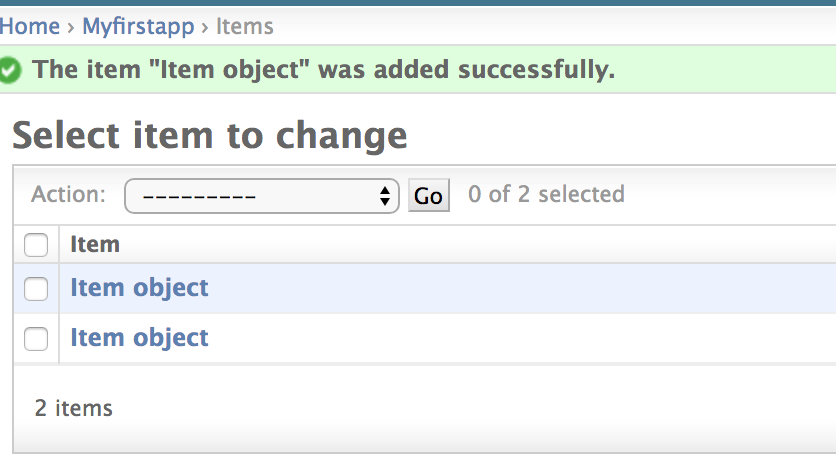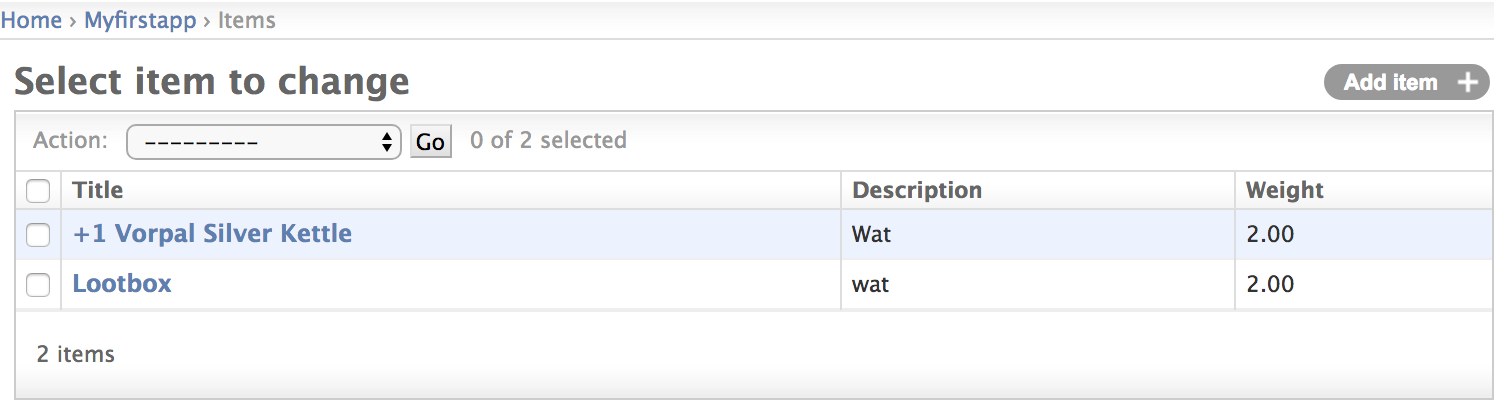1.11 taken from udemy django ecommerce
1.8 taken from Up & Running with Django by Caleb Smith
Install Python 3.6, Virtualenv, & Django on Mac link
Python resources link
brew install python installs python 3
brew install python@2 installs python 2.7
for django 1.11 (long term support) we need python 3.6.7
later python versions like 3.7 will crash django 1.11
I had trouble getting brew to install older python versions so
go here and use the macOS 64bit installer to get python 3.6.7
https://www.python.org/downloads/release/python-367rc2/
python3 -V gets version
pip --version python installer of packages, to get the version of pip
pip3 --version
pip3 install <package>
sudo pip install virtualenv this is virtual within the confines of a directory
virtualenv --version
- Do this in the project folder, sets up python3 virtual env for that project
- The
.at the end is important
virtualenv -p python3.6 .
- mkdir /src and cd /src
- we will work from within /src from now on
source ../bin/activate (to activate shell and prompt will change)
deactivate (to return to regular prompt)
IMPORTANT: make sure the virtual env is running (the prompt will change)
Within the virtual env you can do the following
pip install django==1.11.16
django-admin --version to check django is installed
- the next step you must be in the virt env shell and in the /src directory
- this is important because startproject creates a /bin and the two bin folders clash
- the
.at the end is important - specify the name of the application instead of djangomyproj
- you now have manage.py and a folder called 'djangomyproj'
django-admin startproject djangomyproj .
- Start a server at 127.0.0.1:8000 (localhost:8000) and this will work immediately after creating a project but it kicks an error prompting a migration but thats ok
python mamage.py runs manage.py help
python mamage.py <subcommand>
python manage.py runserver
__init__.py tells it that its a python module (often called the 'dunder' init)
wsgi.py used by webserver to run the proj (often called the 'wazgi' init)
urls.py is the config for serverside router
- exit virtual env
- make sure you are in /src
git inittouch .gitignore- get ignore code from here but add
# OSX
.idea
.DS_Store
*.DS_Store
**/.DS_Store
- commit the gitignore in now before mistakes are made
- four space indent
Django 'app' terminology. In the django world an 'app' is a folder with a set of related python files in it, more like a component. A Django project can have multiple apps within it. Each app tends to have a specific purpose for example blog app or forum app and they have a certain structure within their app folder
models.pydefines data layer (structure of DB tables and how they are queried)admin.pyadministrative interface (admin for read or update of db tables)views.pycontrol layer (and routing)tests.pytestsmigrations/folder to hold migrations
- from within the virtual env run the startapp command
source ../bin/activate
python manage.py startapp myfirstapp
This creates a folder within the project, but it is not yet included in the binary compile
- To include it open
djangomyproj/djangomyproj/settings.pyand scroll toINSTALLED_APPS = [and add myfirstapp like this, note its a square bracket in django 1.11 where it was a curved parenthesis in 1.8
Find them by going to djangoproject.com click top nav link for documentation, scroll a third of the way down page to subheading The Development Process and under it are some bullets, the first bullet is called Settings and click the Overview link next to it
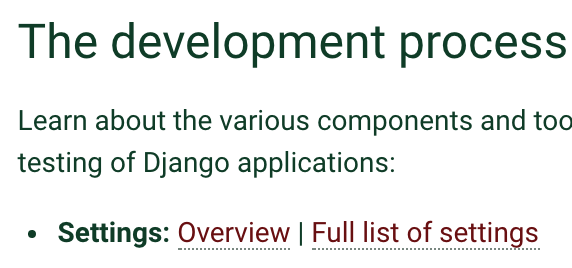
We already edited a setting above to add myfirstapp app into the compile. If you need to use serverside templating in django you would edit TEMPLATES = [ in the same file.Other settings commonly altered are static files directory, debug and databases. Check the docs link.
- each app has a models.py define your classes in there
- classes inherit from django.db.models
- do NOT name your model as a plural as django adds an 's' anyway in the admin
In
/myfirstapp/models.pydefine the class like this
# not plural (Item not Items)
class Item(models.Model):
# CharField must have max_length
title = models.CharField(max_length=200)
description = models.TextField(blank=True)
# -1, 0, 1, 20
amount = models.IntegerField(blank=True, default=0)
# 0.5, 3.14
weight = models.DecimalField(decimal_places=2, max_digits=5, blank=True, default=0)
title = models.CharField(max_length=10, null=True, blank=True)
# null is an accepted value that can be stored
# blank means an empty string is accepted
# default sets a default
# choices can set delimeters or guard rails on the values
amount = models.PositiveIntegerField(blank=True)
is_new = models.BooleanField() # True, False
date_sold = models.DateTimeField() #
email = models.EmailField() # george@email.com
url = models.URLField() # www.google.com
docs = models.FileField() # user_uploaded.doc
pic = models.ImageField() # best_avatar.jpg
owner_id = models.PositiveIntegerField(default=0)
Automatically add date during insert
created_on = models.DateTimeField(auto_now_add=True)
# if not first migration will need keyword args blank=True (for the admin) and null=True (for the database)
created_on = models.DateTimeField(auto_now_add=True, blank=True, null=True)
Indexing for fields that wil be frequently filtered or sorted (db_index=True)
# https://stackoverflow.com/questions/14786413/add-indexes-db-index-true/14786447
# https://stackoverflow.com/questions/41496690/django-adding-db-index-to-existing-table
created_on = models.DateTimeField(db_index=True, auto_now_add=True)
Models with postgres JSONField
# models.py must import JSONField
from django.contrib.postgres.fields import JSONField
# declare in the model and allow to be optional
# https://stackoverflow.com/questions/36209336/in-django-1-9-whats-the-convention-for-using-jsonfield-native-postgres-jsonb
mydoc = JSONField(blank=True, null=True)
- IMPORTANT app will crash unless you also follow the AWS Elephant link instructions which covers changing DB from mysql to postgres and installing psycopg2
- Alternatively you can setup a local postgres local postgres but you will still need psycopg2, I just havent combined my notes between these pages
- https://docs.djangoproject.com/en/2.1/ref/contrib/postgres/fields/#jsonfield
(Because this is several study courses merged)
- Skip "migrations" as we are altering the user table and we want to run migrations afterwards, instead scroll to bottom and follow the DRF link
- Return back to this page after DRF is setup because
- After DRF you will still need to do "Create Super User for web interface login"
- Any apps created after DRF will still need "Register the item model with django admin" and "Django out-of-the-box List Display Page is crap, lets fix it"
Adding the class in models.py doesn't create the table, to do that you need to use a migration. Migrations will add a model, add a field, remove a field or change the attributes of a field Migrations work by taking a look at the current state of the DB and current state of our models and seeing what the differences are, django manages all the changes to our DB on our behalf. As a side note the migrartions files are readable with the IDE
source ../bin/activate
python manage.py makemigrations
- generates migration files for later use, these are stored in the app folder example '/myfirstapp/0001_initial.py'
- compares the current model fields against the current database tables
- do this from the top level above the app folder
python manage.py migrate
- runs all migration files that have not been run yet
python manage.py showmigrations
- see all the migrations for different apps and which ones have been run (unapplied migrations is the name for those that havent run yet)
- download from http://sqlitebrowser.org/ the way I did this was with
brew cask install db-browser-for-sqlite - run the new application DB Browser for SQlite, it should now be in your applications folder
- use it to open the file
db.sqlite3which is in the main proj folder (above the app folders) - you will see many tables but the one you want is named appname + underscore + tablename
example:myfirstapp_item
- open admin file in app folder
myfirstapp/admin.pyand then if your model class is calledItemyou would add
from .models import Item
admin.site.register(Item)
- make sure you
ctrl-cand start the server again or the new model will not show in admin
- user terminal to go to top level project folder, this is the folder with
manage.pyand run
python manage.py createsuperuser
# note: will prompt for username, email and password and its ok to leave email blank
- then do
python manage.py runserverand in the browser url puthttp://localhost:8000/adminthen login - here you can add items to the DB table and view the rows, the row view is not helpful, see next section
- to make the row view more useful modify the lines from
myfirstapp/admin.pyso it looks like this
from .models import Item
class ItemAdmin(admin.ModelAdmin):
list_display = ['id', 'title', 'description', 'amount', 'weight']
admin.site.register(Item, ItemAdmin)
- click on the item to edit it, use the drop down to delete it
- stands for Object Relational Mapper
- maps database columns to python objects
- from terminal type
pythonand prompt goes to>>> - type
exit() - it will be 2.7 but if you do it within the virtual env of the django project it will be 3.6
- user terminal, make sure you are in top level of project, type
python manage.py shelland prompt will now look like>>> - from the
>>>prompt type
from myfirstapp.models import Item
#from <app_name>.models import <class_of_model>
- then try the following
Item.objects.all()
# [<Item: Item object>, <Item: Item object>, <Item: Item object>, <Item: Item object>]
itemsList = Item.objects.all()
item = itemsList[0]
item.title
item.description
item.id
- using the getter
item = Item.objects.get(id=2)
itemList = Item.objects.filter(weight=2) # all with weight 2
itemList = Item.objects.exclude(weight=2) # all with weight not equal to 2
- exit
>>>withexit()
- open the django app folder that has the same name as the project and open
urls.py - this is the default
urlpatterns = [
url(r'^admin/', admin.site.urls),
]
- we added a line for the url and a line to import the views from the app we created
# import views from the app we created
from myfirstapp import views
urlpatterns = [
# '^$' is regex for empty string see below
url(r'^$', views.index, name='index'),
url(r'^admin/', admin.site.urls),
]
- and most importantly we must go into project folder > app folder >
views.pyand added
from django.http import HttpResponse
def index(request):
return HttpResponse('<p>hello world<p/>')
- http://localhost:8000/ now shows hello world
Regex screenshot taken from the course, use https://pythex.org/ to test
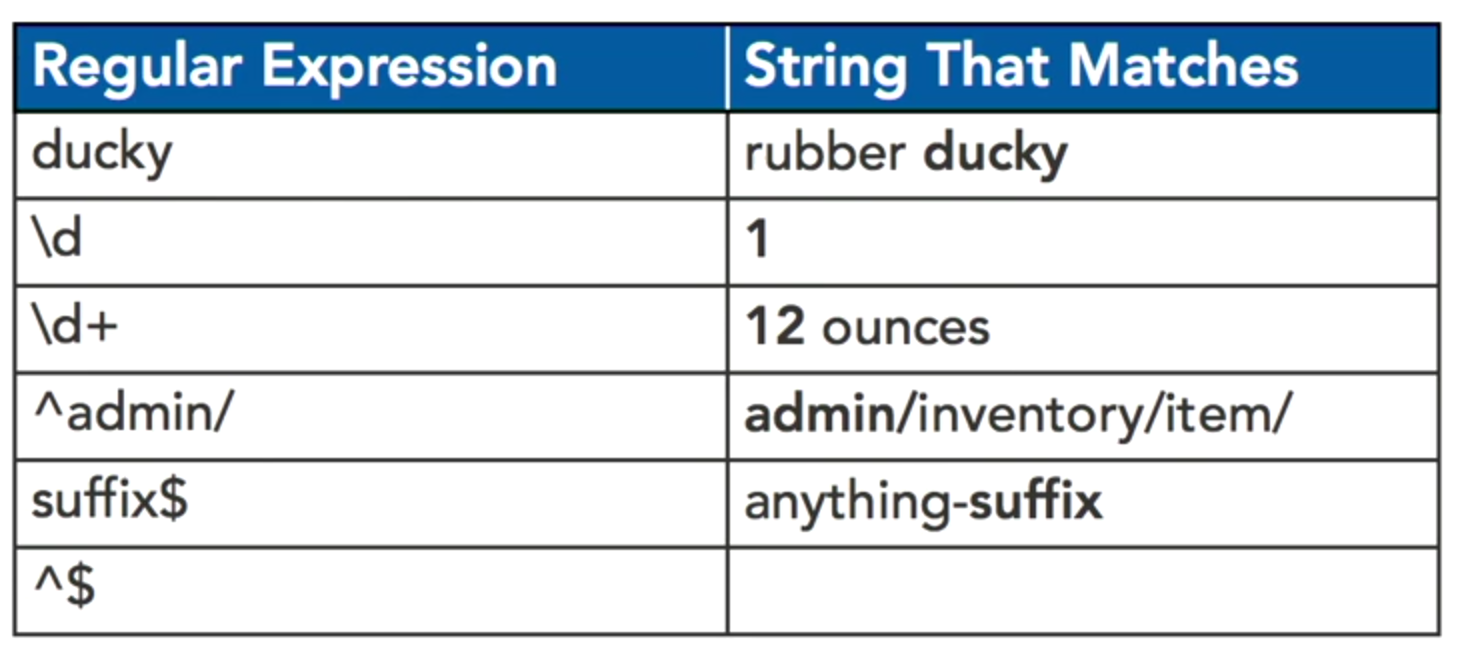
1st - ducky matches to anywhere in the string
2nd - \d is only a single digit character
3rd - \d+ will match to one or more digit characters
4th - ^ means the string must start with admin/
5th - similarly $ suffix is the same as ^ except for the end
6th - this is how to match an empty string
- open the django app folder that has the same name as the project and open
settings.pyand change DIRS
TEMPLATES = [
{
'DIRS': [os.path.join(BASE_DIR, 'templates')],
}
]
- in project folder (same level as manage.py)
mkdir templatesand place some html calledhome_page.html - in project folder > app folder >
views.py
from django.shortcuts import render
def home_page(request):
data = {
"message" : "I need to go to the corner store"
}
return render(request, "home_page.html", data)
- in project folder > same name folder >
urls.py
from django.conf.urls import url
from django.contrib import admin
from myfirstapp import views
urlpatterns = [
url(r'^$', views.home_page),
url(r'^admin/', admin.site.urls),
]
- templates > home_page.html should contain
<p>{{message}}</p> - there are ways to loop within the template and filter etc using pipe
| - here are some quick ways to get dynamic data onto a server side template
# myfirstapp/views.py
from .models import Item
itemsList = Item.objects.all()
def home_page(request):
data = {
"items" : itemsList
}
return render(request, "home_page.html", data)
# templates/home_page.html
{% for item in items %}
<p>{{ item.title }}</p>
{% endfor %}
- settings.py
TIME_ZONE = 'America/New_York' - local postgres
- css missing on admin after hosting, collect static link
- python 101 crash course
- django rest framework
- AWS and ElephantSQL
- import and conditional import
- Redoing migrations
- my AWS notes repo > django (private)
- my private django notes repo > Email server (private)
Originally taken from Advanced Django by Kevin Veroneau and Matthew Nuzum (uses python 2.7 and django 1.8)
Then adapted for django 1.11 and python 3.6
what is middleware? I like the definition from Matthew Nazum (lynda) he says "middleware is code that hooks into the request response cycle of a page view" and he said this in Advanced Django course