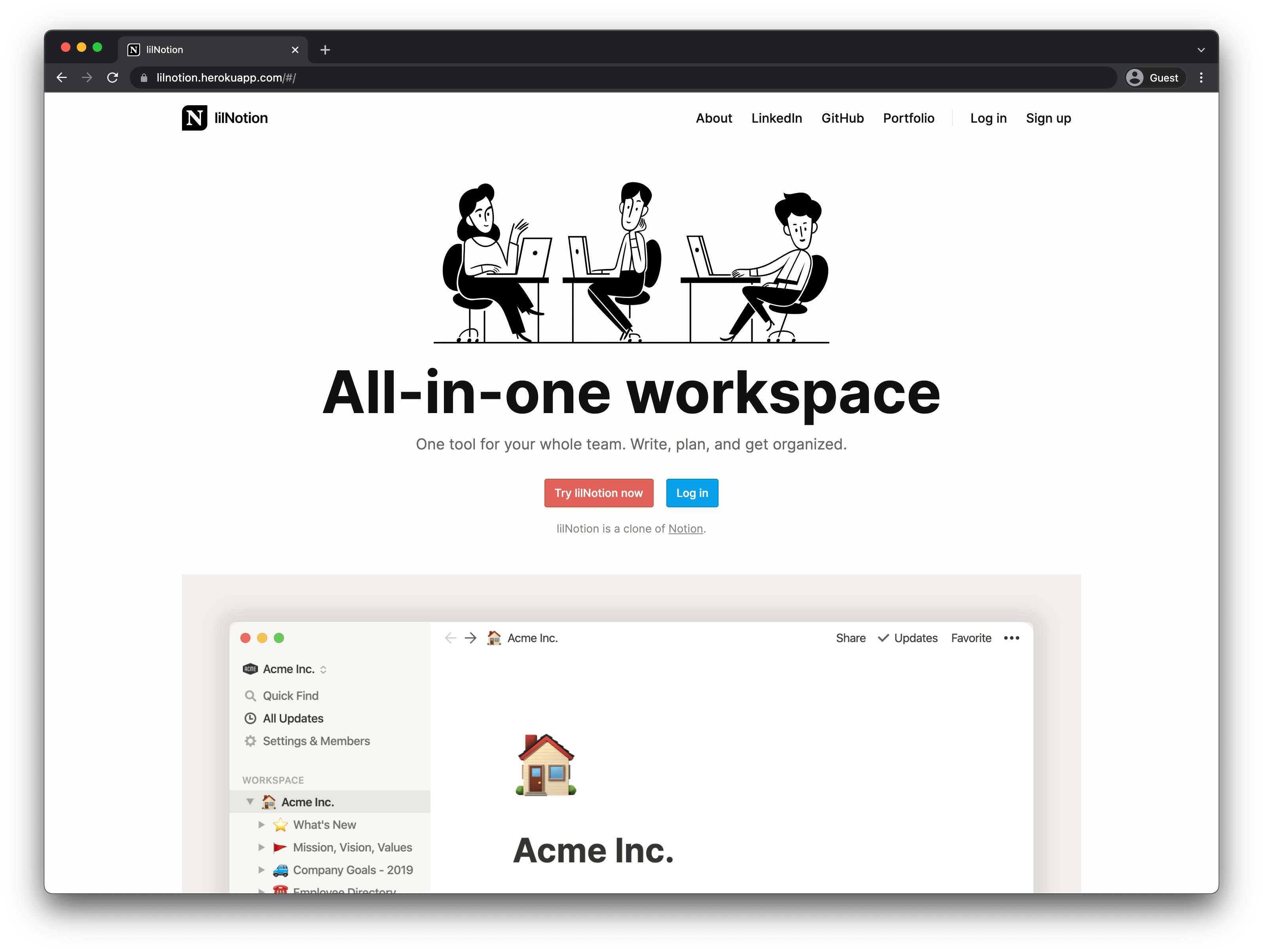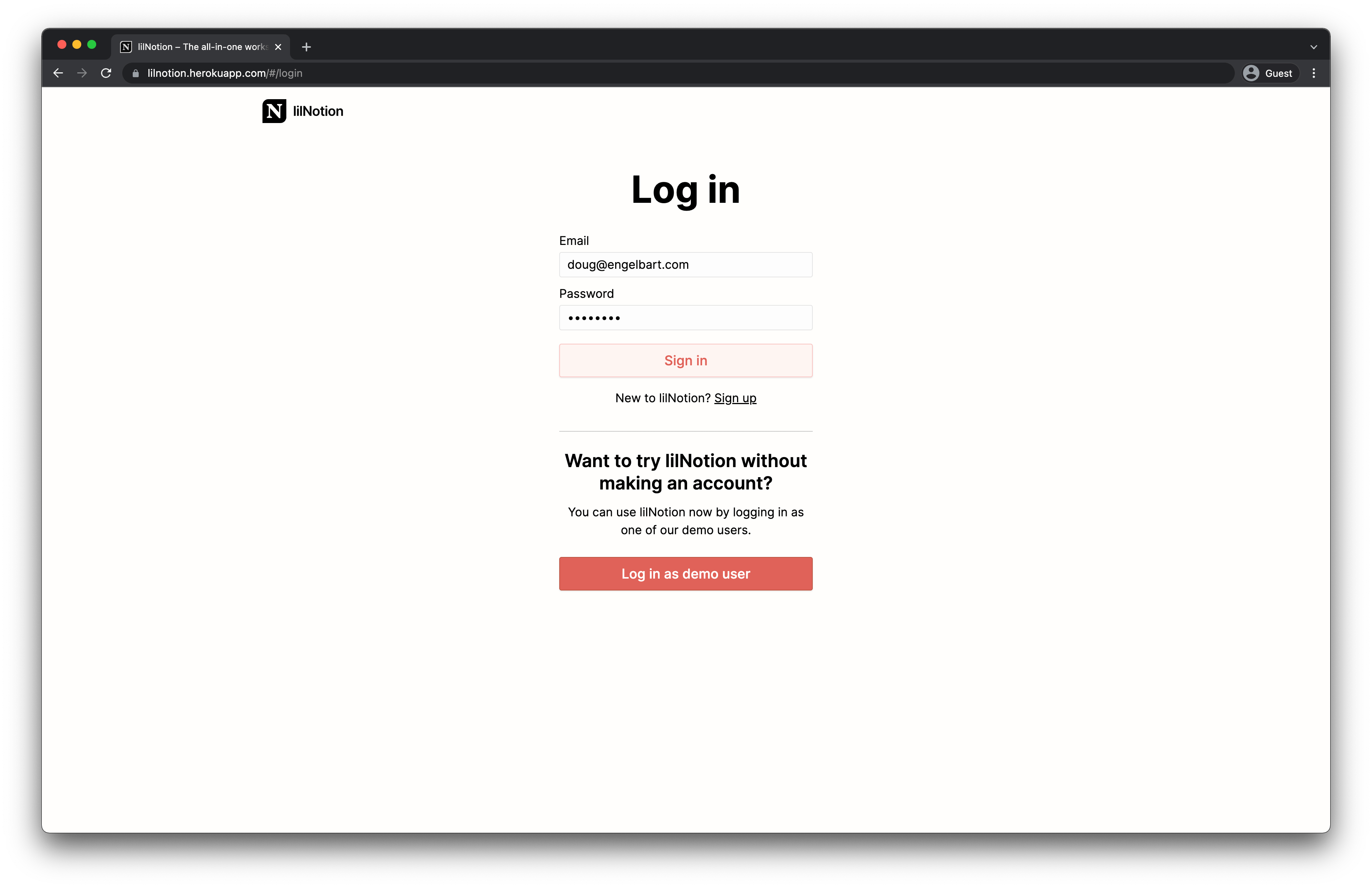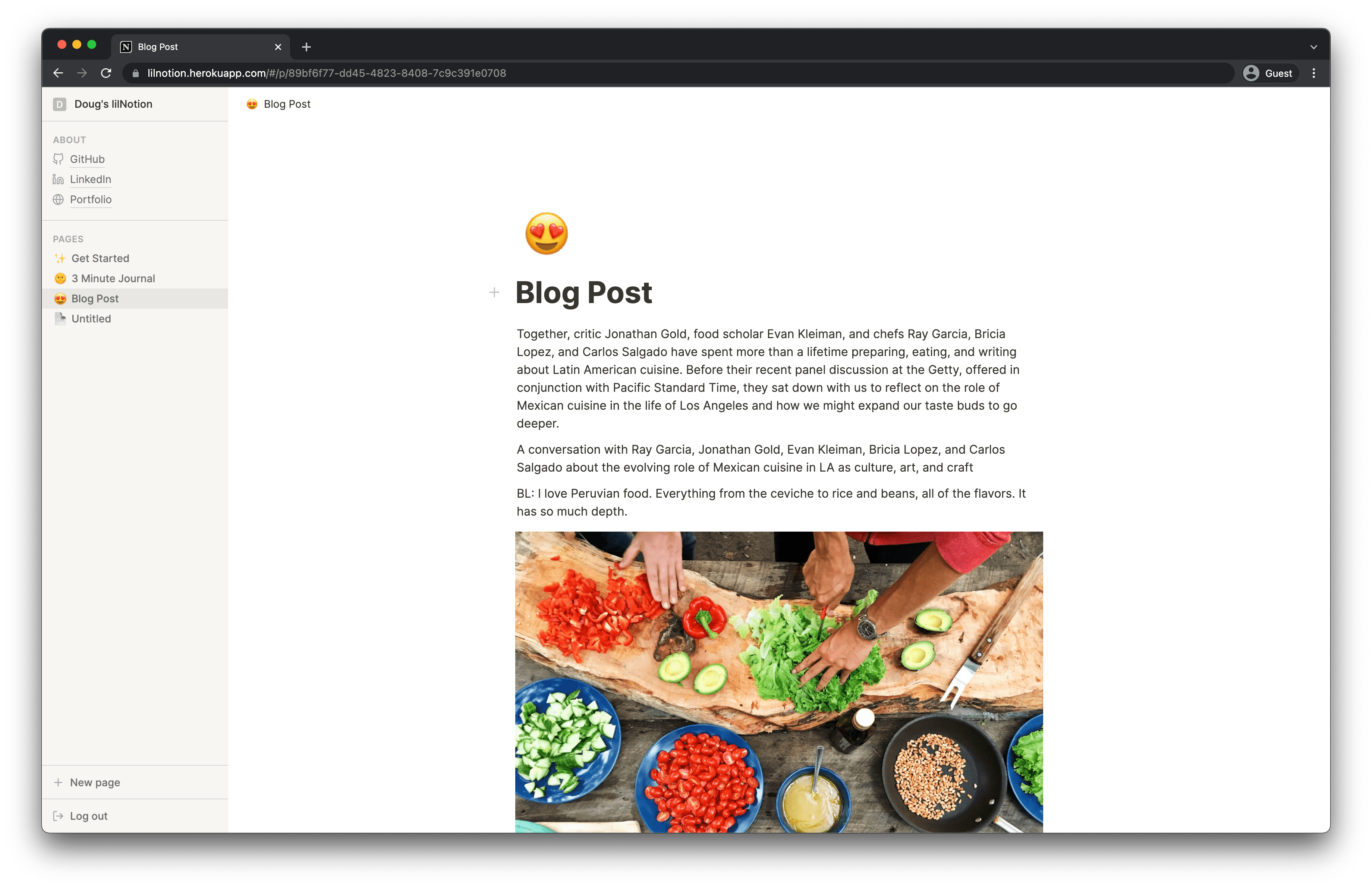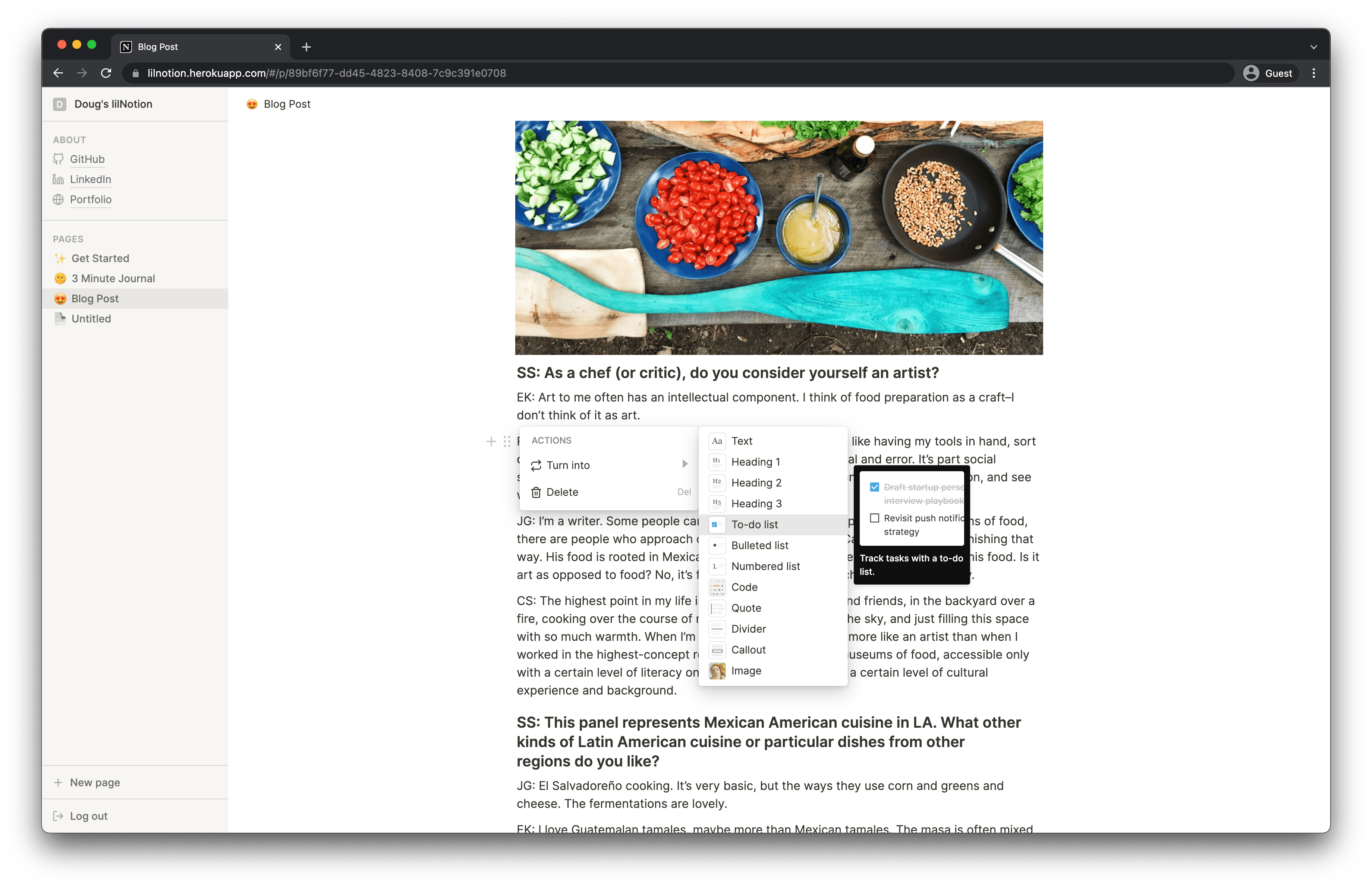notion-ror is a fullstack, single-page web app that clones some of Notion's features. It's a document editor that allows users to write notes, projects, and wikis in a flexible format.
- Frontend: React/Redux/Webpack
- Backend: Ruby on Rails/PostgreSQL
- Storage: AWS S3
- Hosting: Heroku
- Drag and Drop: react-beautiful-dnd
- UI components: radix-ui
Users can create an account to store their private pages. Visitors who don't want to make an account can log in as a demo user. RESTful authentication is implemented encrypting passwords with BCrypt and generating/caching session tokens with cryptographically strong random numbers.
Every page and block has a unique identifier (UUID v4). Users can write seamlessly with different data types.
A block can be converted into another type of block using the ⋮⋮ icon or the ⌘ + / command. Changing the type of a block will affect the underlying content but will created a more stylized appearance.
Block.jsx
function Block({ blockType }) {
let blockBody
switch (blockType) {
case 'h1':
blockBody = <Heading1Container block={block} deleteBlock={deleteBlock} />
break
case 'h2':
blockBody = <Heading2Container block={block} deleteBlock={deleteBlock} />
break
case 'h3':
blockBody = <Heading3Container block={block} deleteBlock={deleteBlock} />
break
case 'paragraph':
blockBody = <ParagraphContainer block={block} deleteBlock={deleteBlock} />
break
case 'quote':
blockBody = <QuoteContainer block={block} deleteBlock={deleteBlock} />
break
case 'callout':
blockBody = <CalloutContainer block={block} deleteBlock={deleteBlock} />
break
...
default:
blockBody = <ParagraphContainer block={block} deleteBlock={deleteBlock} />
break
}
return (
<Draggable>
<PlusHandle />
<DragHandle />
{this.state.actionMenuOpen ? <BlockActionMenu /> : null}
{this.state.selectMenuOpen ? <BlockSelectMenu /> : null}
{this.state.slashMenuOpen ? <BlockSlashMenu /> : null}
{blockBody}
</Draggable>
)
}Users can drag and drop blocks to rearrange information.
Page.jsx
function Page({ pages, blocks, updatePage }) {
const { id } = useParams()
const [pageId, setPageId] = useState(id)
const [page, setPage] = useState(pages[id])
function onDragEnd(result) {
const { source, destination } = result
if (!destination || source.index === destination.index) return
const blockIds = page.blockIds
const newBlockIds = [...blockIds]
const removed = newBlockIds.splice(source.index, 1)
newBlockIds.splice(destination.index, 0, ...removed)
const newPage = Object.assign(page, { blockIds: newBlockIds })
setPage(newPage)
updatePage(newPage)
}
const orderedBlocks = []
const blockIds = page.blockIds
for (let i = 0; i < blockIds.length; i++) {
orderedBlocks.push(blocks[blockIds[i]])
}
return (
<div className="page">
<div className="page-scroller">
<DragDropContext onDragEnd={onDragEnd}>
<Droppable droppableId={pageId}>
{(provided) => (
<div ref={provided.innerRef} {...provided.droppableProps} className="droppable-area">
{orderedBlocks.map((block, index) => (
<BlockContainer
key={block.id}
block={block}
index={index}
blockIds={page.blockIds}
/>
))}
{provided.placeholder}
</div>
)}
</Droppable>
</DragDropContext>
</div>
</div>
)
}Image support with Amazon S3 storage allows users to attach images to blocks and page covers.
Image.jsx
function Image({ block, updateBlock }) {
const [photoUrl, setPhotoUrl] = useState(null)
function handleUpload(e) {
const file = e.target.files[0]
if (file) {
const fileReader = new FileReader()
fileReader.readAsDataURL(file)
fileReader.onloadend = () => {
const formData = new FormData()
formData.append('block[imageUrl]', file)
$.ajax({
url: `/api/blocks/${block.id}`,
method: 'PATCH',
data: formData,
contentType: false,
processData: false,
}).then(
(res) => updateBlock(res),
(err) => console.log('error: ', err)
)
}
}
}
const isImageUploaded = block.imageUrl && block.imageUrl.length > 0
const imageBody = isImageUploaded ? (
<img className="block-image" src={block.imageUrl} alt="" />
) : (
<label className="image-upload-label">
<BiImage className="image-upload-icon" />
<div className="image-upload-text">Add an image</div>
<input
type="file"
className="image-upload-input"
accept="image/*"
onChange={handleUpload}
hidden
/>
</label>
)
return (
<div className="block-body image">
<div className="image-block-wrapper">{imageBody}</div>
</div>
)
}To clone and run this application, you'll need Git, Node.js, and Ruby on Rails installed on your computer. From your command line:
# Clone this repository
$ git clone https://github.com/multikitty/notion-ror
# Go into the repository
$ cd notion-ror
# Install dependencies
$ npm install
$ gem install
# Run the app
$ npm start
$ rails server- Rich text - text formatting, colored text, colored backgrounds
- Nested pages