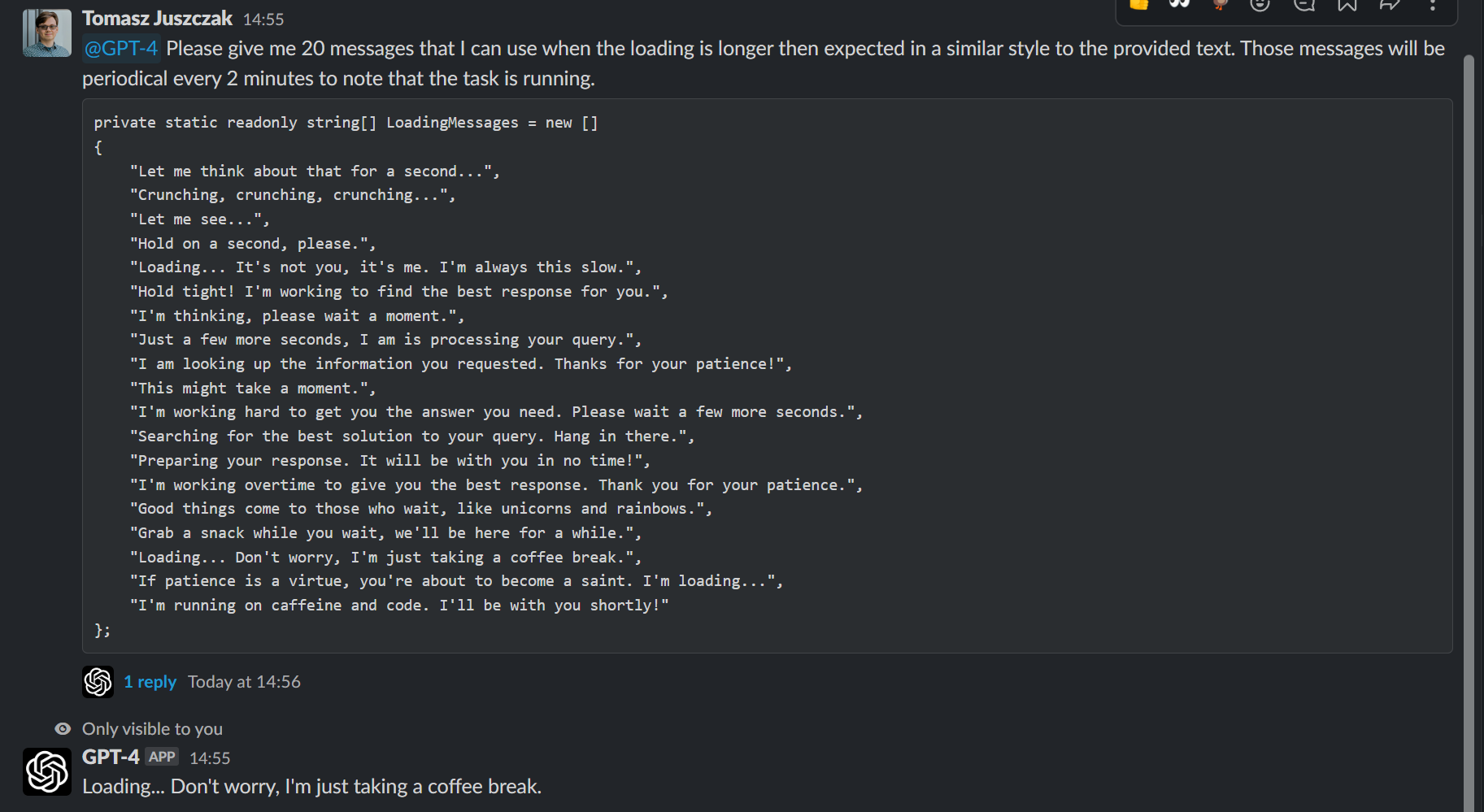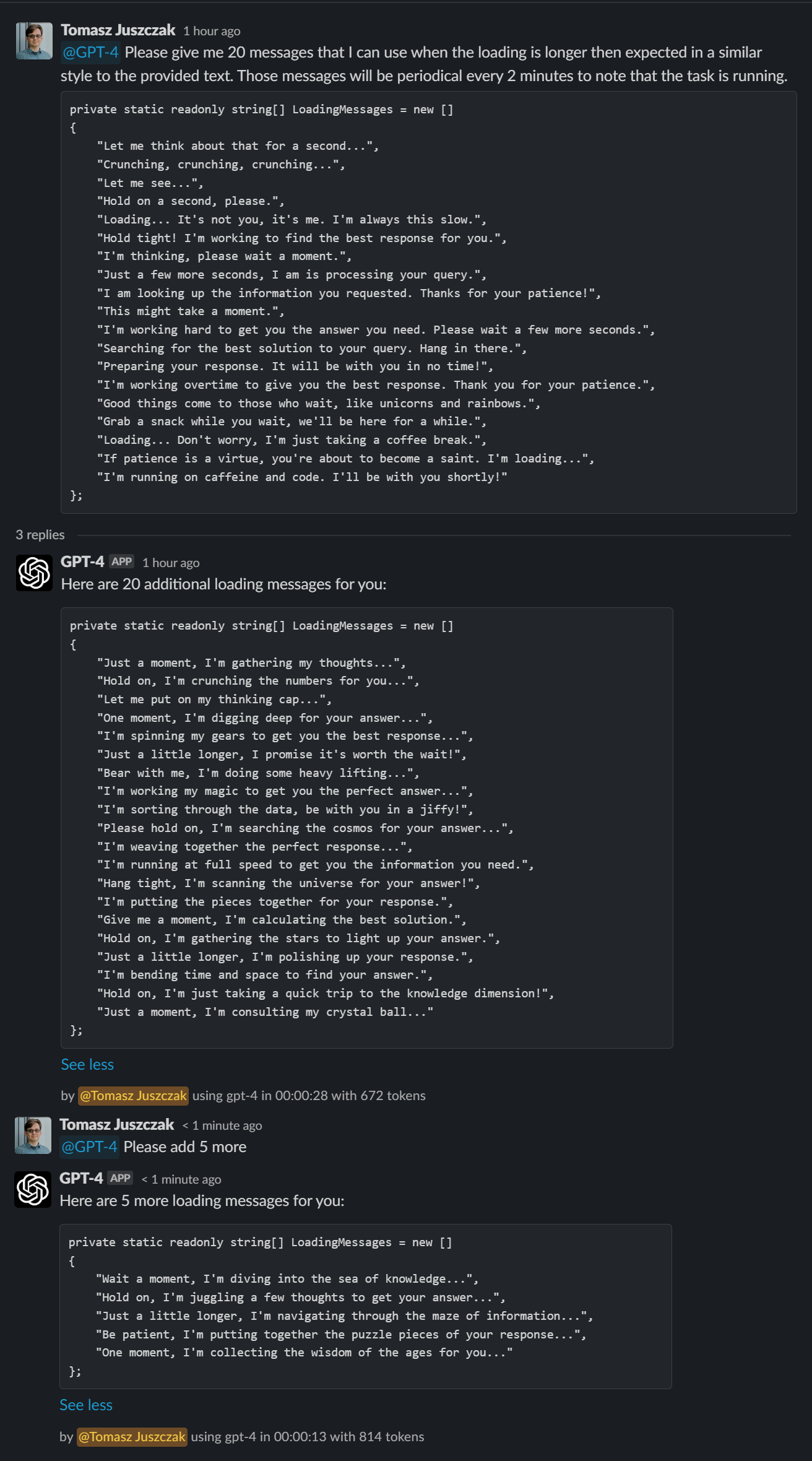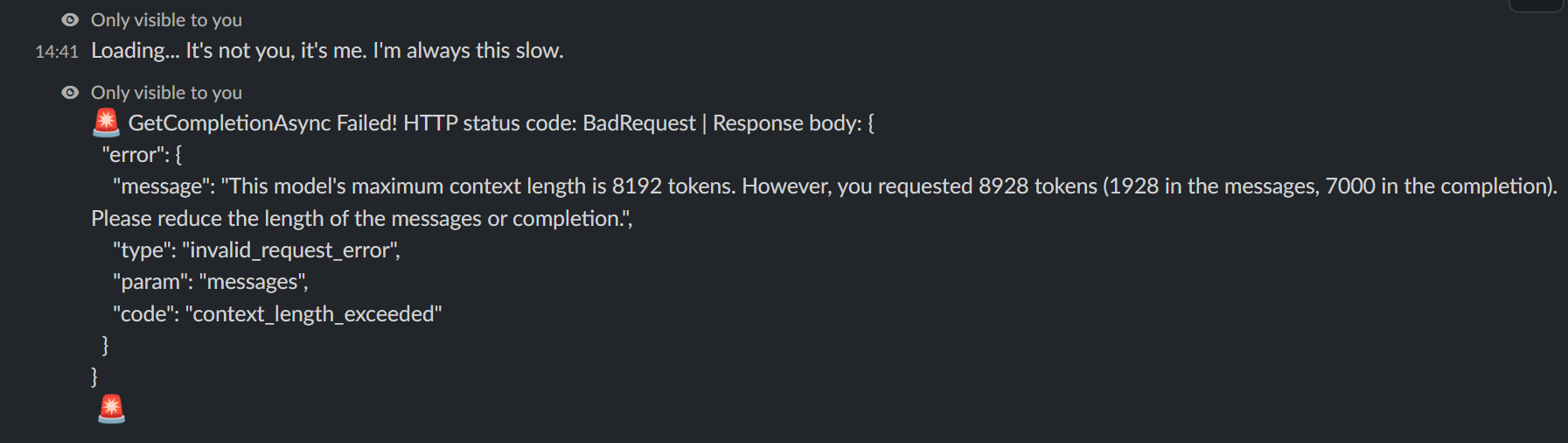This repository contains a C#-based Slack GPT Bot that uses OpenAI's GPT model to answer users' questions. The implementation is based on Slack Sockets API, which means there is no need to host the bot on a server. The bot can be run on any machine.
Did you like this tool? Give us a visit :) https://prographers.com/
- Integrate with OpenAI's GPT-4 to answer questions
- Maintain conversation context in a threaded format
- Socket mode integration with Slack
- Splits long messages into multiple messages, and doesn't break the code block formatting
- Parameters for controlling the bot's behavior
- Docker support
- Full documentation
- Custom pre-defined and dynamic commands
- Context, a system message for the whole thread
-context
- .NET 7.0
- OpenAI-DotNet
- SlackNet
- SlackNet.AspNetCore
- Octokit.Net
- Go to OpenAI Dashboard
- Click on "Create new secret key" button.
- Copy the secret and put it into the
OpenAIKeyvariable inappsettings.json.
NOTE: Using the OpenAI API requires a paid/trial account. You can find more information about pricing here.
Before you can run the Slack GPT Bot, you need to configure the appropriate permissions for your Slack bot. Follow these steps to set up the necessary permissions:
- Create Slack App
- Go to your Slack API Dashboard and click on the app you created for this bot.
- In the left sidebar, click on "OAuth & Permissions".
- In the "Scopes" section, you will find two types of scopes: "Bot Token Scopes" and "User Token Scopes". Add the
following scopes under "Bot Token Scopes":
app_mentions:read: Allows the bot to read mention events.chat:write: Allows the bot to send messages.groups:history: Allows the bot to read messages in private channels.channels:history: Allows the bot to read messages in public channels.- Please note that other permissions might be required depending on the bot's location.
- Scroll up to the "OAuth Tokens for Your Workspace" and click "Install App To Workspace" button. This will generate
the
SlackBotToken. - In the left sidebar, click on "Socket Mode" and enable it. You'll be prompted to "Generate an app-level token to
enable Socket Mode". Generate a token named
SlackAppTokenand add theconnections:writescope. - In the "Features affected" section of "Socket Mode" page, click "Event Subscriptions" and toggle "Enable Events" to "
On". Add
app_mentionevent with theapp_mentions:readscope in the "Subscribe to bot events" section below the toggle.
- Run the project
dotnet run --project Slack-GPT-Socketor see #Docker for more information on how to host it.
- Invite the bot to your desired Slack channel.
- Mention the bot in a message and ask a question. The bot will respond with an answer. You can keep mentioning the bot in the same thread to continue the conversation.
You can start your message with the name of the model without parameters eg:
@GPT-4 turbo How are you today?
Will use gpt-3.5-turbo instead of the default gpt-4 model. See GptClient for more aliases.
There are some built in parameters. Use /gpt help to see them. You can modify the parameters in appsettings.json file,
or per request.
See GptDefaults.cs for more information about the defaults or appsettings.Example.json.
Predefined commands
You can add you own custom parameters to the bot to minimize the typing for each repated request. To do so, add the it's definition
to the GptCommands section in appsettings.json. For example:
"GptCommands": {
"Commands": [
{
"Command": "-refactor",
"Description": "Tells GPT to refactor provided code",
"Prompt": "Given the following code, refactor it to be more readable and maintainable. Please provide code documentation for all members in the code and comments where appropriate."
},
{
"Command": "-prographers",
"Description": "A command to add infomation about Prographers",
"Prompt": "Prographers is software-house company that specializes in 3D product configurators. Prographers exists since 2016 and currently hires around 20 people. Prographers solutions focus on Web applications that are used by companies to configure their products. Applications produced are focusing on high-quality graphics and design, resulting in great products that customers awe. Prographers is located in Warsaw, Poland."
}
}usage:
@GPT-4 -prographers What do you know about prographers?
@GPT-4 -refactor
public class Foo { public void Bar() { Console.WriteLine("Hello World"); } }
Dynamic commands
In a similar manner you can create dynamic commands. To do so, call the
/gpt commands add -command "prompt" "description" -global command with the command name and the prompt.
-commandHow this command will be called. eg:-prographers-promptThe prompt that will be used for this command. eg:Prographers is software-house company...-descriptionThe description of the command. eg:A command to add infomation about Prographersthis is optional.-globalflag will make the command available to all users. Otherwise it will be available for the user who created it.
Use /gpt commands help to see more information about the commands.
You can start the docker container with the following command:
docker run -v ./appsettings.json:/app/appsettings.json --restart always ghcr.io/prographers/slack-gpt:latestYou can also use the docker-compose.yml file to start the container, detached. Docker Compose will automatically pull
the image from the GitHub Container Registry, and start the container when that happens. It will use watchtower to do that.
docker-compose up -dPlease remember to put the appsettings.json file in the same directory as the command for both cases.
Both images are not exposed on any port, and cannot be accessed from the outside. The only way to access the container is through the Slack API. The container is also running as a non-root user, and has no access to the host system.
- The bot will strip it's own mention from the message, so it won't be included in the prompt. This is to prevent recursive calls.
- The bot will only respond to messages that start with it's mention.
- Mentions in bot owned channels are ignored. (Might be changed in the future.) He must be invited to the channel.
- All commands are case insensitive.
- Bot will only build a thread from messages that start with it's mention, and his own messages.
- Editing a message will trigger a new response as if new message was sent.
- When editing a message in the thread, the bot will respond to the edited message. It will ignore any thread that was made after the edited message.
- Deleting a message is a way to re-do the thread. So then it's easier to track the conversation when editing the message.
- Ephemeral messages that are generated by the bot will disappear after slack client reloads. You can disable them in settings.
- Clone the repository
git clone https://github.com/Prographers/Slack-GPT.git
cd Slack-GPT- Restore nuget packages
dotnet restore