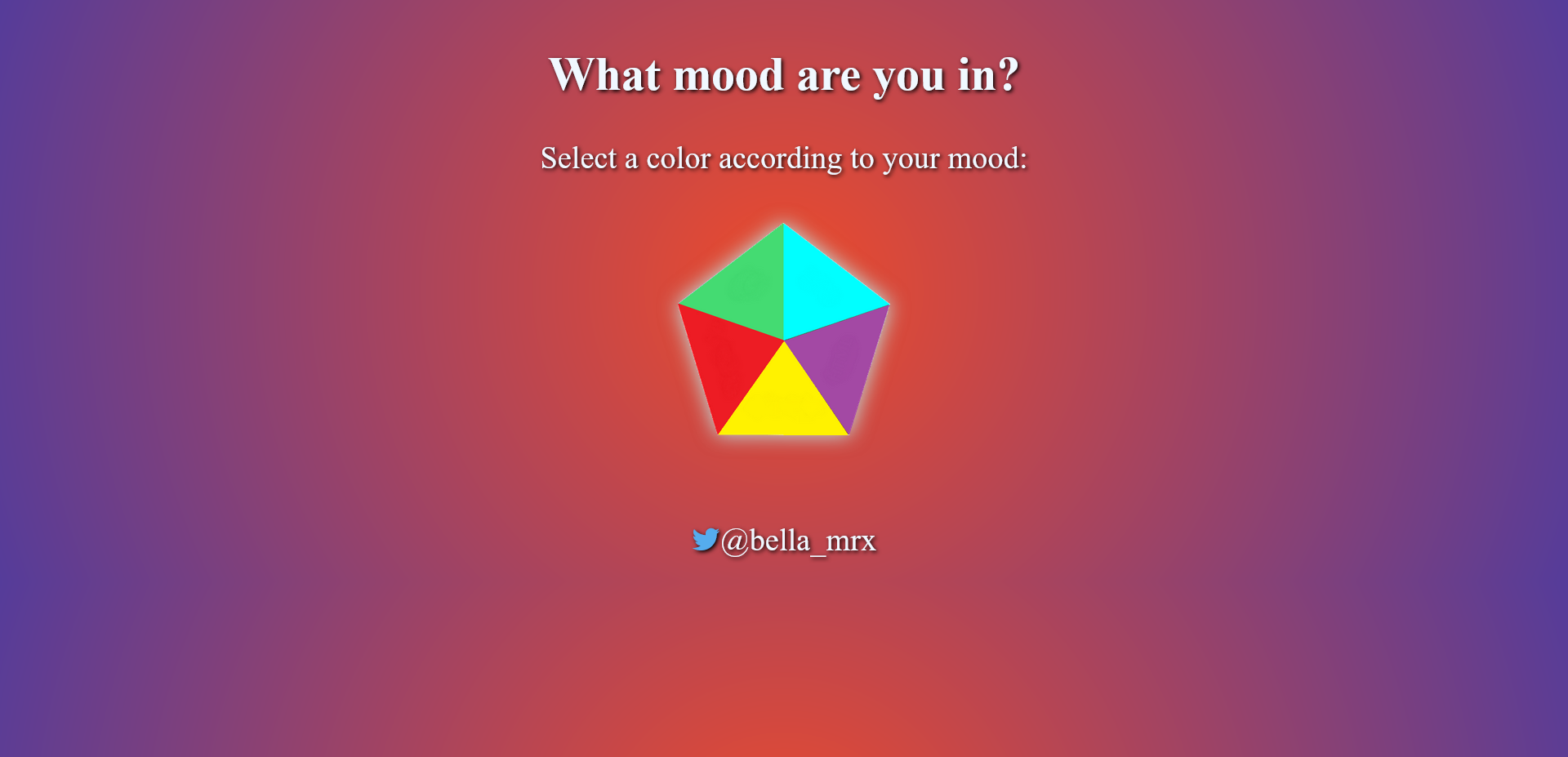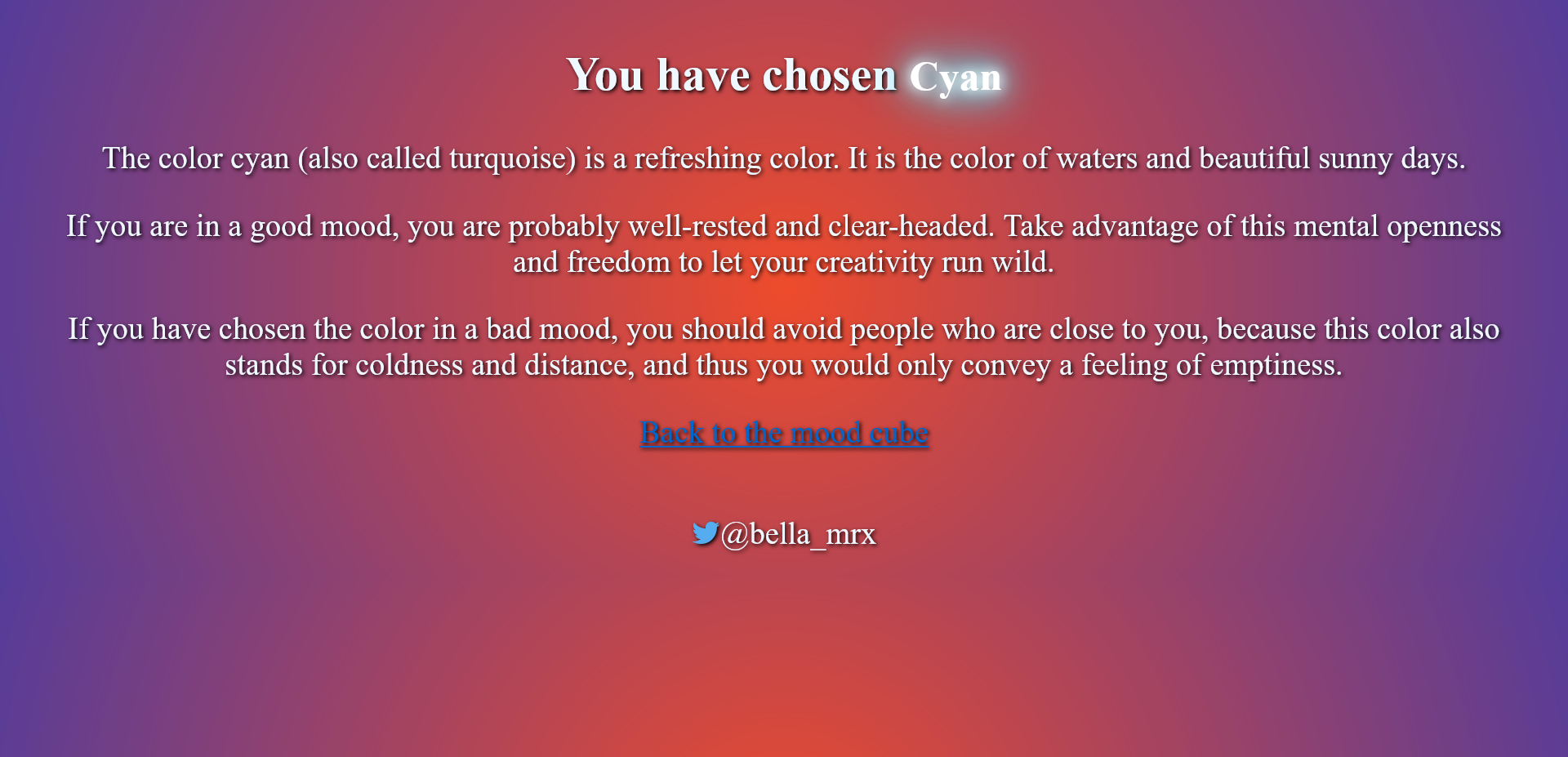Mood Cube only in HTML and CSS with HTML Image map
Save the files in a folder and open the file "index.html" in your browser.
Video on YouTube
- Reference-sensitive graphics (image maps) are links that are embedded within a graphic. An image map defined in HTML consists of three parts:
- the actual image added to the HTML document with the img element, additionally within the
<img>-tag the attributeusemapmust be specified with an anchor to amapelement<img src="Images/picture.jpg" alt="alternative text" usemap="#mapname"> - the
mapelement with the anchor name previously specified in the img element with the usemap attribute, it is recommended to place themapelement at the beginning or at the end of the document - between
<map>and</map>an area element is used for each area, there the coordinates with the actual reference sensitive area for the graphic are needed. Within the<area>tag, you can define a square area, a circular area, or a polygon. Each area element defines a clickable area in the image.
- the actual image added to the HTML document with the img element, additionally within the
| HTML elements | Explanation |
|---|---|
<img> |
Inserting a graphic with an anchor on a map element |
<map> |
Area for the reference sensitive graphic |
<area> |
This defines a clickable area in the image |
-
example --> example/index.html
-
in this example, in a rectangular graphic with 200 x 200 pixels, four rectangular reference-sensitive areas with 100 x 100 pixels have been defined. First the graphic popart.jpg is inserted into the HTML document. The value
#moodis used as the anchor name in theusemapattribute. The reference sensitive area is introduced with themapelement and the name of the image map (name="mood"). Between<map>and</map>the coordinates for the references are specified with theareaelement.<h1>What mood are you in?</h1> <p>Select a color according to your mood:</p> <p> <img src="Images/popart.jpg" alt="Reference sensitive pop art graphic" width="200" height="200" usemap="#mood"> </p> <map name="mood"> <area shape="rect" coords="0,0,100,100" href="Colors/cyan.html" alt="Cyan" title="Cyan"> <area shape="rect" coords="0,100,100,200" href="Colors/green.html" alt="Green" title="Green"> <area shape="rect" coords="100,100,200,200" href="Colors/yellow.html" alt="Yello" title="Yellow"> <area shape="rect" coords="100,0,200,100" href="Colors/red.html" alt="Red" title="Red"> </map>
- HTML attributes for the HTML element <area>
- The shape attribute specifies the
shapeof an area. Theshapeattribute is used together with thecoordsattribute to specify the size, shape, and placement of an area. - Three forms are available for this:
rect(= rectangle)circlepoly(= polygon)
- The
coordsattribute specifies the coordinates of an area in an image map. Thecoordsattribute is used together with the shape attribute to specify the size, shape, and placement of an area. - The coordinates of the top-left corner of an area are
0,0.<area shape="rect" coords="0,0,100,100" ...> - If circle is used with shape, the coordinates are x,y,r (
chords="x,y,r").<area shape="circle" coords="100,100,50" ...> - If poly is used with shape, any number of coordinates with x1,y1,x2,y2...xn,yn can be used in coords.
<area shape="poly" coords="129,0,260,95,129,138">
- The shape attribute specifies the
Pixel coordinates with a graphics program Online Image Map Editor
| attribute | Explanation |
|---|---|
alt |
Allows you to specify an alternative text that will be displayed when the if the link-sensitive graphic is not displayed. For valid valid HTML, this attribute must also be used with any area element when the href attribute is used |
coords |
Here you specify the coordinates for the reference sensitive area. These are absolute values that you must separate with commas. |
download |
You use this to specify a URL or pathname to a file that can be can be downloaded when the user clicks the link. |
href |
Here you specify the link for the reference target of the link-sensitive area that will be called when the user clicks on it. If attribute is not used, this area element is not a hyperlink. hyperlink. |
hreflang |
This specifies the language of the reference target of the reference-sensitive area. |
media |
This allows you to specify the media type of the link or a resource specify |
type |
Sets the MIME type of the destination address. |
rel |
This specifies the type of relationship between the current document and the link. Possible values are: |
|---|---|
rel="alternate" |
Link to an alternative version of the document |
rel="author" |
Link to the author of the document |
rel="bookmark" |
permanent URL to create a bookmark |
rel="help" |
Links to a help document |
rel="license" |
Links to copyright information for the document |
rel="next" |
the next document in a selection of documents |
rel="nofollow": |
Links that search engines should not follow (e.g. commercial advertising page) |
rel="noreferrer" |
The web browser should not send an HTTP ReferrerHeader when the user follows the link. |
rel="prefetch" |
Specifies that the target resource should be cached. |
rel="prev" |
The previous document in a selection of documents |
rel="search" |
The target document should be preloaded in the cache of the cache. |
rel="tag" |
a keyword for the current document |
shape |
This determines the type of area for the reference-sensitive area of a reference-sensitive graphic. The possible values for this are: |
|---|---|
shape="circle" |
a circle with the coordinates x (center from left), y (center from top) and r (radius) for the coord attribute |
shape="rect" |
a rectangle with the coordinates x1, y1 (upper left corner) and x2, y2 corner) and x2, y2 (lower right corner) for the coord attribute |
shape="poly" |
a polygon with the coordinates x1, y1, x2, y2, ..., xn, yn(from the upper left corner) for the coord attribute |
target |
This sets the target window for the content to be called. Possible values for this are: |
|---|---|
_self |
(default value) output in the same window |
_blank |
output in a new window or tab |
_top |
Output in the body of the window |
_parent |
output in the calling window |