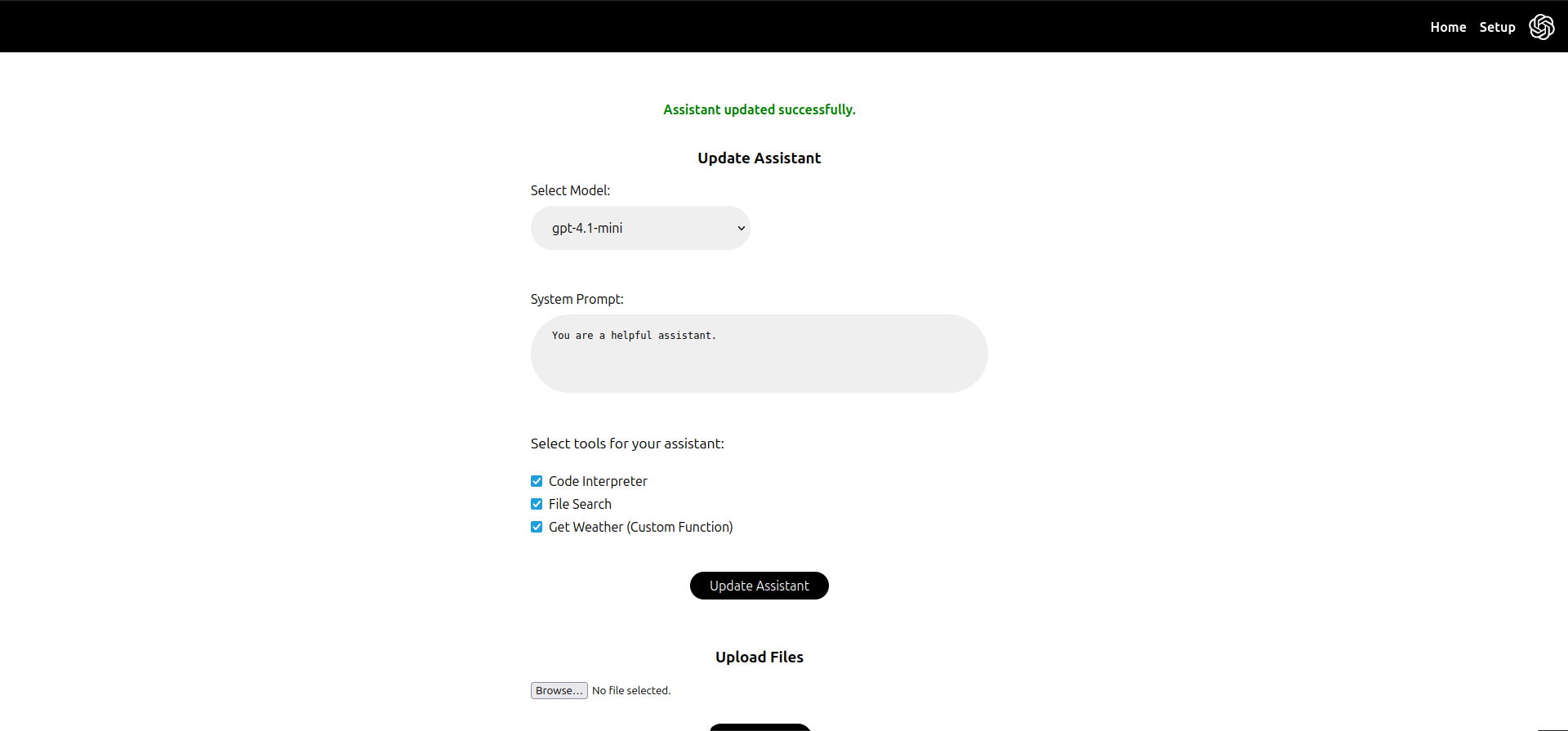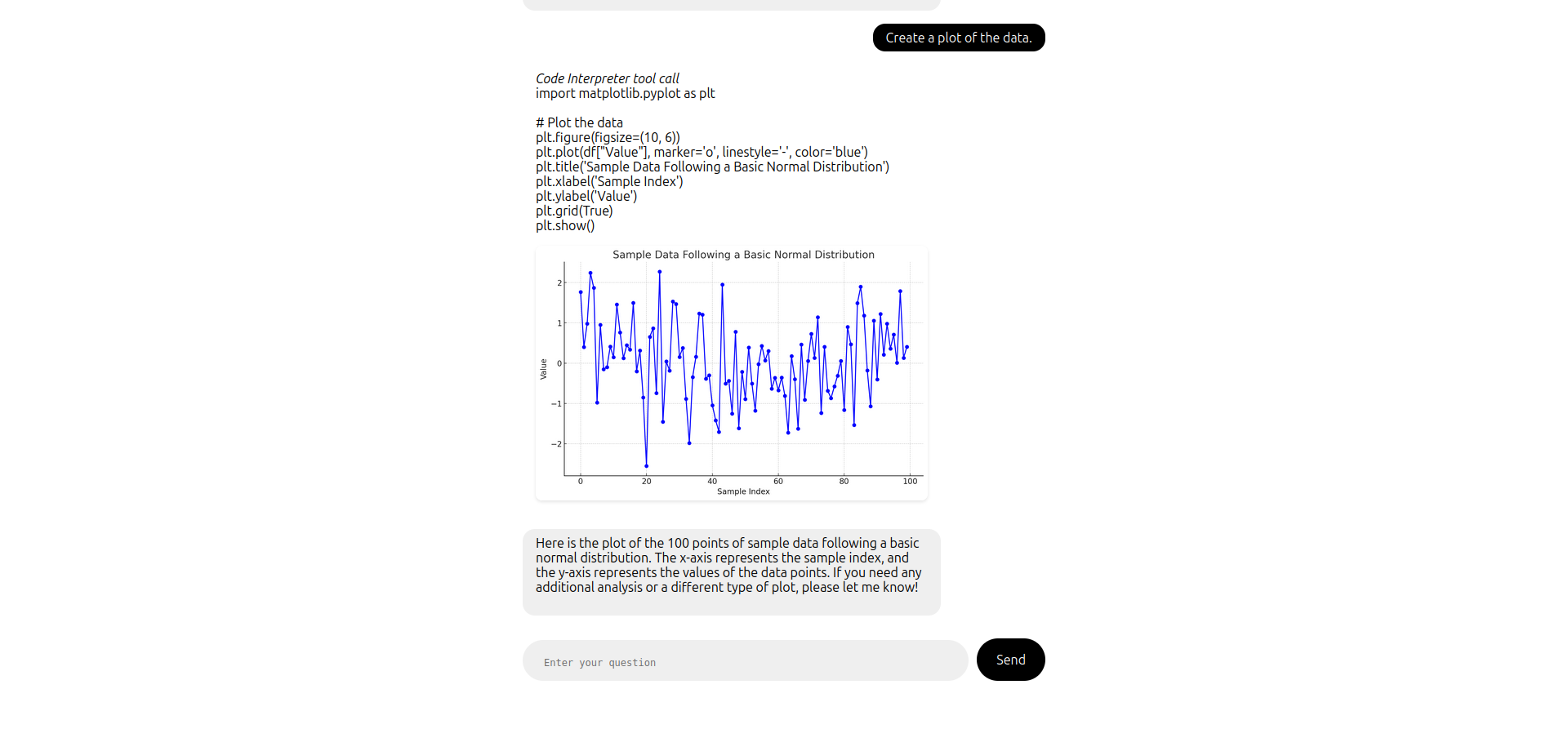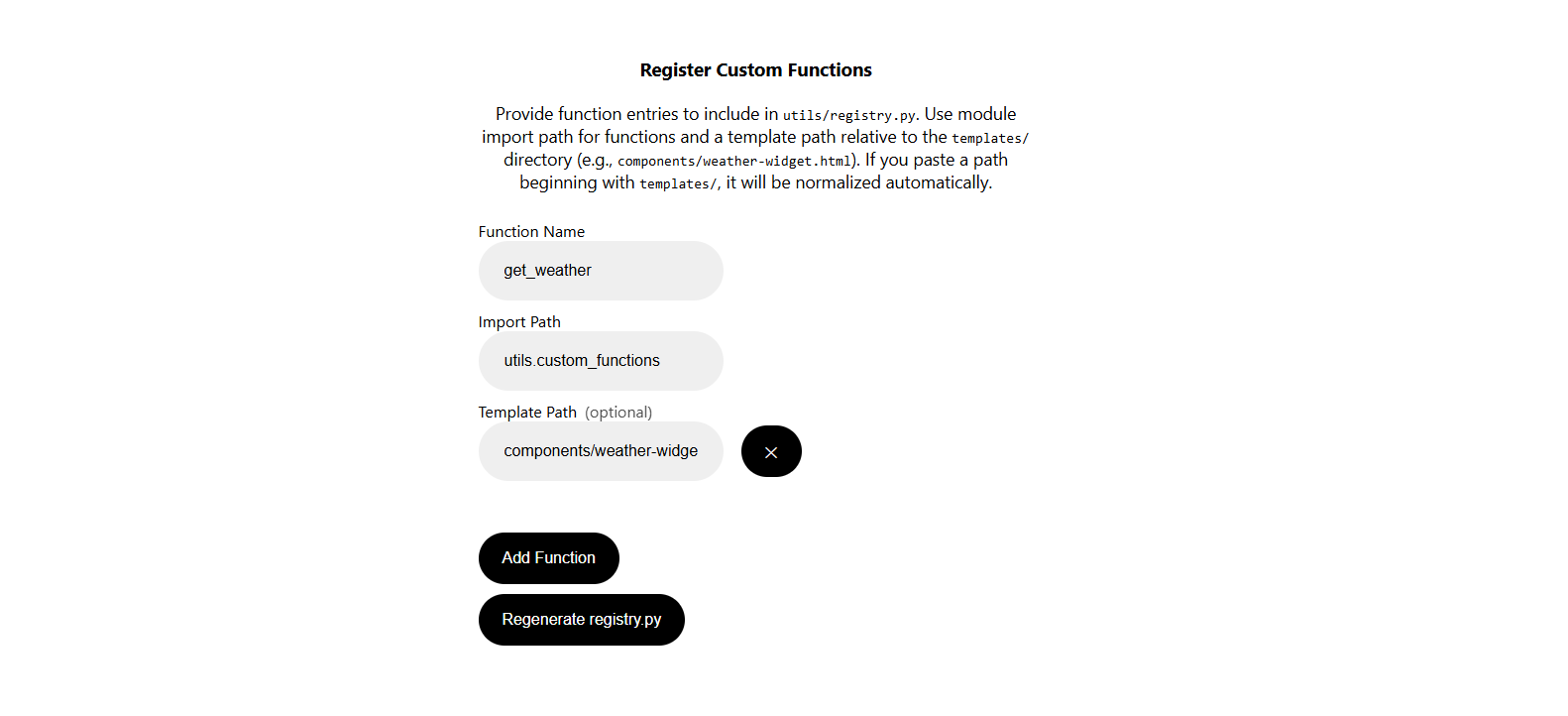A quick-start template using the OpenAI Responses API with Python, FastAPI, Jinja2, and HTMX. Forked from openai-assistants-python-quickstart after the recent deprecation of the Assistants API.
The main high-level architectural difference between the two APIs is that you now must store your assistant's configuration, such as its tools and instructions, in local storage rather than on OpenAI's servers. This makes it easier to swap out the tool set mid-conversation. The new API also allows for easier forking of conversations; it still offers stateful conversation storage, but you can edit the history or manage the state locally if you wish.
Lower-level feature improvements include:
- A native web search tool
- A native image generation tool
- A computer use tool
- Support for calling tools via remote MCP servers
- Support for more models
Note that most of the new features are not yet implemented in this repo.
git clone https://github.com/Promptly-Technologies-LLC/openai-responses-python-quickstart.git
cd openai-responses-python-quickstartuv syncuv run uvicorn main:app --reload4. Navigate to http://localhost:8000.
Navigate to the /setup page at any time to configure your assistant:
Navigate to the /chat page to begin a chat session:
If your OPENAI_API_KEY is not set, you will be redirected to /setup where you can set it. (The value will be saved in a .env file in the root of the project.) Similarly, if your assistant is not configured, you will be redirected to /setup to configure it.
The assistant is capable of multi-step workflows involving multiple chained tool calls, including file searches, code execution, and calling custom functions. Tool calls will be displayed in the chat as they are processed.
When the user client sends a message to the application server, the server forwards the message to the OpenAI Responses API. The assistant can reply with either a message to the user (which the server simply forwards to the client) or a tool call (which must be executed before the assistant can proceed with the conversation).
The Responses API supports seven types of tool calls:
- Code Interpreter
- Computer use
- Custom functions
- File search
- Image generation
- MCP tools
- Web search
Code Interpreter, file search, image generation, and web search tool calls are executed on OpenAI's servers, while computer use, custom function, and MCP tool calls are executed on the application server.
For custom function calls, the assistant will send the application server a JSON object with the function name and arguments (which the application server forwards to the user client for visibility). The application server will then execute the function and return the result to both the assistant and the client. The assistant will then respond to the application server with either another tool call or a final message to the user interpreting the results, which the server forwards to the client.
graph TB
subgraph "Application"
A[Browser Client] --> |"User messages"|C[Chat Application Server]
C -->|"Assistant messages, tool calls, tool results"| A
end
subgraph "OpenAI Assistants API"
D[Assistant Model] -->|"Assistant messages and third-party tool calls"| C
D -->|"Native tool calls"| E[OpenAI Function Executor]
E -->|"Result"| D
C -->|"User messages or third-party tool call results"| D
E -->|"Result"| C
end
Define a custom Python function in a file in the utils folder. The function should take serializable input types and return a serializable output type. Ideally, you should annotate each field with a description using typing.Annotated and pydantic.Field, since these descriptions are provided to the assistant. The assistant will also be provided the function docstring. An example get_weather function is provided in the utils/custom_functions.py.
Optionally, you can define a custom HTML template in a file in the templates/components folder. If a template is provided, function call results will be rendered with the template in the chat UI. The template should take a single tool input of the FunctionResult type:
class FunctionResult(BaseModel, Generic[T]):
error: Optional[str] = None
warning: Optional[str] = None
result: Optional[T] = NoneThe template should handle both the result case (to display the function call results to the end-user) and the error case (to alert the user that the function call failed). Handling the warning case is optional.
An example weather-widget.html template is provided in the templates/components folder.
After defining your function (and optionally a template), start the server and navigate to the /setup page to register your function and template.
Don't forget to click "Regenerate tool.config.json" to save your changes. (This will regenerate the tool.config.json file with your new configuration.)