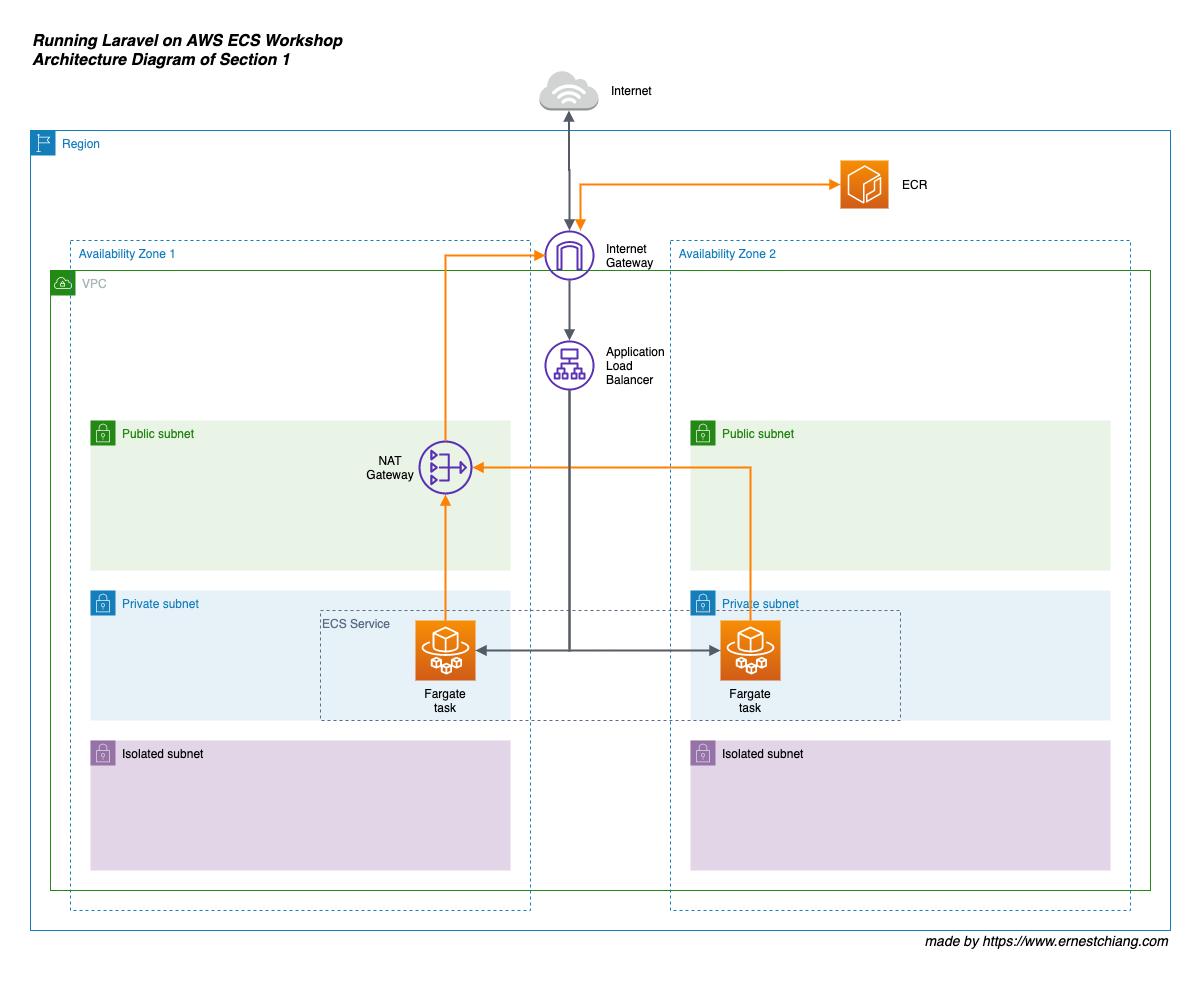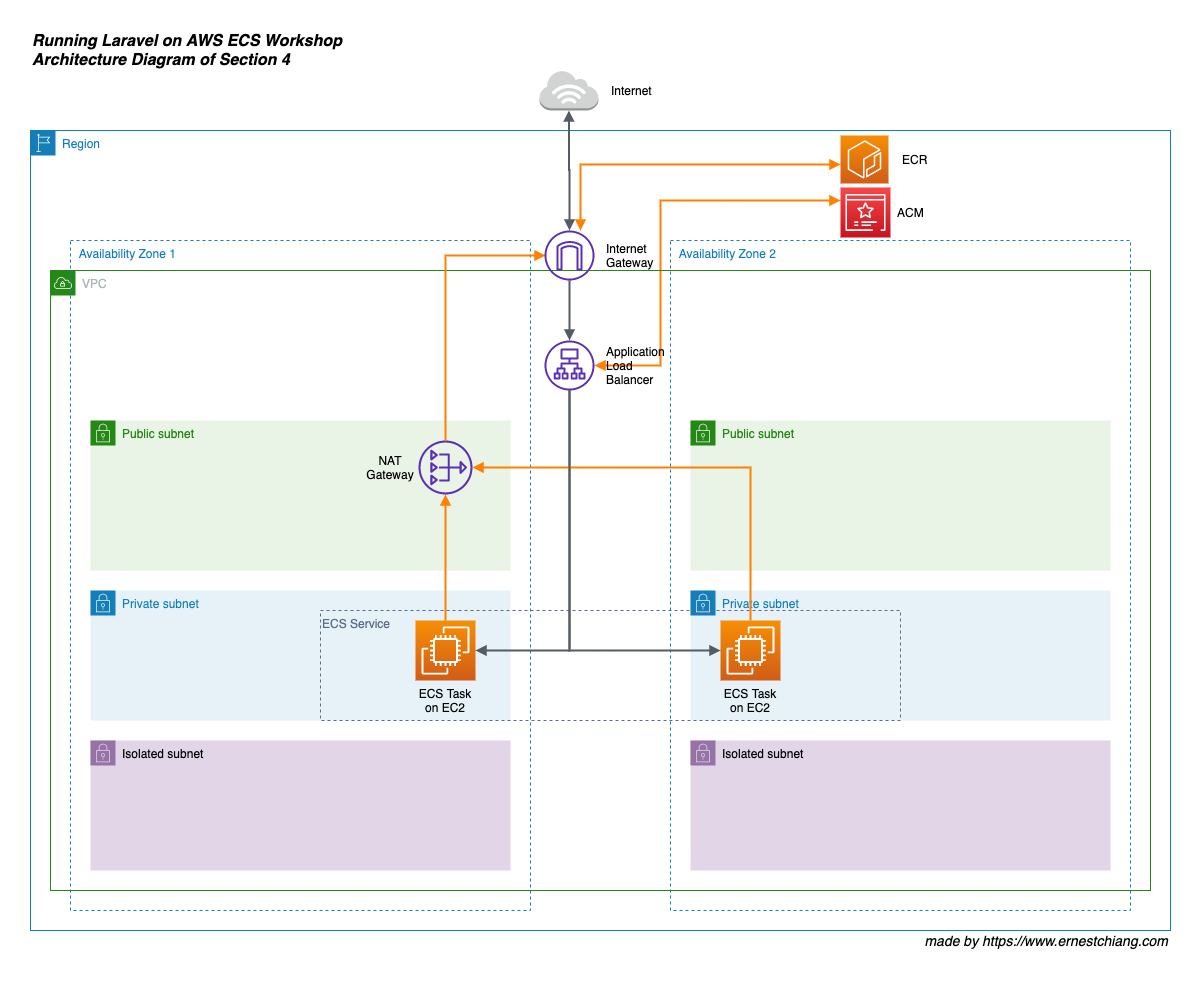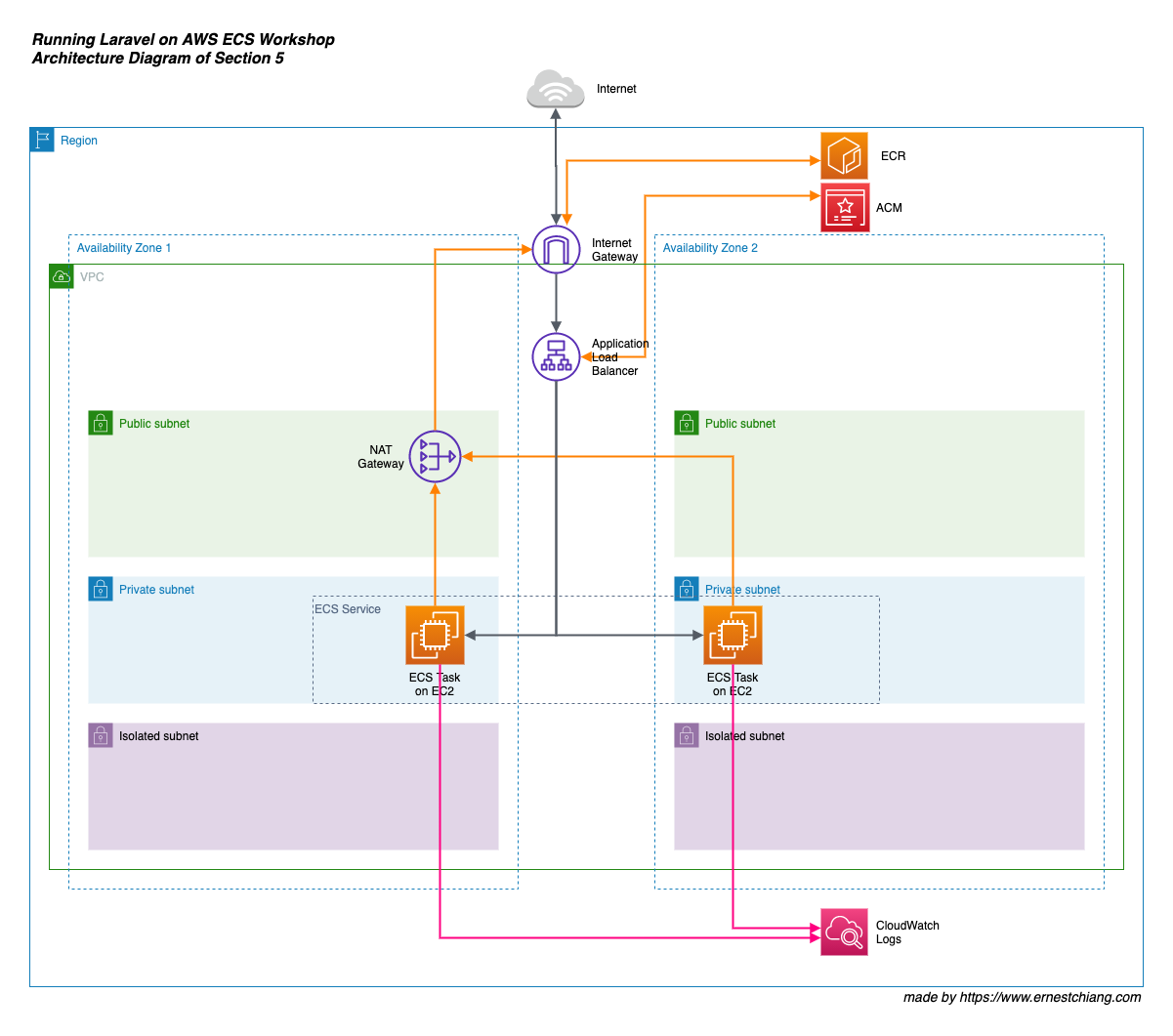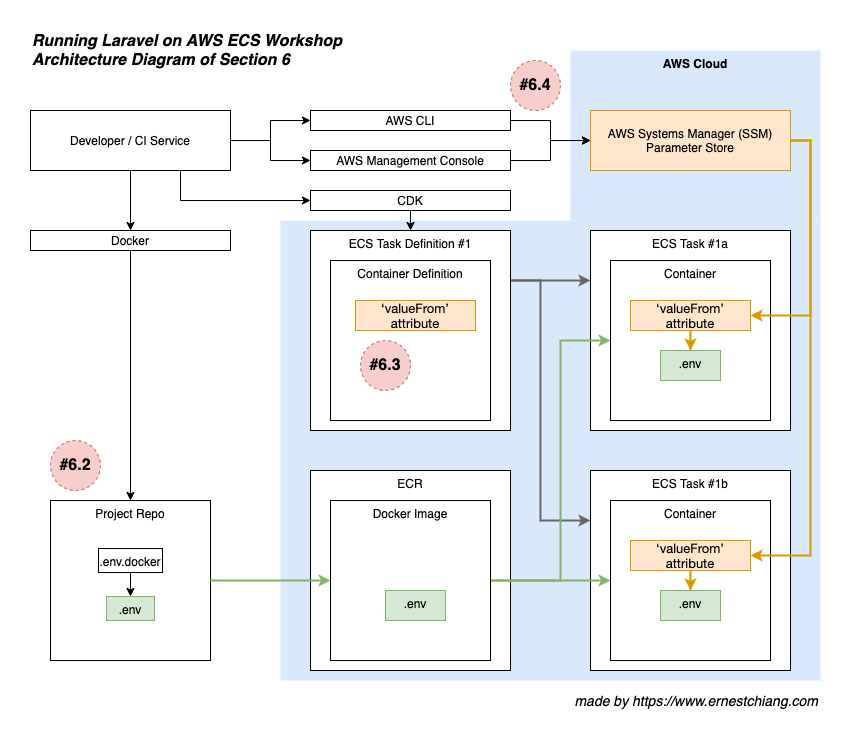These workshops assume that we will have multiple workloads on both production and staging environments. We will achieve this goal step by step, section by section.
Amazon Elastic Container Service (Amazon ECS) allows us to easily run, scale, and secure Docker container applications on AWS, which is very suitable for a developer or a team lacking of dedicated time to take care about infrastructure.
- We will use as latest Laravel LTS version as possible. We will use Laravel v6.18.35 at the moment.
- Using dwchiang/nginx-php-fpm as the docker base image to simplify the container configuration works and make us focusing on the Laravel application-first.
- Using AWS CDK to define our own cloud infrastructure as code (IaC) in a programming language.
Please well prepare the preparations before attending the workshop.
-
Having an IAM user with
AdministratorAccesspolicy (or an AWS Root Account (not recommended))- Check: AWS Access Key Id
- Check: AWS Secret Access Key
- Please DO NOT commit your AWS Access Key Id and/or AWS Secret Access Key into version control repository.
-
Having git.
-
Check:
git --version❯ git --version git version 2.29.1
-
-
git clone this repository to your local machine:
git clone git@github.com:dwchiang/laravel-on-aws-ecs-workshops.git -
Having GNU Make.
-
Check:
make -v❯ make -v GNU Make 3.81
-
-
Having tree command.
-
Check:
tree --version❯ tree --version tree v1.8.0 (c) 1996 - 2018 by Steve Baker, Thomas Moore, Francesc Rocher, Florian Sesser, Kyosuke Tokoro
-
-
Having AWS CLI v2 installed and configured with at least one profile name.
-
Check:
aws --version❯ aws --version aws-cli/2.0.59 Python/3.9.0 Darwin/19.6.0 source/x86_64 -
Tranditional Way
-
Please create a profile named
laravel-on-aws-ecs-workshopsfor this workshop in your AWS CLI v2. (If you are not using the same profile name, please update the profile name in theexport-variablesfile of each section folder or your project repo folder.) -
Check:
~/.aws/credentials[laravel-on-aws-ecs-workshops] aws_access_key_id = AKIAxxxxxxxxxxxxxxxx aws_secret_access_key = -
Check:
~/.aws/config- Recommended to choose a region that supports EC2
t4ginstance type (ARM).
[profile laravel-on-aws-ecs-workshops] region = us-west-2 output = json cli_pager = - Recommended to choose a region that supports EC2
-
-
AWS SSO Way
-
Enable AWS SSO in AWS Organizations and AWS SSO in AWS Management Console. Create an SSO user and grant admin permissions on the user.
-
Then you can login with this SSO account in AWS CLI:
# configure AWS SSO in your AWS CLI ❯ aws configure sso --profile laravel-on-aws-ecs-workshops SSO start URL [None]: https://your-sso-portal-short-name.awsapps.com/start SSO Region [None]: us-west-2 #please change to use the corresponding region of your AWS SSO Attempting to automatically open the SSO authorization page in your default browser. If the browser does not open or you wish to use a different device to authorize this request, open the following URL: https://device.sso.us-west-2.amazonaws.com/ Then enter the code: HRCB-WSLR There are 6 AWS accounts available to you. Using the account ID 123456789012 The only role available to you is: AdministratorAccess Using the role name "AdministratorAccess" CLI default client Region [None]: us-west-2 CLI default output format [None]: json To use this profile, specify the profile name using --profile, as shown: aws s3 ls --profile laravel-on-aws-ecs-workshops# refrech credentials into your ~/.aws/credentials ❯ ./utils/refresh_aws_credentials.sh laravel-on-aws-ecs-workshops => requesting temporary credentials => updating ~/.aws/credentials as profile laravel-on-aws-ecs-workshops [OK] done
-
-
-
Having jq to parse json outputs from AWS CLI.
-
Check:
jq --version❯ jq --version jq-1.6
-
-
Having Docker on your local machine.
-
Check:
docker -v❯ docker -v Docker version 19.03.12, build 48a66213fe
-
-
Having composer on your local machine to install Laravel.
-
Check:
composer -V❯ composer -V Composer version 1.10.13 2020-09-09 11:46:34
-
-
Having Node.js and npm on your local machine. You may use nvm (Node Version Manager) to easily manage multiple versions.
-
Check:
node -v❯ node -v v12.19.0 -
Check:
npm -v❯ npm -v 6.14.8 -
(Optional) Check:
nvm ls
-
-
Having AWS CDK
- Check :
cdk --version
- Check :
-
Having a domain name you can manage. (e.g adding a new CNAME record for it.)
- Required since section 4.
You don't need to know or learn about AWS ECS, EC2, Fargate, or even CDK before our diving deeper, you can still enjoy the getting started sections. You only need to have an AWS account or an IAM account. We will guide you to know each parts of this architecture in the later sections.
The first two sections is getting to know there are two launch types in Amazon ECS:
- Section 1: Getting Started on ECS Fargate Launch Type
- Section 2: Getting Started on ECS EC2 Launch Type
Then we move on to introduce fundamental requirements for running a Laravel service on Amazon ECS:
- Section 3: Prepare a project repository
- Section 4: Using AWS Certificate Manager (ACM) to deploy SSL/TLS certificates
- Section 5: Enable Laravel Logging
- Section 6: Handling Environment Variables
The workshops will go through from running single app on Fargate to multiple apps on ECS Capacity Provider across Fargate and EC2 launch types by using AWS CDK to define our own cloud infrastructure as code (IaC).
Running single app on ECS Fargate launch type with a high availability design.
Running single app on ECS EC2 launch type with a high availability design.
Have SSL/TLS connection is the basic implementation nowadays.
Direct Laravel logs in the container to Amazon CloudWatch Logs.
Bridging Laravel .env file, ECS Container Definition valueFrom and AWS SSM Parameter Store to load environment variables.